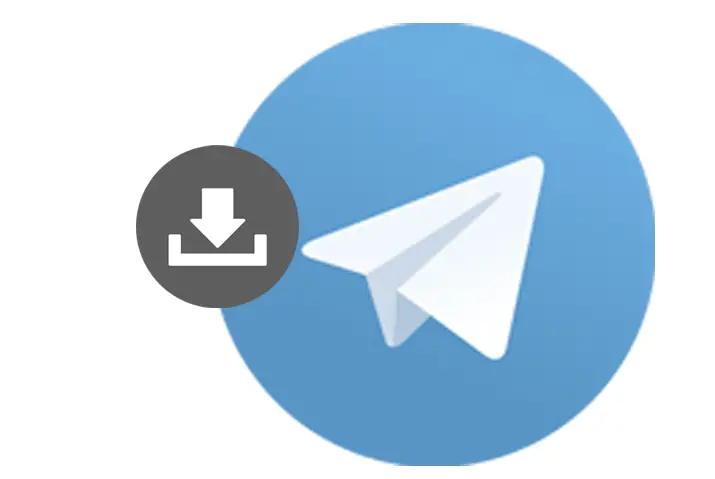So you are thinking of using Telegram on your smartphone or Pc, and you want to download Telegram on your device but have no idea how to? Do not worry; in this article, you will find everything that you need to download Telegram on your Phone, Laptop, and PC.
Answer:
You can download Telegram on your phone by:
1. Go To the Play Store or App Store.
2. Type “Telegram” On Your Search Field.
3. Press “Install.”
To download Telegram on your PC:
1. Go To The Official Website Of Telegram
2. Click On “Get Telegram for Windows.”
3. Wait for The Download.
4. Click On The Setup And Press “Run.”
5. Allow The Program To Make Changes On Your Computer.
6. Sign Up.
7. Enter the OTP code on your PC.+
How To Download Telegram App on your Phone
Downloading the Telegram app on your phone is such an easy-peasy task.
All you need to do is go to your respective application store on your device, go to the search bar, and search for “Telegram.”
The first blue icon on your list is the Telegram you’re searching for.
Click on “Install” or “Get.” After your Telegram has been downloaded, you’ll need to sign up for your details, and you’re good to go.
If you’re still not clear on how to download the Telegram app on your phone, you can follow the steps below:
- Steps To Download Telegram on your Android Phone
- Steps To Download Telegram On Your iPhone
- Steps To Download Telegram On Windows Phone
- Steps To Download Telegram APK On Your Phone
Steps To Download Telegram on your Android Phone
Downloading Telegram on your android phone has just become easier.
If you would like to download the latest version of Telegram on your android phone, you can go through the following steps:
Step 1: Go To the Play Store
Open Play Store on your android phone and go to your search field.
Step 2: Type “Telegram” On Your Search Field
Type “Telegram” on your Search field and press on the blue icon with a paper plane.
Step 3: Press “Install”
After you’ve selected Telegram, you can see a green Install button. Press on that and wait for it to get installed.
Because Telegram takes up only 24MB of your phone storage, you can download it in no time.
Steps To Download Telegram On Your iPhone
To all those iPhone who thinks most applications are unavailable for them on their AppStore, there’s good news.
You can also download telegram on your iPhone in all the following steps:
Step 1: Go To the App Store
Open up the App Store on your iPhone.
Step 2: Go To The Search Icon On Your Tab Bar
Click on the Search icon in the bottom right corner of your tab bar.
Step 3: Type For “Telegram” On Your Search Bar
Type “Telegram” in your search bar.
You will get a list of other applications with the same name but select the first one on that list, the one with the blue icon.
Step 4: Press “Get”
Now that you’ve selected the exact application press the blue “Get” button.
Don’t worry, and you don’t need to wait for long to get Telegram loaded on your iPhone.
Step 5: Press “Open”
Press on “Open” and “Start Messaging”!
Now you’re just one step away from experiencing the fastest messaging application there is.
Steps To Download Telegram On Windows Phone
A Windows Phone is such a rare device these days. Are you that rare person who has problems accessing all the bounties that other phone users have?
But accessing Telegram on your Windows phone is not at all tough.
You can also download Telegram on your Windows phone through the steps below:
Step 1: Open The Windows Phone Store
Make sure your Microsoft account is activated. Firstly swipe left and open the Windows Phone Store.
Step 2: Select The Search Button
After you open the Store, press the search icon at the bottom middle part of your phone screen.
Step 3: Type “Telegram” And Enter
Now type in “Telegram” and select enter.
Step 4: Select Telegram From The List
Select Telegram from the list.
Step 5: Select Install
Now that you’ve already opened the “Telegram” app select “Install on the bottom left of your screen.
Step 6: Select Allow
Telegram will ask for your permission to access your information and functions on your phone.
Press on “Allow,” and this will begin the installation process.
Step 7: Wait For The Installation Process To Finish
After you’ve pressed “Allow,” wait for the installation process to finish.
Step 8: Select View
Now that you’ve already installed your Telegram, press “View” to get the app in the main menu of your Windows Phone.
Steps To Download Telegram APK On Your Phone
APK stands for Android Application Package, which means an APK can run only on Android devices.
Many a time, an application may not be available on your Android PlayStore, and sometimes you want an APK for future endeavors.
These are how you can download an APK for Telegram:
Step 1: Go to your browser
Go to your regular browser on your Android phone.
Step 2: On the Address Bar, paste APK Pure’s Telegram page
Now, on the address bar, paste APK Pure’s Telegram page and go.
Step 3: Scroll down and click on “Download APK”
Now, scroll down and click on the “Download APK” file.
Step 4: Install The Downloaded File
After you’re done downloading the file, go to the folder where you’ve downloaded the APK of your Telegram and then install it.
Give access to installing the file.
How to Download Telegram on Laptop
Are you the type of person who messages or calls your friends from your office too? Or do you like to use Cloud Storage on your laptop?
You can use Telegram on a laptop during such situations. It is quite a bit hard to download telegram on a laptop than on the phone.
I’m going to explain how you can download Telegram on your Laptop, follow the steps mentioned below according to your device:
- Steps to Download Telegram on Windows 10
- Steps To Download Telegram For Mac
- Steps To Download The Telegram App Using Emulator(Using Third Party)
Steps to Download Telegram on Windows 10
Do you ever feel it’s difficult for you to download any software on your desktop?
Nonetheless, downloading Telegram on your Windows is just as easy as downloading Telegram on your iPhone or your Android devices.
In all the following ways you can download Telegram on Windows:
Step 1: Go To The Official Website Of Telegram
From any web browser on your device, go to the official website of Telegram.
Step 2: Click On The“Get Telegram for Windows”
After you visit the official website of Telegram, click on the blue “Get Telegram for Windows” button.
Step 3: Wait for The Download
After you’re done with clicking the “Get Telegram for Windows” button, you will then have to wait for the setup to load completely.
Step 4: Click On The Setup And Press “Run”
When you’ve downloaded the complete setup, there appears a dialog box asking you whether you want to run that file with two options: Run and Cancel.
Click on the option “Run.”
Step 5: Allow The Program To Make Changes On Your Computer
After you click on “Run,” you’ll further get a dialogue box about whether you want Telegram to make changes on your computer.
You will be getting two images: ‘Yes’ and ‘No.’ Click on Yes and wait!
Step 6: Sign Up
Now, open your newly downloaded Telegram software.
After this step, all you need now is a registered mobile phone number. Register with your mobile number, and you will get an OTP code on your phone.
Step 7: Enter the OTP code on your PC
Your final step will be to enter the code that you receive on the phone into your Windows PC.
Congratulations! Now, you’re all good to go!
Steps To Download Telegram For Mac
Downloading Telegram for macOS is again really easy as a piece of cake.
Having Telegram on your MacBook can result in a very handy experience.
The following are the steps that you can follow to download Telegram for macOS:
Step 1: Go To The Official Website Of Telegram For Mac
Go to the official desktop website of Telegram for macOS.
Step 2: Click On The “Get Telegram for Mac”
Once you go to the official website of Telegram, click on the blue “Get Telegram for macOS” button.
Step 3: Wait For The Download
As soon as you click on the“Get Telegram for macOS” button, you will have to wait for a little until you start your standard download process.
Step 4: Begin Your Download Process
Now, you need to move your downloaded Telegram software to your Applications folder. After this process, Telegram is available to open.
Step 5: Open The Telegram Desktop Application
Open the Telegram Desktop Application, and you’ll be then asked for your phone number.
Step 6: Sign Up
Register to Telegram with your phone number. Then, you will get an OTP code on your phone.
Step 7: Enter The OTP Code On Your MacBook
This is the final step for your MacBook Telegram setup.
You’ll need to enter the OTP code from your phone to your MacBook.
Steps To Download The Telegram App Using Emulator(Using Third Party)
Do you always think the Windows or the Mac versions of certain applications are just not well facilitated? But the same applications that you run on your mobile phones are way better than them?
With Telegram, it’s the same. The mobile applications of Telegram are so compactly designed.
Why don’t you download Telegram using emulators? An emulator is a certain computer system that is designed to behave like other systems.
For instance, if you don’t like any computer software, you can download a mobile version of it and use the mobile version of a certain application on your laptop.
You can download the emulators on your laptop and enjoy using different mobile applications in no time.
The following are the different emulators that you can download on your laptop to use the Telegram application on your device:
Since we have used Bluestacks third-party application on our windows to download the Telegram app, here are the steps you can follow if you want to use Bluestack as well.
Otherwise, you can read on-screen instructions to get the telegram using a different emulator;
Download the Telegram App using Bluestacks Emulator
Step 1: Open BlueStacks Software
Once you download the BlueStacks software on your laptop, double-click on the BlueStacks icon to open it.
Step 2: Click On The Google Play Store From BlueStacks
Now go to the Google Play Store from your BlueStacks.
Step 3: Sign In To Your Google Play Store
Sign in to your Google account, and now your Google PlayStore account will open.
Step 4: Type “Telegram” On The Search Field
Type “Telegram” on the search field and select the first blue icon on the list.
Step 5: Click On “Install”
Once you’ve searched for Telegram, click on the “Install” button.
I hope now you can easily download Telegram on your phone, laptop, or in PC.
Frequently Asked Questions (FAQs)
Here are some frequently asked questions about the topic “Download Telegram On Your Phone And Laptop.”
Is the Telegram application free?
Yes, the Telegram application is absolutely free.
You don’t have to pay a single penny to operate any of its special features.
Does the Telegram application take up a lot of storage?
Of course not! Telegram application only takes around 24MB of your phone’s storage and 40.4MB of your laptop’s storage.
It’s such a well-built compact application.
What is the file size limit for Telegram?
The file size limit for Telegram is 2GB.
Previously, its file size limit was 1.5GB.
Is It Possible To Add Multiple People On A Telegram Group?
Yes, it is easy to make a group of multiple people on Telegram by using the built-in feature of Telegram.
Conclusion
Telegram is an instant and free tool in which you can enjoy all the benefits of communication, be it messaging, voice and video calling, or even share files.
Unlike other communication applications where you can hardly edit your sent messages, Telegram gives you the privilege of editing your sent messages within 48 hours of sending them.
And the cloud storage facility is the cherry on top. You can download it on your phone and laptop in all the above ways.
Because Telegram is compatible with all devices with less storage, you can download Telegram on your phone and laptop using browsers or from app stores in an instant.
So another time when you’re texting your girlfriend while you’re drunk, don’t forget to use Telegram!
I hope this article helps you to Download Telegram On Your Phone And Laptop device.
Besides, if you want helpful guides on Telegram, go to Telegram Tips.
Thanks for your time in reading this article!!