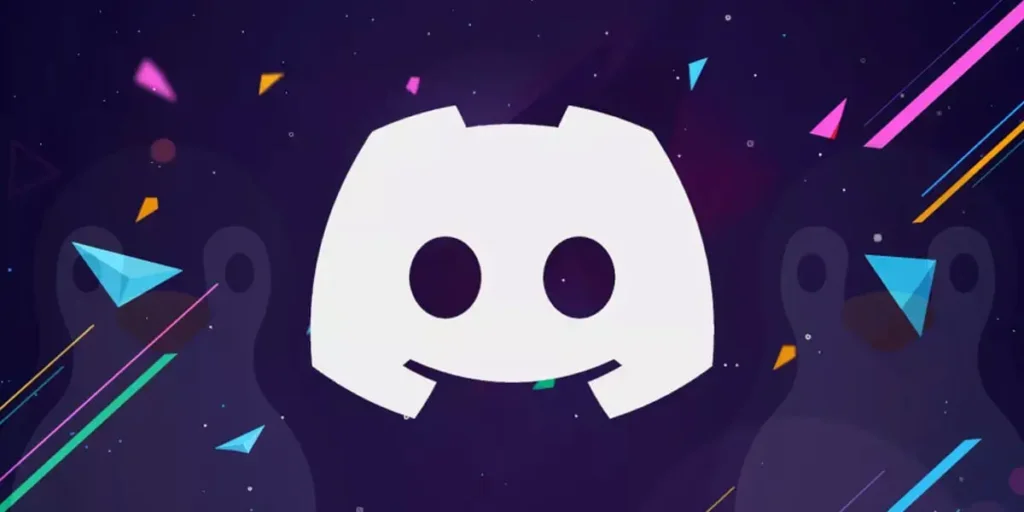As discord has been very popular and about 150 million use this app, people are customizing their accounts using themes and plugins. I also have been using the discord app for around 5 years and all I knew was dark theme and light theme for the first two years. But later I came to know about different themes and plugins that can be used in discord. So, are you also willing to customize your discord? Keep reading the article below to know the top Discord Themes And Plugins To Download.
You can customize your discord by adding different themes and plugins. To do so, you need to download BetterDiscord on your device and install it first. After you have done so, you can download themes and plugin files from the BetterDiscord website. Some of the top themes are ClearVision, Dark Matter, Discord+, etc and plugins are ShowHiddenChannels, CallTimeCounter, and many more to download right away.
After I knew that I can add different themes and plugins to my account, I immediately downloaded BetterDiscord and began customizing my discord account. To know how you can customize yours read the below article as it provides all the necessary step-to-step guide from beginning to the end. Read the article below to know more.
What Are The Best Discord Themes?
After installing the BetterDiscord add-on application, you can install themes on Discord. It can be downloaded for free on Linux, Mac, and Windows.
Below I have listed some of the best and most popular discord themes used by discord users.
Clear Vision
ClearVision is a Discord theme with automatic updates and straightforward customization options. BetterDiscord is designed to work with ClearVision.
Latest Version: 6.3.0
Downloads: 1,217,983+ downloads worldwide
Dark Matter
In the new Discord theme, the color palette is icy, cold, and harsh. Fans of minimalism, stark tones, and gloomy aesthetics enjoy this theme.
Latest Version: 3.0.0
Downloads: 898,105+ downloads worldwide
Discord+
A Material-inspired Discord theme that is stylish and customizable. BetterDiscord has a theme called Discord+ which is both stylish and individualized, without getting in your way. The harmony between appearance and performance is the theme’s primary goal.
Additionally, the neon red lines serve as a divider between the various portions. As a result, in addition to being cool, it boasts a user-friendly interface.
Latest Version:3.1.1
Downloads: 644,645+ downloads worldwide
NotAnotherAnimeTheme
This theme is made for all the anime fans out there. It is a highly customizable Discord theme that, when used with BetterDiscord or Powercord, gives the Discord UI a new, energizing look. Everything about the theme can be changed, including the scroll bar colors and the background image. The default setting is completely under the user’s discretion.
Latest Version: 3.2
Downloads: 638,204+ downloads worldwide
Frosted Glass
This theme requires a dark theme in discord. It can display your choice of pictures with adjustable blur and brightness which will be visible like looking through frosted glass. Moreover, Better Discord itself provides a default image if you don’t have one of your choosing. The default graphic fits well with any Discord server’s aesthetic and overall feel.
Latest Version: 2.0.0
Latest Downloads: 508, 778+ downloads worldwide.
GGO Kirito
This theme represents Kirito and Deadgun fighting in Gun Gale Online (GGO).In this theme, there is an image that depicts a girl engaged in combat with an unknown beast. Since the left and right side panels are transparent, the background picture can be seen underneath them.
It is easy to read the white text on the dark background. Dark gray and crimson colors are used to create the concept. There is a message bar at the bottom of the display.
Latest Version:1.2.X
Downloads: 473,596+ downloads worldwide
BasicBackground
BasicBackground allows you to use a background image without significantly changing Discord’s default layout. Fans of austerity and minimalism will find the theme useful. The absence of pointless components ensures that you won’t be distracted while using this application.
Latest Version: 1.0.5
Downloads: 379,914+ downloads worldwide
Translucence
In this theme, the background is fairly fuzzy. The only thing the user can make out from this theme is that some lovely rays are shimmering over the mountains. Your Discord app’s background will look fantastic with the calming background of the blazing sunset.
Juicy orange and cool purple colors nicely combine to create comfort for your eyes. Another bonus that comes up with this theme is that it has a feature of highlighting the main icons by hovering red over them
Latest Version: 1.0.6.3
Downloads: 369,381+ downloads worldwide.
Fallout 4 Terminal
All computer geeks should use this theme. You should certainly check this out if you are truly interested in things like coding, terminal, etc. The theme has a great green and dark green color scheme and a matrix interface that looks like a terminal.
The fonts used in this theme are those that are typically used in tools for the command-line interface and terminal. The terminal was taken into consideration when creating the layout and borders for the theme. This theme completely alters Discord’s appearance and atmosphere.
Version: 1.0.0
Downloads: 330,381+ downloads worldwide.
Black Hole
On your client-side with this theme, space feels close. You can look further into the space atmosphere by focusing on the stars that are strewn throughout the screen’s black background.
You won’t be confused because the bold blue typeface used for certain locations or kinds of servers is visible against a white background. The shapes of the server and member avatars are square with rounded corners.
Version: 1.0
Downloads: 303,432+ downloads worldwide
What Are The Top Discord Plugins?
In Discord, a plugin is merely an add-on that you can use to add extra capabilities. You can use different plugins, for instance, to send lengthy messages, turn on the remote controls, display the Spotify controls, and many more.
Here is the list of some of the best and most popular plugins used by discord users.
ShowHiddenChannels
This plugin gives you to view Discord’s secret channels. There can be hidden channels made by the admin and made accessible to only a few of the people.
You won’t be able to access them because of role restrictions, but you can still see which channels exist there in the server, thanks to this plugin.
Latest Version: 3.1.1
Downloads: 1,849,012+ downloads worldwide
CallTimeCounter
This is another intriguing handy little Discord plugin that displays the duration of a call. This plugin will be helpful for you if you frequently engage in voice calls on Discord.
You will discover a new option called “Time Elapsed” in the format HH:MM:SS under the voice call section once it has been installed and activated.
Latest Version: 0.0.3
Downloads: 1,017,880+ downloads worldwide
FreeEmojis
Sending personalized emojis as links is the best option as not everyone will have a Discord Nitro subscription. Emojis can be sent as links with the free Discord plugin FreeEmojis.
Latest Version: 1.6
Downloads: 850,132+ downloads worldwide
SpotifyControls
You may already be aware that Spotify accounts can be linked to and used on Discord. So, if you’ve already done that, this plugin is for you. This plugin lets you control the audio playback right from the discord itself.
After installing and activating this discord plugin, the server will have a new area called Spotify Controls. With the built-in controls, you can also play/pause and move the song forward or backward.
It also includes information like the music being played, the vocalist, the cover image, and the song duration.
Latest Version: 1.2.5
Downloads: 750,130+ downloads worldwide
GameActivityToggle
Simply said, this plugin gives your account a simple toggle game activity button. The same button can be used to immediately disable game activity. You will notice a new game controller icon next to your name shortly after installing this plugin.
Game activity is the function that displays the game you’re currently playing to others and even maintains track of the games you’ve previously played. So, this option will disable your game activity when you click on that button.
Latest Version: 1.1.2
Downloads:721,726+ downloads worldwide
Translator
While using Discord, there might be times when you have to interact with other country people who speak another language. If you don’t understand what they are trying to say in their message, this plugin is just for you.
You can quickly translate just about any message from within Discord with the aid of the Translator Discord plugin. The plugin has you covered if you wish to send messages in a different language because it handles both incoming and outgoing messages.
Latest Version: 2.3.8
Downloads: 665,858+ downloads worldwide.
CreationDate
You can view information like the user account’s creation date with the help of the Creation Date Discord plugin. In a server that you are a part of, you can see almost anyone’s details below the username of your discord account. ‘
Once activated, the plugin will show the account’s creation date in both the user popout and the user model. It shows the time in the format of HH:MM:AM/PM and the date in DD:MM:YY format
Latest Version: 1.4.6
Downloads: 591,110
ReadAllNotificationsButton
ReadAllNotificationsButton is a useful small Discord plugin that instantly removes all notifications. The notifications from each channel on many servers will become congested if you are a member of a large number of servers. This plugin is useful in this situation.
When this Discord plugin is enabled, a clear button and a mentions popout will be added to the server list. Any of these two clear buttons, when selected, will instantly remove all notifications. This BetterDiscord plugin is available for download from the plugins library.
Latest Version:1.7.1
Downloads: 577,272+ downloads worldwide
PluginRepo
You would need to manually download a plugin from the BetterDiscord repo. But with the help of the PluginRepo plugin, you can easily add different plugins from the official repo within your Discord without going to the store.
Latest Version: 2.2.9
Downloads: 517,097+ downloads worldwide.
BetterVolume
If you are always in a voice conversation where a lot of people are there, this plugin is can be a lifesaver for you. There may be situations where you have to set and modify user volumes individually rather than for everyone.
The Discord plugin BetterVolume will assist you in modifying the user’s volume. With the help of this plugin, a volume slider will be made available for each server and channel member.
Latest Version: 2.2.2
Downloads: 516,067+ downloads worldwide.
Note: Remember to always download the themes and plugins from the BetterDiscord official site. If you download them from other sites then your device can get viruses as the files from other sites can be corrupt. Those files are also used to hack your device. So, be aware.
What Is BetterDiscord?
BetterDiscord is an add-on that enables you to manually change the look and functions of your Discord account. You may enhance your entire Discord experience by installing themes and plugins with the help of this application.
A group of volunteer developers and firmware engineer Zack Rauen founded BetterDiscord in 2015. Just a few months after the debut of the original Discord, they released BetterDiscord. The most recent version is 1.2.1.
BetterDiscord has established itself as the top alternative to Discord because of its variety of fascinating features, including custom themes, plugins, and customization options.
Key Features of BetterDiscord
Some of the best features of better discord are listed below.
- It provides the users the ability to create their themes and plugins.
- BetterDiscord also helps to create custom plugins and add-ons.
- It has a minimal mode where users can focus on specific channels and remove clutter.
- This application has a CSS editor to debug and for basic UI tweaking.
- BetterDiscord contains developer-friendly utilities
- It provides the ability to use emoticons and emojis that aren’t in the official Discord.
Note: As BetterDiscord violates Discord’s terms of service, your risk of being banned for using it can be high. Regarding the security-related vulnerabilities brought on by BetterDiscord, Discord makes no allowances and will immediately ban you. However, there is no evidence that Discord restricted or terminated user accounts because they were utilizing Better Discord themes and plugins.
How Can You Install BetterDiscord?
BetterDiscord is presently accessible on desktop and laptop computers. There are many duplicates of it, including the mobile phone-compatible Blue cord. But they mostly lack several elements that BetterDiscord offers right now.
So, follow the below steps to install BetterDiscord on your device.
Step 1: Open Any Browser On Your Device
Firstly, open any browser that you want. (Google, Mozilla, Opera, etc)
Step 2: Go To BetterDiscord Website
Type “betterdiscord.app” in the search bar of your browser.
Step 3: Click On Download
After you are inside the website, press on download.
Step 4: Double Click On The Installer
Once the download is completed, open the BetterDiscord setup folder and double-click on it to install.
Step 5: Accept The License Agreement
After double-clicking on the setup, accept the license agreement and click on the Next button.
Step 6: Select Install BetterDiscord
You will be asked to choose action after you agree on the license agreement. Press on install BetterDiscord and press on Next on the menu bar.
Step 7: Choose Discord Versions
Depending on the Discord version you are using, choose which version of BetterDiscord you want to install. Click the Default option if you’re unsure which to pick.
Step 8: Restart Your Discord
Once you have completed all of the above steps, restart your discord app.
Step 9: Check For Additional Settings
After restarting the discord app, go to the setting section of your profile. You will notice that there are a lot of new settings added to your profile at the left-hand side navigational panel.
If you notice the changes in your setting section then congratulations, you have successfully installed BetterDiscord on your device. Now let’s know more about what you can do with BetterDiscord. Continue reading the following article.
How To Install Discord Themes?
So after you have installed BetterDiscord on your device, let’s add themes to it to make your discord appealing and interesting to use.
Step 1: Open Any Browser
Open any browser that you use on your device (Google, Mozilla, Opera, etc)
Step 2: Go To BetterDiscord Website
Head over to the BetterDiscord website by searching “betterdiscord.app” in your search bar.
Step 3: Click On Themes
Inside the website, you will see a variety of options and select themes.
Step 4: Download The One You Like
You can either search for the theme according to your preference. Or you can simply download the most popular themes. You will receive a warning with the message “This type of file can harm your device”, just click on the keep option there.
Step 5: Move The Downloaded File
After the completion of the download. Move the downloaded file to the path “C:\Users\Username\AppData\Roaming\BetterDiscord\themes”
Step 6: Open Discord
After you have moved the CSS file, open the discord application.
Step 7: Go To User Settings
After you get into the discord app, go to the user settings section.
Step 8: Go To Themes
Scroll down in the navigational panel. There you will see “Themes” press on that.
Step 9: Turn On The Theme
After you press on the theme in the navigational panel, you will see the theme that you downloaded earlier. Turn it on.
I have applied all the above steps mentioned and it works fully. After following the above steps, the theme will now be applied to your discord account. You can also modify the theme by editing the CSS file you downloaded earlier.
How Can You Install Discord Plugins?
You can also add different plugins to your discord account. You have to download it from the BetterDiscord website and put it in your account. Follow the below steps to apply plugins to your account.
Step 1: Open Any Browser
Open any browser on your device (Google, Mozilla, Opera, etc)
Step 2: Go To The BetterDiscord Website
Type “betterdiscord.app” in the search bar of your browser.
Step 3: Click On Plugins
After you get inside the BetterDiscord website, scroll down and click on the plugins option.
Step 4: Download The Plugin That You Need
Search for the plugin that you need in the search bar or simply scroll down in the plugin tab until you find what you are searching for. Then download it. Press on the “Keep” option if any warning appears while the download is processing
Step 5: Transfer The File
Move the downloaded file to “C:\Users\Username\AppData\Roaming\BetterDiscord\Plugins” after the downloading is complete.
Step 6: Open The Discord App
After you have successfully transferred the file to the above destination. Open your discord app.
Step 7: Go To User Settings
After you get inside the discord app, go to the user settings from your profile section
Step 8: Scroll Down To Plugins
Inside the setting section, there will be a navigational panel on the left side of your screen. Scroll downwards in the navigational panel until you see the plugins option. Then click on the plugin option
Step 9: Enable The Plugin
Once you click on the plugin, you will be able to see the plugin that you downloaded earlier. Turn it on to start using it.
Note: You might need to download an additional Library for some plugins as some of them require it. You will get the message “Library Missing” after turning the plugin on. Simply click on download now.
By following the above steps, you will now be able to use the plugins according to your need.
Are Discord Themes And Plugins Safe For Your Server?
The simple answer is that using BetterDiscord can be both safe and dangerous. The fact that BetterDiscord absolutely violates Discord’s regulations is the first issue that occurs when utilizing it.
If you use BetterDiscord all by yourself, your account is safe. However, employing plugins that further violate the Terms of Service or abusing the service may result in the termination of your account. But on the BetterDiscord official website, all plugins are secure.
Simple caution is all that is required when utilizing BetterDiscord. Just download all the plugins and themes from the official website of BetterDiscord and it will all be safe.
Frequently Asked Questions(FAQs)
Here are some of the frequently asked questions related to Discord, BetterDiscord, and other things related to it. Have a look below.
Is Discord Written In C++?
Discord was programmed using five programming languages which are JavaScript(React), C++, Rust, Python, and Elixir.
How Do I Get Nitro Discord For Free?
Visit the Epic Games Store’s Discord Nitro store page. Press the “Get” button after making sure you are logged in. To finish the free order, follow the instructions. Within 24 hours, you’ll get an email about discord nitro.
Can BetterDiscord See Deleted Messages?
If you’ve already installed the BetterDiscord app and the MessageLoggerV2 plugin, you can view deleted communications on Discord. If you want to view deleted messages from before the installation, it is not feasible.
How To Make A Rules Channel In Discord?
To create a rules channel in discord, simply go to the server settings then make a webhook and open Discohook website. Then add rules to the embed section of the Discohook and add color borders to make it look appealing.
How To Delete A Discord Account?
To delete a discord account, go to the user settings>My Account. Inside the “My Account” section scroll down to the bottom and you will see the delete account option. Click on it and fill in the account information (your password, email verification, etc), and then your account will be deleted.
Conclusion
So, this article discusses the top discord themes and plugins that you can use to customize your discord account. Also, the article discusses the step to step guide on how you can download, install and apply the themes and plugins in your discord account.
You can find other themes and plugins that you are looking for on the BetterDiscord website. Go and check it and make your discord look awesome and add different plugins to it to make your discord experience fun.
Hopefully, this guide was helpful to you. Also, read some of our other Discord Guides to know more things about Discord with a full guide.