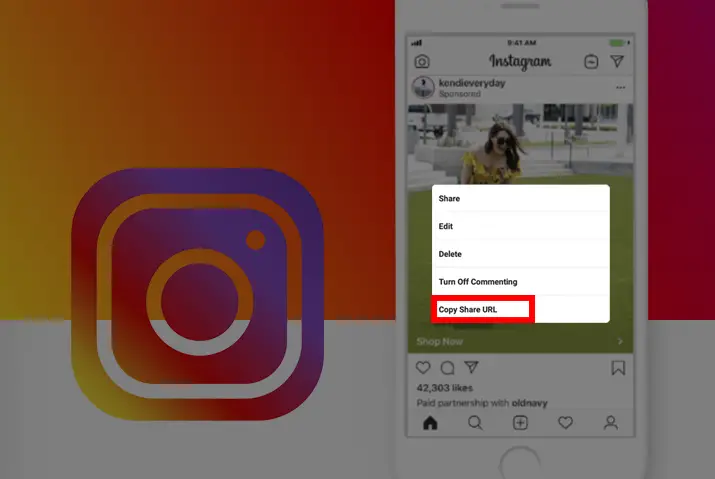Instagram is a social media platform that is dependent on connectivity. As a photo and video sharing application, this platform has become popular for its accessibility and widespread use. As a user on Instagram, you may be curious to increase the visibility and reach of your profile. With this in mind, users can now share their profiles on multiple platforms via linking. Look further into the step-wise details here to know how to copy Instagram link on desktop or mobile devices.
Ways to copy your profile, post, or video link on Instagram is a matter of a few simple steps. First, you can directly open the feature whose copy you wish to link, tap on its settings, and copy the link address to the post. This link or URL can then be pasted onto whichever platform you wish to.
What Is An Instagram Link Or URL?
Before we dive into the methods to copy the link on Instagram, we look into this link or URL for Instagram. Knowing your Instagram URL helps with sharing your profile. A post or video URL has the same feature attached to it- it helps with sharing the post or video on multiple platforms. You can utilize the Instagram URL for growing your account, for using services provided on the internet, or you could be linking your profile on posts or sharing them with friends by knowing how to copy your Instagram link on desktop or mobile.
How To Copy Instagram Link On Mobile Device
In essence, Instagram is a social media application that is built for mobile-friendly users. Of course, most users go to their desktop version of Instagram to share links, but it is possible easily from your mobile devices as well.
Get Instagram Link Of Your Profile
The first option is for users to copy the Instagram link to their profile. The steps you need to follow for this include the following.
Step 1: Launch Instagram On Your Device
First, tap on the Instagram application on your device to launch it. Then, log in with your username and id on the login landing page, and Instagram will open to your home page.
Step 2: Go To Profile
On your home page, tap on the circular profile icon on the bottom right corner of the screen. You will then see your profile feed on your screen.
Step 3: Check Your Username
On the top left corner of your profile, look at the username of your account.
Step 4: Add Username To Instagram Link
To create a link to your profile, you need to add the username to the back of the Instagram website address link after a slash.
For example, if your username is “enter text here,” your URL will be https://www.instagram.com/entertexthere.
Steps To Copy Instagram Link Of Posts
Next, we have an option to copy the Instagram link to posts. This method requires a few simple steps on your mobile phone, which are below.
Step 1: Launch Instagram On Your Device
Tap on the Instagram application on your device to launch it. Once you tap on it, Instagram will open to the login landing page. Log in with your username and id, and Instagram will direct you to the homepage of your account.
Step 2: Go To The Post
Second, go to the post of which you want to copy the URL. You can copy the link of your posts or posts of other users as well.
Step 3: Tap On The Three Dots
Next, on the top right corner of the post, you will see three dots. Tap on it, and a dialog box with multiple options will open up.
Step 4: ‘Copy Link’ Of The Post
From the options, click on the ‘copy link’ option. You will get notified that the link is copied to the clipboard.
Step 5: Paste Link Address
Next, you can paste the URL or link address wherever you wish to share the link to the post.
How To Copy Instagram Link On Desktop
Another method to copy the URL or link from your Instagram is through your desktop. The ways to follow to do this are simple and are listed below.
Ways To Copy Instagram Link Of Your Profile
The first option you can apply is to copy the URL or link to your Instagram profile. The methods to do this on your desktop are below.
Step 1: Launch Instagram On Your Browser
First, you need to launch Instagram on your browser. To do this, type in Instagram on your browser and access the login landing page. Log in with your username and id, and Instagram will open to your home page.
Step 2: Go To Your Profile
On the top right corner of the screen, tap on the circular profile icon. Then, on the drop-down menu that opens up, tap on ‘Profile.’ Your Instagram profile will then open up.
Step 3: Copy Link Address From Search Bar
Next, the URL to your Instagram profile will be on the search bar on the top of your screen. Tap on it and copy the link address.
Step 4: Paste The Instagram Address
Next, you can paste your Instagram link address on the platform you require.
Steps To Copy Instagram Link Of Posts
Next, you can also copy the link address to Instagram posts from your desktop. The steps to follow to do this are further.
Step 1: Launch Instagram On Your Browser
First, you need to launch Instagram on your browser. Tap in Instagram on the search bar, and the login landing page will open up. Use your id and password to log in to Instagram, and your home page will open up.
Step 2: Tap On Post
On your home page, tap on the post you want to copy the link to. You can copy the link of your post and others’ posts as well.
Step 3: Tap On The Three Dot Icon
Next, tap on the three-dot icon on the top right corner of the screen on the post. A dialog box with multiple options will then open up.
Step 4: ‘Copy Link’ From The Options
From the dialog box, choose the ‘copy link’ option. The link will then be pasted to the clipboard of your device.
Step 5: Paste Link Address
Finally, immediately after the copying action, tap on any browser or place you want to copy the link address and paste it there.
Can You Share Instagram Links Of Private Profiles
Users must keep in mind that despite copying the link address to your Instagram profile or post if you share it with another user, they cannot see it if the profile is private. The user must follow the profile or the account holder’s profile from the post to see your sharing link.
Is Instagram Link Important For Business Profiles
Instagram links have multiple features in terms of sharing. Usually, a business profile requires more significant reach and users also share their profiles on other social media including linking your Facebook to Instagram. If you are thinking to create a business account, you may be interested in the uses of the link address. The steps to copy the profile URL or link address for a business profile are the same as above. However, you must remember that users cannot share their profile URL on other social media platforms if their account is a verified Instagram account.
How To Change Profile URL Or Link Address
The link address or URL of your profile is the official Instagram website address with your profile username. When you wish to change your profile URL, it is possible to change your username. Vice versa, your account’s profile URL or link address gets changed when you change your username on Instagram.
Frequently Asked Questions
Some frequently asked questions regarding how to copy Instagram link on desktop or mobile are below.
How To Share Instagram Profile Link On YouTube
Users can share their Instagram profile links to YouTube through easy steps. Once you know hoe to copy Instagram link on desktop or mobile, copy the link address to your profile and go to your YouTube channel and open your channel description. Then, you can scroll down to the bottom and add a link under the ‘links’ option on the’ about section. There, you can mention to users that they can follow you on Instagram through the link provided.
How To Copy Instagram Link From App
As mentioned above in the article, the direct copying of Instagram links cannot be done through the built-in Instagram app on your phone. However, you can create the Instagram link with your username or choose to open Instagram on your phone browser and copy the link address from there.
Conclusion
In conclusion, the URL or link address to your Instagram profile or posts can be easily copied from the built-in application on your mobile devices or desktop. The primary benefit of sharing your link address can be for services requirements or extending your Instagram’s reach by sharing it on multiple platforms. Additionally, you can follow the easy and accessible steps to share your links as a private profile or a business profile.