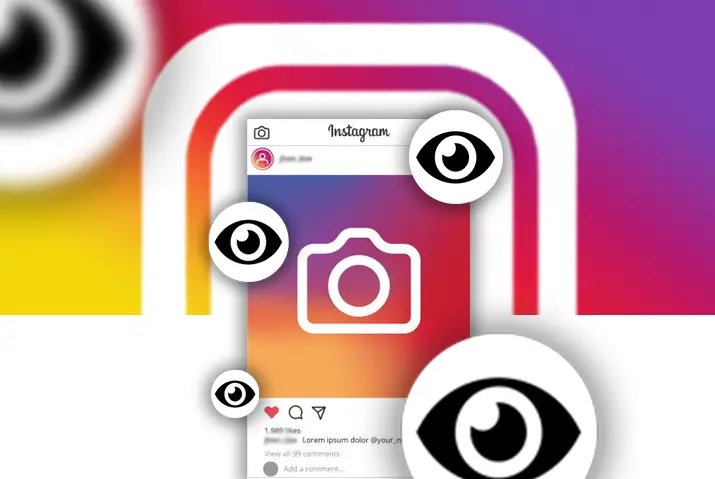Instagram is a social media platform for sharing photo and video content. Even within the content in your profile, there are various features that Instagram will provide users with. Among these is how to check your views on Instagram posts and story content. Views on Instagram are categorized into several sections depending upon where and how people view your content. Moreover, your content can be your Instagram posts on your feed or Instagram stories that you put up.
You can easily see views on Instagram, that all you need to do is tap to see who viewed your Instagram video or photo content. Additionally, Instagram has updated its views panel to make sure only you can see the number of views. Hence, a few steps can help users check views on Instagram posts and story.
What Are ‘Views’ On Instagram
When a user posts any content on their Instagram feed, there are multiple features that others can use to engage with the content. For example, others can view the content on a video or a story that a user puts up. This is what the ‘view’ feature is for. Users can also like or comment on the video, or they can reply to a story. Moreover, these other features are also available; however, the view allows a user to know who has seen the content that they put up on Instagram. Consequently, the steps to check views on Instagram posts and stories are simple and are explained further in detail below.
Difference Between Likes And Views
For a lot of users, they can get confused between the ‘like’ and ‘view’ feature on Instagram. This can happen as both the like and view panel are accessed from the same place. However, when someone likes your content, it is by tapping on the heart icon under a post. On the other hand, when a user only views the content, it means they have seen it but may not have liked it. So, to know more about these differences and how it works on Instagram, below are methods to check your views on Instagram posts and story content.
Significance Of View Count On Instagram
When any user or follower on your Instagram views your video post for more than three seconds, it counts as a ‘view.’ Usually, view counts come up regarding the video posts on your feed or Igtv on Instagram. In addition, some users are conflicted on whether to disable this feature and for understandable reasons. However, the view count can be significant if you are a business creator to show the reach of your content and want to know how to check views on Instagram posts and story.
Overall, the view count helps you and other users who follow you see how many people your content has reached. Sometimes, this pressure on social media can have negative impacts which must be considered. Otherwise, the view count is a good metric for users.
Check Who Views Your Instagram Story
The first method to check your views on Instagram content is by checking your Instagram story. Moreover, the identifying feature of the Instagram story is the ‘views,’ which can be accessed on each device through the given steps.
Check Instagram Story Views On iOS Device.
The steps to check your Instagram views on iOS devices are below.
Step 1: Launch Instagram On Your Device
First, tap on the Instagram application on your phone to launch it. Once you log into your account, Instagram will open up to the homepage of your account.
Step 2: Access Your Story Panel
Second, you will see the story panel on your home page at the top of the landing page. The circular profile picture icons on the top page are where you can see others’ stories. To access the story, you have put up, tap on your circular profile icon on the top left corner of the screen.
Step 3: Swipe Up To Look At Views From Panel
Once you are on your story that you have posted, swipe up to see the list of people who viewed your Instagram story. The list shows the username and profile picture of all the views of users.
Steps To See Instagram Story Views On Android Device
The steps to check who has viewed your Instagram story from your Android phone are below.
Step 1: Launch Instagram On Your Device
First, tap on the Instagram application on your phone to launch it. The app will open to the login landing page. There, log in with your username and password, and Instagram will open to your home page.
Step 2: Access Your Story Panel
Second, tap on the circular profile icon on the top right corner of your screen. All the circular profile icons on the top of the screen are the story panel on your Instagram home feed.
Step 3: Swipe Up To Look At Views From Panel
When you have added a story and want to check the views, just swipe up on your story. There will be a list of users with their username and profile picture. The list includes everyone who has viewed your Instagram story.
See Who Views Your Instagram Story From Desktop
Another method in which you can view your Instagram story is through your desktop. The steps to check Instagram story views on the desktop are below.
Step 1: Access Instagram Through Your Browser
First, type in Instagram on your browser and access Instagram. Then, on the login landing page, log in with your username and password. Then, Instagram will open to your home page.
Step 2: Tap On The Circular Profile Icon On Story Panel
On the home page, the stories are in the story panel on the top of the screen. To access your story, tap on your profile picture icon on the top left corner of the screen.
Step 3: Click On ‘Seen By …’ Option
When you open the story, you will see a ‘Seen by..’ option on the bottom left of the screen. Click on it, and a list with all the users who have viewed your Instagram story will be visible.
How To Check Instagram Story Views On Mac
The steps to view users who viewed your Instagram story on Mac are similar to the desktop. The steps are given below.
Step 1: Access Instagram Through Your Browser
The first step is to access Instagram by typing it into your browser. Then, on the login landing page, type in your username and password to log in. Instagram will then open up to your home page.
Step 2: Tap On The Circular Profile Icon On Story Panel
On your home page, tap on the circular profile icon on the top left corner of the screen. All the profile picture icons on the top of the screen make up the story panel. On your profile picture, you will access your story.
Step 3: Click On ‘Seen By …’ Option
Next, on the bottom left corner of the story, click on the ‘Seen by…’ option. You will see a list of all the users who viewed your Instagram story.
How To Check Views On Instagram Video Posts
Another feature on your Instagram where you can check your views is on Instagram posts. The ‘views’ feature is only applicable to your video posts on Instagram. The steps you can follow to check views on Instagram videos on all devices are below.
Check Views On Instagram Video On iOS Device.
The steps to check views on your videos on Instagram from an iOS device are below.
Step 1: Launch Instagram On Your Device
First, tap on the Instagram application on your device. If you log into your Instagram account, the application will open to your home page.
Step 2: Go To Profile
On the home page, tap on the circular profile icon on the bottom right corner of the screen. Instagram will direct you to the profile page of your account.
Step 3: Open The Video Post You Want To Check
There, on your feed, tap on the video of which you want to check the views.
Step 4: Tap On ‘Views’
When you open the post, on the bottom left corner of the screen is a panel with ‘views’ on it. Tap on it to check the list of users who viewed your video.
You can also search for users by tapping on the search option at the top of the screen. Next, tap on the search field and type in the user’s name to look for them.
How To See Views On Instagram Videos On Android Device
Similar to an iOS device, the steps to check views on your videos on Instagram from an Android device are below.
Step 1: Launch Instagram On Your Device
Tap on the Instagram application on your device to launch it. Once you log in using your username and password, Instagram will launch to your home page.
Step 2: Go To Profile
On your home page, tap on the circular profile icon on the bottom right corner of the screen. There, you will be directed to the profile page of your account.
Step 3: Open The Video Post You Want To Check
On your profile feed, tap on the video post you want to check the view of. On the post, the bottom left corner of the screen has a panel with ‘views.’
Step 4: Tap On ‘Views’
Next, tap on the ‘views’ panel to access the list of users who viewed your video post.
Moreover, you have the option to look for a user within the list. Tap on the ‘search text field on the top of the screen and type in the name of the user you want to search for.
Check Video Views On Instagram From Desktop
Next, you have the option to check views on your Instagram video post from the desktop. The steps for this are below.
Step 1: Access Instagram From Your Browser
First, type in Instagram on your browser to open your Instagram login landing page on your desktop. On there, log in with your Instagram username and password. Your homepage will then open up.
Step 2: Go To Profile
On your home page, click on the profile icon on the top right corner of the screen. Then, on the drop-down menu, choose the ‘profile’ option.
Step 3: Tap On The Post You Want Check
Next, tap on the post you want to check the views from your feed.
Step 4: See The ‘Views’ On Your Video Post
On the bottom left corner of the post, the ‘views..’ option is visible. Tap on it to access the list of all the users who viewed your video post on your profile.
How To Hide View Count On Instagram
Instagram also has the option to turn off the view count on your posts. When you do this, other users will not be able to see how many views you have. Only you can access the ‘views’ by the steps mentioned above. The steps to turn this feature on to ensure no one can see the views on your video posts on Instagram are below.
Step 1: Launch Instagram On Your Device
First, launch Instagram on your device by tapping on it once you are on the login landing page; login with your username and password. Instagram will then open to your home page.
Step 2: Go To Settings On Instagram
Tap on the circular profile icon on the bottom right corner of the screen. On your profile, tap on the three-line hamburger icon on the top right corner of the screen. On the dialog box, tap on the ‘settings option.
Step 3: Tap On ‘Privacy’
Inside settings, look for the ‘privacy’ option and tap on it.
Step 4: Go To Posts
Next, choose the ‘posts’ option within the privacy of settings.
Step 5: Hide Like And View Count
Inside your post settings, you will see the ‘hide likes and views count’ option on the top of the screen. Toggle the option to turn off your likes and views counts in your posts.
Can You See Your Views On Instagram Story From Archives
Instagram stories are on your feed for up to 24 hours of posting. You can also archive your shared posts on Instagram. After that, however, the stories and posts are still visible by yourself from the story archives on your profile. However, the list of users who views your Instagram story is not visible from the story archive.
Frequently Asked Questions
Some frequently asked questions on how to check views on Instagram posts and stories are below.
What Is Instagram Video View Count
As mentioned in the article above, the Instagram view count lists all the users who viewed your content on Instagram. This list can be hidden from your followers by privacy features provided by Instagram as well. For users who are wondering on how to check views on Instagram posts and story, they can refer to the above article for detailed steps.
Conclusion
In conclusion, the ways to check views on Instagram posts and stories are easy and accessible. This feature is meant to draw more attention to your content and is a plus point if not viewed as social media pressure. Users who do not wish for that pressure can permanently disable the view count feature. Overall, understanding the meaning of the view count and how it helps your content can help you know its significance and downsides.