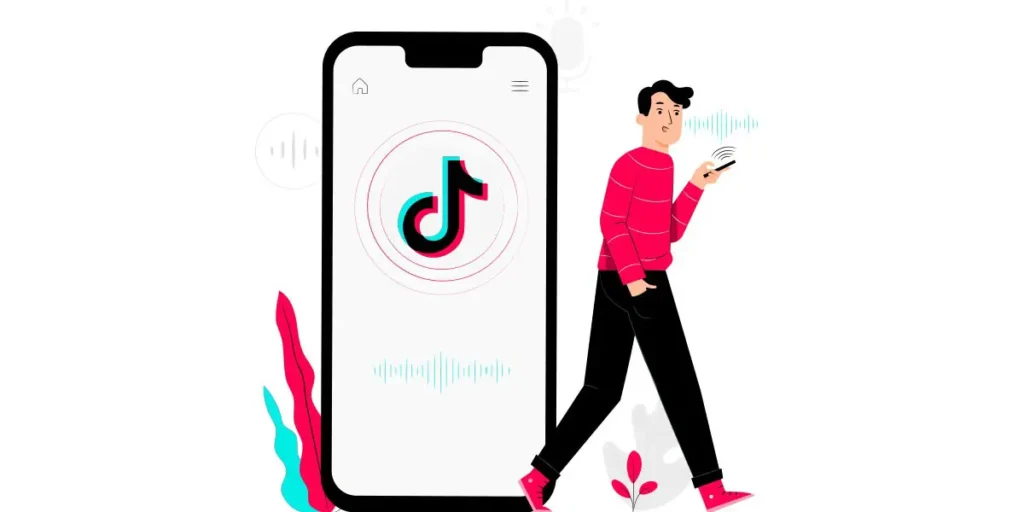If you’ve spent time on TikTok, you’ve probably encountered those amazing videos featuring awesome voice-overs and captivating audio effects. You might have even imagined yourself gaining fame and landing on the FOR YOU page if you possess those talents. In this article, we’ll delve into the world of TikTok audio effects. We’ll explore how to modify your voice and incorporate voice effects directly on TikTok, as well as through a popular third-party app that’s both free and widely used. Let’s begin our journey!
Answer:
To apply a TikTok voice effect, open the TikTok app and create or upload a video from your device gallery. Next, choose the voice effects option located on the upper right side of the screen. Pick the desired voice filter for your video and then proceed. Afterward, tap “Next” and then “Post” to publish your video with the chosen voice effect.
Find out how to make your TikTok videos more exciting with fun voice effects. Learn the easy steps to try different voice filters and give your videos a cool and unique style.
What Is Voice Filter On TikTok?
A “Voice Filter” refers to audio effects used to alter voiceovers in videos slightly. Similar to photo filters in apps like Snapchat and Instagram, voice filters add variations to our voices. These filters are designed for TikTok, where video and audio content are important.
In TikTok, voice filters can be applied to recorded voices, not live ones. To access voice filters, you need to have recorded content. The app offers various inbuilt voice effects like chipmunk, baritone, mic, megaphone, robot, battery drain, shake, electronic, echo, synth, elf, giant, and sound waves. These effects allow users to modify their voices creatively.
Also Read: How To Send Likes On TikTok LIVE?
How To Add Voice Over On Tiktok?
Once you’ve made a TikTok video, right before uploading it, TikTok lets you modify it. For instance, you can include filters, effects, stickers, text, sounds, and voice-overs. At the top-right, there’s a “voiceover” section marked by a mic icon. Once you choose this, you can record your voice and integrate it into a specific part of your clip.
You also have the option to decide whether you’d like to keep the original sound. After saving, the recorded voice will play in your video. By following the steps mentioned above, you’re able to apply voice effects to your narration.
How To Use TikTok Voice Effect?
The TikTok interface is easy to navigate, making the use of voice filters straightforward.
Step 1: Use Your Voice or Voiceover
When you’re ready to create a TikTok video, the first decision you need to make is whether to use your own voice or a voiceover. If you want to speak directly into the video, use your own voice. If you’d prefer to record your voice separately and add it to the video later, choose the voiceover option.
Step 2: Recording TikTok With Your Voice
If you’ve decided to use your own voice, start recording your TikTok video. Hold down the record button to capture your video while speaking into the device’s microphone. Make sure you speak clearly and audibly to ensure your voice is captured effectively.
Step 3: Access Voice Effects
Once you’re done recording your video, you’ll be taken to the editing screen. Look for the option that lets you apply voice effects. This might be labeled as “Voice Effects” or something similar. Tap on this option to proceed.
Step 4: Explore Effects
Upon accessing the voice effects feature, you’ll see a range of different effects available. Each effect alters your voice in a unique way. To find the perfect effect for your video, take your time to explore each one. You can tap on an effect to preview how it will sound with your voice recording.
Step 5: Download Filters (First-Time Users)
If this is your first time using voice effects, you might need to download the filters before you can apply them to your video. This is a one-time setup process. Simply follow the on-screen instructions to download the filters you want to use.
Step 6: Apply Voice Effect
Once you’ve chosen the voice effect that suits your video, tap on it to apply it. You’ll see your video playback with the selected voice effect applied to your recorded voice. If you’re satisfied with the result, you can save the video.
Also Read: How To Change Your Username On TikTok?
How To Add Voice Over On Tiktok Using A Third-Party App?
The InShot app is a popular option for editing TikTok videos. You can easily get it on Android and iOS for free. The free version has some downsides, like a permanent watermark but offers many editing choices. Interestingly, InShot provides more ways to edit than TikTok. You can even match voice and sound with videos, which TikTok doesn’t offer.
Here’s how to use InShot to change audio in videos before you put them on TikTok:
Step 1: Download or Record TikTok Video
Begin by downloading a TikTok video you’d like to add a voice-over to, or record a new video using the TikTok app.
Step 2: Open Third-Party App
Open a third-party app that allows you to add voice-overs to videos. You can find these apps in your device’s app store.
Step 3: Upload Video
Inside the third-party app, locate the option to upload a video. Select the TikTok video you downloaded or recorded earlier.
Step 4: Access the Music Tab
Navigate to the music tab within the third-party app. This is where you’ll find the tools to add voice-over to your video.
Step 5: Choose Audio Options
Look for the audio options or settings. Here, you’ll decide how you want to incorporate the voice-over into your video.
Step 6: Select Audio Source
Choose the source of the audio for your voice-over. This could be your device’s microphone or an existing audio file you have.
Step 7: Record Voice Tracks
Tap the option to start recording your voice tracks. Speak clearly and directly into your device’s microphone to capture the desired voice-over.
Step 8: Sync Voice-Over
After recording your voice tracks, you’ll need to sync them with the TikTok video. Adjust the timing of the voice-over to match the actions in the video.
Step 9: Save Video
Once you’re satisfied with the voice-over alignment, save the newly edited video. This will finalize the process and create a version of the TikTok video with your added voice-over.
Also Read: TikTok Limits: Everything You Need To Know
Can I Combine Multiple Voice Effects In One TikTok Video?
You can totally mix different voice effects in one TikTok video. That means you can use various cool and funny voices to make your video more interesting. It’s like adding extra flavors to your video to make it stand out and be more fun to watch.
So, go ahead and have fun experimenting with different voice effects in your TikTok videos! Just remember to not go overboard with too many effects, because you want your video to still make sense and be enjoyable to your viewers.
Also Read: How To Change Location Or Region On TikTok?
Do Voice Effects Impact The Video’s Sound Quality?
When you use voice effects in your TikTok video, they can actually affect how the sound quality turns out. These effects can make your voice sound different, like making it higher or lower or adding fun twists.
However, it’s good to keep in mind that some voice effects might make the sound a bit less clear or smooth compared to when you don’t use any effects. So, while voice effects can make your video more exciting, they might slightly change the way your voice sounds.
It’s kind of like adding a special ingredient to a recipe – sometimes, it can make the dish super delicious, but you want to make sure it doesn’t change the taste too much. So, feel free to play around with voice effects to make your TikTok videos awesome; just be aware that they can have a small impact on how clear your voice sounds in the video.
Also Read: How To Get Your Money From TikTok?
Are Voice Effects Available For All Languages?
Voice effects on TikTok are super fun, but they might not be available for all languages. You see, TikTok works hard to create these cool effects, but they might start with some popular languages and then gradually add them to more languages over time. So, while some popular languages might have a bunch of voice effects to play with, others might have a smaller collection.
Think of it like a treasure hunt – some areas might have lots of hidden gems, while others might have a few to discover. But hey, don’t let that stop you from getting creative with the voice effects that are available in your language. It’s all about having fun and making your videos shine, no matter how many voice effects are on the menu!
Also Read: Why Can’t I Follow Anyone On TikTok?
Frequently Asked Questions (FAQs)
Here are some of the frequently asked questions related to this topic, and they are as follows:
Why Isn’t The Voice Effect Working On My TikTok Video?
If the voice effect isn’t working on your TikTok video, first make sure you’ve updated the app to the latest version. Also, check if the voice effect you want to use is compatible with the video you’re making, as some effects may only work with certain video formats. If the issue persists, try restarting the app or your device, and if that doesn’t help, you can reach out to TikTok support for further assistance.
Do Voice Effects Work With Duets?
Yes, voice effects can be used with duets on TikTok. When creating a duet video, you can apply voice effects to your own part of the video, just like you would for a regular video. This adds a fun twist to your duet and lets you get creative with the voices you use in the collaboration.
Can I Adjust The Intensity Of A Voice Effect On TikTok?
On TikTok, you can pick a voice effect and use it, but you might not be able to make it stronger or softer. You just choose the effect and go with it.
Conclusion
Changing your voice on TikTok is a straightforward process. In my view, the built-in editor within the app suffices for minor edits. However, third-party apps would be more effective for more advanced transitions and edits. I’ve shared valuable insights on altering your voice within the TikTok app. I trust you’ll successfully apply captivating audio effects in your future TikTok videos, potentially leading to viral content.
Feel free to provide feedback and suggestions in the comment section. To access more TikTok-related articles, visit our official website, Online Help Guide.