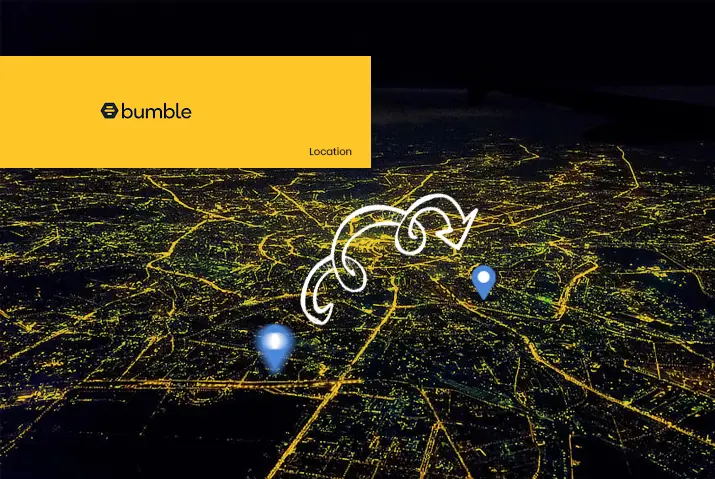Bumble is a dating application where you can meet new people and connect with matches. However, you also get services to make new friends and use Bumble Bizz for business related Bumble interactions. Moreover, you may have to travel or may want to find Bumble users from locations different to yours. All of this is possible, so we have put together a guide on how to change location in Bumble.
There are several ways in which you can change your location in Bumble. These services include subscribing to a paid Bumble premium, using VPN or manually changing your location. Read further for a step by step guide on how to go about changing your location in Bumble.
What Is Bumble Location Based On
Bumble location is a feature that is set and automatically determined by your Internet browser. The location is present within the settings and is important as Bumble shows you users around your location. As most dating applications run, Bumble also uses it’s GPS to match you with users that are within the periphery of your location.
Your Bumble location is based on where you are using your Bumble application. If you are using a PC then it is based on your web browser. On the contrary, Bumble location is based on your IP address or GPS on your phone device. We will also look into Travel Mode which is a feature you can get to change your Bumble location if you subscribe to Bumble premium.
Ways To Change Location In Bumble
Now that you know that you can change location in Bumble. Here are the ways in which you can change location in Bumble.
Bumble Travel Mode Feature
The first method you can apply is to use the paid travel mode feature on Bumble application to change your location. When paying for the travel feature, it will show that you are using the Travel mode feature and aren’t physically there in the city for more than the designated time. So, if you are okay with paying for this feature then read further on the steps to activate it.
For Android: On Androids, you must be located in the U.S., Canada, France, or Germany to use the travel mode feature. This costs five Bumble coins for seven days.
For iOS: You need to activate Bumble premium on any iOS device you are using for the travel mode feature. Bumble premium costs $19.99 for a month. This feature allows you to change the Travel Mode at any time. You can easily cancel your Bumble subscription if you no longer want to access the features.
Once the travel mode feature is activated, you can step onto the Bumble application or your web browser to change the location on it.
Steps To Change Location In Bumble Application
Follow the steps below to change the location in the Bumble application for both Android and iOS devices.
Step 1: Launch The Bumble App
First, launch the Bumble application on your device. On the login landing page, log in with your username and password.
Step 2: Go To Profile Settings
Go to your profile on the Bumble app. Then, on the upper left corner, tap on the gear icon to access Settings.
Step 3: Go To Location
Scroll down to the bottom of the screen to go to Location.
Step 4: Click On Travel To
On the location, tap on the Travel To option.
Step 5: Set Your Location
Finally, select the location and set it.
Steps To Change Location On Bumble In Web Browser
If you are using Bumble on your web browser, then follow the steps to manually change the location settings on Bumble.
Step 1: Launch Bumble On Your Web Browser
First, launch the Bumble application on your web browser. On the login landing page, log in with your username and password.
Step 2: Go To Settings
On the upper left corner of the screen, go to your profile. From there, tap on the gear icon to access Settings.
Step 3: Scroll To Location
On the settings page, scroll to the bottom to the Location.
Step 4: Set Your Location
There, refresh the icon next to the city and your web browser will set the location to the last city your browser was pinged.
Use VPN To Change Location On Bumble
If you are not interested in paying for changing your location with a Bumble premium then you can directly use a VPN to change your location on Bumble.
Using a VPN will change your IP address and will also hide your web browsing. To change your Bumble location using a VPN, you can follow the given steps.
Step 1: Set Up VPN In Your Device
First, choose a VPN that you want to work with. You can find many VPNs that are widely used among users. You need to then set up the VPN on your Android or iOS device.
Step 2: Create An Account
You can then create an account from the VPN’s website itself.
Step 3: Download The App
You need to then download the VPN on your device.
Step 4: Log In With Your Credentials
Log in with the credentials you created an account with.
Step 5: Connect To A Location Server
Choose your preferred location and connect to a server. Bumble will then set your location accordingly.
Use The IP Address Of The Location You Want To Set
You can also change the IP address in your phone manually if you have the IP address of the location you want to set. To do this on iOS and Android, follow the given steps.
iOS Device:
To change the IP address on an iOS device, follow the given steps.
Step 1: Go To Device Settings
On your device, go to the Settings by tapping on the gear icon.
Step 3: Go To WIFI
Click WIFI within the settings.
Step 4: Select Network
Next, select the Network option.
Step 5: Select The Configure IP Option
In the networks option, where it says “IPv5 address”, select “Configure IP”.
Step 6: Enter IP Address
Next, click on the Manual option and enter your IP address to change the location on your device. Bumble will automatically set the location to the changed IP address.
Android Device:
To change the IP address on an Android device, follow the given steps.
Step 1: Go To Device Settings
First, go to the device Settings by tapping on the gear icon.
Step 2: Click On The Wireless And Networks
Inside settings click on the Wireless And Networks option.
Step 3: Modify WIFI Networks
Next, go to the option to Modify WIFI Networks.
Step 4: Go To Advanced Options
You can then go to the Advanced Options within it.
Step 5: Change IP Address
Choose the option to Change IP Address.
Step 6: Set The New IP Address
Finally, set the new IP Address.
Contact Bumble Support
Another straightforward way in which you can change your location is to contact Bumble support regarding the issue. Especially if your location has been set wrong due to any technical problems within the application, then Bumble support will reset your location to the right one.
How Many Times Can You Change Bumble Location
If you are using the Travel mode feature from the Bumble premium then you can change the location as many times as you want. However, please keep in mind that you can only use one location at a time.
Can You Fake Your Location In Bumble
If you are using VPN services and any fake map locations then you can easily change the location on your Bumble. This is because Bumble does not actively track your location while it is active and inactive. The application once closed does not turn in the background to set locations.
Frequently Asked Questions
Some frequently asked questions on how to change location in Bumble are below.
Bumble Not Updating Location
You need to go to the location option on your Smartphone’s location settings. You need to turn the location back on and prompt the change in location. Bumble will then directly change the location prompt from your device’s GPS.
How To Hide Location On Bumble
To hide your location on Bumble, you can go to your profile settings. From there, go to the Bumble location settings and choose Never or Ask next time. This way, the location will directly be hidden in Bumble.
Conclusion
In conclusion, you can change the location in Bumble by following these easy methods. There are paid options to change the location and you also have other options to work your way around it. Overall, changing the location on Bumble is possible and can be done without a hassle.