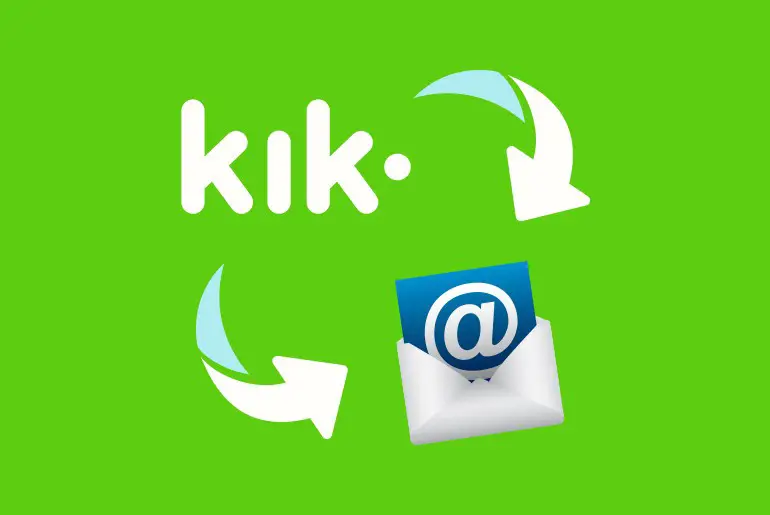Have you ever used the wrong email for your Kik account during sign-up? This will turn out to be a bit frustrating issue if you do not want have the right email on the app. Though, most of the information you get on the email is only of subscriptions, but the sign in can be difficult if you have the wrong email. If you have ever been in this kind of situation, do not stress out and do not make up your mind to delete your Kik account. That is because you can change Kik’s email even after you have successfully signed in. Today we are going to learn about how to change Kik email in this article.
Before you move on to change your email on Kik first, you should know that Kik won’t send any email notification to your new email address. This means you will not get any of the new messages such as marketing, join members or other kinds of notifications on your new email address from your Kik account.
It is not quite necessary to change your email once you have signed up to Kik; however, if you want to use another email anyway, then we are here for you.
What Is Kik, And How Does It Work?
Before we move on to changing the email in your Kik account, you can understand what Kik is and what gets affected when you change your Kik email address.
Kik is a messaging platform that allows you to connect to users from all around the world. This messaging app gives you live photos and many more features that make it a fun app to interact with people. For the main sign-in, Kik requires you to give an email address that will help with the logins later on in the app.
How To Update Email Address On Kik?
Kik Messenger is a cross-platform app that allows users to chat with each other using data plans or Wi-Fi. Kik also allows users to share photos, videos, GIFs, and sketches. The app also offers a Kik Codes feature that allows users to find people nearby who are also using Kik.
To update your Kik email address, follow the steps mentioned below:
Step 1: Open Kik
Open the Kik app on your iPhone or Android phone.
Step 2: Click On Settings
Now, tap on the Gear icon ‘Settings’ from the top right corner.
Step 3: Click “Your Account”
After that, choose the Your Account option.
Step 4: Tap On Email
Now, tap on the Email option to make edits.
Step 5: Enter The New Email
After that, clear the email from the text box. And enter the new email.
Step 6: Save The New Email
Finally, tap on the Save button to update your Kik email.
So, this is the easiest and quickest process to change and update your Kik email address.
Can You Use A Kik Account Without Email Address?
Before we move to our main topic, let’s know whether we can create a new account on Kik without email or not. This is because not everyone is happy with sharing their email address online.
Now, for the above question, the answer is no. You cannot sign up for a Kik account without an email. If you want to use the Kik Messenger app, it is important to provide an email during the registration process.
You need to provide an email during sign-up because the Communication Developers need a path to confirm whether the user is real or not and to reach their users in case they forget their username, password, or other important credentials.
Now, you know that using an email address is essential to create an account on Kik. However, you can change the email address later on, and that is what we will focus on today.
How To Change Kik Email?
Suppose you created a Kik account three years ago. At that time, you provided an email address during the sign-up process. But now, you do not use that email anymore because of some personal reasons.
In addition, you could have forgotten the password to your email address. Now, if you are still using the same email on Kik, it won’t be quite helpful. You may wonder why? If you forget your username or password, Kik will use your email address to help you retrieve your account. So, without having access to your email, you cannot get your account back or change your password.
The reason behind using this example is because you need to change your Kik email if you don’t have a plan to delete or deactivate the app anytime soon. This will ensure that the login safety is in your hands when you have a valid email you use for daily use of the Kik app.
Change Kik Email On Android And iOS Devices
The steps below can be used to update your email on Kik using Android and IOS devices.
Step 1: Launch The Kik Messenger App On Your Device
Launch Kik Messenger on your device.
Step 2: Go To Settings
Tap on the Setting (Gear Icon) on the upper right corner of the home screen.
Step 3: Access Your Account
Now, tap on the Your Account option.
Step 4: Go To Email
Here, tap on the Email option. This section stores your email address, which you have previously provided on Kik.
Step 5: Clear Previous Email And Add New One
Clear the current email and type the new one. This will replace your current email address with the new one.
Step 6: Save Changes
Once it’s all set, tap on the Save option on the upper right corner of the screen.
Step 7: Verify Email Address
You may need to verify your new email to make sure that it’s your own email address and not someone else’s.
Change Kik Email On Windows Phone
Those users who have Windows phones can follow these steps to change Kik’s email address on their account.
Step 1: Launch Kik Messenger App
Access your Kik account using login credentials.
Step 2: Go To Settings
Tap on Settings, which is located at the upper right corner of the screen.
Step 3: Go To Your Account
There you can find lots of options to customize your Kik account. Among those options, tap on Your Account.
Step 4: Change Email
Now, select the Change Email option, which is essential to replace your email.
Step 5: Add New Email
Erase your current email and type a new one.
Step 6: Confirm Changes
Finally, tap on the check mark, which is located at the bottom middle of the screen, to save changes.
Step 7: Verify Email Address
You need to verify your email address to change your Kik email successfully.
How to Get and Use Fake Email On Kik Account?
There are a few reasons why you might want to use a fake email on your Kik account. Maybe you don’t want to give out your real email address, or maybe you want to make it harder for people to find you online. Whatever the reason, it’s actually pretty easy to get and use a fake email on Kik. Here’s how:
Step 1: Visit Email Fake Website
There are a number of fake email providers out there, but for this purpose, we’ll be using a website called Email Fake.
Step 2: Copy The Given Email Address
Once you’re on the Email Fake website, simply copy the fake email address that’s provided.
Step 3: Open Kik App
Next, open up the Kik app on your device.
Step 4: Go To The Settings
Once you’re in Kik, tap on the Settings icon in the top-right corner of the screen.
Step 5: Tap On Your Account
In the settings menu, tap on “Your Account.”
Step 6: Select Email
Under “Your Account,” you should see an option for “Email.” Tap on that.
Step 7: Erase The Current Email
After you click on the email, simply erase your current email.
Step 8: Paste The Fake Email
Paste the fake email and tap on save.
Now you can use this fake email address to sign up for a new Kik account without using your real email address. Fake Kik email is a useful service that allows you to use Kik without revealing your real identity.
What Should You Do After Changing Email On Kik?
The process to change your email on Kik is pretty simple and straightforward. However, there is one thing that you must do after successfully changing your email and that is to verify it. By verifying your email, you are essentially adding an extra layer of protection to your account.
In the event that something goes wrong with your account, Kik will be able to help you out without affecting your account. Moreover, a verified email is also essential to retrieve or recover your Kik account in the event that you forget your password or login credentials. So, go ahead and learn how to verify your Kik account. Thanks for reading!
How To Verify Your Kik Email Address?
Did you verify your email on Kik? If not, then do it now.
The simplest reason is to know whether a particular email is valid or not and if it belongs to a real person. Besides, it is also essential for your own benefit. It is essential to retrieve your Kik username and password in case you forget it. Since all the work is done through your email address these days, it becomes easier for you as well as Kik’s support team to help manage your problem.
Follow the steps below to verify your email address on Kik.
Step 1: Open Your Gmail
First, go to the email account that you use. We have mentioned Gmail as it is the most prevalent email address. You can go to either of the email accounts that you use.
Step 2: Open Kik Email
You can then look for the Kik email for account verification. If you cannot locate the email then either refresh your page, or check your trash.
Step 3: Click The Link
Once you are on the email, either click on the verification link or if there is a Verify now message, then tap on it.
Step 4: Login To Kik
You can then log in to your Kik account and the verification is done.
Why Is Verifying Your Kik Email Address Necessary
In any social media application that you use, verifying the sign in email account is necessary to ensure the safety of the account. Once you have a verified email address, the account is considered to be valid and becomes secure.
Moreover, your account recovery process also becomes easier with the valid email address. In case you forget your logins, you can directly send a link to recover your account to the email address. This is why it is necessary to verify your email address in Kik.
Frequently Asked Questions (FAQs)
How to Fix Kik Sign-up Error?
If you are facing the same kind of issue, we have provided some helpful solutions to fix them in this article. The solutions including checking your internet connection, use valid email address, check username, provide valid date of birth, complete captcha process, use latest version of Kik and to check ban status.
Why Can’t I Change My Kik Notification Sound?
If you can’t change your Kik notification sound, that is probably because you still haven’t enabled it. So, make sure you turn on the notification option on Kik.
Why Are Kik Notifications Not Working?
If your Kik notification is not working, it could be for several reasons. For it to work, check your internet connection, switch to a different network, check your device notification, disable data saver mode, disable battery optimization mode or update the Kik app.
How To Activate Dark Mode In Kik?
Enabling the dark mode requires you to go to the chat section in your Kik application and access settings. In the settings, the dark mode feature is already available for free. You can also change the device theme settings to get a dark mode in your Kik app as well.
Conclusion
Kik is a fun app for daily conversation with friends, family, and, of course, other new people. However, when it comes to choosing the username, password, and email, you need to be extra careful because it is better to be sure about it first than to change it later on after creating an account.
If you have any queries regarding this article, please leave comments down below in the comment box.
Thank you!