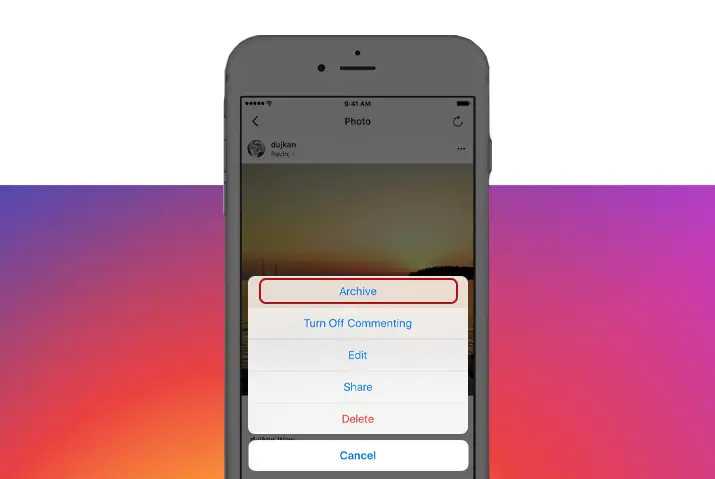The feature called archive has been introduced on Instagram. This feature is used to hide any of the user’s posts from all of their followers. So, you can read further on how to archive posts on Instagram.
The archive feature on Instagram is like having a private gallery. It helps the user to keep their posts safe and private. Only the user has the access to their archived posts.
The user can hide their posts using the archive option at any point in time. They can also unarchive their previously archived posts and restore them to visibility for all of their followers.
Instagram seems to have come up with the feature ‘archive’ to give the users an option to not delete their posts impulsively. It is also a good way of making users feel comfortable about posting anything they feel like on Instagram.
Users on Instagram; especially teenagers, seem to have a habit of deleting posts if they do not get an expected amount of likes and comments.
Even though the option of archiving posts on Instagram does not solve the problem of users deleting their posts altogether, it at least provides an option to hide the user’s posts for viewing them in the future.
What Can I Archive On Instagram?
You can archive your post, story, IGTV videos, and Live Streamed Videos on Instagram.
A user needs to follow a few steps to archive their posts and IGTV videos. However, the Live Streamed Videos and stories are automatically archived by Instagram.
The Live Streamed Videos lie in the Live Archive gallery and the stories lie in the Stories Archive gallery.
How To Archive Posts On Instagram?
How Do I Archive My Post Or IGTV Videos On Instagram?
You need to follow a number of steps to archive your post on Instagram. You can follow the given steps to archive post on Instagram for both Android and iOS device.
Step 1: Open Instagram
Open the Instagram app in your device by tapping on it. You can then log in to your Instagram account.
Step 2: Go To Profile
Click on the tab at the bottom right on Instagram that opens your profile.
Step 3: Tap On IGTV To Archive
Tap and open the post or IGTV video that you would like to archive.
Step 4: Tap On Three Horizontal Dots
Tap on the three horizontal dots on the top right of your post (if iPhone) or the three vertical dots on the top right of your post (if Android).
Step 5: Archive Post
Select the option Archive.
For The Instagram Lite App On Android:
Since Instagram has also introduced a supplementary application called Instagram Lite for Android users, here are the steps to archive your posts on Instagram Lite:
Step 1: Open Instagram Lite
First, open the Instagram lite app in your device by tapping on it. You can then log in to your Instagram account.
Step 2: Go To Profile
Click on the tab at the bottom right on Instagram that opens your profile.
Step 3: Go To Post
Tap and open the post or IGTV video that you would like to archive.
Step 4: Access Post Settings
Tap on the three vertical dots on the top right of your post.
Step 5: Archive Post
Select the option Archive.
Does Archiving A Post Affect Post Engagement?
Post engagement can vary depending upon the type of account that you have; private, public, or business account. The following are the levels of engagement on all three:
Archived Post Engagement On Private Account:
In case you have a private account on Instagram, archiving your post or IGTV video does not affect the number of likes, comments, and views you have gained on them previously. It simply remains untouched in your archived gallery.
However, it can no longer be viewed or shared by your followers. Your archived post will also disappear from your users’ saved posts in case anyone has saved it.
Archived Post Engagement On Public Or Business Account:
In case you have a public or a business account on Instagram, archiving a post does affect your engagement. But the amount of effect it has on your engagement depends upon what kind of post you choose to archive.
If you decide to archive a recent post that is relevant to your business venture or your fitness profile, it does affect your followers’ engagement as it becomes invisible to the public after archiving the post.
This is why, if you own public or a business account, you should consider what posts you would want to archive. The following are some great examples:
- Content of a project you no longer work on.
- Profiles of people you no longer work with.
- Outdated products that no longer are relevant for people.
- Giveaway or contest posts that have expired.
How To Unarchive Post On Instagram?
How Can I Unarchive Posts On Instagram?
Yes, you can unarchive your previously archived posts on Instagram in the future if you choose.
Steps to Unarchive Posts And IGTV Videos On Instagram:
The following steps need to be followed to unarchive your posts or IGTV videos on Instagram:
Step 1: Go To Instagram Profile
Click on the tab at the bottom right on Instagram that opens your profile.
Step 2: Go To Settings
Click on the three-line button on the top right of your profile.
Step 3: Go To Archive Option
Select the Archive option shown on the fly-out menu.
Step 4: Access Post Archives
You will now enter the Stories Archive that is set by default. However, you can easily get access to Post Archive from the pop-up menu.
Step 5: Choose Post
Tap and open the post or IGTV video that you want to unarchive.
Step 6: Go To Post Settings
Tap on three horizontal dots on the top of your post (if iPhone) or three vertical dots on top of your post (if Android).
Step 7: Show On Profile
Select the option Show On Profile.
Steps To Reshare Archived Stories On Instagram:
You can also re share the archived stories on Instagram. Follow the given steps in your Android or iOS device.
Step 1: Go To Instagram Profile
Click on the tab at the bottom right on Instagram that opens your profile.
Step 2: Access Settings
Click on the three-line button on the top right of your profile.
Step 3: Go To Archive Option
Select the Archive option shown on the fly-out menu.
Step 4: Tap On Stories Archive
You will now enter the Stories Archive that is set by default.
Step 5: Choose Story
Tap on the story that you want to reshare.
Step 6: Share Story Repost
Tap on the Share button on the bottom right of your story and repost it.
On the Stories Archive gallery, Instagram sometimes shows your story called On This Day at the bottom of the gallery, which is your story that you posted exactly a year or two ago. You can simply tap on the story and repost it on your story as a memory.
Steps To Share Previously Live Streamed Videos On Instagram:
Live Archive on Instagram has given its users the flexibility to reshare their previously Live Streamed Videos till 30 days after it ended.
- Click on the tab at the bottom right on Instagram that opens your profile.
- Click on the three-line button on the top right of your profile.
- Select the Archive option shown on the fly-out menu.
- Tap on Stories/Post Archive on the top, select Live Archive from the pop-up menu.
- Next, tap on the Live Streamed Video you want to share.
- Tap the Share option on the bottom of the screen.
Things To Keep In Mind When Sharing Live Streamed Videos On Instagram:
- The number of viewers will restart once you share it.
- You will not be able to edit or trim your video if you share it as a replay.
- Your replayed live-streamed video will not include the likes and comments gained from the original live video.
You can also save your Live Streamed Videos from the Live Archive and repost them as an IGTV video. However, in this case, you can trim and edit the video as you like.
Benefits Of Archiving Posts On Instagram:
Archive on Instagram can be used creatively for user engagement.
- Post your memories to stories.
- Repost photos or videos that didn’t get much engagement previously.
- Create story highlights from Stories Archive on your profile.
- Archive Posts that are no longer valid on your profile.
- Reuse photos without seeming like you are repetitive.
How Do I Mass Archive On Instagram?
Instagram has not introduced a mass archive option yet.
If it is very time-consuming to archive posts on your Instagram one by one, you can download supplementary applications from PlayStore or App Store.
One example of the supplementary application for Android users that helps you mass archive on Instagram is “Click Assistance – Auto Clicker”.
Similarly, for iPhone users, there is an application called “Web Macro Bot: Record And Replay” that you can download from the App Store.
Wrapping Up:
In this article, we talked about how to archive posts on Instagram including IGTV video posts. We also talked about how the option of Archive on Instagram is more beneficial than just impulsively deleting it.
You need to understand that archiving posts on Instagram still contributes to the overall engagement on our profile. We can still see how much an archived post performed on different engagement metrics.
Also Read: How To Save Instagram Photos To Gallery