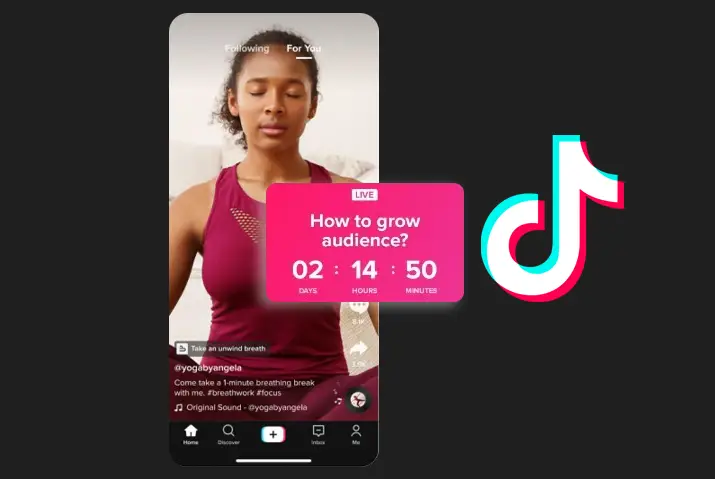TikTok is popular for expanding its features very often. So, recently TikTok has started its Live platform with various new features, including events, co-hosts, Q&As, and more. And nowadays, you can hear people talking about TikTok Live a lot. So, you can read this article if you have no idea how to announce an upcoming live stream on TikTok.
Answer: To Create & Announce Upcoming Live Stream On TikTok, go to TikTok Profile>Live Event>Name The Event & Start Time>Hit Create. You can now share the event.
People have started earning money from TikTok live, so more users are fascinated by this feature. Creators can start live streaming on TikTok according to their convenience. It has made the platform more competitive with other social media platforms. In addition, it is a new tool for the creators to better plan for their upcoming Live sessions. So, here is a guide on how to announce an upcoming live stream on TikTok.
How To Create & Announce Upcoming Live Stream On TikTok?
Since this is a new tool for all TikTok users, they can create and schedule their Live Stream events. In addition, to promote in advance for building the anticipation among the community. Also, get notifications and reminders when the Live event is about to begin. The scheduling tool is a very common feature for live streaming platforms. So, below are the steps to announce the upcoming live stream on TikTok.
Step 1: Open TikTok App
Open TikTok app on your device. You can download the TikTok app and start using it if you are new to the Tiktok wave.
Step 2: Go To Profile
Tap on your profile picture icon at the bottom right of your screen.
Step 3: Select Live Event Icon
Now select the ‘Live Events’ icon from the top right corner of their profile page.
Step 4: Name The Event
And give a name to the event.
Step 5: List The Start Time
Then list the start time and write a brief description.
Step 6: Hit Create
And hit the ‘Create’ button, and it will go through a brief review process before being visible to the public.
Step 7: Share Event
After the event is scheduled, you can share it through different apps and messages. You can also create a TikTok video with a countdown sticker.
How To Register For An Event On TikTok?
You can also register for other user’s events on TikTok. For that, you need to follow the steps below.
Step 1: Open TikTok
Open TikTok on your device.
Step 2: Go To Creator’s Profile Page
Then go to the creator’s profile page by tapping on their profile.
Step 3: Tap On The Upcoming Live Event
And tap on the upcoming live event below the creator’s bio.
Step 4: Select The Event
Then select the event that you are interested in.
Step 5: Register For The Event
Finally, you can tap on the ‘Register’ button of the event.
How To Share An Event On TikTok?
If you want to share your event on TikTok or any other creator’s event, you can follow the following steps below.
Step 1: Open TikTok
Open TikTok on your device.
Step 2: Go To The Event Page
Then go to the event page from the profile.
Step 3: Tap On Share Icon
And tap on the ‘share’ icon at the top right.
Step 4: Select Whom To Share
Now you can select whom to share the event with.
How To Add An Event To Your Calendar On TikTok?
Suppose you want to add an event from TikTok to your calendar not to forget the event. Then you can add them to your calendar with the following steps.
Step 1: Open TikTok
Open TikTok app on your device.
Step 2: Select The Event
Select the event that you want to add to your calendar.
Step 3: Tap On Share Button
Then tap on the ‘share’ button at the top right corner.
Step 4: Add To Calendar
And tap on the ‘Add to calendar’ option.
How To Report An Event On TikTok?
If you find an event that violates the community guidelines or finds abusive content, you can report an event on TikTok. For that, you can follow the steps below.
Step 1: Open TikTok
Open TikTok on your device.
Step 2: Select The Event
Select the event that you want to report.
Step 3: Tap On Share Button
And tap on the ‘share’ button at the top right corner.
Step 4: Select Report
Then select the ‘Report’ option from the menu.
Step 5: Select The Reason
You need to select the reason for reporting the event and follow the steps.
How To Go Live On TikTok?
If you go live on TikTok, you can increase your engagement and reach new audiences. There are many opportunities for going Live on TikTok. So, if you are ready to go live on TikTok, below are steps for how to go live on TikTok.
Step 1: Open TikTok App
Open TikTok app on your device.
Step 2: Tap ‘+’ Icon
Tap on the ‘+’ icon at the bottom of the screen.
Step 3: Select ‘Live’ Option
And select the ‘Live’ option from the navigation bar at the bottom.
Step 4: Choose An Image
Now choose the image and write a title for your live broadcast. You can change it later.
Step 5: Tap On Go Live
Then tap on the ‘Go Live’ button below to start the live video. Your followers will receive a notification that you are LIVE now.
Step 6: Add Filters
You can also add filters to your Live videos from the option.
Step 7: Exit The LIVE
To exit the Live screen, you can press the ‘X’ icon at the top left corner of your screen.
How To Add TikTok LIVE Intro?
TikTok has added a new feature called ‘Live Intro’ to your Live streaming. It allows you to add a short description to welcome your new viewers as they join your broadcast. So, when you switch on the Live intro option, it will display a short explainer to the viewer about your Livestream. And here are the steps to add a Live intro to your stream.
Step 1: Go To Settings
When you are on TikTok Live, go to the settings.
Step 2: Tap On ‘Live Intro’
Then tap on the ‘Live Intro’ option from the menu.
Step 3: Type The Intro
And type the intro of your Livestream.
Step 4: Show Live Intro
Toggle on the option ‘Show an intro to your live’ above the description.
Step 5: Tap Edit
You can tap on the ‘Edit’ button below to edit the intro. Then close the menu.
What Are The Requirements To Go Live On TikTok?
Unfortunately, not all users can go live on TikTok. When it comes to accessing the Live features on TikTok, it has two requirements.
Brands or creators must be over the age of 16. But creators over the age of 18 can earn gift points while going Live.
The account must have over 1000 followers.
The gift features of TikTok Live allow followers to send you virtual gifts while hosting a Live video. And later on, it can be exchanged for funds.
Why Can’t I Schedule A Live Event On TikTok?
If you cannot Schedule A LIVE Event On TikTok then you may not have crossed 1000 followers or you are below 16 years old. This can also happen due to a slow internet connection. Do check your internet connection and also make sure you have above 1000 followers and is 16+ years old.
Best Practices For Going Live On TikTok
There are certain tips for your content to shine on TikTok Live. So, if you are planning to go Live on TikTok, you should consider the following things for the Live strategy.
Timeslot
You have to choose the right timeslot when your audience is most active on TikTok. So, you should know when most of them will be online and scrolling on TikTok.
Length Of Time
The Live sessions are limited to 60 minutes. However, TikTok recommends 30 minutes because the audience should not get bored with your Live videos.
Stay Active
You can post a video before your Livestream so that if a user sees your video during the live broadcast, they can directly click on your profile. Like this, you can increase your audience.
Lightning
Good lighting on the Live video can enhance the quality of your Live video. For example, you can use a ring light in front of you to make you look brighter.
Sounds
If you have background noise, your audience can get annoyed and leave your Live session on TikTok. So, you should keep the background noise to a minimum and choose a quiet place to Livestream.
Internet Connection
Internet is the main key for Livestream on TikTok. So, it would help if you had a stable internet connection for hosting a successful Livestream. In addition, you can test before you go live so that you don’t face any problems while on Live.
Camera Angle
It looks shaky to the audience if you move too much while you are on Live streaming. So, find a steady position for your camera and lock it for the duration of your broadcast.
Engage Your Audience
When you interact with your audience on Live streaming, it looks good. So you should keep an eye on the chat and respond to the comments, questions, and requests to connect with your viewers.
Make Plan
Like a script, you need a plan to make your Livestream beneficial and stay focused. For example, you can make a cue card or talking points on a track so that you can go smoothly without having to pause.
Moderate Your Livestream
Creators can filter comments, mute viewers from commenting, and block someone from their Livestream. So, you have to decide quickly while you are on a live stream to impress viewers with your moderation.
Frequently Asked Questions
Some frequently asked questions on how to announce upcoming Livestream on Tiktok are below.
Can You Save Livestream On Your Feed?
For now, you cannot save the Livestream video on your feed. In addition, you cannot replay the live videos on TikTok. It will disappear as soon as the broadcasting is stopped.
How Do You Request To Join A Live On TikTok?
While watching a live video, you can tap the ‘Request’ button on the comment section, and if the users accept, you will be on their Live streaming.
What Does ‘W’ mean On TikTok Live Stream?
When someone writes ‘W’ on the comment section of your Live streaming, they say win or congratulate someone on their success. It is more popular in sports and gaming.
Can You Get Paid On TikTok?
Yes, you can make money on TikTok by joining the creator fund, posting sponsored content, and selling merchandise or product to the audience.
Conclusion
Thus, you can announce the upcoming Live Stream on TikTok with certain steps and share the event with others. It will help you increase your audience on Live and make engaging content on Live.