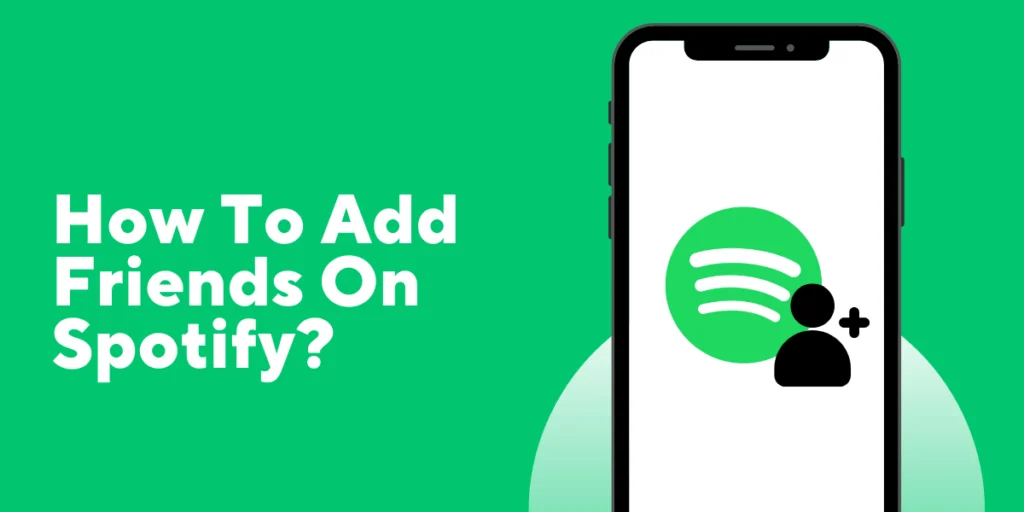Are you looking to expand your music network on Spotify and connect with friends who share your taste in tunes? Adding friends on Spotify is a great way to enhance your music experience and discover new tracks.
Answer:
To add friends on Spotify, open the app, go to the “Home” tab, and scroll down to “FRIENDS.” Tap “Find Friends” and connect your Facebook for easy friend discovery or search for friends by username. You can also scan a friend’s Spotify code to add them. Enjoy sharing music and playlists!
In this article, we will guide you through adding friends on Spotify, allowing you to stay updated with their latest playlists and musical discoveries. Let’s dive in and explore how to add friends on Spotify so you can start connecting and expanding your musical community.
Why Add Friends On Spotify?
There are several advantages to adding friends on Spotify that can improve your music-listening experience. Here are some strong arguments in favor of inviting friends to Spotify:
Discover New Music
On Spotify, adding friends gives you access to their playlists, favorite songs, and playlist recommendations by creating a free Spotify account. It makes new music available to you that you might not have otherwise encountered.
Share And Exchange Playlists
Playlist creation and sharing is possible with Spotify, which enables you to do this with your friends. You can collaborate on themed playlists, Share playlists on Spotify Duo, and keep each other updated with the newest musical discoveries by adding friends on the platform.
Stay Updated With Your Friends’ Musical Activities
Keep up with your friends’ musical endeavors by adding them to Spotify so you can see what they’re currently listening to. You can view their most recently played songs, albums, and artists to stay informed and discover related music.
Connect And Collaborate
The collaborative playlist feature on Spotify enables you and your friends to add songs to a single playlist. It encourages a sense of neighborhood and teamwork and enables you to make customized playlists for events, road trips, or any shared musical experience.
Along with broadening your musical horizons, adding friends on Spotify fosters relationships and shared musical experiences between you and your friends. So, add friends to Spotify immediately to start exploring and collaborating on music.
How To Enable The Friend Activity Option
You can see what Spotify playlists your friends like to listen to through Friend Activity. On the Spotify app, this function is turned on by default.
If you recently installed Spotify and are having trouble finding the Friend Activity section in the sidebar on the right, try expanding the Spotify window and checking to see if it shows up. You must manually activate this feature if you still can’t find it. Follow the steps below to accomplish that.
- Launch the Spotify app and sign in with your account.
- Choose the down arrow next to your profile picture and Spotify username to reveal the menu.
- Go to Settings > Display > See what your friends are playing from the menu.
You can now see what your friends are listening to on the screen. Return to the Spotify menu and select Settings > Social > Share my listening activity on Spotify if you want to share it with them.
How To Add Friends On Spotify
Adding friends on Spotify is a simple procedure that enables you to interact with people and discover similar musical tastes. A step-by-step tutorial for adding friends on Spotify is provided below:
Using Facebook,
You must add friends to your Spotify profile for the Friend Activity section to be filled with information. Using Facebook to accomplish this is the simplest method. Different instructions are given for doing that, depending on your device.
Follow the instructions below to link your Spotify account to your Facebook account using the mobile app. The procedures are the same for iOS and Android.
- You should open your smartphone’s Spotify app.
- To access Settings, click the gear icon in the top-left corner.
- Follow the Social > Connect to the Facebook path as you scroll down.
- The app will take you to Facebook to enter your login information to access your account.
Follow the instructions below to link your Spotify and Facebook accounts on the desktop app.
- Launch the desktop version of Spotify on your computer.
- Choose the Add Friends option located next to the Friend activity in the top-right corner of the app’s home screen.
- Spotify will then prompt you to connect with Facebook. To confirm, select this option.
- Enter your login information in the Facebook window to access your account.
Once your Spotify account is synced to Facebook, These settings apply to all platforms, including the web player and the mobile app.
How To Add Facebook Friends On Spotify
You can now add Facebook friends to Spotify since your accounts are linked. The steps listed below can help you locate friends using the mobile app.
- To access the home page in the Spotify mobile app, choose Home in the bottom-left corner of the display.
- After that, click the gear icon to access Settings.
- Choose View Profile from the screen’s top menu.
- On an iPhone or an Android device, select the More Options icon (three horizontal or vertical dots).
- Choose “Find friends.”
- Select the Follow button next to the names of the friends you want to manually add by choosing them from the list of friends, or choose to Follow All.
Using the desktop app, here’s how to add your Facebook friends to your computer.
- You can find the Friend Activity panel on the right side of the screen in the Spotify desktop app.
- Select Add Friends from the panel’s top menu. Spotify will display the number of your Facebook friends who have accounts there.
- You can either use the search box to look up a specific person by name or add your friends one at a time from the list.
Without Using Facebook
You can follow people on this music streaming service differently if you don’t have a Facebook account or the friends you want to add don’t have one. Those who don’t want to sync Spotify with their Facebook accounts can still use this method.
If your friend’s name is uncommon, you can search for their profile on Spotify using their name. To do that, open the Spotify app, choose Search, and type the name into the top-of-the-screen search box. Your friend’s account will appear in the top results if the name is distinctive.
If your friend’s profile isn’t listed there, choose Profiles and scroll down to see if you can find them among all the other people with this name.
Find your friend’s username to add them to your Spotify friends list if that doesn’t work.
How To Add Friends On Spotify By Username
It’s simple to add a friend on Spotify by username. Type their username into the search bar and choose their profile from the results list to access their profile.
Though it doesn’t show up on the home screen of their Spotify app, your friend might now be aware of their username. You must first demonstrate to them how to locate and share their Spotify username.
Use the steps below to locate your Spotify username on a desktop computer.
- Select the down arrow next to your username at the top of the screen when Spotify is open.
- Pick an account from the drop-down menu.
- It will direct you to the page containing your Spotify account details.
- You can find your Spotify username right here.
- To find the account the username belongs to, copy and paste it into the Spotify search bar.
You can use the steps below to find a Spotify username on a mobile device.
- To access Settings, launch Spotify and click the gear icon.
- Click View Profile next to your profile photo.
- To access the Spotify account Menu, select the three dots icon.
- Select Copy link under Share.
- Your username will be on this link, which will take you to your Spotify account.
How To Add Friends On Spotify On Your Computer?
You have two options for accessing Spotify if you prefer to listen to music on a computer. The app is available for download as well as through the Web Player. You can only add friends to the desktop app, so use caution. Here is how to do it:
- Start Spotify.
- If you haven’t already, log in and visit your home page.
- Navigate to your screen’s search bar at the top.
- Enter your friend’s username when typing “spotify:user: username”.
Note: Lowercase letters are required for the username.
- Open the profile after you’ve located your friend.
- Choose Follow from the menu.
All there is to it is that. Remember that the person you added won’t get a notification that you’re following them.
One exciting feature that Spotify offers is viewing your friends’ activity. A sidebar on the right side of your screen will show you any songs your friends are playing. Remember that the desktop app is the only place to view your friends’ activity.
It’s a fantastic way to find new music. Additionally, you can save a song or playlist that you like from a friend’s profile so it will show up on your own.
How To Remove A Friend On Spotify
You can delete someone from your friends list with a few clicks if you accidentally add them or decide not to follow them any longer.
- Utilize the Friend Activity section of the Spotify app to locate the friend you wish to unfollow.
- To access their Spotify page, click on their name.
- Choose the three dots icon next to Following on their page.
- Choose Unfollow from the drop-down menu. Alternatively, you can unfollow them by clicking the Following button.
When the phrase “Following” changes to “Follow,” it indicates that you no longer follow the person, and the app will no longer show their activity in your Friend Activity section.
How To Turn On The Friend Activity Pane?
In this section, you can check out what your friends are listening to on Spotify. It occasionally doesn’t appear on the Home page, so you should try these steps to fix it:
- Open the desktop version of Spotify.
- Directly access Settings.
- Look up the display options.
- You should change the Show Friend Activity button.
All there is to it is that. Remember that the Friend Activity option can only be used when logged into your computer.
The desktop window is insufficiently large if the Friend Activity pane still needs to appear. The pane must be at least 1190 pixels wide to be visible.
Frequently Asked Questions (FAQs)
Some of the most frequently asked questions about how to add friends on Spotify and other queries about the app are as follows:
Can I Add Friends On Spotify Using Their Email Addresses?
Spotify does not offer the option to add friends using email addresses. The primary method for adding friends on Spotify is searching for their profiles within the app or connecting your Spotify account to social media platforms like Facebook.
How Can I Share Playlists With My Friends On Spotify?
Sharing playlists with your friends on Spotify is easy. You can create a playlist and click the three-dot menu next to it. Select the “Share” option from there and choose your preferred method, such as copying the playlist link or sharing it directly to social media platforms or messaging apps.
Is There A Limit To The Number Of Friends I Can Have On Spotify?
There is no specific limit to your number of friends on Spotify. You can follow as many friends as you want to expand your music network and connect with others who share your musical interests.
Can I See What My Friends Are Listening To On Spotify?
You can see what your friends are listening to on Spotify. When you follow your friends, their activity will appear in the “Friend Activity” section on the right-hand side of the Spotify desktop app. You can also access this section by clicking the “Home” tab on the mobile app.
Can I Add Friends On Spotify If I Don’t Have A Facebook Account?
Yes, you can add friends on Spotify even if you don’t have a Facebook account. Spotify provides the option to search for and follow friends directly within the app. Use the search feature to find your friends’ profiles and click the “Follow” button to add them. You can also accept Spotify family invites.
Conclusion
In conclusion, adding friends on Spotify opens up a world of musical possibilities and allows you to connect with others who share your love for music. You can quickly add friends to Spotify and begin growing your music network by following the straightforward instructions in this guide. Share playlists, listen to new music, and keep up with your friends’ musical endeavors.
Adding friends is a great way to improve your Spotify music experience and foster community on the service. So don’t hesitate to invite friends to join you on Spotify immediately and start your journey of musical discovery and connection. Begin adding friends to Spotify to start discovering new musical opportunities.