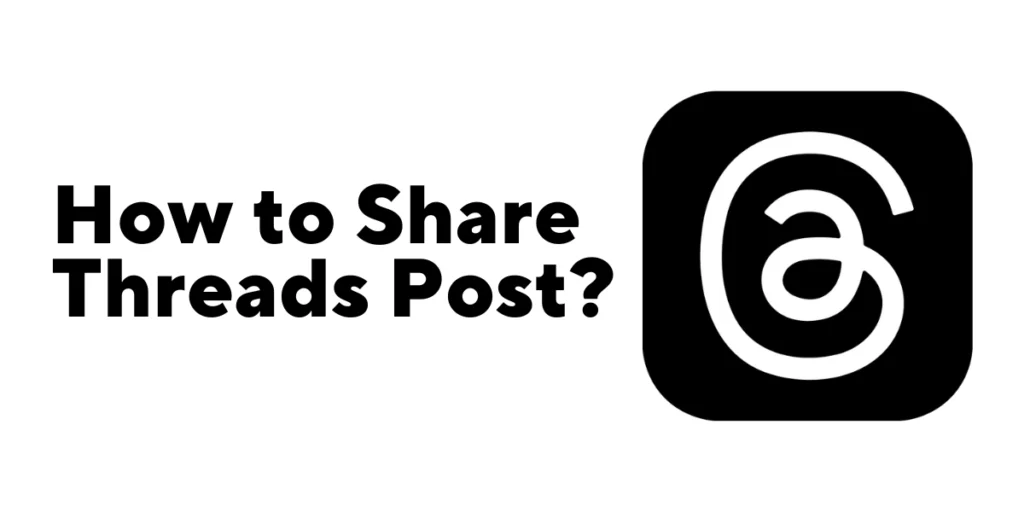Thread is an app developed by Instagram, owned by Meta Platforms. This highly anticipated release has created quite a buzz for a good reason. While Instagram has long been the preferred platform for sharing breathtaking photos and awe-inspiring videos, Threads revolutionizes the experience by enabling users to share text-based content alongside their visually stunning creations. Read the paragraph below to know How to Share Threads Post.
To Share Threads Post:
Open Thread App> Choose the Thread you want to share> Click on the Paper Plane> Tap on “Share via…”> Tap on the Instagram sign> Now, you can choose to whom you want to share the Threads post.
With Threads, you can go wild with your words, unleashing your inner Shakespeare or a hilarious stream of consciousness that’ll leave your friends Laughing.
How Many Words Can You Share On A Threads Post?
Thread is an app developed by Instagram, owned by Meta Platforms (formerly known as Facebook). It is designed to facilitate text-based conversations and serves as a platform for sharing updates and joining public discussions.
But how many words can you share in a single Thread? You can share up to 500 characters, including videos, photos, and links.
Threads allow users to connect with communities and converse on various topics. The app offers features like group conversations, public Threads, and sharing text updates.
Also Read: Why Your Threads Been Removed On Threads?
How to Share Thread Posts on Instagram?
You can share the Thread Text through different platforms. But now let’s know how to Share Thread Text Updates on Instagram.
Step 1: Launch Thread
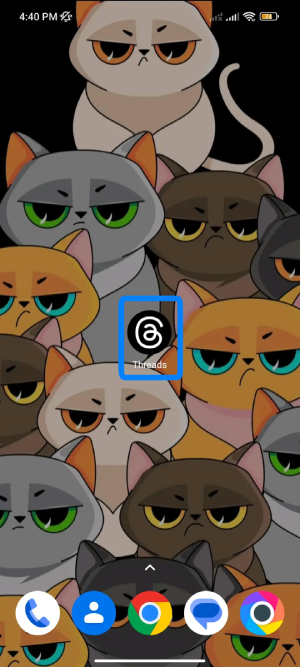
Open Thread on your smartphone and log in to your account if not.
Step 2: Choose the Thread
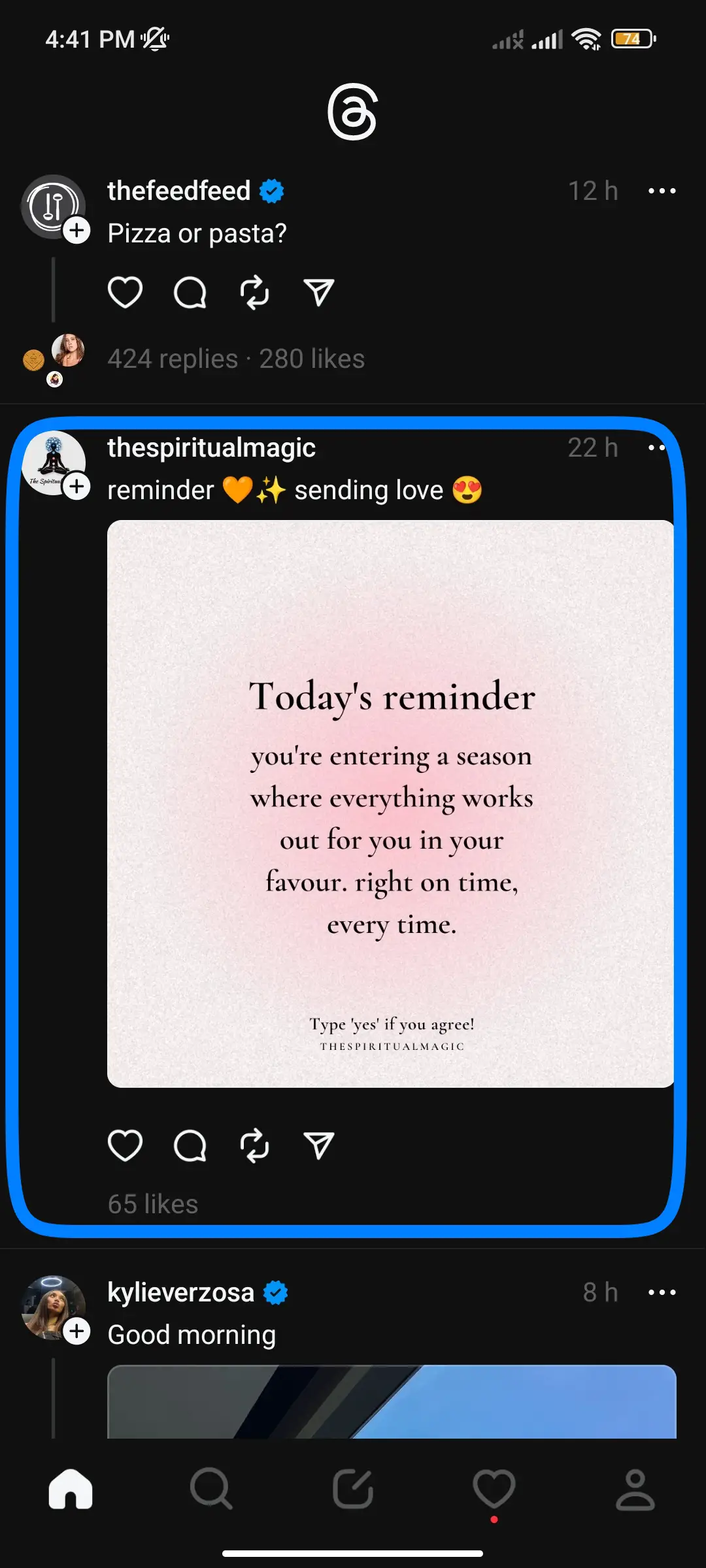
After opening the Thread app, you can see different Threads shared by users Worldwide. Choose the Thread you want to share.
Step 3: Click on Paper Plane
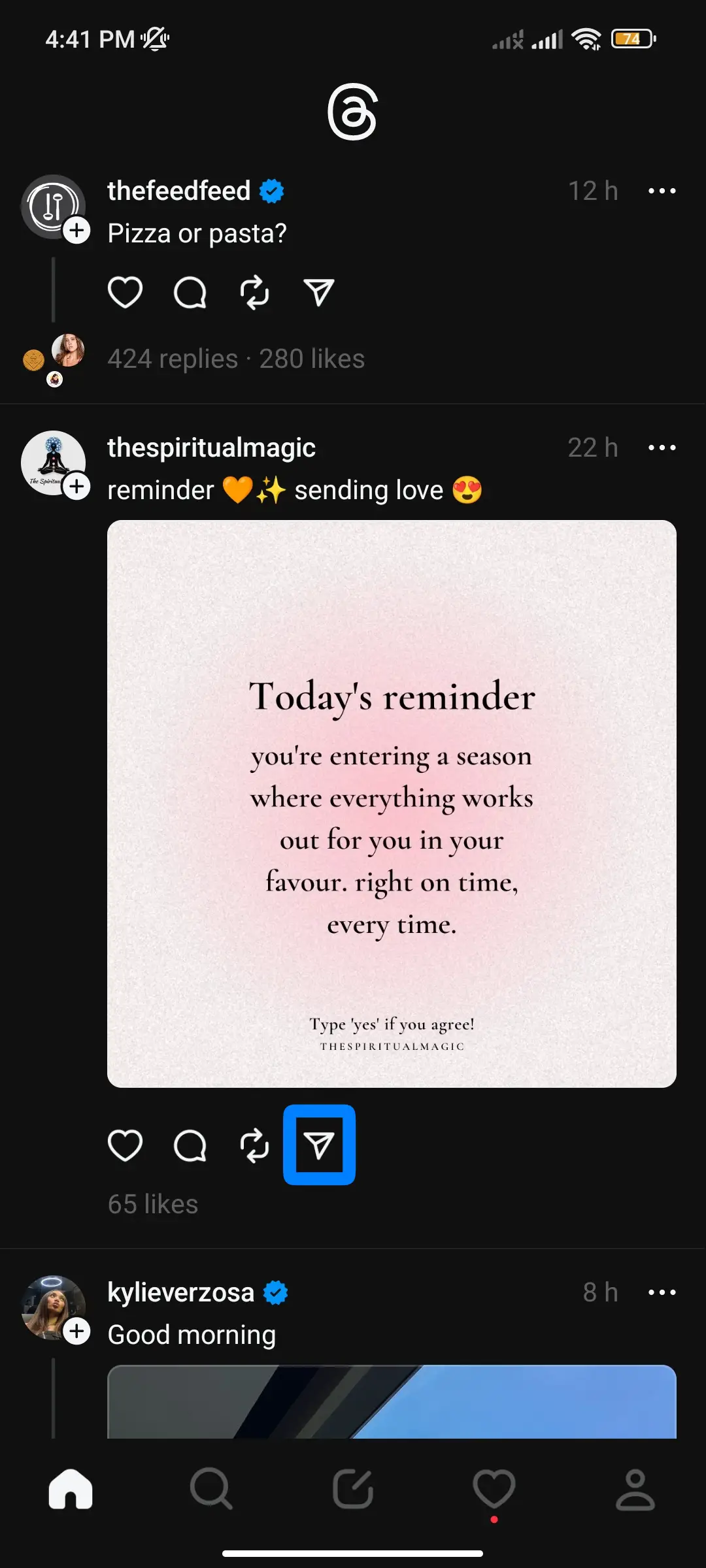
Then click on the Paper Plane beside the repost button.
Step 4: Tap on “Share via…”.
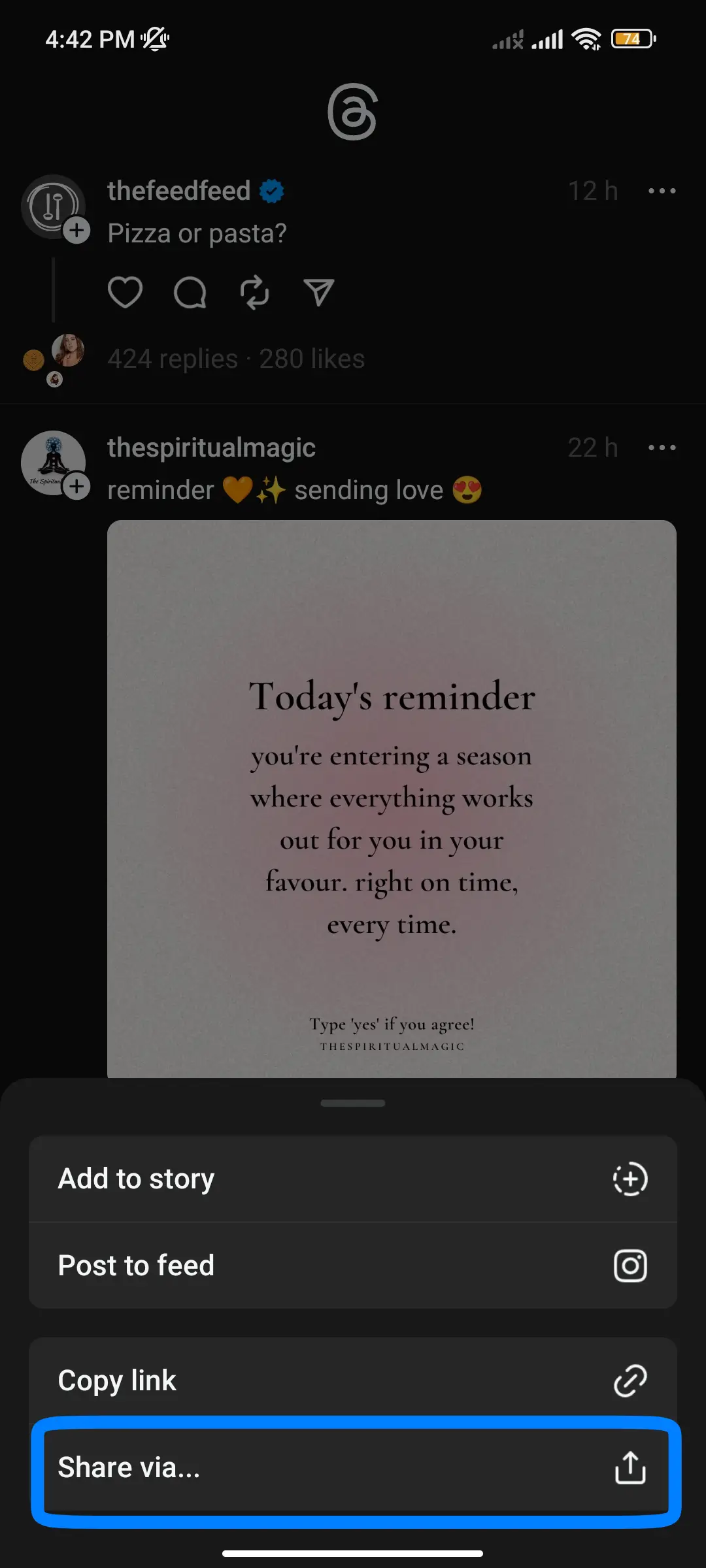
From the pop-up, click on “Share via…”
Step 5: Click on the Instagram symbol.
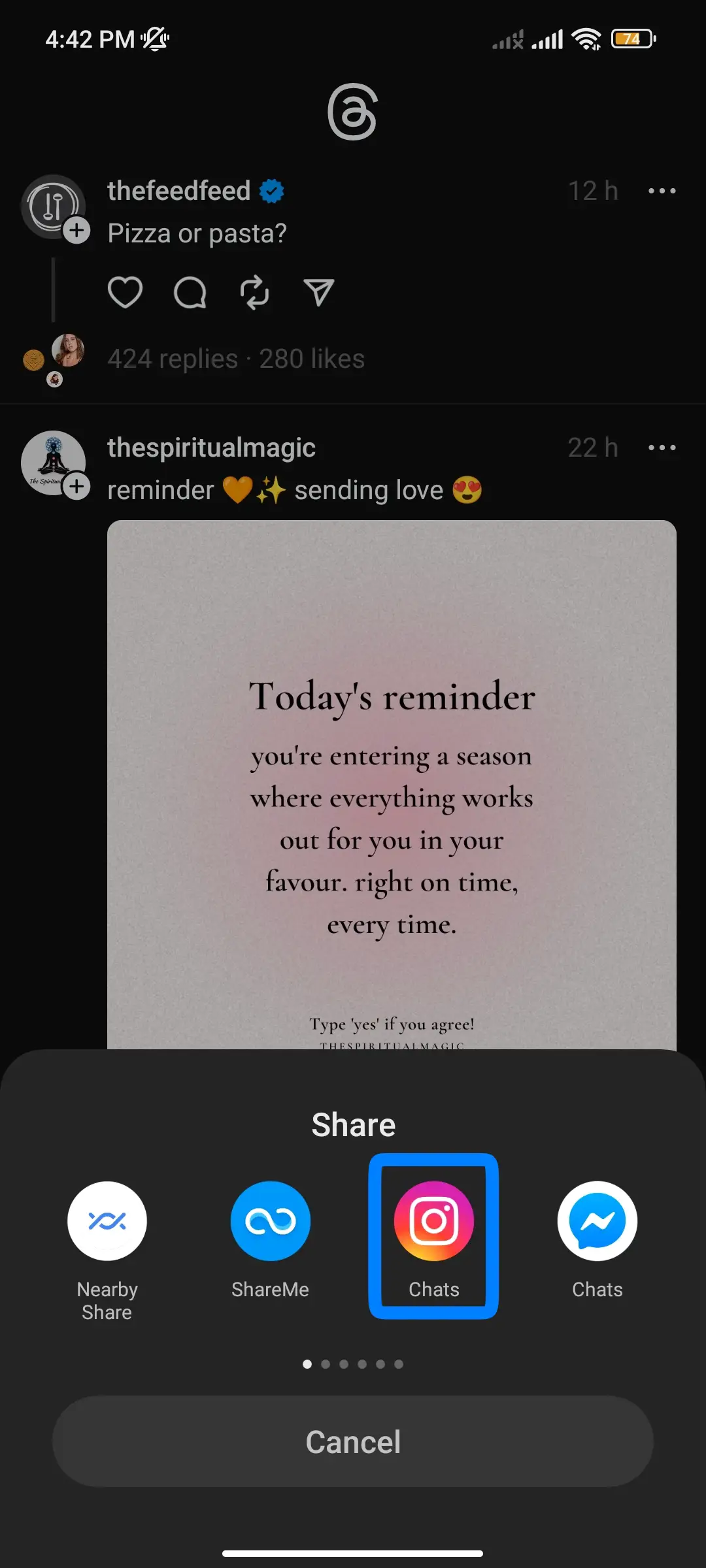
Search for Instagram Symbol and click on it.
Step 6: Tap Send.
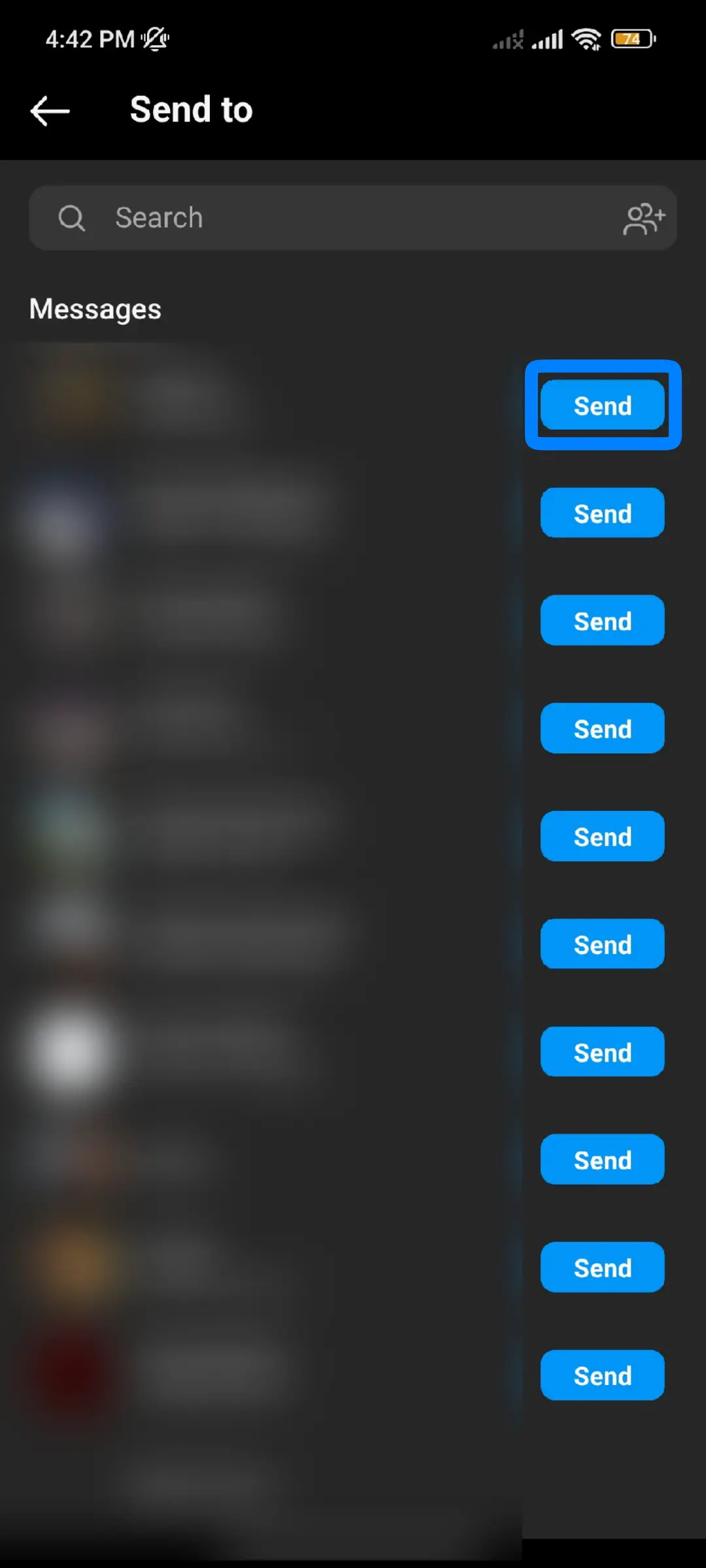
Now choose any friends to whom you want to share your Threads.
Also Read: Create a Threads Account Without an Instagram Account
How To Share New Threads Post?
You can follow the steps to share now Threads.
This will help you with the problem.
Step 1: Open Thread
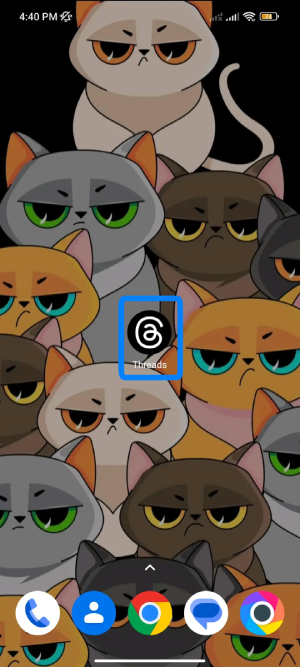
Launch Thread on your smartphone and log in to your account if not.
Step 2: Click on the Text Button
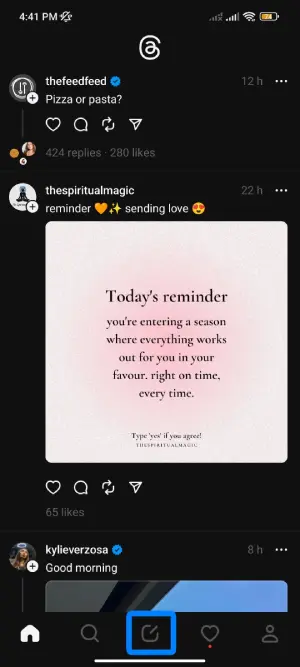
After that, click on the Text Button at the bottom middle of your screen.
Step 3: Write Thread.
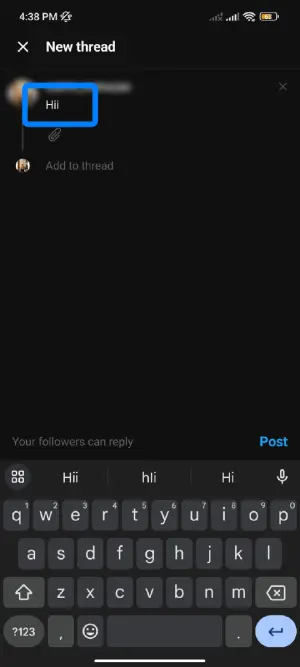
Write the Thread you want to share with your followers.
Step 4: Add images.
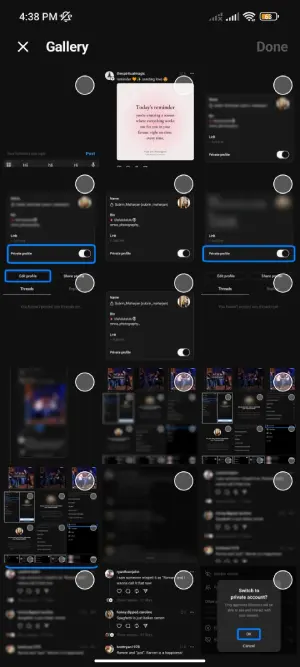
If you want to add images to your Thread, you can add them.
Click on the Attach Button below the place where you wrote the text.
Step 5: Choose Who can reply.
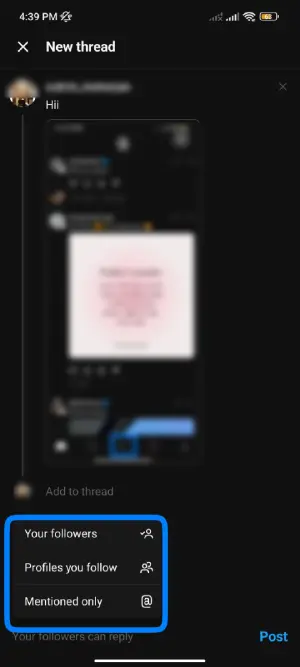
You can choose who can reply to your Thread. You can select from the following options:
- Your Followers
- Profiles You Follow
- Mentioned Only.
Step 6: Click on Post
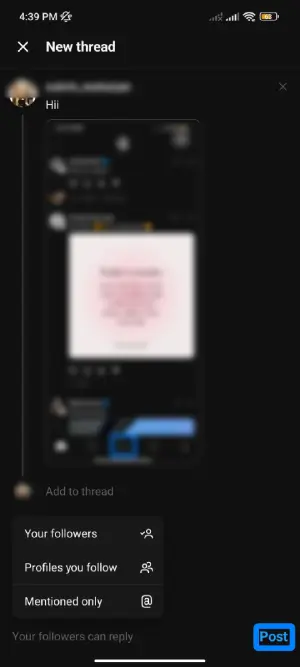
If you are done writing your Thread, then you can post it.
Also Read: How To Hide Likes In Threads App? [Single And All Posts]
How To Share Your Threads Posts On Other Social Media Platforms?
Follow the steps below To Share Your Threads Posts On Other Social Media Platforms.
Step 1: Click on Thread App
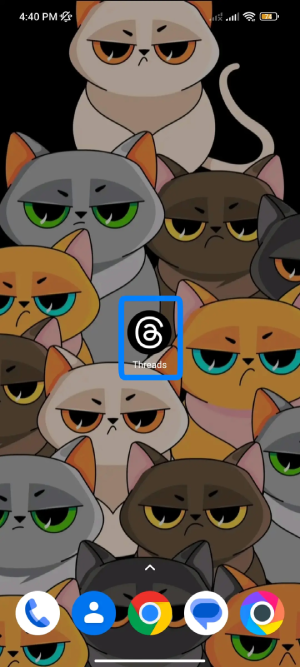
Open Thread on your smartphone.
Step 2: Tap on Paper Plane
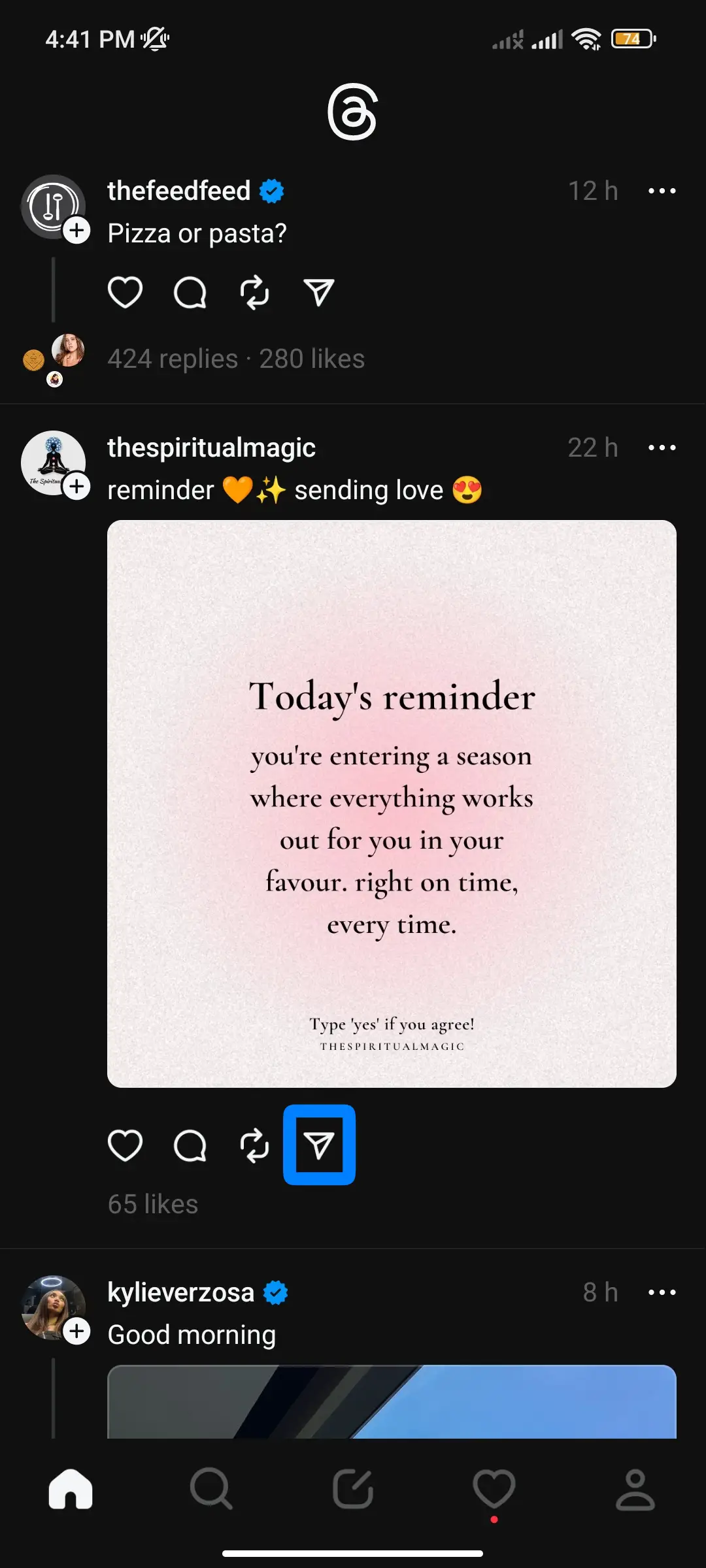
After opening the Thread app, you can see different Threads users shared. Choose the Thread you want to share. Then click on the Paper Plane beside the repost button.
Step 3: Tap on “Share via…”.
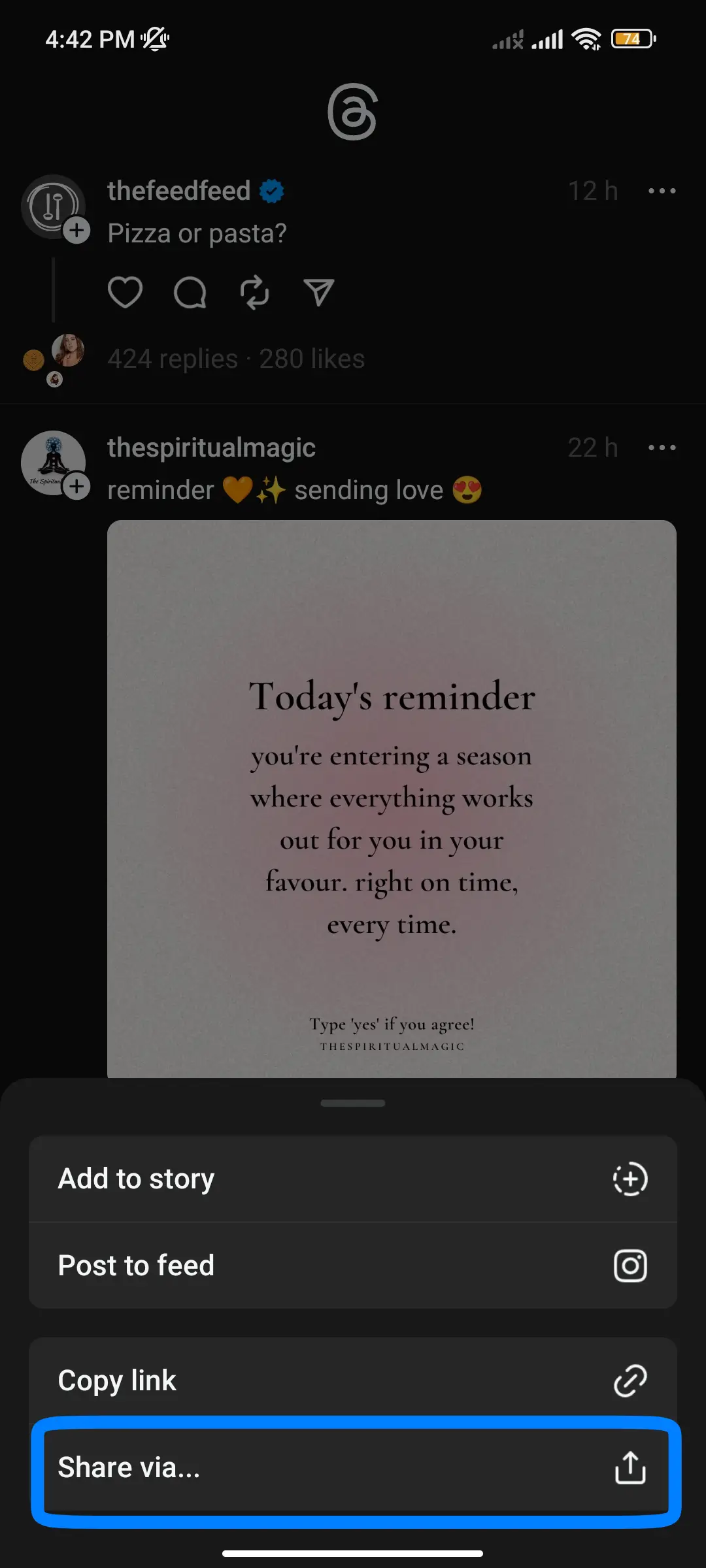
From the pop-up, tap on “Share via…”.
Step 4: Navigate Your Social Media And Send it
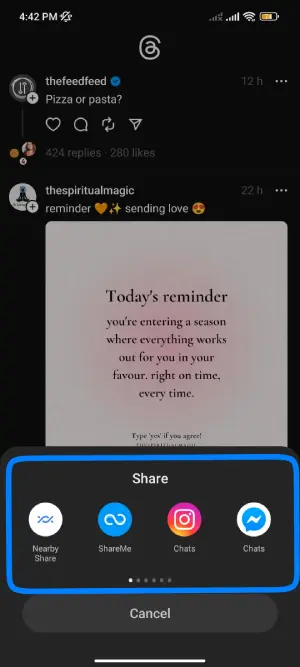
Please search for the social media icon where you want to share your Threads post and click on it. After that send to the person you want to send it to.
Also Read: How to Easily Download Videos from the Threads App? [iOS & Android]
How Do You Share Threads In Instagram Story?
Step 1: Launch Thread App.
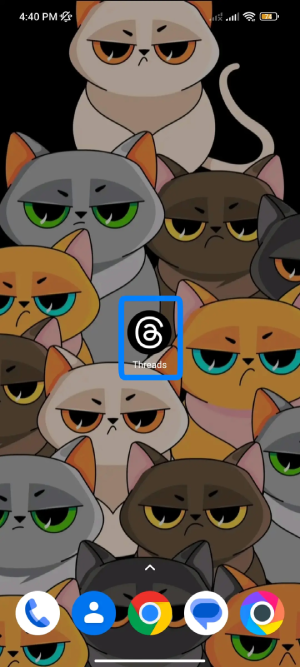
Open the Thread App on your device.
Step 2: Click on Paper Plane
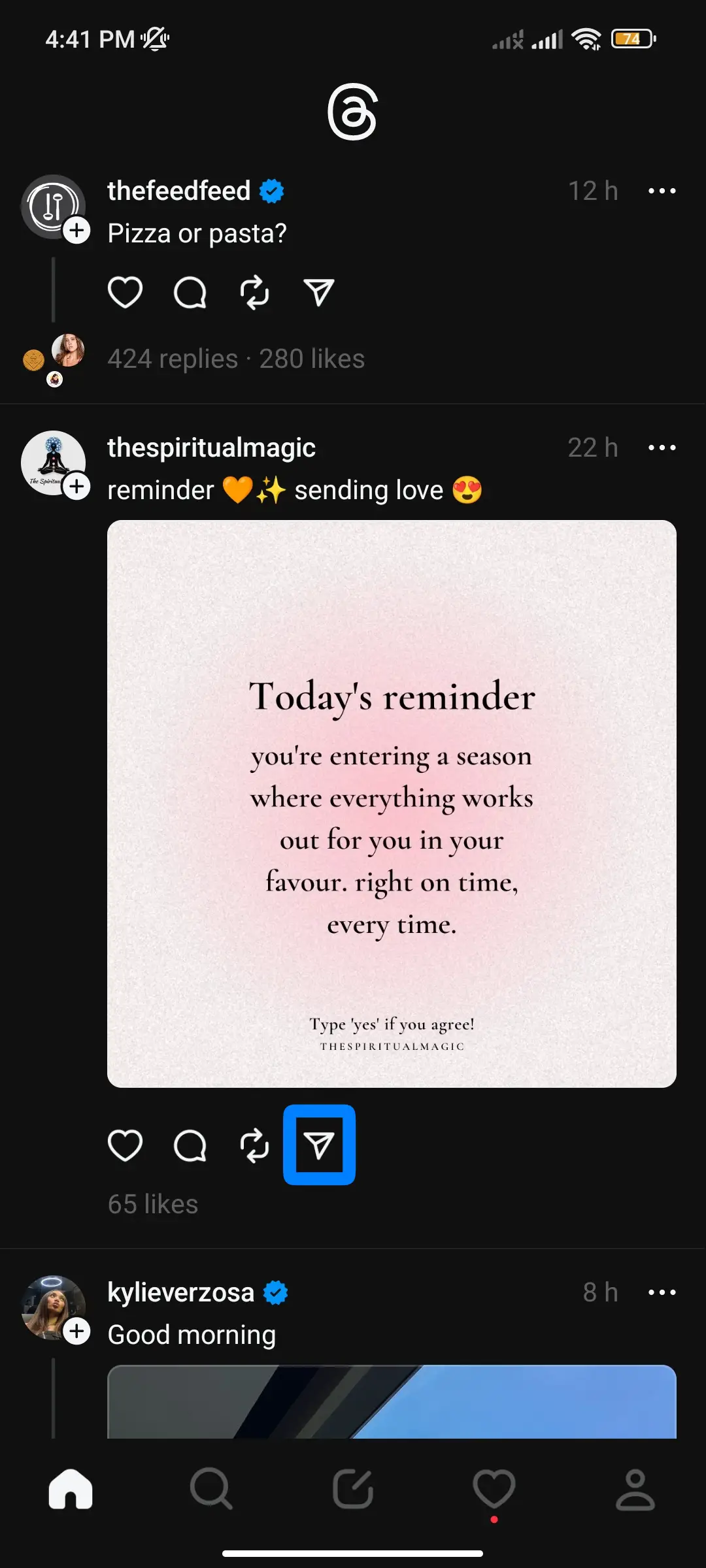
After opening the Thread app, you can see different Threads shared by users Worldwide. Choose the Thread you want to share. Then click on the Paper Plane beside the repost button.
Step 3: Click on Add to story
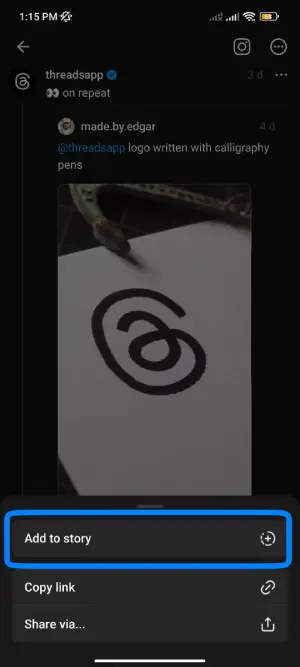
From the pop-up, Click on Add to Story. The Instagram interface will open.
Step 4: Edit/Adjust
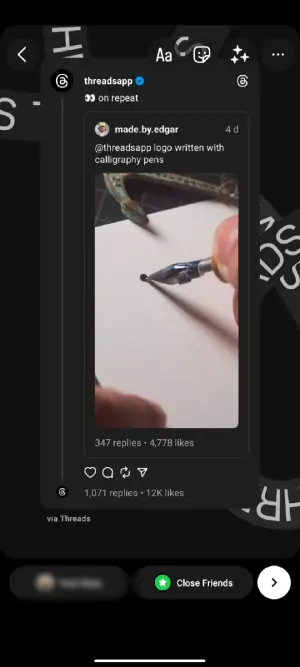
You can edit the Thread by zooming in, zooming out, adding text, etc.
Step 5: Click on the arrow button
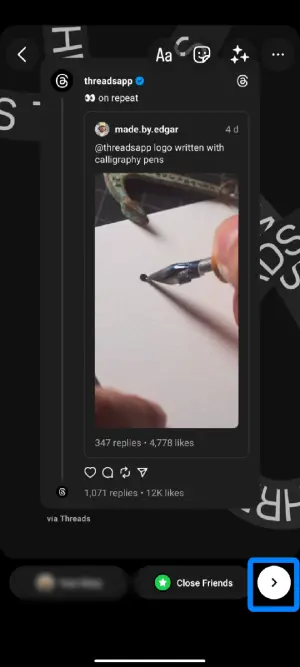
After editing, Click on the arrow button on the bottom right.
Also Read: How To Deactivate Threads Account?
How Can You Follow Everyone On Threads?
As you already know Thread app is made by the people who made Instagram. Once you log in, the thread app will tell you to follow all the people you follow on Instagram.
If you skipped that interface, then you can follow the steps that we will provide you below:
Step 1: Click on Thread App.
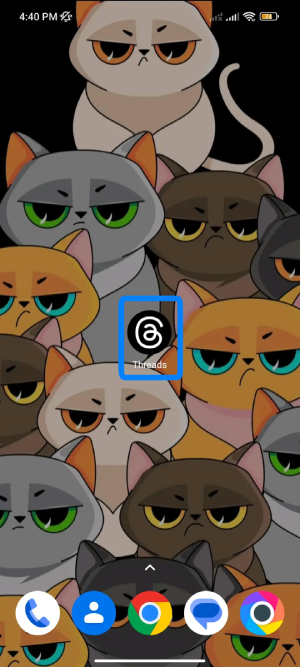
Open the Thread App on your device.
Step 2: Go to Profile

Go to Profile Section at the bottom right of the display.
Step 3: Click on two horizontal line
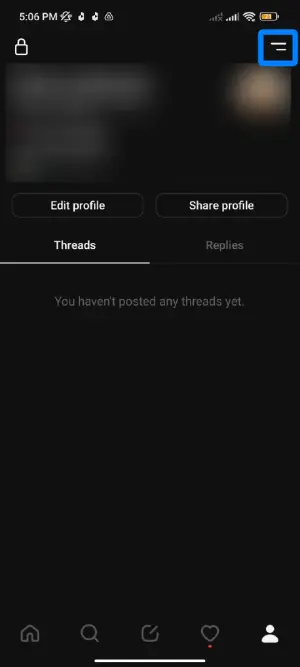
Click on two horizontal at the top right corner of your screen.
Step 4: Tap on Follow and invite friends
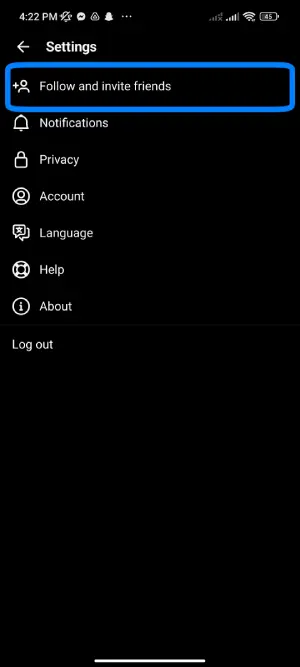
Now click on Follow and invite friends (first option).
Step 5: Click on Follow accounts from Instagram
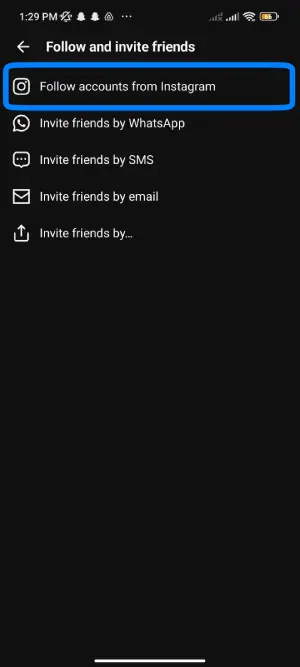
Click on Follow accounts from Instagram.
Step 6: Follow All.
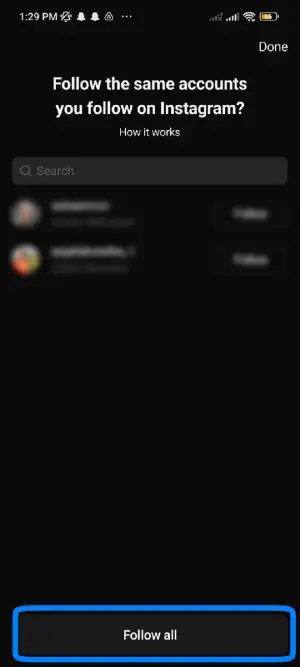
Lastly, Click on Follow All.
Also Read: How To Block Or Unblock Someone on Threads?
How to Hide Likes in Thread?
You can also hide likes in the Thread easily.
Follow the steps below to solve your problem.
Step 1: Launch Threads
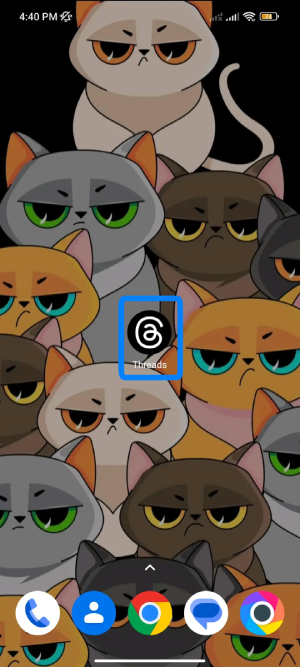
First, download, install, and launch Threads on your device.
Step 2: Go to Profile

Go to Profile Section at the bottom right of the display.
Step 3: Enter the Privacy
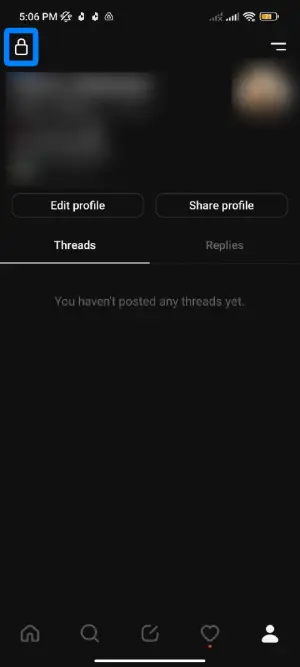
In Profile Section, click on an icon of a “lock”(if your account is private) or an icon of “Globe”(if your account is public). It is located at the top left of your screen.
Step 4: Locate “Other Privacy Setting”
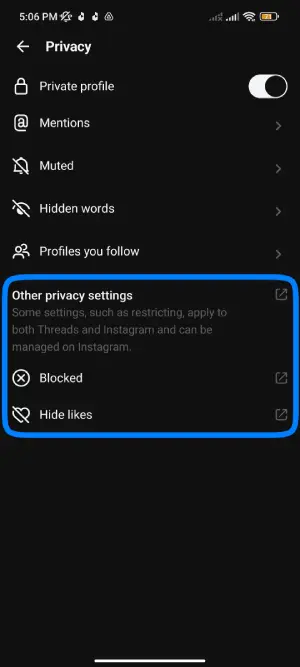
In this section, you can find the Blocked and Hide Likes option.
Step 5: Click on Hide Likes.
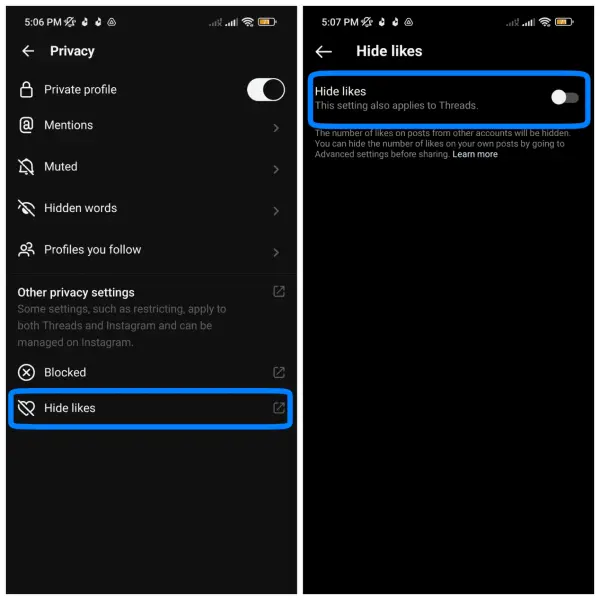
Click on the Hide Likes option. Then you will switch to the Instagram interface, with the Hide Likes option.
Also Read: How to make your Threads account private?
Frequently Asked Questions:
How long of a video can you share?
As mentioned in the upper paragraphs, you can share videos and photos too, but how long? You can share the videos up to 5 minutes long.
Is There The Web Version Of Thread?
No, there is no web version of the Thread. They have plans to launch a web app later down the line. Right now, there is no such thing as the web version of the Thread.
Currently, the Thread website only features a QR code that directs users to the mobile app on the respective app stores.
What To Share on Threads?
Thread is an app developed by Instagram, owned by Meta Platforms. This app is made for sharing text. You can share text that is deep in your heart freely.
Conclusion
And there you have it, folks! Mark Zuckerberg has set his sights on revolutionizing our communication, one app at a time. So, prepare to embark on a wild and whimsical journey through Threads, where words reign supreme and laughter is just a text away. Happy texting, everyone!