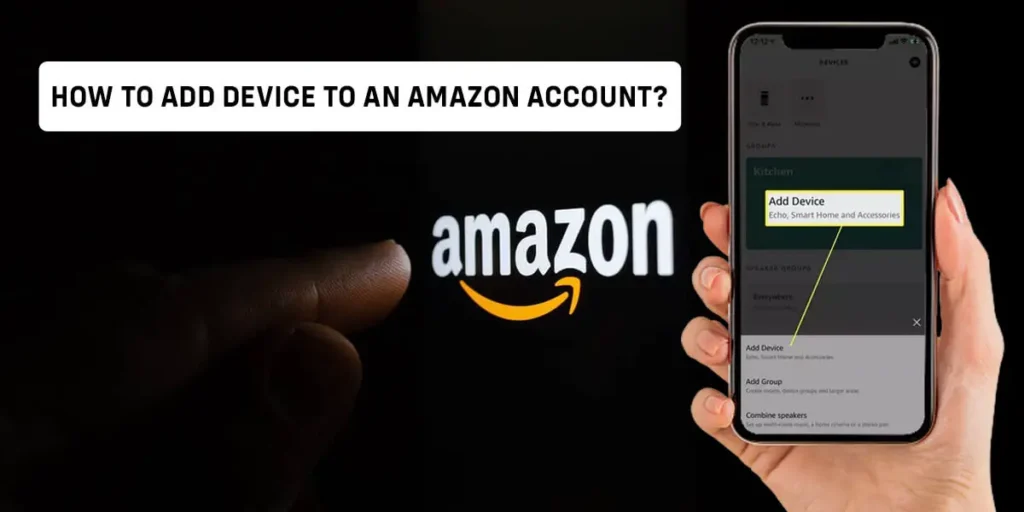If you are an Amazon user you might know that Amazon gives the feature of adding new and multiple devices to your Amazon account. Adding various devices to your Amazon account is a premium feature of Amazon. Adding a device on Amazon you can add multiple users of your choice and enjoy the premium feature within a single account.
There are various methods to add the device to your Amazon commerce portal. To add a device to your Amazon account simply sign in to your Amazon account on Amazon prime etc. Then go to “my accounts” and select ‘manage devices’ enter the serial number of the device and click on the “Add” option.
If you want to manage your accounts or are curious about how you can add multiple devices to your Amazon account then you can read the article below for more interesting topics related to Amazon.
Why Do People Add Device To Their Amazon Accounts?
People add multiple devices to their amazon account because it helps them to enjoy the premium feature
By multiple users at once. It is a feature given to amazon users by amazon to add multiple devices to a single Amazon account. The premium features of amazon have a heavy price and people cannot afford that highly-priced premium feature to lessen the expenses they add multiple devices or multiple users to the same account and separate the expenses of the premium feature of Amazon.
Is It Possible To Add A Device To Your Amazon Account?
Yes, it is possible to add the device to your Amazon account and use that device together at the same time.
You can add three devices and enjoy your amazon prime and other premium features together. With a single amazon account, you can add up to 3 devices and use the same amazon account for prime videos, shopping, etc. Adding a device to your Amazon account makes it easy for you to access your amazon account with another device also if you lost or damaged your phone.
The Methods To Add Devices To An Amazon Account?
We can add new devices to our Amazon account using various methods. The methods form which we can add the device to our Amazon account are
- Using Alexa method
- Using the registration code method
Add Another Device To Amazon Account Using The Alexa Method
We can add new devices on Amazon using various methods. In this method, you can add a new device on Amazon using the Alexa app. This is a very common and most used method. The steps to add a new device on Amazon are listed below:
Step 1: Open Alexa App
Open the Alexa app on your phone or download the Alexa app if you haven’t downloaded the Alexa app on your device.
Step 2: Tap On Devices Option
After opening Alexa app on your phone click on the devices option on your phone.
Step 3: Tap Plus Sign-On The Top Corner
Click on the “plus sign” in the top corner of the app.
Step 4: Tap Add Devices
After clicking the plus sign tap on add devices option on the phone to add a device.
Step 4: Write The Name Of The Device
Write the name of the device which you wanna add to your Amazon account. By tapping the name of the device you can add the name of the device which you want to add.
After following these steps you can add another device to your Amazon account using the Alexa method.If you cannot add a device using the Alexa method then this article has another option to add a new device to an Amazon account.
Add A New Device On Amazon Using The Registration Code
This method of adding a new device to your phone is mostly for smart tv which requires a code rather than using a password to verify it’s you. Here is what to do in these types of conditions.
Note: this relates to the prime video app.
Step 1: Open Amazon Prime Videos
Open Amazon prime videos on the device you are using to add a new device.
Step 2: Select Sign-in Option
After opening the Amazon prime videos application click on the sign-in option on the app.
Step 3: Go To Amazon.com On Your Smartphone Or Laptop
Go to Amazon.com on another phone or laptop to add the new device.
Step 4: Sign In To Your Amazon Account
Sign in to your Amazon account after going to Amazon.com from a different phone.
Step 5: Enter Your Registration Code
enter the six-letter registration code that appears on your prime video screen. Add your registration code that appears on your Amazon prime video screen.
Step 6: Wait For Registration Complete
Wait several times until your registration process gets complete.
How To Find Device Serial Number To Register New Device On Amazon?
To add a new device or multiple devices on Amazon you need to know the serial number of the device. To find out the device serial number here are the following steps:
Step 1: Go To Settings
To find out the serial number of the phone first you have to go to the settings application on phone.
Step 2: Tap On The “About Phone” Option
After going to the settings option you have to tap on the “About phone” option on the settings app to find out the serial number.
After going on the “About phone” option you’ll see the serial number on top of the phone.
Finding the serial number is very important because you have to add the device serial number during the process of adding the device to your Amazon account. The serial number shows what device you are going to add to your amazon account.
How To Find The Serial Number Of The Device On Amazon Account In IOS?
In an IOS device, it is a different procedure to find the serial number. iPhone is a very secure phone
They are very secure about the phone’s information and your information stored. so it is usually
Very different than android to find serial numbers than android. So here are the steps to find out the
Serial number in IOS devices.
Step 1: Tap On Settings
To find out the serial number or IME number on iPhone first tap on settings.
Step 2: Tap About Option
Tap on “about option” after going on settings.
After following these steps you can find the serial number on any IOS device.
How Do I Find Registered Or Added Device On Amazon?
If you are uncertain about how many devices are connected to your Amazon account, here’s where to find your registered device list on the Amazon website.
Step 1: Go To Amazon.com
To find out if your devices are registered to your Amazon account first go to Amazon.com on your mobile or pc.
Step 2: Sign In To Your Amazon Account
After visiting Amazon.com sign in to your Amazon account so that you can find out how many devices are registered to your Amazon account.
Step 3: Click On “Account For” Option
After signing your Amazon account you’ll see an option of “account for” on the right side of the top menu bar. Click the account for option.
Step 4: Select “Manage Content And Devices” Option
After taping the “account for” option then select the “manage content and devices” which is under the “digital content and devices”.
Step 4: Click On The “Devices” Option
Click on the devices option at the top of the menu bar to see your registered devices in your Amazon account.
After following these steps you can see how many devices are registered to your one Amazon account and you can manage your devices.
How Many Devices Can You Add To Your Amazon Account?
Amazon gives you the feature of adding many devices to your Amazon and Amazon Prime accounts. According to Amazon, you can add 10 authorized devices to your Amazon account.
How To Manage Your Amazon Devices?
If you have added many devices to your Amazon account and wondering to manage all those devices then here are the steps to manage your devices that are registered or added to your Amazon account.
Step 1: Open Amazon.com
Open Amazon.com on your mobile or pc to manage your devices on your registered on your Amazon account.
Step 2: Click On The Arrow Sign
Click on the arrow sign which is next to “accounts and list” in the top right next to the search field.
Step 3: Select The Manage Your Content And Devices Option
After clicking the arrow sign next to accounts and list scroll down and select the manage your content and devices option.
Step 4: Click On Devices
On the left side of the next page, under the search box, click on the devices option and see all the devices registered to your Amazon account.
After following these steps you can see you linked devices to your Amazon account and manage your devices according to your needs by following these steps.
Can You Register Your Device On Amazon Prime?
Amazon Prime is a premium feature of Amazon in which Amazon users can use the exclusive features of Amazon. And to add the same feature to your other device, you can add those features to your other device.
To register a device to your Amazon prime first you have to sign in to your account on any Amazon app like prime videos, prime music, kindle, etc. after signing your Amazon account on the new device your device has been registered to your Amazon account.
Frequently Asked Questions(FAQs)
Some of the frequently asked questions related to the topic are available on the internet.
Can I Have Multiple Devices On Amazon?
Yes, you can add multiple devices to your Amazon account and manage your devices according to your need. It is the facility of amazon to add multiple devices to your Amazon account and use it multiple at once.
Can You Have Multiple Users On Amazon Prime Shopping?
Yes, you can have two people who have separate Amazon accounts and can share their prime benefits with another at no additional cost.
Can I Approve Device On Amazon App?
Yes, you can approve the device on the app using the one-time password method.
To register your device or app using a one-time password:
Enter a one-time password to register. Then you’ll receive a security code through text message, or voice call. After that add your two-step verification code at the end of the one-time password and click and submit.
Can I Have Two Amazon Accounts On One Phone?
Yes, you can add two Amazon accounts on one device. Go to your Amazon app and scroll down to the menu and open settings and tap on switch accounts and choose particularly you want to log in.
How Many Alexa Devices You Can Add To One Amazon Account?
You can have two echo dots on an open Amazon account. You can add as many echo dots devices on your one Amazon account. Amazon doesn’t place limits on adding Alexa devices to one Amazon account. And you can manage all your echo dots using the Alexa app from your phone.
How Do I Share My Amazon Account?
To share your Amazon account you have to create an Amazon household. After creating an Amazon household tap on add adult to share your account with an adult and tap on tap teen to share your Amazon account with a teen.
Conclusion
Amazon is a widely used shopping, streaming, and reading platform. Amazon gives lots of features to their users and sometimes it is tough to afford the premium features but you want those premium features at a low price. In this case, adding multiple devices to one Amazon account can reduce your expenses. Around 3 people can use those premium features on the same account and enjoy premium features with a low budget.
Hope this article clears your mind about how to add another device to the same Amazon account and use the premium feature for multiple people at the same time with fewer expenses on Amazon. We are pleased to help you and we hope that you find the proper way of adding multiple devices to the same account and enjoying the premium features with your friends or family.