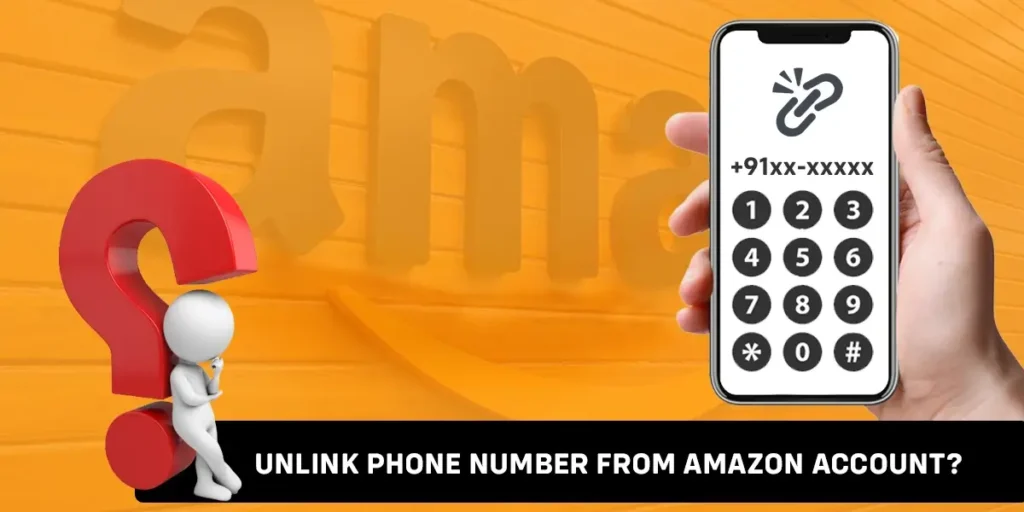Amazon is a huge corporation with lots of services under its wing. Amazon Shopping, Amazon web services, and Amazon Prime Videos are some of the services it provides to its customers across the world. Privacy setup such as phone number linking and unlinking can be hard in such situations. In this article, I will teach you how to unlink or delete a phone number from your Amazon Account.
While it may seem hard for you to track which amazon services have you used your phone numbers, just visiting any amazon services site and looking into your account or profile is the best way to find your phone number. You can then unlink/delete or add more mobile numbers there. Even when Amazon has a large number of services, the same account of a user is used across its whole service catalog.
In this article, I will provide stepwise instructions on how to unlink your mobile number or add another phone number from your amazon account profile. If you want to use a temporary number on the Amazon account, you can take a Temporary phone number from a service provider on the internet.
Can I Unlink/Delete Phone Number from Amazon Account?
Unlinking or deleting your phone number from an amazon account is easy. In case you lose access to your phone number, lost your phone, or even if you no longer want to have your phone number connected to your Amazon account, you can simply log into your amazon account’s go-to phone number and delete it. It will then get removed from your account and you wouldn’t get troubled with all those notifications and offers.
As an Amazon user myself, I would completely agree with you if you say those notifications are distracting and hold no real value. I would even suggest that you never use your phone numbers on any of these sites. If you are really getting troubled by the emails, text messages, and other notifications from amazon, I would recommend you to go to amazon settings and turn off all the noisy notifications.
Turn Off Irritating Amazon Notifications And SMS Alerts [iOS And Android]
Follow the below steps to go to amazon settings and manage your notifications:
Step 1: Open Amazon App
Open the Amazon app on your device. Log into your account if you haven’t already.
Step 2: Go To Menu
Next click the Hamburger icon on the bottom-right corner of the screen.
Step 3: Go To Settings
Now You will see the settings option on the list. Click the settings option and it will give you another dropdown menu.
Step 4: Tap Notifications
From the dropdown menu, tap on notifications.
Step 5: Turn Off All The Alert Notifications You Do Not Want
Here, you can see all the different types of notifications that Amazon sends to you. Check all of them and turn off all the notifications you do not want to receive.
Step 6: Save The Changes
Now you can just go back and the changes will be saved automatically.
If you are still not happy about it and want to remove or unlink your phone number from your Amazon account completely, we have you covered in that as well.
4 Methods To Unlink/Delete Phone Number From Amazon Account?
There can be various reasons for Unlinking/deleting a phone number from a service provider such as Amazon. Sometimes you lose your number and want to change to a new number. Sometimes you want to remove your phone number due to privacy concerns. In any case, the aim is to remove the current number from the amazon account whether or not you will add a new number.
Removing a phone number from an amazon account is very easy and can be done within minutes if you know where to find the phone number settings. Although you may have to add another phone number to delete the existing phone number, you can use a temporary phone number and add it to delete your original mobile number from your Amazon account. There are various ways you can unlink or delete your phone number from your Amazon account profile.
- Unlink the Phone number from the Amazon account on your PC/Mac.
- Unlink Phone Number From Amazon Account On The iPhone App.
- Unlink Phone Number From Amazon Account On The Android App.
- Delete Amazon Account Instead Of Unlinking Your Phone Number From Amazon Account
How To Unlink Phone Number From Amazon Account On A PC/Mac?
Removing your phone number from your Amazon account on a PC/Mac is an easy forward process and can be done within some minutes. Just follow the below steps to unlink or remove your mobile number.
If you want to replace your phone number with a temporary phone number, first, subscribe to a platform that grants you a temporary number for verification and get hold of the phone number. Now, follow the steps below.
Step 1: Open Amazon Website On Your PC/Mac
Open the Amazon website on your PC/Mac by going to ‘www.amazon.com’.
Step 2: Log Into Your Amazon Account
After you open the Amazon website, you can log into your account.
Step 3: Click On Accounts & Lists On Top Right Corner
After logging into your account, you will see the ‘Accounts & Lists’ button on the top-right corner of the screen. Tap on the button and it will list more options.
Step 4: Select Account
Here, select the account option in which your phone number is connected.
Step 5: Choose Login & Security Among The Options
Now from the options, choose login & security.
Step 6: Type The Password And Sign In
You will again have to enter your password for security reasons. Sign in after the input.
Step 7: Click Edit On Your Phone Number To Unlink/Delete The Old Number
Here, you will see the phone number option. Click the edit button next to it. You can now delete the old phone number and unlink the phone number from your Amazon account. You can add a new number if you want.
Step 8: Enter Your New Phone Number Or Temporary Number
Enter a new phone number or a temporary number one you can get for free on the internet.
First, try deleting the existing phone number and if it asks for a new number to delete the old number, you can use the temporary phone number you subscribed for.
Step 9: Hit Save After The Changes
After all the changes, hit Save to save the changes.
After completing all of these steps, you will successfully remove your phone number from the Amazon account.
How To Unlink Phone Number From Amazon Account On The iPhone App [iOS]?
Removing phone numbers from the Amazon account profile can also be done using mobile apps. The Amazon app is available on iOS i.e. iPhone and Android smartphones.
If you are an Apple device user and have an iPhone, you can follow the steps below to remove your phone number from your Amazon Account.
Step 1: Open The Amazon App On Your iPhone
First, open the Amazon app on your iPhone.
Step 2: Log Into Your Amazon Account
Now you need to log into your account if you haven’t already done so.
Step 3: Go To The Accounts Page And Select Login & Security
From the home screen of the app. Click the Hamburger Icon (☰) on the bottom-right of the screen. Select Login & Security from the option.
Step 4: Tap Edit On The Phone Number
Here, you will find the option of Mobile Phone Number. Click the Edit button on the side of the option.
Step 5: Follow The Instructions Given There And Unlink The Phone Number
It will then display your sequence of instructions. Follow the instructions. You can try just deleting the existing phone number to remove it from your account. If you cannot do it, just add the temporary phone number as your new phone number and delete the old mobile number.
Step 6: Hit Save After The Changes
After you finish making the changes, just hit Save to save it.
How To Unlink Phone Number From Amazon Account On The Android App?
More than 70% of smartphones in the world are android phones. So, most of the people who are looking to remove their phone numbers from their Amazon account are most probably using an Android device.
While the Chrome browser that is mostly used can access the web version of the Amazon website, it is much easier to use the Android app of Amazon. If you do not have the Android app on your device, just head over to Play Store and download it.
The Amazon Android app is almost the same as the iOS version with some UI and Functionality differences. You can follow the steps below to unlink the phone number from your Amazon Account Profile.
Step 1: Open Amazon App On Your Android Device
First, go ahead and open the Android app of Amazon on your Android device.
Step 2: Log Into Your Amazon Account
Next, log in to your Amazon account from which you want to unlink the phone number.
Step 3: Tap The Hamburger Icon (☰) Or Menu Icon
After the login, you will see the home screen of the Amazon app. On the home screen, you will find a Hamburger Icon (☰) also Known as Menu Icon.
Step 4: Select ‘My Account’ Among The Options
When you click on the Hamburger Icon, it will now take you to another page. At the bottom of the screen, you will see some buttons. Choose the ‘Account’ option from the buttons.
Step 5: Choose Login And Security
On the My Account page, you will again see a list of options. Click the Login & Security option to open the settings page.
Step 6: Tap Edit On Phone Number
On the Login & Security page, you will see all your details of yours such as Contact details, and account details. You will also see the ‘Mobile Phone Number Option with the Edit button on the right side. Click the Edit button.
Step 7: Add New Number Or Delete The Old Number Here
On the Phone number edit page, you can delete the phone number and add another number. Go ahead and delete your old number. If you want to add another number or a temporary number, add it here.
Step 8: Hit Save After The Changes
After you complete the p[rocess, hit Save to save the information.
With the above steps, you have successfully removed or unlinked your phone number from the Amazon account page.
Still, if you are not happy, I wouldn’t judge you on that. I myself have completely deleted my Amazon account because of the torture I faced from the notifications and privacy invasion.
So, here are the steps I used to completely delete my Amazon account.
Delete Amazon Account Instead Of Unlinking Your Phone Number From Amazon Account
In some conditions, instead of just removing your phone number from your Amazon account, it is better if you completely delete the Amazon Account permanently.
Most companies make it hard for users to delete their accounts permanently. Amazon is no different. Although Amazon allows users to delete their accounts, it’s hard for users to navigate to the page from where they can delete their accounts.
But for your benefit, we have compiled the easiest way to delete the Amazon account permanently. Just follow the steps below.
Step 1: Open The Web Browser On Your PC
First, open the web browser on your PC.
Step 2: Go To This Amazon Link
After you open the browser, you can go to the link mentioned above.
Step 3: Sign Into Your Amazon Account
Next, sign in to your Amazon account on the landing page of the link.
Step 4: Review The Products And Services
Now Amazon will ask you to review your Amazon Products and Services.
Step 5: Scroll Down And Click The Dropdown Menu
After you review the Products and Services, scroll down to the end of the page and click the dropdown menu.
Step 6: Select A Reason For Closing Account
On the dropdown menu, you have to select a reason for closing your account.
Step 7: Tick The Confirmation Box
Tick the confirmation box at the end and Amazon will send a link to your E-mail or Message box.
Step 8: Open Email/Message
Open your E-mail or message to see the link.
Step 9: Open The Confirmation Link
The email or message will have a link/button to confirm the deletion. Click the link/button to confirm the deletion of your account.
Step 10: Account Scheduled For Deletion
Now your Account will be scheduled for deletion and will be permanently deleted within a month.
With the above steps, you will successfully delete your existing Amazon Account permanently.
Also Read: 15 Best Android TV Box Of 2022
Frequently Asked Questions (FAQs)
Some frequently asked questions related to the topic are taken from the internet.
How Do I Add A New Device To My Amazon Account?
To add a new device to your Amazon account, simply log into your account and complete any security verification needed for the registration.
How To Logout Of The Amazon App In Mobile?
To log out of the Amazon app on mobile, just open the app and click the hamburger icon. Next, scroll down to the bottom of the list and select Settings. In the expanded settings list just Click Sign out and you will be logged off from the account on the mobile app.
How To Switch Accounts On Amazon App?
To switch accounts on the Amazon app on your app, just click the hamburger icon and select My Account. Next, click login and security and you will see the Switch Account button here. Click the Switch Account button and select another account that you want to switch to.
Conclusion
Therefore, there are various ways to unlink phone numbers from Amazon Account which involves unlinking from the web, PC application, or mobile app. You can delete your existing phone number and add your new one. You can also delete your Amazon Account instead of just removing your phone number from the Amazon Account.