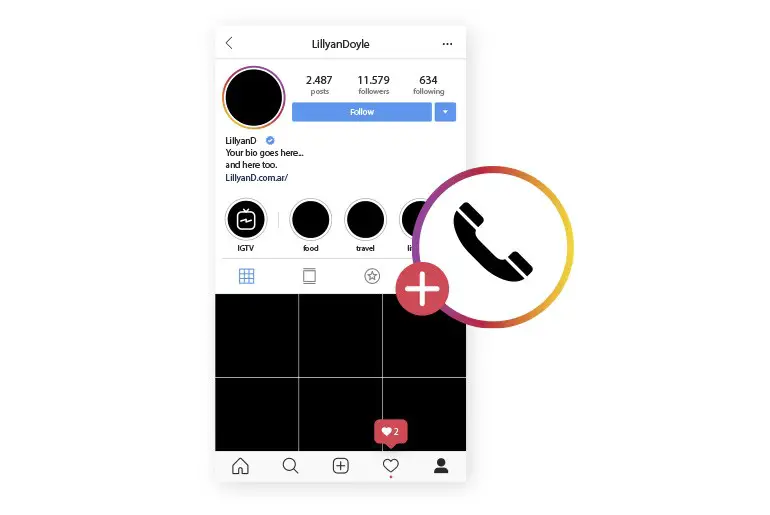Instagram is a popular social media platform owned by Facebook. It allows users to share photos and videos. Additionally, you can create a photo and video gallery to decorate your Instagram profile. Moreover, you can open a business account for promotional purposes and run business Ads on Instagram.
Whether you want to create a regular or business account on Instagram, both processes are easy. If you haven’t created your Instagram account yet, follow the link to create one today. If you have already created an account using your phone number and wish to change it for any reason, or if you initially signed up with Gmail or Facebook, adding a phone number is a good idea. Having a phone number associated with your account helps verify and account password recovery on Instagram.
In this article, we will guide you through a step-by-step procedure to add and change a phone number on Instagram. Stay with us and follow the steps mentioned according to their respective titles.
How to Add Your Phone Number on Instagram?
If you haven’t added a phone number to your account, then you can add one today, and it’s useful. It will help you to verify your account and recover your password. The steps below will help you add a phone number on Instagram.
Step 1: Open Instagram And Go to your profile
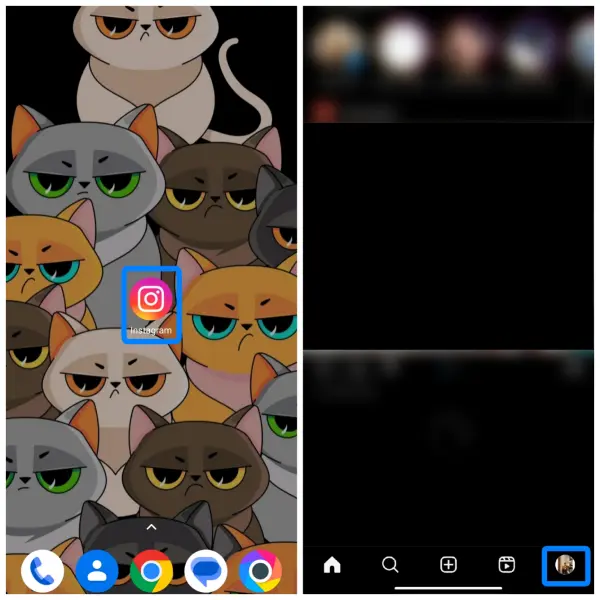
Open the Instagram app on your device; after you open an Instagram account, you might see the login page.
Then, click the circle profile picture from the bottom navigation to go to your profile.
Step 2: Go to the Edit Profile
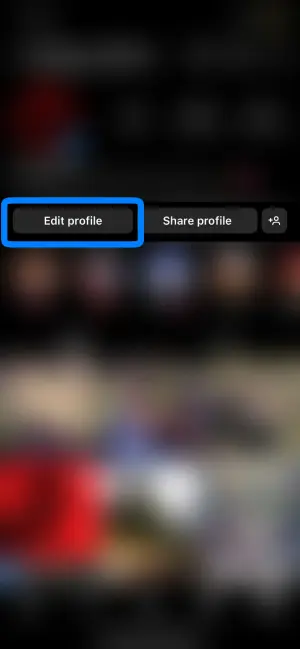
Once you go to your profile, you will see the Edit Profile button in your profile.
Click on the Edit Profile button to edit your profile detail.
Step 3: Go To Personal Information Settings
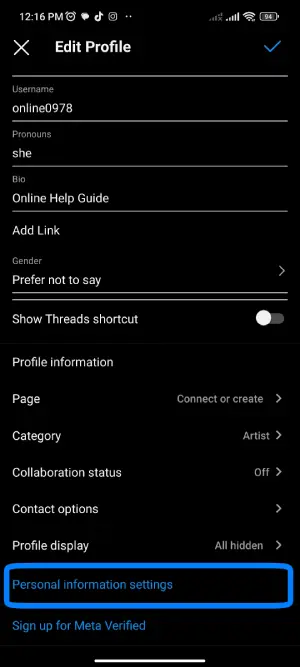
In the edit profile section, you will see “Personal information settings.” Click on that option.
Step 4: Tap on Contact Info
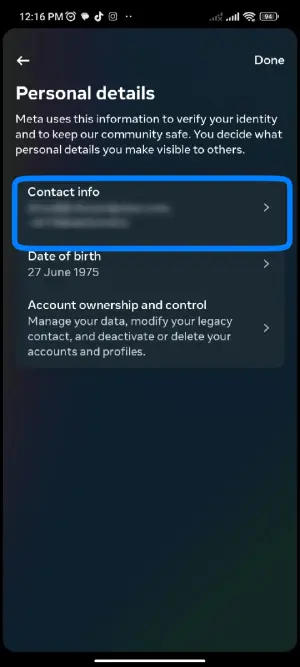
After you go to Personal information settings, you will see Email and Phone number in the Contact info section. Tap on the Contact Info to add your phone number.
Step 5: Select Add New Contact
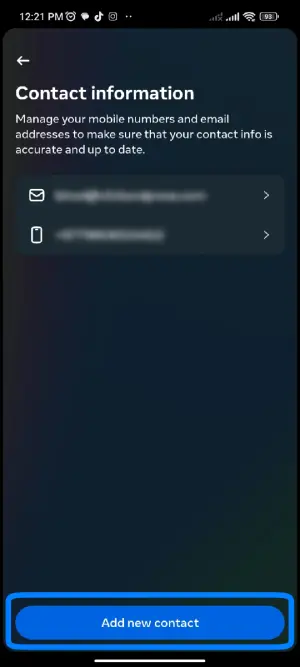
After you tap on Contact Info, it will open a new page to Contact Information.
Now, click on “Add New Contact” from the bottom of your phone screen.
Step 6: Select Add Mobile Number
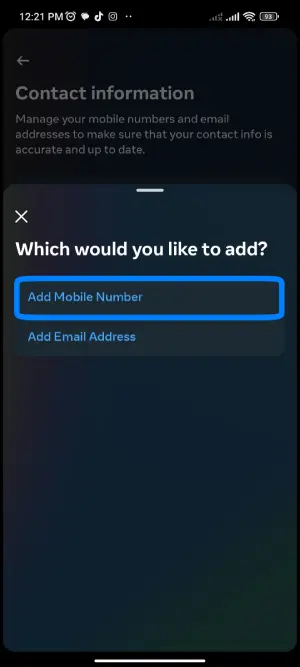
Clicking Add New Account will open a new prompt; from the given prompt, choose “Add mobile number.”
Step 7: Enter your Phone Number
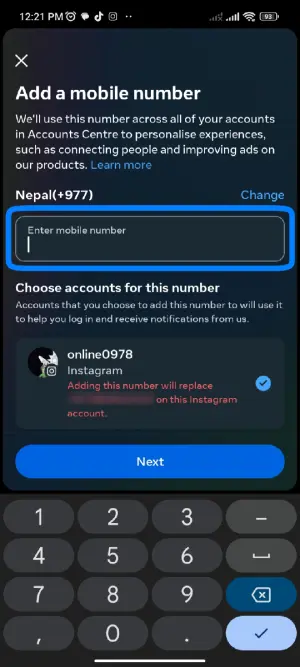
After you tap the “Add mobile number,” it will open a new page to Enter Your Phone Number.
Now, click on the text box and enter the phone number you want to add to your account.
Step 8: Tap on the Next Button
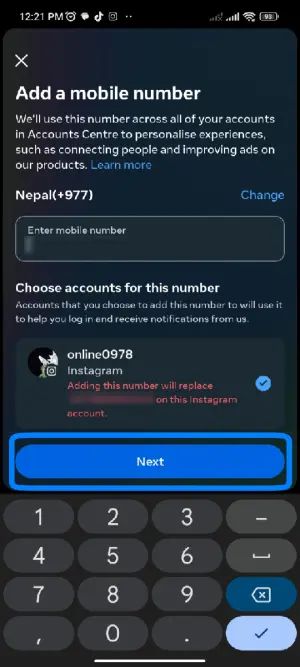
Now, Tap on the next button to get your verification code from Instagram.
Step 9: Verify Your Phone Number
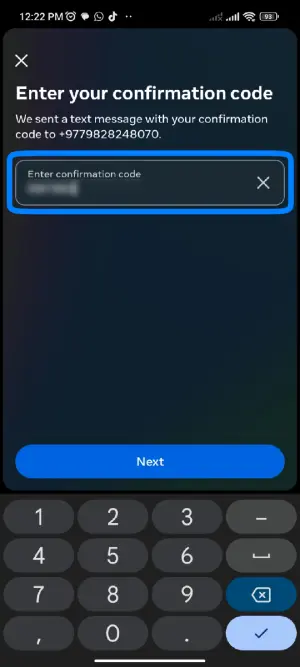
After you click the Next button, you will see verify your phone number page. And you will get a 6-digit verification code in your phone number. If you didn’t get one, click on the Request a new one.
After you receive a code in your phone number, copy/paste the code or enter the code in the text box of ‘Enter Confirmation Code.’
Step 10: Click on the Next Button
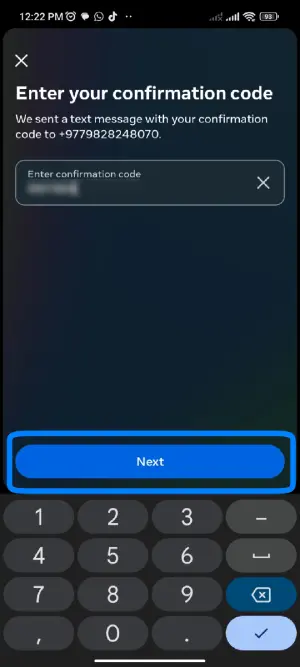
If you successfully get the code, enter your code in the text box. After that, click on the Next button to verify your phone number.
Step 11: Tap on the Close Button
After you verify your phone number, you have successfully added a phone number to your account.
But after you click the Next button, click on the Close Button to save the change, and it’s done.
There you go; you have successfully added a new phone number to your account. Now, your account is verified, and you can recover your password if you forget your password.
Also Read: How To See How Many Subscribers You Have On Snapchat?
How to Change Your Phone Number on Instagram
Instagram provides features to replace your phone number whenever you want to. If you have created an Instagram account using a phone number but lost an old one, don’t worry; you can change your phone number. Besides, there might be many reasons why you want to change your phone number.
So, to replace your Instagram phone number, follow the steps below.
If you haven’t added a phone number to your account, then you can add one today, and it’s useful. It will help you to verify your account and recover your password. The steps below will help you add a phone number on Instagram.
Step 1: Open Instagram And Login
Open the Instagram app on your device; after you open an Instagram account, you might see the login page.
Now, enter your username and password, or try to log in using Gmail or connecting Facebook.
And if you are logged in, follow the next step.
Step 2: Go to your Profile
After you log in to your account, you will see a home as the default page.
Now, click on the circle profile picture from the bottom navigation to go to your profile.
Step 3: Go to the Edit Profile
Once you go to your profile, you will see the Edit Profile button in your profile.
Click on the Edit Profile button to edit your profile detail.
Step 4: Go To Personal Information Settings
In the edit profile section, you will see “Personal information settings.” Simply click on that option.
Step 5: Tap on Contact Info
After you go to Personal information settings, you will see Email and Phone number in the Contact info section. Tap on the Contact Info to add your phone number.
Step 6: Select Delete Contact
After you tap on Contact Info, it will open a new page to Contact Information, where you will see your email and previous phone number.
Now, click on “Delete Contact.”
Step 7: Tap On Delete
To confirm removing your previous phone number, Tap the Delete option.
Step 7: Select Add Mobile Number
Clicking Add New Account will open a new prompt; from the given prompt, choose “Add mobile number.”
Step 8: Enter your Phone Number
After you tap on the “Add mobile number,” it will open a new page to Enter Your Phone Number.
Now, click on the text box and enter the phone number you want to add to your account.
Step 9: Tap on the Next Button
Now, Tap on the next button to get your verification code from Instagram.
Step 10: Verify Your Phone Number
After you click the Next button, you will see verify your phone number page. And you will get a 6-digit verification code in your phone number. If you didn’t get one, click on the Request a new one.
After you receive a code in your phone number, copy/paste the code or enter the code in the text box of ‘Enter Confirmation Code.’
Step 11: Click on the Next Button
If you successfully get the code, enter your code in the text box. After that, click on the Next button to verify your phone number.
Step 12: Tap on the Close Button
After you verify your phone number, you have successfully added a phone number to your account.
But after you click the Next button, click on the Close Button to save the change, and it’s done.
There you go; you have successfully added a new phone number to your account. Now, your account is verified, and you can recover your password if you forget your password.
Also Read: How to Block Someone on Instagram?
How do I Change the Phone Number that I used for Two-Factor Authentication?
Changing the phone number used for two-factor authentication has different procedures to change the phone number.
If you have used two-factor authentication features and want to change the phone number, follow the step-by-step procedure mentioned below.
- Open the Instagram account on your device.
- If asked, log in to your account.
- Click on the profile picture from the bottom navigation bar.
- Now, click on the three horizontal lines or swipe left to open the menu.
- After you open the menu, click on the Gear icon(Settings).
- Now, under Settings, tap Security.
- After that, click on the Two-Factor Authentication under security.
- Now, remove the old phone number to remove the old phone number follow the next step.
- If you have already activated two-factor authentication, then toggle off the Text Message and turn it off.
- After that, click on Turn Off to remove two-factor authentication from the old phone number.
- Again you have to turn on text messages. To do so, toggle on the Text message.
- Now, instead of entering the code, click on the Change Phone Number.
- After that, enter the new phone number and click on the Next button.
- Now, you will receive a 6-digit verification code on your device.
- Enter the 6-digit code in the verification text box. And click on the Next button.
There you go; you have successfully replaced your old two-factor authentication phone number with your new two-factor authentication phone number in your account. You can now log in using your new phone number and receive all the notifications in your new phone number.
Also Read: How To Secretly Save Someone’s Snapchat Stories?
Frequently Asked Questions
Here are some frequently asked questions about “Add and Change A Phone Number On Instagram.”
Is it necessary to have a phone number linked to my Instagram account?
Having a phone number linked to your Instagram account is not mandatory, but it is highly recommended for enhanced security through two-factor authentication (2FA).
Can I use a landline number for Instagram verification?
No, Instagram requires a mobile phone number for verification, as landline numbers are not supported for this purpose.
What steps can I take if I forget to verify my phone number on Instagram?
If you forgot to verify your phone number during the setup process, you can go back to the “Phone Number” section in your account settings and request a new verification code.
Does Instagram offer any alternative methods for verification instead of using a phone number?
Yes, Instagram provides alternative verification methods, such as using an authenticator app to set up two-factor authentication without relying on a phone number.
Can I use a virtual phone number for my Instagram account?
Instagram does not officially support virtual phone numbers for account verification. It is recommended to use a valid and active mobile number.
In Conclusion
Here in this article, you will know how to add and change a phone number on Instagram and also how to change the old phone number that you used for two-factor authentication on Instagram. To do so, follow the steps mentioned above according to its title. And with your new contact number, you will recover your Instagram password, receive all the notification,s and secure your account.
We have presented easy steps; we hope you will understand every step mentioned above according to their heading. If you have any queries or suggestions regarding this article, you can leave us a comment section below.
And you can also go to the link Instagram Tips for more helpful guidance and tips on Instagram.
Thank You.