Are you having trouble with unwanted messages, photos, and videos in your Instagram inbox? Or, are you getting a harsh reply on your story or negative comments on your pictures? – Don’t worry; we will guide you on how to block someone on Instagram.
If you want to block someone on Instagram then open the Instagram app and go to your profile. After that, open their profile either from the following or followers section from the upper side. Now, choose their profile icon. Next, tap on three dots from the upper right corner and select the Block option.
Today in this help guide, we are going to look at how to block someone on Instagram and hide the story from your Instagram users, which will block a user who you want to block. And when you block a person on Instagram, then you can also see the list of people or users which you have blocked. Besides that, you can also unblock the list of people on Instagram which you have just blocked.
So, Let’s start with some extra information.
Why Would We Block Someone on Instagram?
If you accidentally have a fake profile followed in your Instagram or the person you dislike, who harass you or comment negatively against you, and if your relatives are stalking your account and you don’t want them to know anything about you then, you have an option to block them in Instagram.
Three Common Reasons Why We Block a Profile
HARASSMENT: If you feel aggressive pressure or intimidation with any people, then you can block them.
SPAM: If you get any irrelevant or unsolicited unwanted messages on your Instagram then, you can block them.
MEDDLING: If you get any intrusive or interfere in something that is not one’s concern, then, you can block those users.
How to Block Someone on Instagram
Below we will go through the step-by-step process with photos on how to block someone on Instagram on smartphones and websites.
Block Someone on Instagram using IOS and Androids
- Open your Instagram App.
- Search the username you want to block from your Instagram account. Click on the search icon just beside of home icon and type the username that will land to the profile of the user you searched.
- Now, look upper-right corner of your mobile screen; where you will see three vertical dots, which is also known as the menu icon. Click on the three vertical dots.
- Now, click on the Block from the list, which is just below “Report… ”
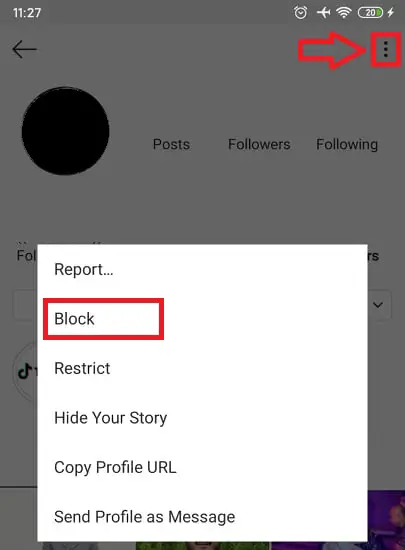
- After you click on the Block from the list. Under Block <username> new message arrives saying, “They won’t be able to find your profile, posts or story on Instagram. Instagram won’t let them know you blocked them”. Under the message, you will see Block and Cancel option. Now, click on the Block option.
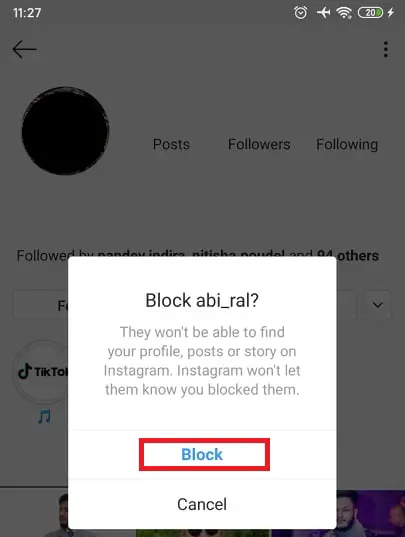
- Finally, you will receive one message in your mobile screen saying, “You can unblock them anytime from their profile.” Now click on the OK button.
You have successfully blocked a user. Now you will see unblock option in the user profile, which had “Following” replaced by Unblock.
Block Someone on Instagram from a Website Browser
- Go to any browser you are using and type <URL> www.instagram.com
- Log-in entering your username, email, or phone number and password and click the login button.
- Now, search username in the search field, which is upper-middle of your screen and type username in the search field and click username or for more press “Enter” button from your keyboard.
- Now, click on the three horizontal dots, which is just beside username.
- A small list with Report User, Block this user, and Cancel appears. Click on the Block this user from the list.
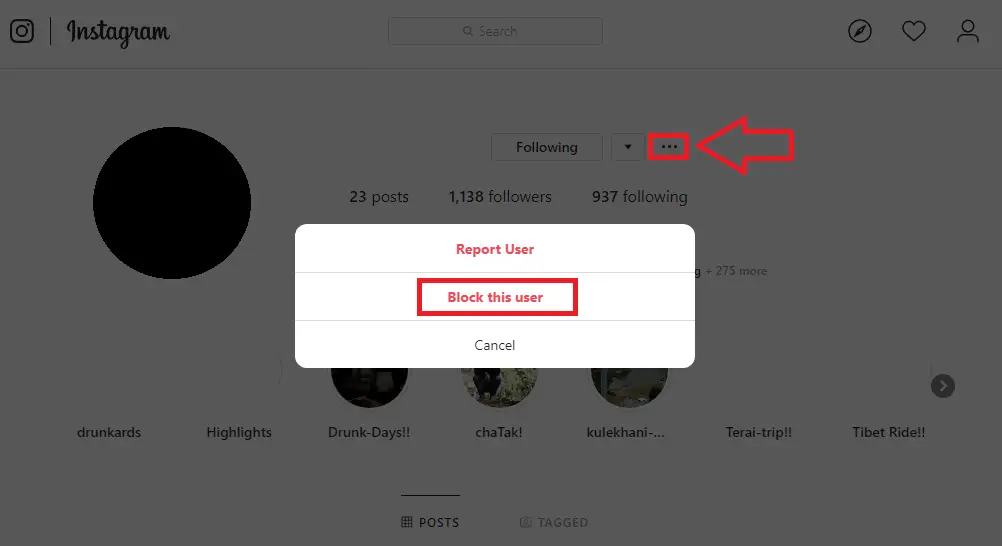
- Under Block <username>, you will see one message saying,” They won’t be able to find your profile, posts, or story on Instagram. Instagram won’t let them know you blocked them.” Now, click on the Block option to block either Cancel not to block.
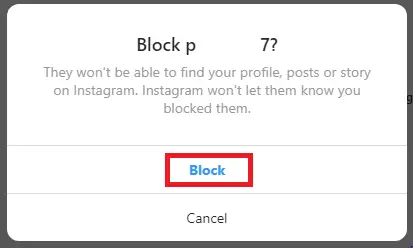
- Finally, under Blocked <username>, you will see a message saying,” You can unblock them anytime from their profile.” Now, click Dismiss.
You have successfully blocked a user. Now you will see unblock just beside of drop-down menu.
What Happens When You Block Someone on Instagram?
- The person you blocked will not be able to see your post.
- It is temporarily blocked, you can unblock them whenever you want to unblock.
- The person will not be able to tag or mention you.
- They can type a message to your message field, but the message will not deliver to you.
How to Unblock Someone You Have Blocked?
Unblock Someone on Instagram from Mobile
- Open your Instagram App
- Go to profile, click on the profile icon beside of heart icon.
- Now, swipe left, and you will see settings (Gear icon) in the bottom-mid of your mobile screen.
- Now, click on the Gear icon.
- You will see the list under settings. Now, click privacy with a lock icon.
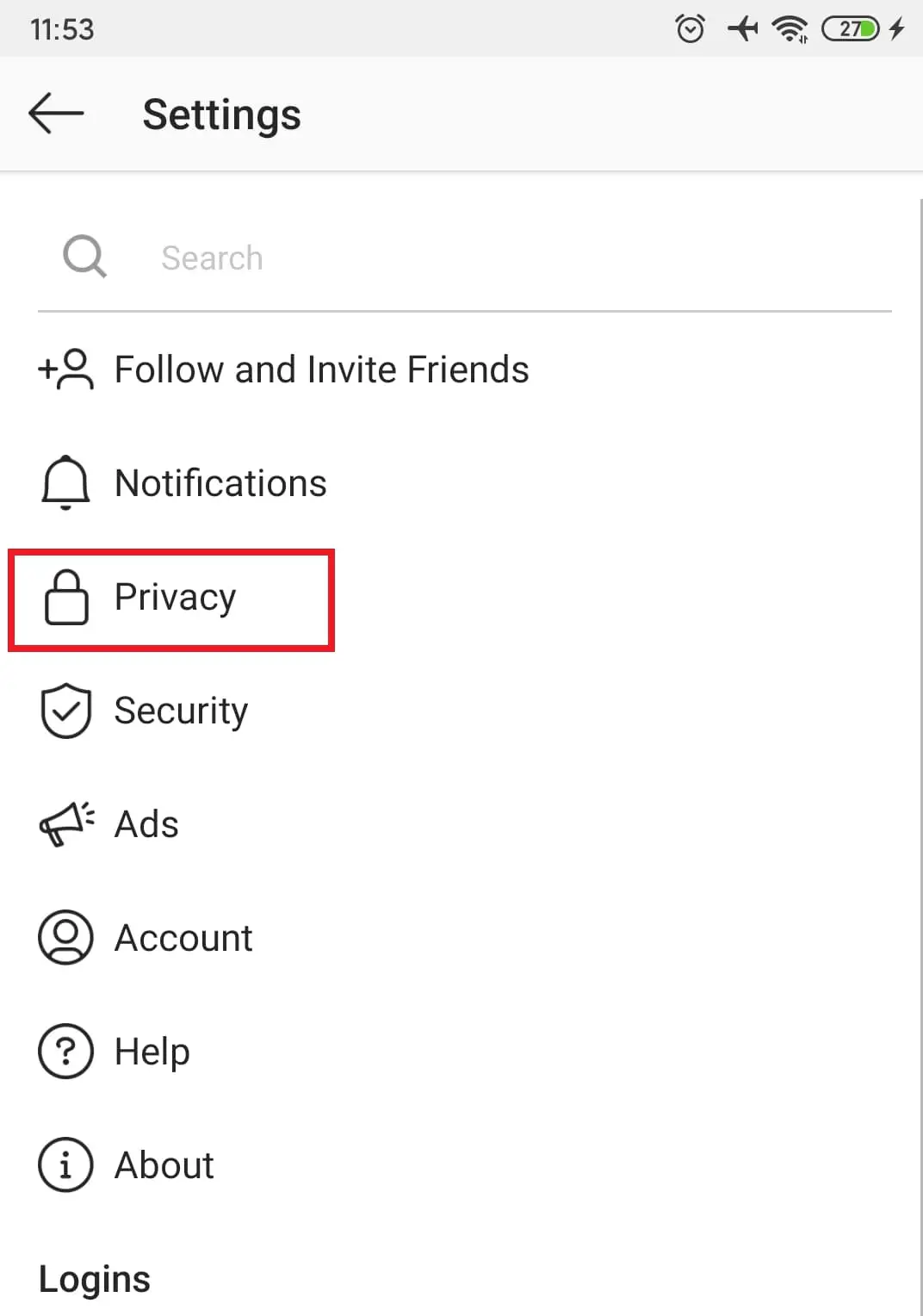
- Under “Connections,” you will see a list, click on the Blocked Accounts.
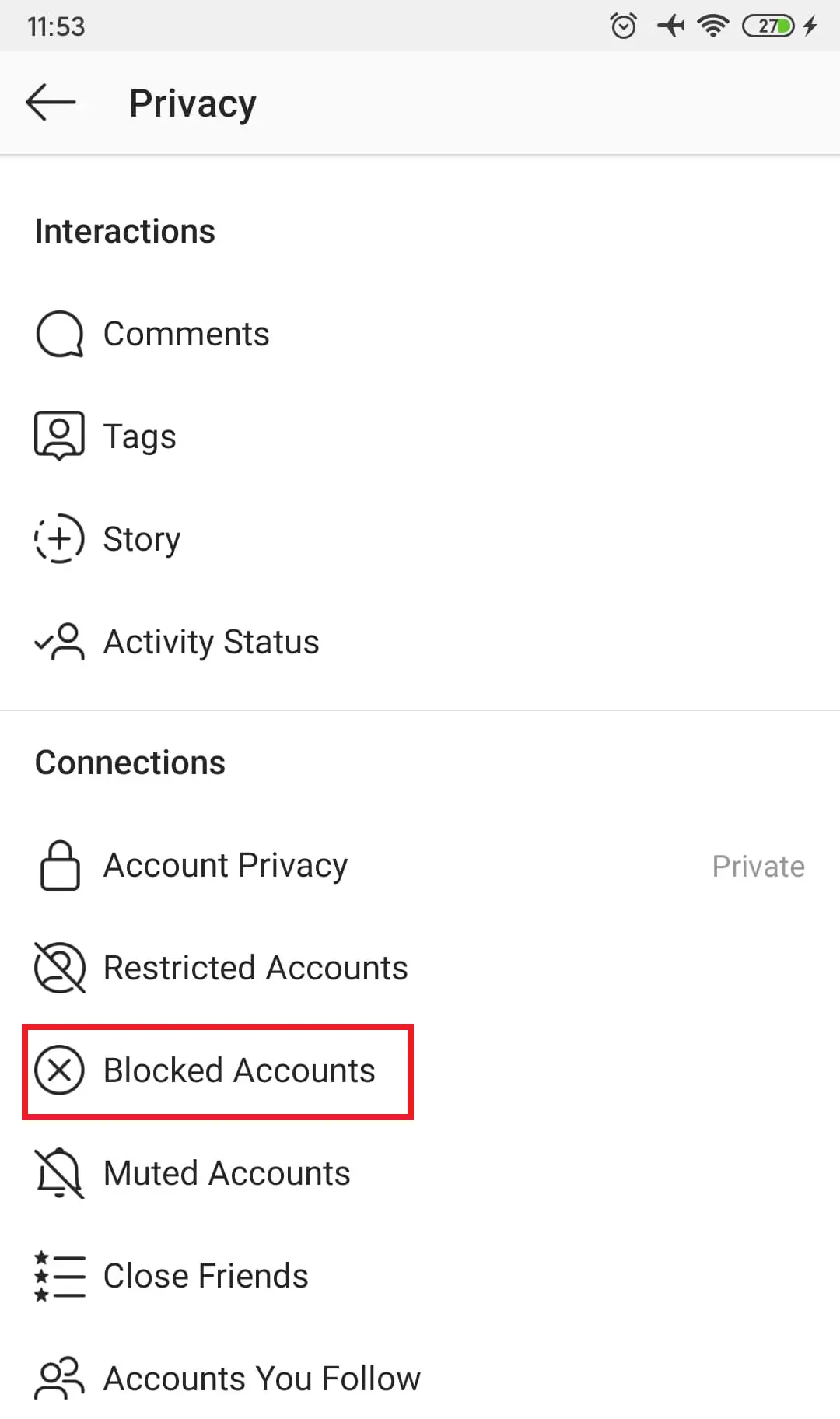
- Now, you will see a list of usernames you have blocked. Click on the username you want to unblock.
- After you click in the username from the blocked list, you will see to a profile of the user. Now, click Unblock, which is beside Message.
- Now you will get some message under Unblock <username>? Saying, “They will now be able to request to follow you on Instagram. Instagram won’t let them know you unblocked them.” Click on the Unblock to unblock a user.
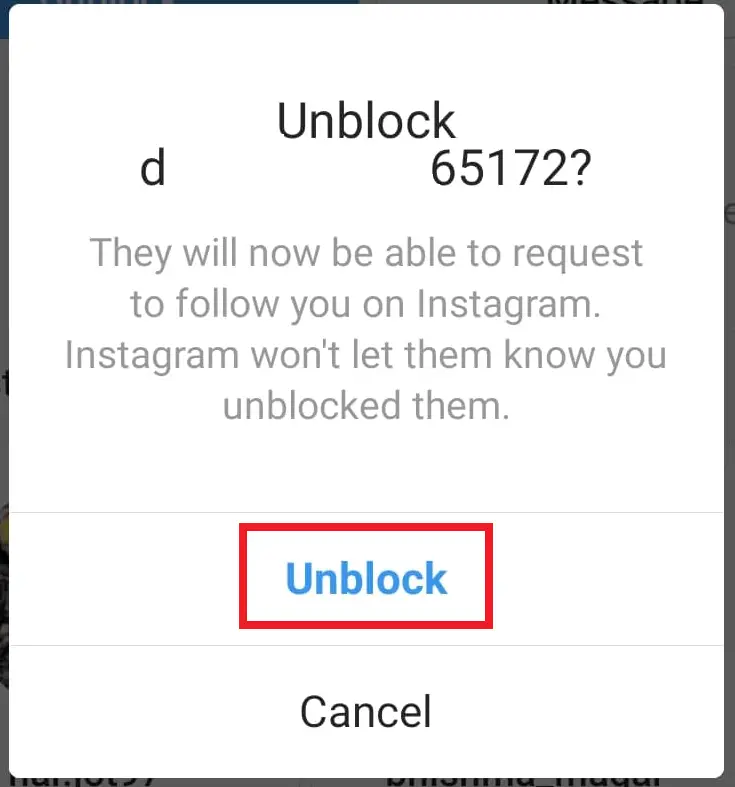
- Click OK
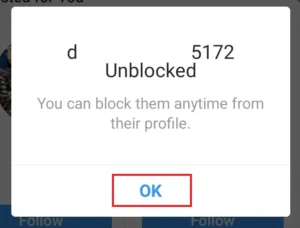
How to Hide Someone From Viewing Your Story?
There are two methods to hide specific users from viewing your story.
- Directly from Story, you post: When you post any story, from story you can hide your story to a selective person by going to the setting.
- Hide from setting:
Hide the Story from Setting Using a Smartphone
- Open your Instagram app
- Go to profile, click on the profile icon beside of heart icon.
- Now, swipe left, and you will see settings (Gear icon) in the bottom-mid of your mobile screen.
- Now, click on the Gear icon.
- You will see the list under settings. Now, click privacy with a lock icon.
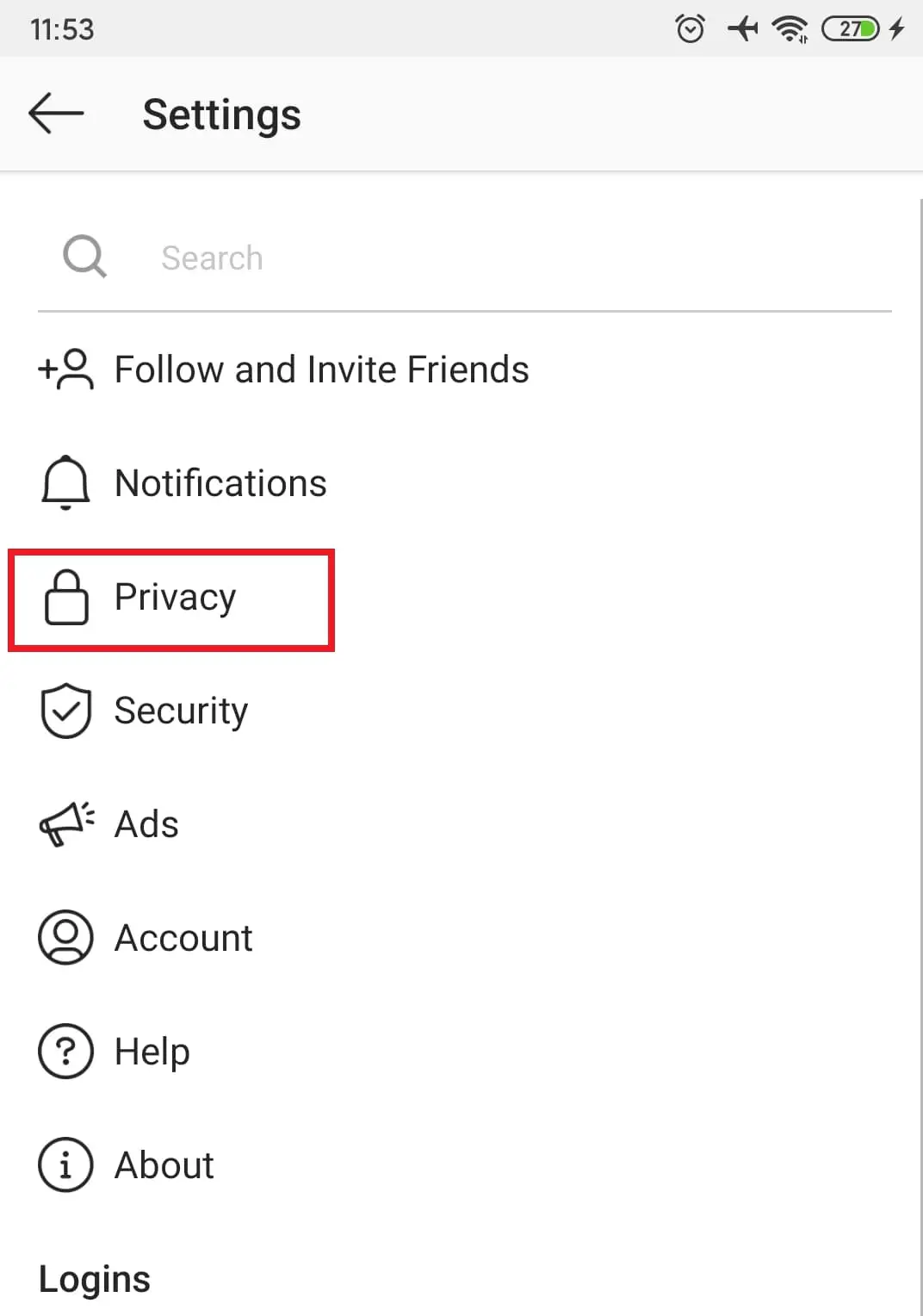
- Click on the Story (plus icon inside of the circle, which is half dotted) under Interactions.
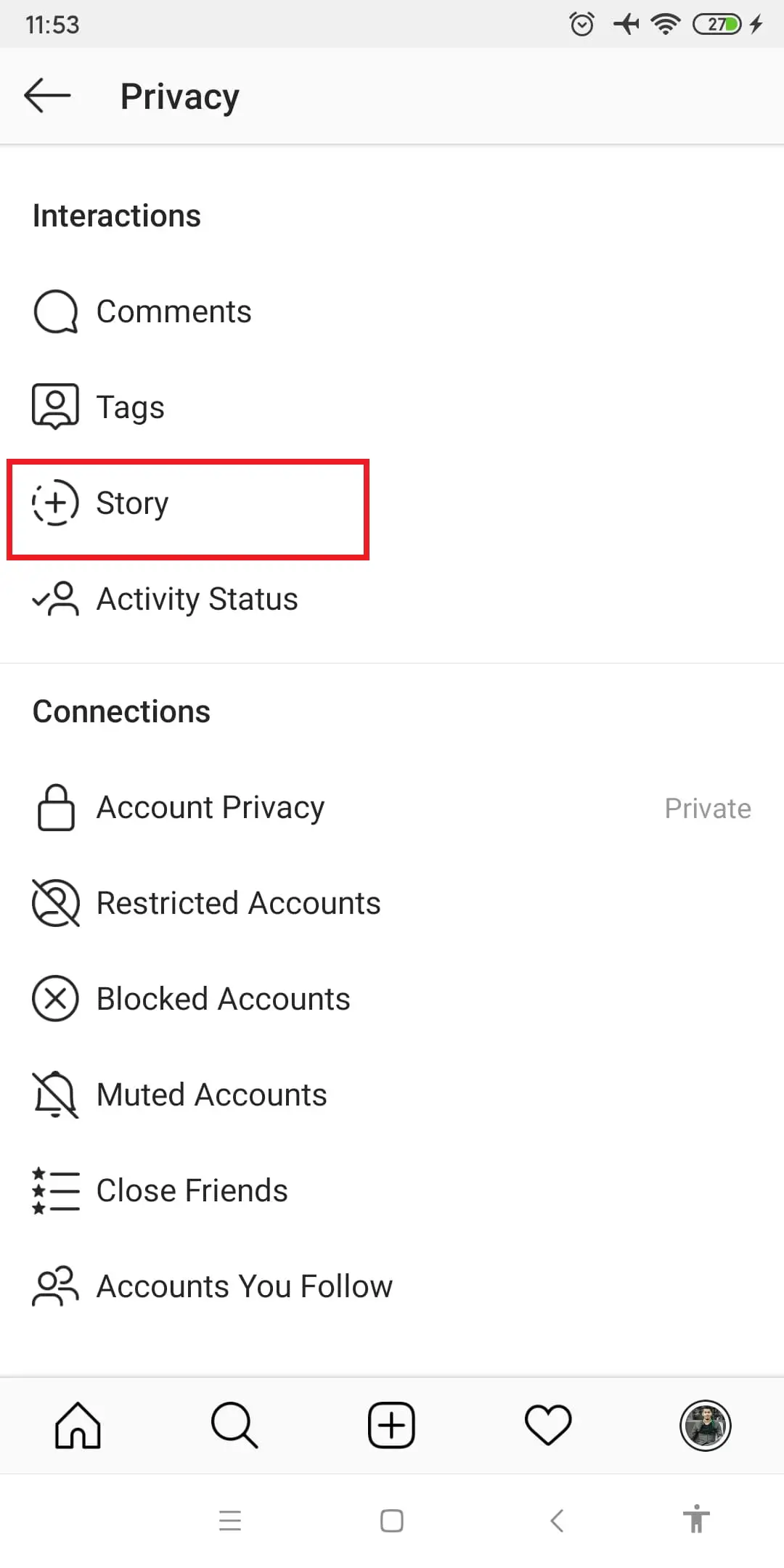
- You will see Hide Story From. Click on the <number> People.
- Now, search username in Search followers.. field.
- Click on the circle to highlight with a tick; you want to hide your story from and click in the correct tick symbol, which is in the top-right of your mobile screen.
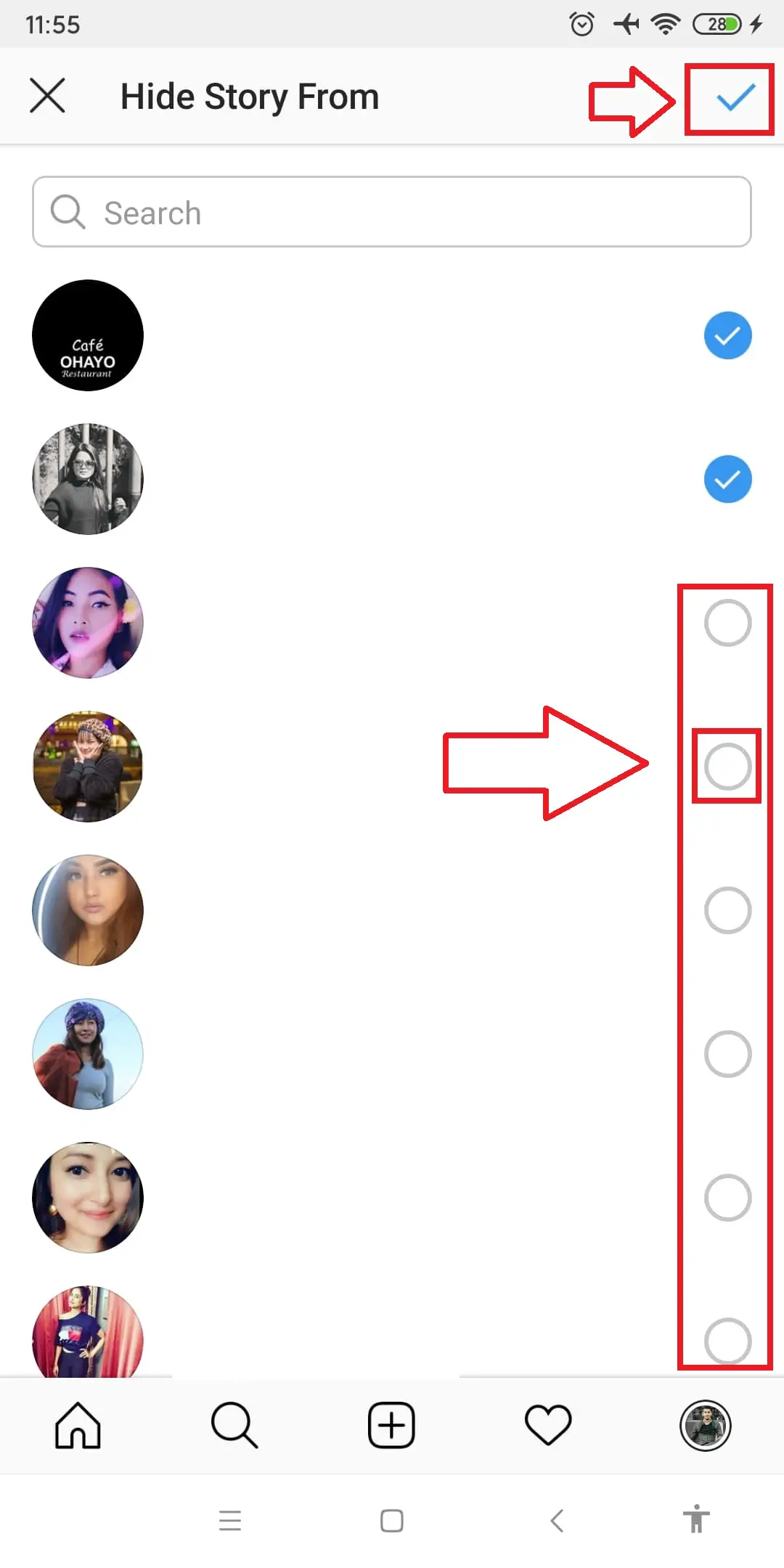
Now you have successfully hidden your story from the user you wanted to hide.
Unhide Story from People Who are in Hiding List
- Open your Instagram app
- Go to profile, click on the profile icon.
- Now, swipe left, and you will see settings (Gear icon).
- Now, click on the Gear icon.
- You will see a list under “Settings.” Now, click privacy with a lock icon.
- Click on the Story (plus icon inside of the circle, which is half dotted) under Interactions.
- You will see Hide Story From. Click on the <number> People.
- You will see a list of users from who you have hidden the story. Now, click on the blue correct (tick) icon, which turns to an unfilled circle and clicks on the correct symbol, which is in the top-right of your mobile screen.
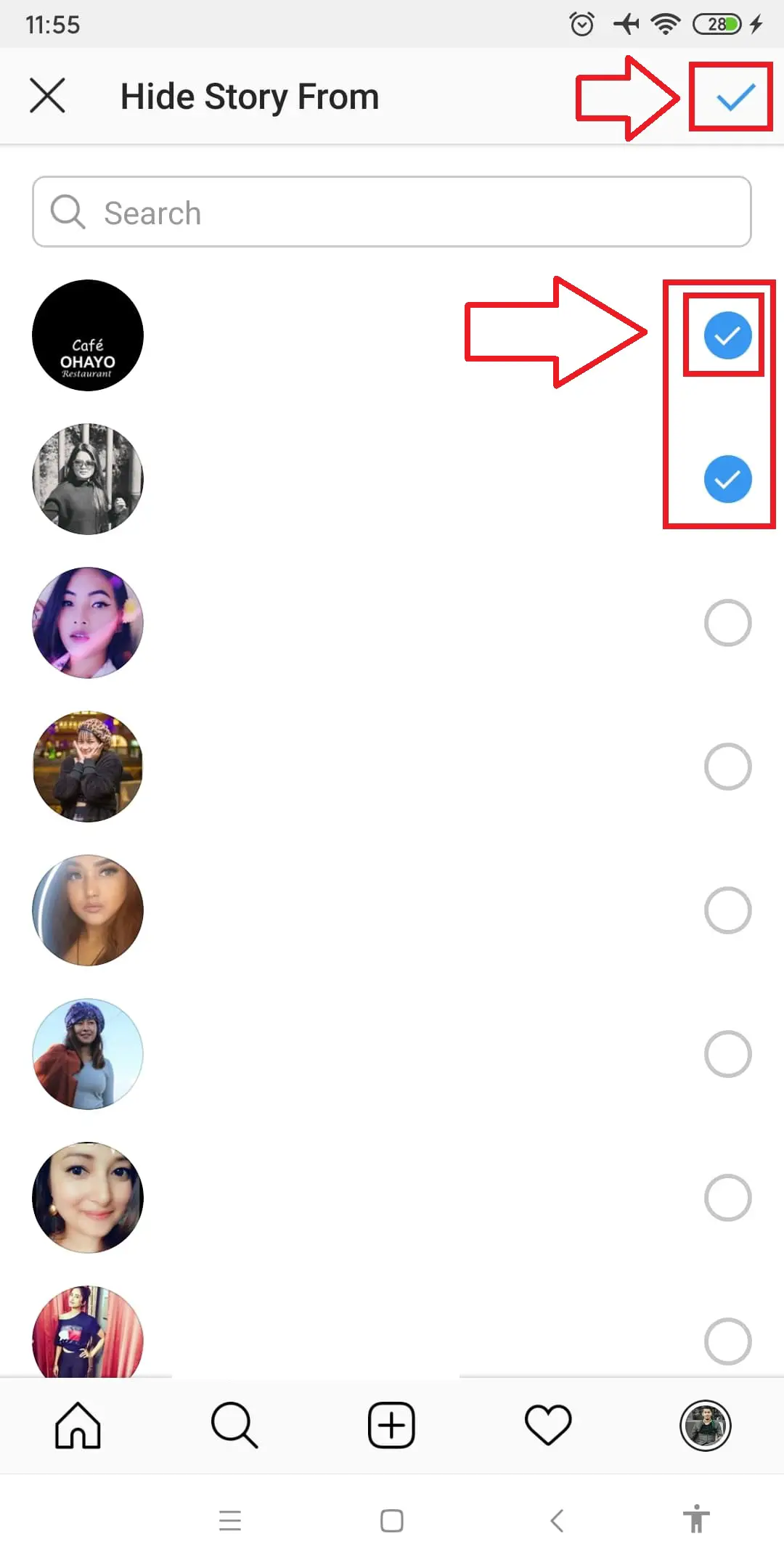
After all the nine steps, you will unhide the story for that user; you have to unhide the story.
Conclusion
Now, whenever you feel like to block someone on Instagram, just follow the above procedure and make your Instagram account clean and safe from unknown or known people.
Besides that, you have also found a solution to hide your story from a specific person on Instagram.
Was this article helpful? If yes then let me know in the comment section down below.





