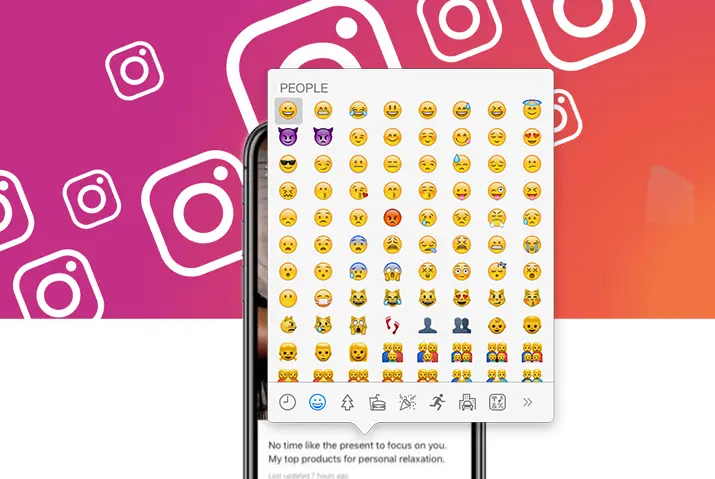Emojis are also known as ‘Emoticons’ ; they are widely used these days. They are the way of expressing your words. Instead of typing long words, you can simply send an emoji. It is easy to use emojis on Instagram and it saves your time as well. Emojis were invented in the 90s but they became popular in 2010. Most emojis are used in mobile communications as it is fun, so here is a guide on how to use emojis in Instagram.
While launching, Instagram had only a few features and emojis support was added later. Nowadays, emojis are very famous among teens because they express their thoughts more clearly. So, emojis are included on almost all the inbuilt keyboards. And it is also available on a keyboard app from Play Store or Apple Store.
How To Add Emojis On Instagram?
You can add emojis in captions, comments, and bio as well on Instagram. While typing words you can add emojis from your in-build keyboard which supports emojis. It is available on almost all the keyboards available on the Play Store and Apple Store.
If you want a new emoji which are not available on your keyboard then you can copy and paste it from https://emojipedia.org. This website has the largest collection of emojis from smiley to international events like the world cup, Independence Day, Easter, and many more. But all emojis are not supported on Instagram so you have to check if they work or not.
How To Add Emojis On Instagram Post Using Android Device?
You can add emojis on Instagram from keyboards available on Android devices. There is an inbuilt keyboard on all Android devices. And almost all keyboard apps available on Play Store have the same process to add emojis on Instagram posts.
But remember to use trusted keyboard apps only like Google and SwiftKey. It is because some keyboard apps on the Play Store might record your passwords and sell the data. So, here are the steps to add emojis to an Instagram post using an Android device.
Step 1: Launch An Instagram App
Launch an Instagram app on your Android device.
Step 2: Create A New Post
Create a new post by tapping on the ‘+’ icon at the bottom.
Step 3: Select The Photo Or Video
Select the photo or video that you want to post from your Gallery.
Step 4: Add The Caption
After clicking on the right arrow twice at the top right you can add a caption to your post.
Step 5: Add Emojis
You can also add emojis in the caption area with a smiley icon on the keyboard.
Step 6: Swipe To Check More Emojis
You can swipe left or right to check more emojis available on your keyboard.
Step 7: Select The Emojis
Select the number of emojis you want to add and tap on the post.
How To Add Emojis On Instagram Post Using iOS Device?
The keyboard on iOS devices is similar to Android devices. There is also an inbuilt keyboard on all iOS devices. Also, you can download it from the Apple Store. The steps to add emojis on Instagram using an iOS device is almost the same as on an Android device.
Step 1: Launch An Instagram App
Launch an Instagram app on your iOS device.
Step 2: Create A New Post
Create a new post by tapping on the ‘+’ icon.
Step 3: Add The Caption
In the caption area, you can add text as well as emojis.
Step 4: Add Emojis
To add emojis tap on the smiley icon on the keyboard.
Step 5: Select The Emojis
Swipe left or right to select the different types of emojis.
Step 6: Post On Instagram
Then you can post it on Instagram.
You can add emojis in comments and bio as well with the same procedure.
How To Enable Emoji Keyboards On Android Devices?
Sometimes even if you have an in-built emoji keyboard you cannot find it while typing. This is because the emoji keyboard has not been enabled on your device. So, you have to enable it with the following steps.
Step 1: Go To Settings
Go to the ‘Settings’ app on your Android device.
Step 2: Select General Management
Select the ‘General Management’ option
Step 3: Tap on Keyboard Settings
Tap on the ‘Keyboard Settings’ option
Step 4: Select Third Party Content
Scroll down and tap on ‘Select Third Party Content.
Step 5: Enable The Emoji
You can toggle on the emoji option to add to your keyboard.
How To Enable Emoji Keyboard On iOS Device?
If your built-in emoji keyboard is not enabled, you have to enable it before using it. If you cannot see the emoji option on your keyboard then it is not enabled. So, here are the steps to enable your emoji keyboard on iOS devices.
Step 1: Open Settings
Open Settings on your iOS device from the app menu.
Step 2: Tap General
Scroll down and tap on the ‘General’ option.
Step 3: Select Keyboard
On General scroll down and select ‘Keyboard’ and then ‘Keyboards’ option.
Step 4: Add New Keyboard
Now tap on the ‘Add New Keyboard’ option there.
Step 5: Tap Emoji
Scroll down and tap ‘Emoji’.
Now you can open Instagram and use an emoji keyboard.
How To Enable Emoji Keyboards On PC?
There won’t be an emoji key on your desktop’s physical keyboard. So, you have to find the keyboard shortcuts to enter emoji while commenting on Instagram. And there is no feature to create a new post on Instagram from a PC. Therefore, below are the steps to enable emoji keyboard on PC.
Step 1: Go To Instagram Webpage
Open instagram.com on your web browser.
Step 2: Click The Comment Box
Click on ‘Add a new comment’ below the post you want.
Step 3: Press Window and Period Key
Now press the ‘Window’ key on the left side of the keyboard at the bottom. And period key ‘.’ next to the comma on the right side of the keyboard.
Step 4: Add Emoji
Then emoji options will appear on the screen.
Step 5: Post The Comment
Select emojis on the comment box and enter.
Best Practice To Use Emoji For Accessibility
Using emojis on your posts or comments on Instagram is a good option. But it could affect the accessibility of your content on Instagram. For the visually impaired, emoji characters make it challenging for them to understand the content.
According to WHO (World Health Organization), there are around 2.2 billion people with visual impairment. And they use assistive technology like screen readers to read the content. So, if you do not prioritize them on your digital content then you may lose the viewers of your content. Therefore, you have to use the following best practice to use emojis for accessibility.
Use Emoji In Moderation
It is good to use emojis in Instagram but it affects the screen reader users. If you use a lot of emojis together it can be frustrating for them to read. So, it is better to use it in a moderate way so that it does not affect the content readers with visual impairment. There are also Instagram character limits on the number of things you can put on Instagram, so you need to be mindful of that too.
Double Check Emoji Description
There are emojis with descriptions and appearances that vary across different platforms and devices. You can check the description of your emoji at emojipedia.org. It lists all the known emojis with descriptions and appearances for content creators. So, double-check if you are confused about it before using it.
Put Emojis At The End Of Your Caption
You should know where to put emojis on your Instagram captions to make the best use of them. The screen readers can translate emojis but it can ruin the flow of the caption. So, it is better to add emojis at the end of your caption than in the middle.
How To Add Emojis To Instagram Story?
You can also add emojis to Instagram stories from the stickers option. You have to search for the emojis with some keywords on the stickers option. The following are the steps to add emojis to the Instagram story.
Step 1: Launch An Instagram App
Launch an Instagram app on your device.
Step 2: Create A Story
Tap on your profile picture to create a new story.
Step 3: Add Photo Or Video
Capture a photo or video from the camera or add it from your gallery.
Step 4: Tap On Sticker Icon
Tap on the square with the ‘smiley’ icon near to the ‘Aa’ text icon.
Step 5: Search With Keywords
Search for emojis with the related keywords on the search bar.
Step 6: Select Emoji
Tap on the emoji that you want to add to your Instagram story.
Step 7: Tap On Next
Place the emoji on the desired place and tap on next to post on Instagram.
Frequently Asked Questions
You may have certain queries related to using emojis on Instagram. So, you can find the brief answers to those queries explained below.
How To React With Emojis On Instagram DM?
On Instagram direct message, you can double-tap a message to send a heart emoji. Heart emojis are by default on Instagram when you double-tap. But if you want to see other emoji reactions then you can press and hold a message. A list of emojis will appear and you can select one from them to send.
How To Update Emojis On Instagram?
Sometimes you mistakenly send the wrong emojis to DMs and realize it. Then you can tap and hold the emoji reaction that you had sent and update it with another one. You will see all the available emojis at the bottom.
How To Copy Paste Emoji On Instagram?
Emojis are supported on all Android, iOS, and other OS devices. You can copy emojis from various websites and paste them into Instagram posts, comments or messages. There are limited emojis available in the in-built keyboard on your device. So, you can search for different emojis on the sites.
Conclusion
Thus, there are different ways to use emojis on Instagram. You can add emojis using in-built keyboards of different devices. Also, you can copy-paste the emojis from various sites to your Instagram posts or comments.