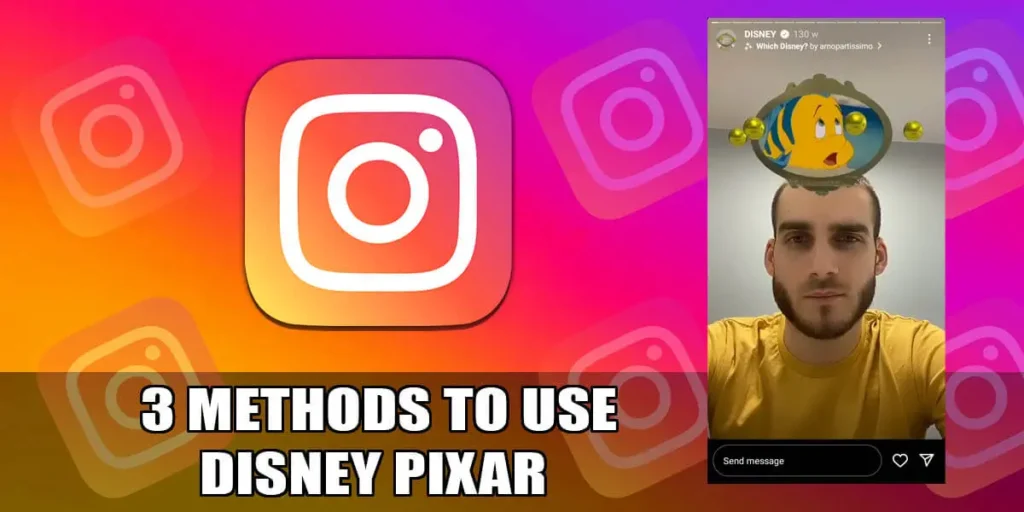How to use the Disney Pixar filter on Instagram? Wondering to try a new Disney Pixar filter on Instagram? But, do you know how to use this filter? You are in the right article. We have detailed information on this Disney Pixar filter available on Instagram. We have elaborated on every step which would perfectly guide you. Do not miss any subheadings and keep in touch with this article till the end.
You can easily find the Disney Pixar filter on Instagram and use it. First, you will have to open your Instagram app on your mobile phone. Swipe to your left-hand side and click on your gallery icon. Choose any of the videos you like from your gallery which has previously been recorded. You can now search the Disney Pixar filter in your search bar. Apply it to your video and post it either in your Instagram story or newsfeed. (Can you add this filter to a pre-recorded video?)
Instagram is a fun app. It has a camera which includes different kinds of filters. You can click a photo from Instagram and directly post it to your stories, Instagram profile, and directly on your newsfeed. Instagram updates day by day and provides you with plenty of new features like filters, facilities, etc. Instagram users can easily share those filters and photos with their friends and family.
What Is Disney Pixar Filter On Instagram?
Instagram consists of plenty of filters. You are free to choose any one of them at a time without any kind of restrictions. It is possible to create a post, boomerang video, reels, and even stories, using the available filters. Sunglasses, eyelashes, heat blooms, Disney Pixar, etc are some of the filters available on Instagram. Among them, Disney Pixar is newly updated and one of the most popular Instagram filters.
Disney Pixar is an animation filter, which changes your videos, photos, etc in the form of cartoon characters. You can make films or reels using this popular filter. Your photo gets updated or modified into the Pixar character. If you are a male, then your photo gets modified into a male Pixar character. Whereas if you are a female, then your photo gets modified into a female Pixar character.
Instagram users can give a new look to their videos and photos using this amazing filter. The Pixar characters that appear in your photos are different from your face. So, you can even hide your real face and make videos according to it. The films and reels using this filter are worldwide popular. Luca, soul, toy story, cars, etc are some of the popular films and reels of Pixar.
3 Methods To Use Disney Pixar Filter On Instagram
Many Instagram users may not know how to get this Disney Pixar filter on their mobile phones. Here we provide you with detailed steps to get the Disney Pixar filter on your mobile phone.
There are two different ways you can use this Disney Pixar filter on your Instagram. You can use any one of them at a time. They are as follows:
- Direct Method: Get Disney Pixar Filter On Instagram From Effects.
- Alternative Method: Get Disney Pixar Filter On Instagram From Someone’s Video.
- Third-Party Method: Get Disney Pixar Filter On Instagram Using Voila AI App.
Direct Method: Get Disney Pixar Filter On Instagram From Effects
This is a method in which you can directly use the Disney Pixar filter on your own Instagram. Once you are on your Instagram app you can use this filter directly by going on the filter list. You have to follow the detailed steps to get this Disney Pixar directly on your mobile phone.
Follow the guidelines carefully without missing any steps. The step-to-step guide for you is as follows:
Step 1: Open Your Instagram App
Firstly, launch your Instagram app on your mobile phone from your mobile app list. You will get to see stories and photos of your followers on the screen.
Step 2: Tap On Add To Story
You can see an option to add to your story on your home page. Look at the top left corner of your mobile, you can see a plus icon. Tap on it as it is the add-to-story option.
Step 3: Click On Effects
Instagram enables you to fit your story before you make it public. You can click on the option of effects and filters. You will get plenty of options to choose from.
Step 4: Swipe To Your Left Hand Side
You have to use an index finger and swipe your mobile screen to the left-hand side. You will see options for different effects.
Step 5: Click On Browse Effects
From the given lists, you have to tap on the option to browse effects. Scroll down and down until you find the Disney Pixar filter from the list.
Step 6: Create A Story
Now you can tap on the Disney Pixar filter and use it to make videos or reels. You can directly post the videos using this filter to your Instagram story.
Hope you now know about this Disney Pixar filter. You can easily find this filter and use it. Enjoy this Disney Pixar and enjoy your day.
Also, if you want to use Instagram effects on TikTok, we have prepared this guide for you.
Alternative Method: Get Disney Pixar Filter On Instagram From Someone’s Video
There is also an alternative way you can use to get this Disney Pixar filter. You can use this Disney Pixar alternatively on your Instagram through other different apps. Here are detailed steps for you to use the Disney Pixar filter in an alternative way.
For example, TikTok, Snapchat, etc also have Disney Pixar filters on them. It is possible to make videos or photos from those apps using Disney Pixar and post them on Instagram stories or news feeds. You will have to save them and post them on Instagram and choose it from the gallery.
Here is a step-to-step guide for you to get the Disney Pixar filter from Snapchat. The steps to get Disney Pixar from Snapchat and post it on Instagram are as follows:
Step 1: Open Your Instagram App
First, launch the Instagram app available on your mobile phone.
Step 2: Click On The Explore Icon
You can easily find this explore icon once you are on Snapchat. Look at the bottom right corner of your screen.
You will find explore the option with a magnifying glass kike icon.
Step 3: Select The Search Bar Icon
Once you are on the explore page of Snapchat, you can find this search bar at the top of your screen. You have to tap on the search bar.
Then, you have to search for the @arnopartissimo on the search bar. On the profile, look into the highlights section, you will find ‘Disney’. Click on it and open the video.
On the top of the video, click the ‘Which Disney?’ filter and select ‘Try It’ from the options. You will now get the Disney Pixar Filter.
Step 4: Make Videos Using Disney Pixar
After you get the Disney Pixar filter, you can make videos as you want. Pose differently and make a video that is suitable to make public.
Step 5: Tap On Save To Mobile Phone
You have to save the video to your device so that you can post it on Instagram. Firstly, save it on your Snapchat and after that, you have to download it on your gallery.
Step 6: Open Your Instagram App
Now, you can finally go to your Instagram app. Launch the app on your mobile phone from your app list.
Step 7: Click On Add To Story
You can see the add-to story option at the top of your left-hand side. Tap on it and Instagram would show you the gallery. Click on the gallery and choose the video that you have previously made.
It is very easy to get this Disney Pixar filter and post it. We have mentioned two ways to get a Disney Pixar filter. You can use any one of them that you feel is easy and quick to use. Use any one of them at a time. Enjoy the newly updated filter and share it with your friend.
If you are looking to increase your followers on Instagram, we wrote this article with great research and study.
Third-Party Method: Get Disney Pixar Filter On Instagram Using Voila AI App
Voila AI app is also one of the methods which you can use to get Disney Pixar filters. This app is the best among all other apps. Just within the time interval of five minutes, this app converts your photos or videos into an animated cartoon character.
This Voila AI app is suitable to be used on both iOS devices and Android mobile phones. Voila AI app also has four different modes or filters. They are 3D and 2D cartoons, paintings, and caricatures. It is possible to use any one of them to get an animated picture of yourself. But, one thing is you must know the process to use it. Once you know how to use it, you can easily change your picture into an animated picture, cartoon character, or just a painting.
Once you are on this app, it will ask you to use your camera roll. If you allowed it, this app will show you plenty of filters. 3D cartoon model is widely used by people around the world. You can choose a photo from your gallery and set this filter on your photo. You can see a share button at the top of your screen. Easily share it with your friend or post it on other social media platforms.
Steps To Use Disney Pixar Filter On Instagram
You are in search of this kind of article to know how to use the Disney Pixar filter right? We are here with detailed guidelines, which would guide your in detail using the Disney Pixar filter. Here is a simple step to use the Disney Pixar filter. Follow the steps serially as mentioned below. They are as follows:
Step 1: Open Your Instagram App
Launch an Instagram app on your smartphone. Once you open the app, you can see stories and news feeds disclosing your followers’ posts.
Step 2: Swipe Right On Your Screen
Once you are on the Instagram app, swipe on your right-hand side using an index finger. You will see a camera opened on your screen.
Step 3: Scroll Through The Filters
Along with your camera, you can see different types of filters on the bottom.
Scroll through the filters until you reach its end. In the end, you can again see the search icon.
Step 4: Tap On Magnifying Glass Icon
You can get an option to search the filters which are not available on your list.
Type Disney Pixar on the search bar.
Step 5: Tap On Disney Pixar Filter
Once you tap on the filter, you will get this filter applied to your camera.
Long press on the filter if you want to make a video. Whereas just tap on the screen to take a photo.
Try Disney Pixar Filter with your friends. You can enjoy the filter even more with someone rather than using it alone. A
With these five easy steps, you can use the Disney Pixar filter available on your Instagram app.
The process of making a video using Disney Pixar and just clicking a photo is different. Use the filter as per the instructions. If you are clear on the above steps then you will get how to use it.
You can also make money on Instagram, read this article to know-how.
Frequently Asked Questions (FAQs)
Instagram has its camera and filters for its users. Many people may not know about the filters as well. Disney Pixar is a new filter. Because of this reason, people may not know fully about this app. Instagram users who are known to use this filter have asked a lot of questions.
We have done a lot of research and concluded our answers to those questions. We have provided a few questions with their answers below. You can read them and get even more clear about this filter. They are as follows:
Can I Use Disney Character Filters On Other Apps?
Yes, it is possible to use Disney Pixel filters on other apps such as TikTok, Snapchat, Facebook, etc. You can use this filter while making videos or clicking any photos with your friends. On Facebook, you can use Disney Pixar while video calling with anyone. The Disney characters that you get on every app are the same. All of them have the same filter so that you can enjoy them anywhere.
Is There A Separate App For Disney Pixar Filters?
Yes, there are plenty of apps and all you can find these filters on. You just go on the play store and search Disney Pixar filters. The app will suggest plenty of such affiliated apps. You are free to select any of them and install them on your mobile phone. This filter is the most famous in today’s world. This filter provides you with Disney characters as you see in movies and cartoons.
Is It Possible To Change The Disney Character From The Filter?
Unfortunately, no app allows you to change the Disney characters from the Disney Pixar filter. When you open your camera with this filter, it automatically appears and can not be changed. If you are a body then the Disney character filter appears to be a body. Whereas if you are a girl then the Disney character filter appears to be a girl. This filter automatically detects it by your appearance.
Why Is The Cartoon App Everyone Using On Instagram?
You are wrong with this. There is no such cartoon app on social media. You can not find such apps in the play store. You may not know about the filter so you are calling it a cartoon app. It is a filter which is called Disney Pixar Filter. This filter enables you to get a head and full face of Disney characters, depending on your appearance. It has become very popular nowadays.
Is Disney Pixar Filter Same As Snapchat Avatar?
The Disney Pixar filter and Snapchat avatar both look like cartoon characters, so it is usual to develop such thinking in your mind. But, it is not the same thing. Avatar is the cartoon form of you. Depending on your photo, your avatar gets created. You can customize it as well. But, Disney Pixar is a Disney character filter. It appears automatically once you are on the filter. You can not switch or customize it.
Conclusion
Instagram has been updated recently. Instagram users may have noticed different kinds of changes on the app. Along with other features in the app, Instagram has provided users with a new filter. The Disney Pixar filter is a kind of cool filter. This filter is a whole new thing. You can create your face as a Disney character. But, without the option to customize the character.
We are at the end of this article. Hope you are clear about the Disney Pixar filter, its uses as well as how to get it on the Instagram app.
If you have further queries left in your mind, you are free to tell us via our comment section. We would be happy to help you with your even more questions.
Thanks for being on this website and reading our article. Keep on loving and supporting us. We will be back with even better articles. Keep in touch with us.