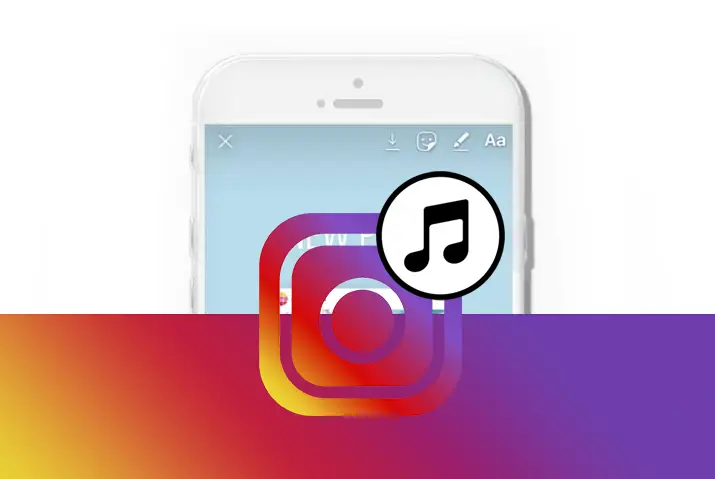Instagram had introduced a feature to add audio on Instagram stories, posts, and reels in the year 2018. With this feature, Instagram users can add their favorite songs to photos and videos on their stories. While watching Instagram stories, sound music can improve the quality of your stories. So, here we look into how to upload audio on Instagram stories.
Instagram allows adding music from different other sources to your story. There are various formats to add audio to Instagram stories since the launch of Instagram’s music feature. So, you can either get in-app audio, use third-party tools, or record the background music to upload on Instagram story.
Ways To Upload Audio On Your Instagram Story
Instagram stories with audio can make it lively to listen to and watch together. However, there are certain ways to upload audio on Instagram stories. Following are the various ways to add music to your Instagram story.
Add Music Sticker On An Instagram Story
While uploading an Instagram story, adding a music sticker onto it is the easiest and simplest way to add audio on Instagram stories. But you can only add music stickers on your Instagram story if your region allows you. So, to add a music sticker to your Instagram story you can follow the steps below.
Step 1: Launch An Instagram App
Launch an Instagram app from your app menu.
Step 2: Tap On ‘Story’ Icon
Tap on the ‘Story’ icon which looks like the ‘Profile’ icon at the top left corner of your ‘Home’ screen.
Step 3: Upload A Story
Upload a story by swiping up to access your photos or videos else you can shoot it with the camera button.
Step 4: Tap On The ‘Sticker’ Icon
Now tap on the ‘sticker’ icon on the top row of the screen which has a smiley face in a square box.
Step 5: Tap On Music Sticker
Choose the ‘music’ sticker which has a ‘MUSIC’ text by tapping on it.
Step 6: Search The Song
You can either type the name of the song or the genre of music you want on the search bar.
Step 7: Select The Song
Tap on the song you want to add to your story.
Step 8: Tap On Done
Then you can tap on ‘Done’ at the top right corner of the screen. Also, you can move the sticker wherever you want on the screen.
Step 9: Share Your Story
Now you can share your story by tapping on the ‘Send To’ button on the bottom right corner. And then tap the ‘Share’ on the ‘Your story’ option.
How To Edit Music Sticker On Your Instagram Story?
While adding a music sticker to your Instagram story you can edit the music you have chosen. You can rewind, fast-forward or select the exact length of the clip you want. To do this you can follow the steps below.
Step 1: Tap On The Sticker
Tap on the music sticker you have added to your Instagram story.
Step 2: Change Sticker Icon
You can tap on the music sticker itself to change the icon. You can also do this by swiping the icon above the sticker to the left of the screen.
Step 3: Change The Color of Sticker
You can find the color wheel at the top center of the screen. Tap on it to select the color of the sticker icon.
Step 4: Tap On Done
After editing the sticker, you can tap on ‘Done’ and share your Instagram story.
How To Add Music To Instagram Story From Apple Music?
Apple Music is a music and video streaming app developed by Apple Inc. If you subscribe to Apple Music you can share music from the Apple Music catalog to Instagram stories. You can also share lyrics from there. So, to upload audio on Instagram stories from Apple music you can do the following steps.
Step 1: Launch Apple Music App
Launch the Apple Music app on your device from the app menu.
Step 2: Navigate To The Song
Navigate to the song you want to share or type on the search bar.
Step 3: Tap On The Three Horizontal Dots Menu
Tap on the ‘three horizontal dots’ at the center-right of the screen on the ‘Apple Music’ app.
Step 4: Share On Instagram App
Now select the ‘Share’ option and find Instagram. Tap on ‘More’ if you don’t find it and allow Instagram to open automatically.
Step 5: Share To Instagram Story From Apple Music
Tap on the ‘Send To’ button on the bottom right corner of the screen and tap on the ‘Share’ on the ‘Your story’ option.
The song won’t play on the Instagram story but when you tap on the story it will take you to Apple Music where you can play it.
How To Add Music To Instagram Story From A Spotify App?
Like Apple Music, you can also add music to your Instagram story from a Spotify app. Spotify is one of the largest music streaming service providers. And below are the steps to add music to the Instagram stories from a Spotify app.
Step 1: Launch Spotify App
Launch a Spotify app from your app menu.
Step 2: Navigate To The Song
Navigate to the song you would like to share on your Instagram story.
Step 3: Tap On The Three Horizontal Dots Menu
Tap on the ‘three horizontal dots’ menu on the top right corner of the screen.
Step 4: Share On Instagram From Spotify App
Tap on the ‘Share’ option and find Instagram.
Step 5: Send To Instagram Story From Spotify App
It will open the story on Instagram. Now tap on the ‘Send To’ button on the bottom right corner of the screen.
Step 6: Share Your Instagram Story From Spotify App
Tap on the ‘Share’ on the ‘Your story’ option. And the music from the Spotify app is shared on your Instagram story.
Like on Apple Music, you won’t be able to listen to the song directly on Instagram, it will redirect and play on the Spotify app.
How To Add Music To Instagram Story From SoundCloud App?
Same as Apple Music and Spotify, you can upload audio on Instagram stories from the SoundCloud app. SoundCloud is a music-sharing website that allows the user to upload, promote and share audio. So, you can follow these steps to add music to your Instagram story from the SoundCloud app.
Step 1: Launch SoundCloud App
Launch the SoundCloud app on your device.
Step 2: Navigate To The Song
Navigate to the song you would like to share on your Instagram story from the SoundCloud app.
Step 3: Tap On The Three Horizontal Dots Menu
Tap on the ‘three horizontal dots’ menu from the bottom-right of the screen on the SoundCloud App.
Step 4: Share On Instagram From SoundCloud App
Tap on the ‘Share’ under the menu and find Instagram.
Step 5: Send To Instagram Story From SoundCloud App
Now the song will open on the Instagram story and tap on the ‘Send To’ button on the bottom right corner of the screen.
Step 6: Share Your Instagram Story From SoundCloud App
Tap on ‘Share’ on the ‘Your Story’ option. And the music from the SoundCloud app is shared on your Instagram story.
How To Add Music To Instagram Story From Shazam App?
The ‘Shazam’ app is used to analyze and identify songs you are already listening to. So, you can also use this app to play music and send it to Instagram. Here are the steps to show you how to add music to an Instagram story from the Shazam app.
Step 1: Launch Shazam App
Launch the ‘Shazam’ app on your device from the app menu.
Step 2: Allow The Shazam App To Recognize A Song
After opening an app, allow the ‘Shazam’ app to recognize a song that is currently playing.
Step 3: Tap The Song On Shazam
Tap the song on the ‘Shazam’ app and tap on the ‘More’ option.
Step 4: Share On Instagram From Shazam App
Now tap on the ‘Share’ option and choose Instagram.
Step 5: Send To Instagram Story From Shazam App
The song will open in the Instagram story now and you can tap on the ‘Send To’ button on the bottom right of the screen.
Step 6: Share Your Instagram Story From Shazam App
Tap on ‘Share’ on the ‘Your Story’ option from Instagram. And the music from the Shazam app is shared on your Instagram story.
How To Post Your Music On Instagram Stories?
You can post your music on Instagram stories but this is not an Instagram feature. To post your music on Instagram stories you need to first upload your song on your device. After that follow the steps below to post your music on Instagram stories.
Step 1: Launch An Instagram App
Launch an Instagram app on your device.
Step 2: Play Song While Recording
While recording a video, play the song on your phone through the music app.
Step 3: Use Apps To Overlay Song
You can use a different app to add songs on top of videos to post on Instagram stories.
Step 4: Post On Instagram Story
Now you can post that video on your Instagram story.
How To Add Music Lyrics To Your Instagram Story?
Adding lyrics to the music on the Instagram story makes it easy for the viewers to understand the song. So, if you have added music to your Instagram story but don’t know how to add lyrics then you can do the following steps.
Step 1: Launch An Instagram App
Launch an Instagram app on your device.
Step 2: Tap On Your Story Icon
Tap on the ‘story’ icon on the top left corner of your screen.
Step 3: Upload Your Story
Upload a story by swiping up to access your photos or shoot it with your camera.
Step 4: Tap On The Sticker Icon
Tap on the ‘sticker’ icon which is on the top row of the screen.
Step 5: Choose Music Sticker
You can see a sticker with ‘MUSIC’ text. Tap on it.
Step 6: Find The Song
You can select the song from the list by tapping on it.
Step 7: Add Lyrics On Story
Now tap on the ‘letter’ icon above the music player and swipe left to see the font options.
Step 8: Choose The Font
You can select the desired font from the option.
Step 9: Tap On Done
After completing tap on ‘Done’ and you can find it on your Instagram story.
Why Can’t You Upload Audio To Your Instagram Story?
Adding background music on your Instagram story videos or some music to your Instagram photo makes your Instagram story look beautiful. But sometimes you cannot upload audio to your Instagram story due to some reasons. So, here are the reasons that you could not upload audio to your Instagram story.
Your Instagram App Is Not Up To Date
If the Instagram app on your device is not up to date you cannot find the music sticker option on your stories. So, you need to either update or reinstall the Instagram app first. This may solve your problem of uploading audio to your Instagram story.
Music Feature Is Not Available In Your Country
After updating or reinstalling the app, if it still doesn’t show the music sticker option on your stories then your country is not on the list to access music for stories. This feature is available only in 60 countries for now. So, you can use third-party tools to connect your device to the IP of the country where Instagram music stickers are available.
Frequently Asked Questions
There might be some other queries related to how to upload audio on Instagram stories. So, below are the frequently asked questions explained in brief.
How To Add Music To Instagram Story Without Sticker?
Sometimes you want to add music to your Instagram story but don’t want to show the music sticker then you can do that. You can pinch to decrease the size of the music sticker on your Instagram story. And drag it to the top of the screen until it goes off the screen.
Can You Record Your Voice For Instagram Story Background?
There are no features to directly record your voice on the Instagram story. But you can use third-party tools like Wave, Anchor, and Audiogram to use your voice as a background.
Conclusion
Thus, adding music to your Instagram story is an easy job if it is allowed in your region or country. There are different ways to upload audio on your Instagram story but you don’t have a choice if it is not available in your region or country.