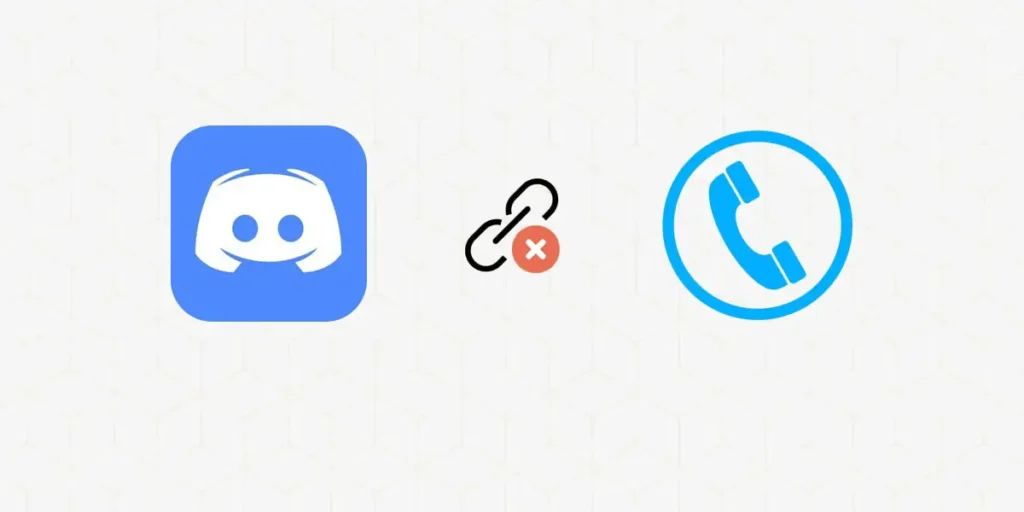Discord is a great platform for gaming and communication. However, it can be a bit confusing if you want to unlink or remove your phone number from Discord. This post will walk you through how to do just that! So whether you’re worried about privacy or don’t want to use your phone number on Discord anymore, follow the steps explained below, and you’ll be good to go!
Answer:
To unlink a phone number from Discord: Open Discord, tap menu, scroll to Settings, tap Account, tap Security, find Phone number section, tap Unlink by your number, confirm you want to unlink the number, tap Unlink again, and your phone number will no longer be linked to your Discord account.
You can also change the phone number instead of removing it. Also, when you remove your phone number from Discord, ensure you do it correctly. Did you get the error message ‘Existing Discoed Account Is Already Using This Number? If yes, head to this article to solve this issue regarding the Discord Phone number already used.
Is Phone Number Necessary In Discord?
With some phone-based communities requiring phone numbers for joining, many people have wondered whether Discord needs phone numbers. Put, phone numbers are necessary for joining phone-based communities because these communities cannot offer the same level of security as desktop-based (browser) communities.
Discord has built-in security features that eliminate the need for phone numbers to enhance security. Therefore, having a phone number is not a requirement for using Discord.
The only instance where your phone number would be necessary for Discord is if any unusual activities on your account require confirmation.
Also Read: How To Delete All Messages On Discord?
Is It Safe To Use Phone Number In Discord?
When it concerns phone numbers, a few aspects need consideration. Firstly, is it safe to employ your phone number on Discord? Secondly, what advantages come with using a phone number on Discord?
Regarding safety, incorporating your phone number into Discord is generally secure. Nonetheless, exercising caution and safeguarding your data is crucial. Ensure a robust password and abstain from sharing your details with untrusted individuals.
Lastly, integrating a phone number with Discord can heighten security. This is due to the complexity in guessing phone numbers compared to usernames or email addresses. Nevertheless, it remains imperative to uphold data protection, sharing solely with trusted individuals.
Also Read: How To Delete A Discord Account [All Methods]
What Features On Discord Require Phone Number?
If you are planning to remove your phone number from Discord, then you might be curious as to what features on Discord require your phone number in the first place. So, here are all why you need your phone number in Discord.
- Phone numbers act as a security measure; if there is any suspicious activity in your account, Discord will ask for your phone number verification to log into your account.
- You will need your phone number to activate two-factor authentication in your account.
- Some servers also require phone numbers to ensure you are not a bot.
- If your phone number is linked to your account, you cannot remove it. The only way to do so is to delete your Discord account directly.
Also Read: Discord Phone Number Already Used [Fix It Now]
How To Unlink/Remove Phone Number From Discord?
Phone or email verification serves as an anti-spam measure on Discord. In case of unusual activities in your Discord account, you might need to complete phone or email verification to regain access. Private server administrators can also implement phone verification for added security.
Discord offers solutions if your phone number is needed for signing in and verifying your account. Depending on the severity of the situation, you can either update or remove it by modifying your phone number.
Hence, it’s accurate to say that you can eliminate phone numbers from Discord. However, considering that your phone number is necessary for authenticating your account, having at least one phone number linked to Discord is required.
Also Read: Discord Phone Number Already Used [Fix It Now]
How To Change Phone Number On Discord?
Now, let’s see how you can unlink the phone number from Discord.
Step 1: Launch Discord On Your Browser
Log in to Discord in your web browser.
Step 2: Go to My Account In Settings
Go to settings, and under Settings, click on My Account.
Step 3: Change Phone Number
Remove the existing phone number and enter the new one you rarely use.
Step 4: Confirm Verification Of Change
You will get a verification code on the new phone number. Enter the code from the text message, and your old phone number is replaced.7
This way, you can easily change or unlink your personal phone number from Discord.
Also Read: How to Link Your TikTok To Discord?
How To Remove Phone Number From Discord On Phone?
Discord is a voice and text chat application primarily designed for gamers, allowing easy connections, group participation, and conversations among friends. While advantageous for gaming, some users may prefer not to disclose their phone numbers publicly. Below, we’ll illustrate how to remove your phone number from Discord on your smartphone.
Step 1: Open Discord
Launch the Discord app on your smartphone. Ensure you’re logged into your account, as this process requires an active account status.
Step 2: Access Your Profile Icon
At the bottom-right corner of your screen, locate your profile icon. It’s a condensed version of your display picture, symbolizing your profile.
Step 3: Navigate to Account Settings
On the profile page, you’ll encounter several options. Among these, choose “Account.”
Step 4: Access Phone Settings
Select the “Phone” option to access or modify your phone number details.
Step 5: Remove Phone Number
You’ll find choices for altering or removing your phone number inside the phone settings. Click on “Remove Phone Number.”
Step 6: Verify with Password
Upon clicking “Remove Phone Number,” you’ll be prompted to input your account password for verification.
Upon completing these steps, Discord will disconnect your phone number from your Discord account using your smartphone.
Also Read: How To Add Emojis To The Discord Channel?
How To Remove Phone Number From Discord On PC Or Mac?
Discord is a gaming chat app that lets you easily voice chat, share photos and videos, and join channels with friends. While it’s great for gaming, some people may not want their phone number visible to everyone on Discord. Luckily, removing your phone number from Discord on PC or Mac is easy.
Step 1: Go To Discord
First, open Discord on your device. Log in using your username and password, and you will be directed to the homepage of your Discord account.
Step 2: Access User Settings
On the bottom left corner of the screen, tap on the Settings gear icon to access user settings.
Step 3: Go To My Account
From the options, choose My Account to access your account settings.
Step 4: Select Edit And Replace Phone Number
Under phone number, please choose the option to Edit Phone Number and replace it with a new one.
Step 5: Enter Verification Code
Finally, please type in the verification code that you get in your new number and add it to your account. Your previous phone number is now successfully changed to a new one.
Also Read: How To Make Someone A Mod In Discord?
How To Remove A Number From An Account After Forgetting Password?
If you have forgotten your account password and you have also forgotten the number associated with that account, don’t worry! There is a way to remove the number from your account and regain access. Here’s how:
Step 1: Open Discord
Open the Discord app on your smartphone, PC, or Mac.
Step 2: Log Out Of Your Account
Log out of your device if you are logged in. If you are not logged in, you can directly jump to the next step.
Step 3: Click On Login
After you log out, click on the login option again. Use your Gmail to log in.
Step 4: Tap On “Forgot Your Password?”
As you don’t know the password to your account. Click on “forgot your password” and wait for a popup notification from the discord.
Step 5: Check Your Mail Inbox
Discord will send you mail to rechange your password. Simply go and check your mail from Discord.
Step 6: Reset Your Password
From the mail, reset your password and confirm the password.
Step 7: Open Discord
Now, once again, open Discord to log in to your account.
Step 8: Log In To Your Account
Now, using your new password, log in to your account.
Step 9: Click On Your Profile Icon
Now click on the th profile icon of yours. It is on the bottom right side of your screen.
Step 10: Click On Account
Now click on the account option to get into the account settings.
Step 11: Tap On Phone
To access the phone number and make changes to your phone number, click on the phone option.
Step 12: Click On Remove Phone Number
Now click on the “Remove phone number” option. After you click the remove phone number, Discord will ask you to keep your password.
Step 13: Keep Your Password
Keep your password; it will end your process to remove your phone number.
Also Read: How To Create A Group Chat On Discord?
How To Remove Your Phone Number On Discord By Deleting Account?
If you have your phone number linked to the Discord account, you cannot unlink it and remove it. In such a case, you will have to delete your account to remove your phone number. While deleting your account, remember to delete any servers that you have before deleting your account.
You cannot delete your account while you still have a server in Discord. You can follow the steps to delete your account if you want to remove the linked phone number from your Discord account.
The process to delete your discord account is below:
Step 1: Launch Discord On Your Device
First, launch Discord on your device by tapping on it. On the login landing page, log in with your username and password. Your Discord homepage will then open up.
Step 2: Tap On Profile Icon
You will see the profile icon on the bottom right corner of the navigation bar. You can tap on it.
Step 3: Go To My Account
Then, go to the My Account option from the list.
Step 4: Tap On Delete Account
On the My Account page, scroll all the way down to the Delete Account option. Tap on the option.
Step 5: Type In The Password And Two Factor Authentication Code
You will then be asked to type in your password and a two-factor authentication code. Type it and tap on the Delete Account option at the bottom of the page to permanently delete your Discord account from your phone.
Also Read: How To Archive A Discord Channel?
How To Remove Your Phone Number From Discord Without Logging In?
If you find yourself as a user who has forgotten your login credentials, regaining access to your account becomes necessary if you wish to delete it. In this scenario, deleting your account remains the sole method to remove the phone number associated with your Discord account.
Also Read: How To Bypass Discord Video Limit?
What Are The Benefits Of Removing Phone Number From Discord
One of the downsides of Discord is that it requires your phone number to create an account. This can be a problem for many users who don’t want to share their phone numbers with the app. Fortunately, there’s a way to remove your phone number from Discord without any hassle.
Here are The Benefits Of Removing Phone Number From Your Discord Account:
Increased privacy and security:
Removing your phone number from Discord increases your privacy and security since your phone number can no longer be used to access your account. This is especially important if you’re worried about someone being able to hack into your account or don’t want anyone to have your phone number.
Less spam:
Another downside of having your phone number on Discord is that it makes it easier for spammers to contact you. By removing your phone number, you can reduce the amount of spam you receive from the app.
Improved battery life:
Since Discord uses push notifications to alert you of new messages, attaching your phone number to the app can drain your battery life more quickly. If you remove your phone number from Discord, you’ll likely see an improvement in your battery life.
Overall, removing your phone number from Discord has many benefits. Removing your phone number is the way to go if you’re looking for increased privacy and security, less spam, or improved battery life.
Also Read: How To Change Your Age On Discord?
Can People See Your Phone Number On Discord?
If you are using Discord, the chances are that you have been asked this question before. Can people see your phone number on Discord? The answer is no.
Your phone number is not visible to anyone on Discord. This is because your phone number is used as an identifier for your account and is not displayed anywhere on the Discord platform.
If someone asked for your phone number, they would ask for your account ID, which is different from your phone number. So, if you are ever worried about someone seeing your phone number on Discord, don’t be!
Also Read: How To Send Videos On Discord? (More Than 8MB)
Can You Remove Phone Number From Discord Without Phone Number?
Yes, you do not need the phone number linked with Discord to remove the number from Discord. You can use your account’s password to unlink/remove your phone number from Discord. You should follow the same steps to remove the phone number from Discord without a phone number.
Also Read: How To Add Bots To Discord Server?
Origin Of Discord
Discord was released on May 13, 2015. This app was the concept of Jason Citron, who founded OpenFeint, a social gaming platform for mobile games.
Thanks to its wide array of chat options, it has over 250 million users and 14 million people logging on every day. Discord grew quickly also because of the combined internet features of discussion boards similar to Skype and Reddit and the non-gaming interests like anime, music, K-dramas, TV series, and more.
Also Read: How To Change Your Name On Discord?
What Is Discord PTB?
PTB stands for Public Test Build, which represents the beta version of the Discord Client, also known as the Stable version. This signifies that the PTB is not an official release but is offered to users to assist Discord in testing new features. Consequently, the PTB can be anticipated to be somewhat less stable compared to the primary client.
Serving as a midpoint between the main Stable and Canary Clients, which is Discord’s alpha testing program, the PTB might offer features not yet available on the Stable version. The PTB build shares the same icon as the Stable build but might receive features slightly later than the Canary build.
Also Read: How To Record Audio On Discord Mobile?
What Are Servers On Discord?
If someone inquires about how Discord operates, my response can be summarized in a single term: Servers.
Transitioning to its functionality, a server functions as a computer system facilitating the exchange of requests and responses for web documents. In the context of Discord, a server refers to a designated chat space. This forms the fundamental community structure on Discord, inviting users into it.
Upon receiving an invitation link, individuals can join the server and engage in text or voice conversations with other members. Each server can be subdivided into smaller text and voice channels to discuss specific games or topics. Private individual channels can also be created to prevent an overwhelming live forum accessible only to those with invitations.
A server can be either private, necessitating an invitation for entry, or public, permitting anyone to join and participate.
Also Read:
How To Get Discord On PC?
Now you might want to use Discord after reading about this semi-public community platform. Follow these quick 4 steps to get right into it:
Step 1: Open Your Web Browser
Open your web browser and go to discordapp.com. Select the Download tab in the top-left corner of your screen.
Step 2: Download Discord On Your PC
Click on the button that is similar to your PC’s operating system. Select the Download Now
Step 3: Open The EXE File
Click on the exe file that appears in your download bar.
Step 4: Run The EXE File
Select the Run option in the pop-up box that appears on the screen.
That’s it! You have successfully downloaded the Discord app on your PC. As for the case of mobile, you will have to download the Discord app.
Also Read:
How To Use Discord: A Beginner Guide
Understanding the purpose of downloading Discord is crucial before diving in, as not knowing how to use it can be overwhelming, especially for beginners. But fret not. The following steps will provide you with a solid introduction to using Discord:
Creating a Discord Account
Here’s how to set up an account on Discord:
Step 1: Open Discord in Your Browser
Launch your web browser and go to https://discord.com/register.
Step 2: Input Your Details
Enter your chosen username, password, and email address in the provided fields.
Step 3: Verify Your Email
Check your email inbox for a verification email from Discord. Click the link and follow the instructions. If it doesn’t appear, look in your spam folder.
Congratulations! You’ve successfully created your Discord account.
Getting Acquainted with Discord’s Layout
- Direct Messages (DMs) and the servers you’ve joined will be on the far left of the screen.
- Friends List and Channels List are located on the left.
- Below Friends and Channels, you’ll find your username, profile image, online status, microphone and headphone status, and settings.
- The search bar is at the top right.
- The central part of the screen is for displaying chat messages.
Customizing Settings
- Click the gear icon for Settings to personalize your account.
- My Account lets you alter your username, avatar, email, password, enable two-factor authentication, or deactivate/delete your account.
- Privacy & Safety manages who can DM you, add you as a friend, and control data sent to Discord.
- Authorized Apps allows you to edit authorized apps and bots.
- Notifications enable you to modify notification preferences.
- Language setting lets you choose your preferred language.
These are the basics of the Settings menu.
Sending, Editing, and Deleting Messages
- Type your message in the bottom message bar and press Enter to send.
- To edit a sent message, right-click on it and choose Edit.
- Right-click a message and select Delete message to remove it.
Learning to Mute Users, Channels, and Servers
- Mute a user on a server by right-clicking their username and selecting Mute.
- Similar steps apply to muting or unmuting a channel. You can also click the alarm bell at the top.
- Mute a server by right-clicking its icon and toggling the Server Mute button.
- Click your avatar and select Do Not Disturb to silence all incoming notifications.
Creating or Joining a Server
Forge connections by creating or joining a server. Click the plus sign on the left side. Joining a server requires an invitation. If you create one, invite friends to join.
Is Discord Safe for Children?
No application can guarantee 100% safety, but users can enhance security through proper privacy settings and vigilant monitoring.
Engaging with sites and apps featuring open chat always involves risks. Discord can raise concerns for both kids and adults based on usage. The platform can be worrisome for kids due to potential exposure to mature content in public channels. Similar to other social networks, Discord permits the creation of public and private groups, thus, predators have exploited public servers to send direct messages to kids. The mere mention of such incidents can evoke strong reactions.
While most server moderators attempt to tackle these issues, personal caution is crucial. Here are some precautionary measures:
- Accept Friend Requests Selectively: Accept requests from known friends only.
- Join Familiar Private Servers: Participate in private servers involving acquaintances.
- Limit Unrestricted Chat: Minimize engagement with unrestricted chat in other platforms/games.
Parents must educate themselves on recognizing and addressing online predator behavior.
Instead of forcing children to delete their Discord accounts, consider these steps to maintain a watchful eye for a safer online experience.
Also Read: How To Record Audio On Discord Mobile?
Can Discord Be Used Without An Account?
Discord currently requires an account for usage. If you don’t have one, you can still use an invite link to join a server temporarily without a Discord account. Here’s how:
- Generate an invite link and open it in incognito mode on your browser.
- The in-browser app will open, prompting for an email and password. Dismiss this popup, and you can use the app as a regular registered user.
Deleting Your Discord Account
Decided to sever ties with Discord for good? Here’s how you can do it:
Step 1: Open Your Browser
Launch your preferred web browser.
Step 2: Access Discord and Log In
Open Discord on your browser and log in.
Step 3: Access Account Settings
Click on the Settings gear icon and select “My Account.”
Step 4: Edit Account Settings
Click on the “Edit” option.
Step 5: Delete Account
To make your account vanish, choose the “Delete Account” button at the bottom of the screen.
If you want to delete your account permanently, you need to take a few steps first. You must either transfer ownership of any servers you own or delete them.
Transfer Ownership:
- Click on the server name and access the Server Settings.
- Under User Management, select “Members.”
- Choose whom you want to transfer ownership to, type the user’s name, and click on the three white dots.
- From the dialog menu, pick “Transfer Ownership.”
Delete a Server:
- Open the Server Settings.
- On the left menu, scroll down and click “Delete Server.”
- Confirm the deletion by entering your account password.
Change your mind? No worries. You have a 14-day window to recover your account. After this period, your account will be permanently deleted. To remove all traces of your Discord account, contact [email protected].
Also Read: How To Stream Netflix On Discord Without Black Screen?
Why Does It Show Phone Number Is Already Used?
If you receive a message stating that your phone number is already associated with a Discord account, it indicates that you’ve previously used it to register on Discord. Discord’s policy permits only one phone number for a single account, preventing using the same number for multiple accounts.
If you cannot access the account linked to the number you intend to use, attempt to retrieve your login credentials. After regaining access, you can modify the number associated with the account. Following this, you’ll be able to utilize that number to create a new account on Discord.
Also Read: How To Leave A Discord Server?
How to Add A Phone Number to Discord?
Now that you know how to remove a phone number from Discord, you might also wonder about adding a phone number to Discord. Here’s the procedure:
Step 1: Open Discord
Access Discord either through your web browser or the Discord app. Log in to your account if needed.
Step 2: Access Settings
At the bottom-right of your screen, on the right side, you’ll spot a gear-like “⚙” icon.
Step 3: Navigate to “My Account”
Select “My Account.” In this section, you’ll find details like your username, email, and a spot to input your phone number.
Step 4: Add Your Phone Number
Adjacent to the phone number segment, click on the “Add” option. This action will allow you to enter your phone number into your Discord account.
Also Read: How To View Deleted Messages On Discord?
What Are The Benefits Of Adding Your Phone Number To Discord?
Numerous individuals are curious about the advantages of linking their phone numbers to Discord. Here are a few reasons why incorporating your phone number into Discord might prove beneficial:
- Password Recovery: In case you forget your account password, you can conveniently reset it through SMS.
- Enhanced Security: By adding your phone number, you can activate two-factor authentication (2FA), bolstering the security of your account.
- Mobile Connectivity: Discord’s mobile app lets you stay connected while on the move, ensuring you’re always in touch.
So, there you have it! These are a few motives for considering the addition of your phone number to Discord. Remember to carefully evaluate the pros and cons before reaching a decision – after all, you’re the best judge of what suits you and your account!
Also Read: BetterDiscord: How To Install And Use It?
What Are The Steps To Change The Phone Number On Discord?
So, you’ve taken the step and switched your phone number on Discord. No need to worry; changing your phone number is straightforward. Here’s what you need to do:
Step 1: Open Discord
On your smartphone, launch Discord and ensure you’re logged into your account. This process requires you to be in your account.
Step 2: Click on Your Profile Icon
You’ll spot your profile icon at the bottom-right corner of your screen. It appears as a smaller version of your display picture and represents your profile.
Step 3: Access Account Settings
On your profile page, you’ll see various options. Click on “Account” among these choices.
Step 4: Select Phone Settings
Next, choose the “Phone” option. This is where you can view your phone number details and make necessary changes.
Step 5: Enter Your New Phone Number
You’ll encounter a box on your screen where you should input your new phone number.
Step 6: Human Verification
A verification test will pop up to confirm you’re not a bot. Tap the images as directed by Discord to prove you’re human.
Step 7: Verify Your Phone Number
A verification code will be sent to your new number once you pass the “You are Human” test. Enter this code to confirm your phone number.
Step 8: Password Confirmation
Finally, input your Discord account password. And there you go, your phone number has been successfully changed.
Should you later revert to your old phone number, repeat the same steps and input your old number in the “Phone Number” field. It’s as simple as that!
Also Read: How To Find The Discord ID?
Have Two Or More Discord Accounts Using Email
Certainly, having two accounts using the same email address is feasible. However, this practice could lead to possible misuse of features and confusion of identities. This is because the email address stands as the main distinguishing factor for each account.
Running multiple Discord accounts concurrently is possible by registering them with distinct email addresses. All you need is a distinct email for each account for registration and access. A simple workaround involves utilizing different web browsers like Firefox, Chrome, Opera, etc., with each accessing Discord’s web version separately. This method can help maintain separate logins for each account.
Also Read: How To Use Discord/Beginners Guide To Discord?
Frequently Asked Questions
Some frequently asked questions on how to remove phone numbers from Discord are given below.
Can I Login With My Phone Number On Discord?
You can log in to Discord using your phone number. If you have forgotten your username, then your phone number can come in handy to log in to your account easily.
Why Did I Get This Phone Number? Was I Recently A User On Another Account On Discord?
If you get a message saying your phone number was used in another account, you cannot create an account with that number. As previously mentioned, Discord only lets users create one single account with a phone number. Check and remember if you have already used that number to create an account, log in, and then remove it. Only then can you use that same number to create another account.
Is Discord Safe For Kids?
Regarding social media, there is no exact answer if it is safe for kids or not. It solely depends on the content the kid is exposed to. Therefore, Discord is safe when the kid isn’t exposed to the bad sides of Discord.
Can We Call On Discord?
Yes, we can do both audio and video calls on Discord. You can also share your screen on Discord while you are on a video call.
How Many People Can Join Call On A Single Voice Channel?
Up to 10 people can join calls simultaneously when using a single voice channel.
Can We Log In Using Mail On Discord?
You can use both numbers and mail to log into your Discord account. However, your mail should be linked with your Discord account.
How To Change Your Discord Avatar?
Need a change in life? First, change your avatar. I mean, your Discord avatar. Here’s how you do it:
Step 1: Launch Discord<Step 2: Go To Settings<Step 3: Access The Edit Option<Step 4: Set Up The Image<Step 5: Save Your Avatar
Your new avatar is ready to shine!
How Do You Add Your Phone Number To Discord?
Adding your phone number to Discord is a pretty straightforward process. Just follow these simple steps:
Open the Discord app on your mobile device<Tap the “Settings” gear icon<Select “User Settings” <Tap “Security” <Toggle on “Two-Factor Authentication” <Select “Add Phone Number”<Enter your phone number and tap “Save”<That’s it! You’ve now added your phone number to Discord.
Why Would You Want To Add Your Phone Number To Discord?
You might want to add your phone number to Discord for a few reasons.
- For one, it’s a great way to stay connected with friends and family you might not otherwise stay in touch with.
- It’s also a great way to connect with people who share your interests, whether gaming, music, or general conversation.
- Adding your phone number to Discord also allows you to take advantage of the platform’s features, such as voice and video calling, which can be a great way to stay in touch with loved ones or connect with new friends.
- Ultimately, whether or not you want to add your phone number to Discord is up to you, but some benefits come with doing so.
Conclusion
Discord is a popular communication platform that allows users to chat via text, voice, and video. While linking your phone number provides added security, some users may wish to unlink their number for privacy reasons.
Thankfully, the process is straightforward whether you’re on desktop or mobile. On the desktop, go to User Settings > My Account > Phone Number and select ‘Remove Phone Number’. On mobile, tap your profile icon > Account > Phone > Remove Phone Number.
A linked phone number is not visible to other users. However, removing your number provides increased privacy and security, less spam, and improved battery life. You can also change your number instead of removing it completely.
If your number is required for login, deleting your account will remove the linked number. Linking your phone number from Discord is easy and offers multiple benefits. Just be sure to weigh the pros and cons first. With Discord’s intuitive interface, you’ll chat away in no time – with or without a linked phone number.
If you have any queries, comment in the comment section below.