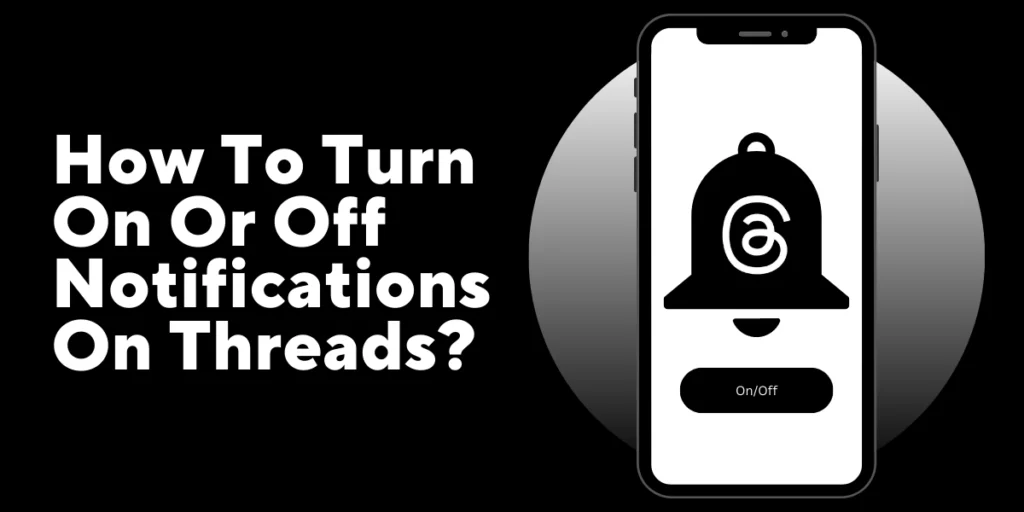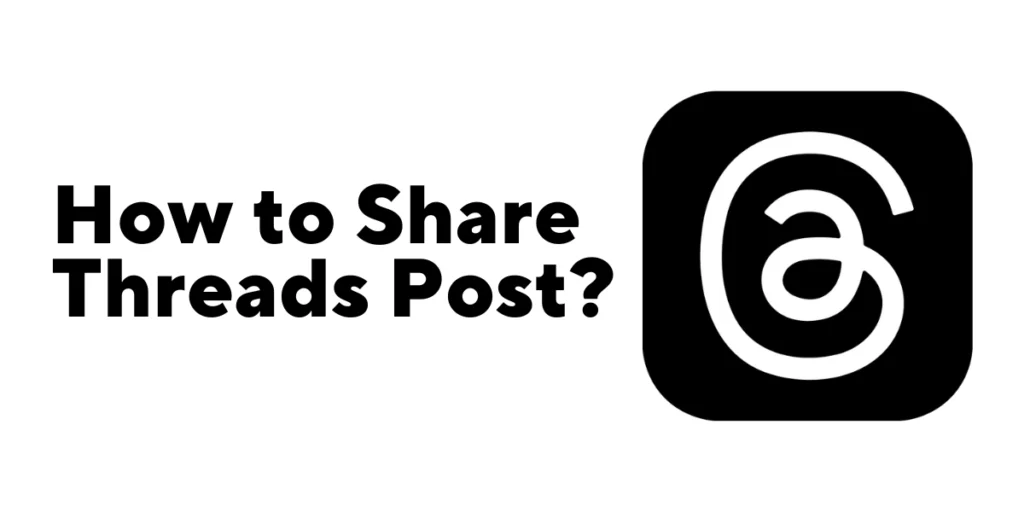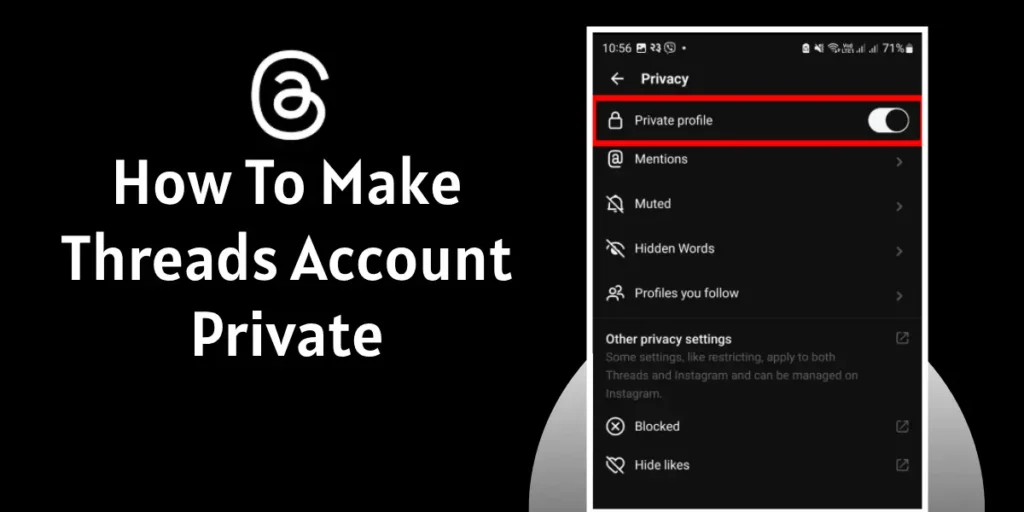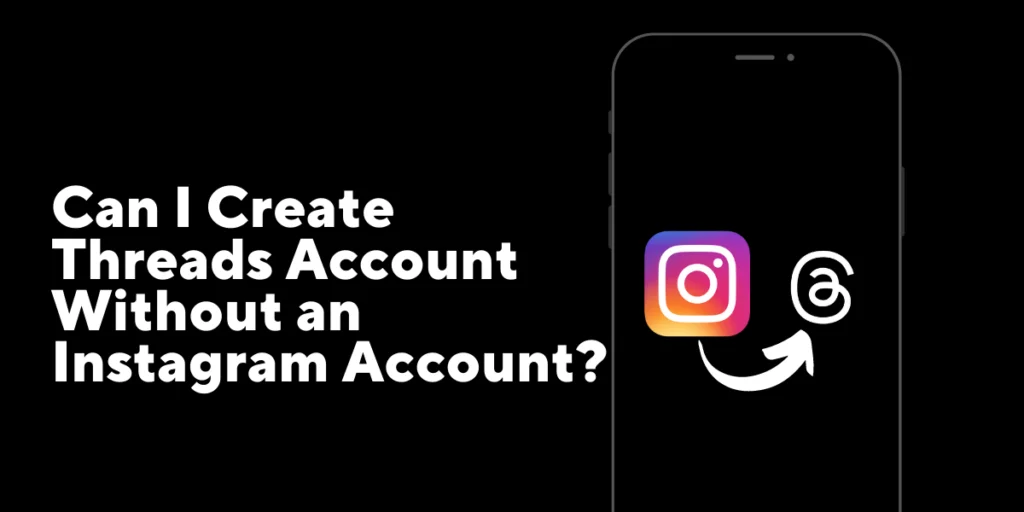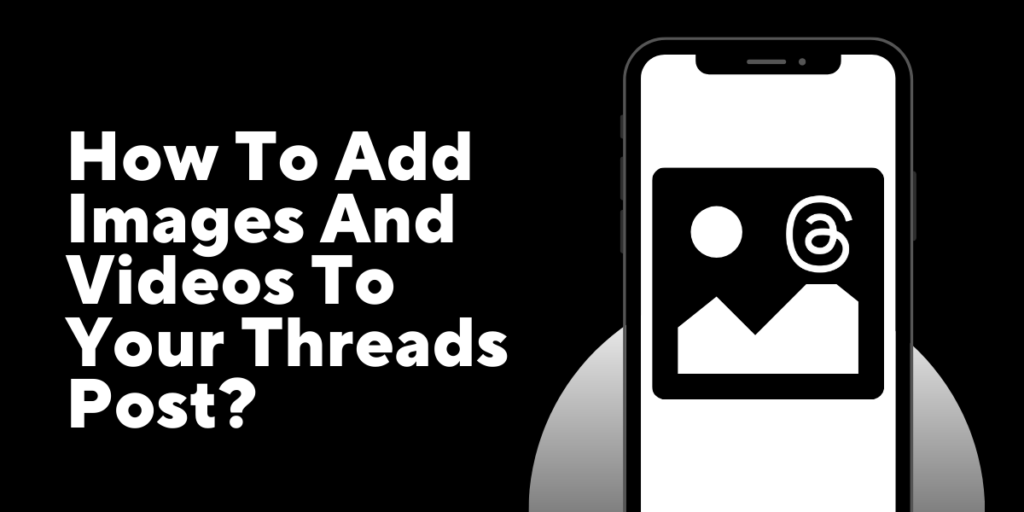Are you looking to learn how to turn on/off notifications on threads? Managing your notification settings is crucial for staying informed or minimizing distractions. It’s not uncommon for excited users to sign up for threads and connect with their Instagram followers, which can cause an overload of notifications.
Answer:
To Turn Off Notifications On threads,
1. Open the threads app,
2. Go to your profile icon,
3. Tap on the menu option at the top right corner,
4. Choose the notification option,
5. Tap on pause all the notifications.
Discover simple methods to turn notifications on or off, allowing you to stay connected or enjoy uninterrupted focus. You will be notified each time someone you follow on threads posts a thread if you have enabled notifications for them. When you enable or disable notifications for someone, they are not informed. Let’s get into and explore the various ways to manage your notifications efficiently.
Why Do People Turn Off The Notifications On Threads?
There are several reasons why people may want to turn off notifications on mobile apps. Some of them are listed as follows:
Minimize Distractions
Constant notifications can interfere with concentration and workflow, making focusing on crucial tasks challenging.
Establish A Distraction Free Environment
Disabling threads notifications enables people to establish a distraction-free environment that promotes increased productivity and focus.
Avoid Notification Overload
Some threads produce many notifications, which can overwhelm users with information. By turning off notifications, you can keep your devices from receiving too many alerts.
Personal Preference
Everyone reacts to notifications differently and may choose to check the app when it’s convenient rather than receiving constant notifications manually.
Reduce Anxiety And Stress
Turning off threads notifications can offer relief and encourage a more relaxed online experience for people who find constant notifications stressful or anxiety-inducing.
Keep The Battery Charged
Notifications can drain a device’s battery, especially if they happen frequently. Turning off threads notifications allows you to use the device for longer by saving battery life.
Protect Your Privacy
Certain threads may contain delicate or private information. People can protect their privacy and guarantee that potentially sensitive content is hidden by turning off notifications.
Control Information Intake
Disabling threads notifications allows users to control the amount of information they consume and decide when and how to interact with thread updates instead of constantly receiving new notifications.
These reasons highlight why people might turn off threads notifications, allowing them to customize their online experiences to suit their preferences and requirements.
Also Read: How To Fix Threads Not Loading Pictures?
How To Turn Off Notifications On Threads?
On July 5, 2023, Meta debuted ThreadS, a brand-new social media platform alternative to Twitter. It’s not uncommon for excited users to sign up for threads and connect with their Instagram followers, which can cause an overload of notifications.
Here is a step-by-step tutorial on turning off notifications in case you constantly receive alerts.
1. Open the threads app,
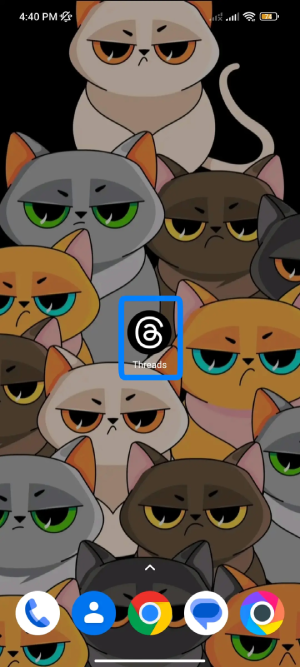
2. Go to your profile page,
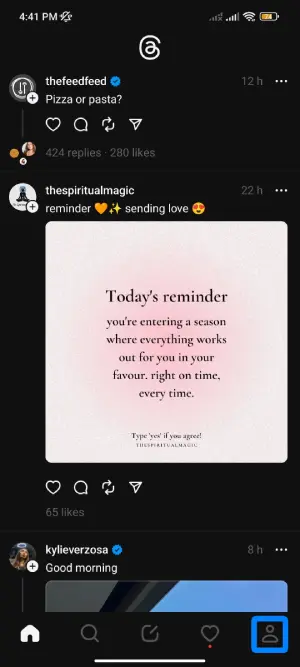
3. Tap on the menu at the top right corner,
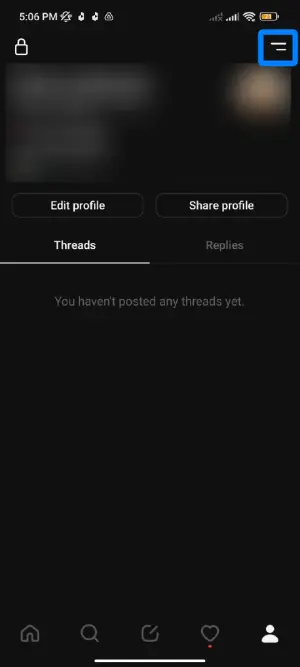
4. Choose the notifications option,
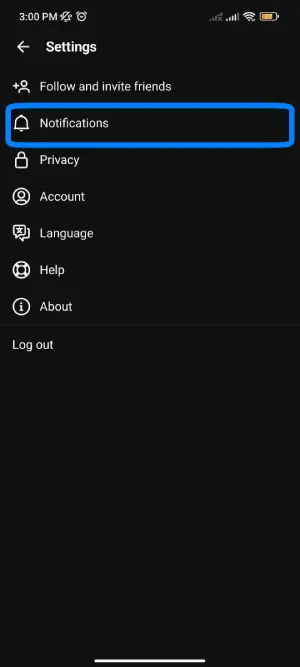
5. Now, tap pause all notifications for a particular time from 15 minutes, 1 hour, 2 hours, 4 hours, to 8 hours.
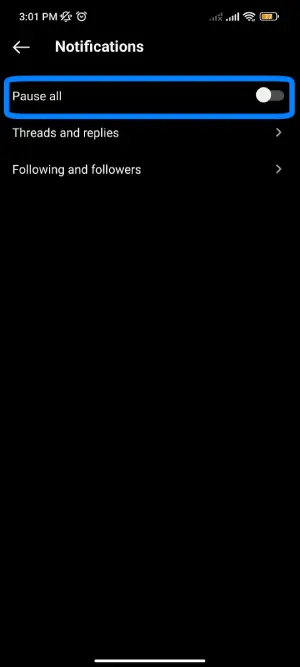
More ways to turn the notifications off:
Locating The Profile Icon
Open the threads app and look for the profile icon in the bottom right corner. To continue, tap on it.
Accessing The Notifications Menu
While on your profile page, search for the two-line menu icon in the upper right corner. To access the menu options, tap it.
Pausing All Notifications
You can change your notification preferences using various options in the Notifications menu. Turn on the switch next to “Pause All” to stop notifications for the specified time instantly. Choose the desired time frame from the list of possibilities, which includes 15 minutes, an hour, two hours, four hours, and eight hours.
Disabling Notifications For New Followers
Go to the “Following and followers” section of the Notifications menu to turn off notifications whenever someone follows you on threads. To access additional settings, tap on it. You can turn off notifications for new followers here.
Opting Out Of Notifications For Account Suggestions
You can stop receiving notifications for account suggestions in the same section. Turn off this feature if you’d prefer not to receive notifications about suggested accounts.
Turning Off Notifications For Pre-Followed User Joined threads
Lastly, threads allows you to manage notifications for user threads that have been joined by accounts you follow on Instagram. Find the corresponding option in the Notifications menu and turn it off if you want to stop these users from receiving notifications.
By following these steps, you can tailor your app’s notifications to your preferences and lower the number of alerts you get.
Additionally, check out our article to learn how to register for threads.
Also Read: How to Create a Blank Threads Post?
How To Turn On Notifications On Threads?
To turn the notifications on threads that are off, follow the steps mentioned below:
1. Open the threads app,
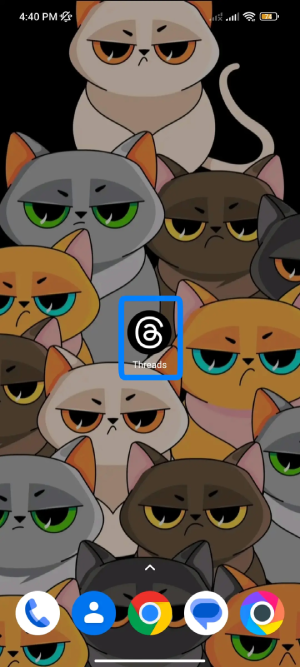
2. Go to your profile icon,
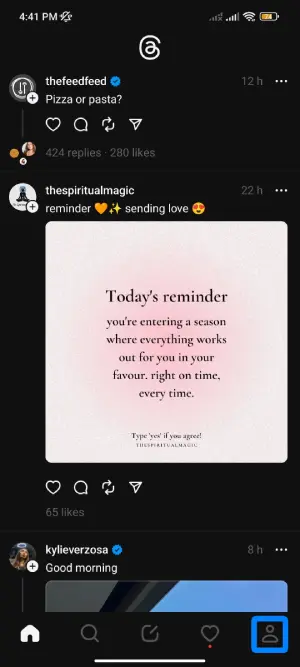
3. Tap on the menu at the top right corner,
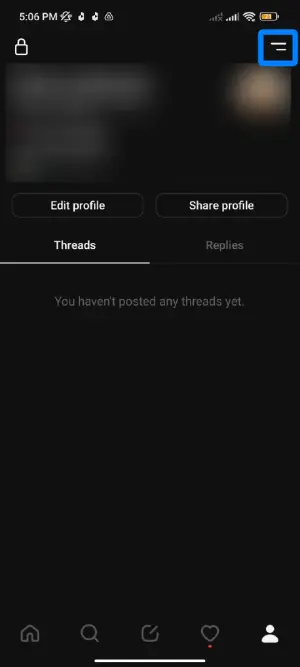
4. Choose the notifications option,
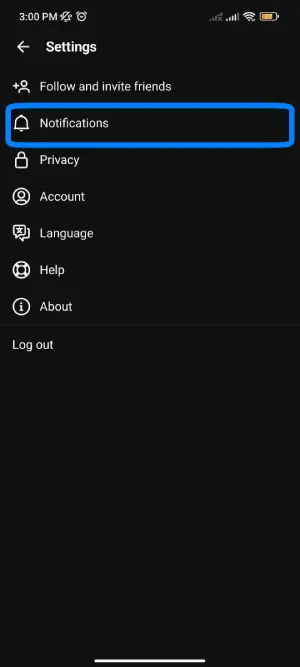
5. Turn the toggle off if it’s on.
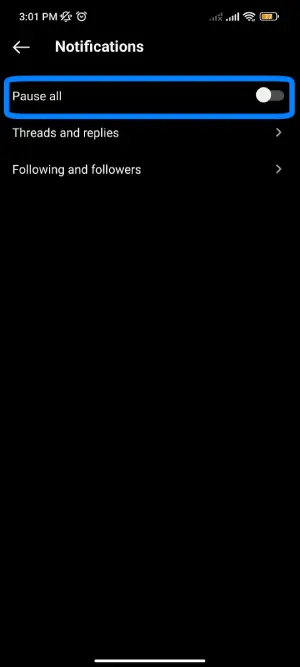
Also Read: How To View Private Threads Profile?
Frequently Asked Questions (FAQs)
Some of the most frequently asked questions about the topic and other issues regarding the app:
How Do I Turn On Notifications For A Specific Thread?
To turn on notifications for a specific thread, locate the threads and access its settings or options menu. Look for the notification settings and enable them to receive notifications for that particular thread.
Is There A Way To Customize The Types Of Notifications I Receive For Threads?
Yes, depending on the platform or application, you can customize the types of notifications you receive for threads. Explore the notification settings and look for options to select the specific types of updates or activities for which you want to be notified.
Can I Pause Or Stop The threads App’s Notifications For A Short While?
Yes, this feature is available in the notification settings of the Threads app and allows users to turn off notifications and pause them for a short period, such as one or two hours, four or eight hours.
Conclusion
It can be exciting to join threads, but it’s common to feel overrun by the volume of notifications. Fortunately, the Threads app allows you to modify and control your notification settings. You can turn off notifications, pause them momentarily, or select the kinds of alerts you want to receive by going to the profile icon, opening the notifications menu, and looking through the options. Don’t let too many notifications ruin your experience using the app. Enjoy the platform at your own pace by taking charge.