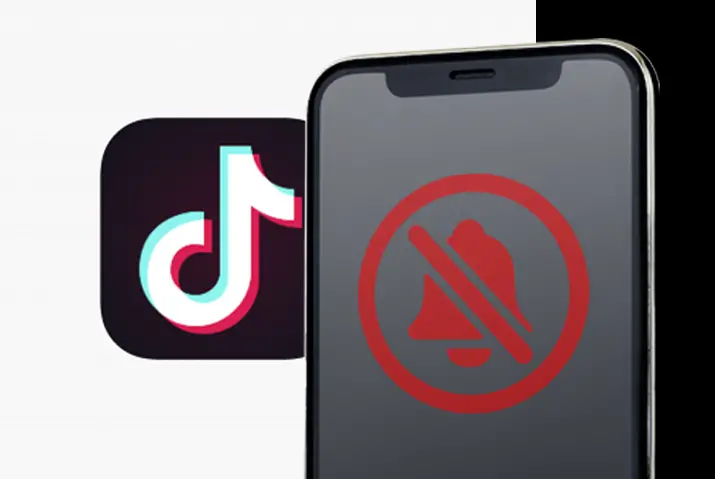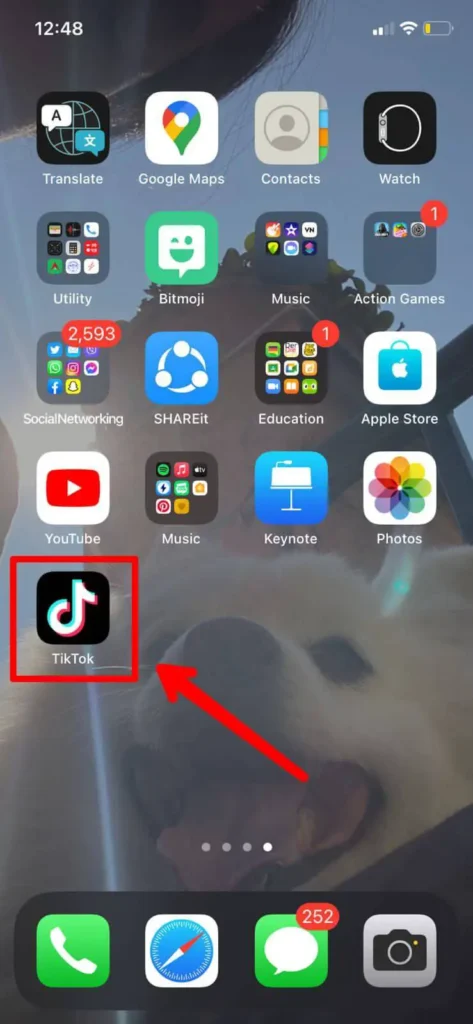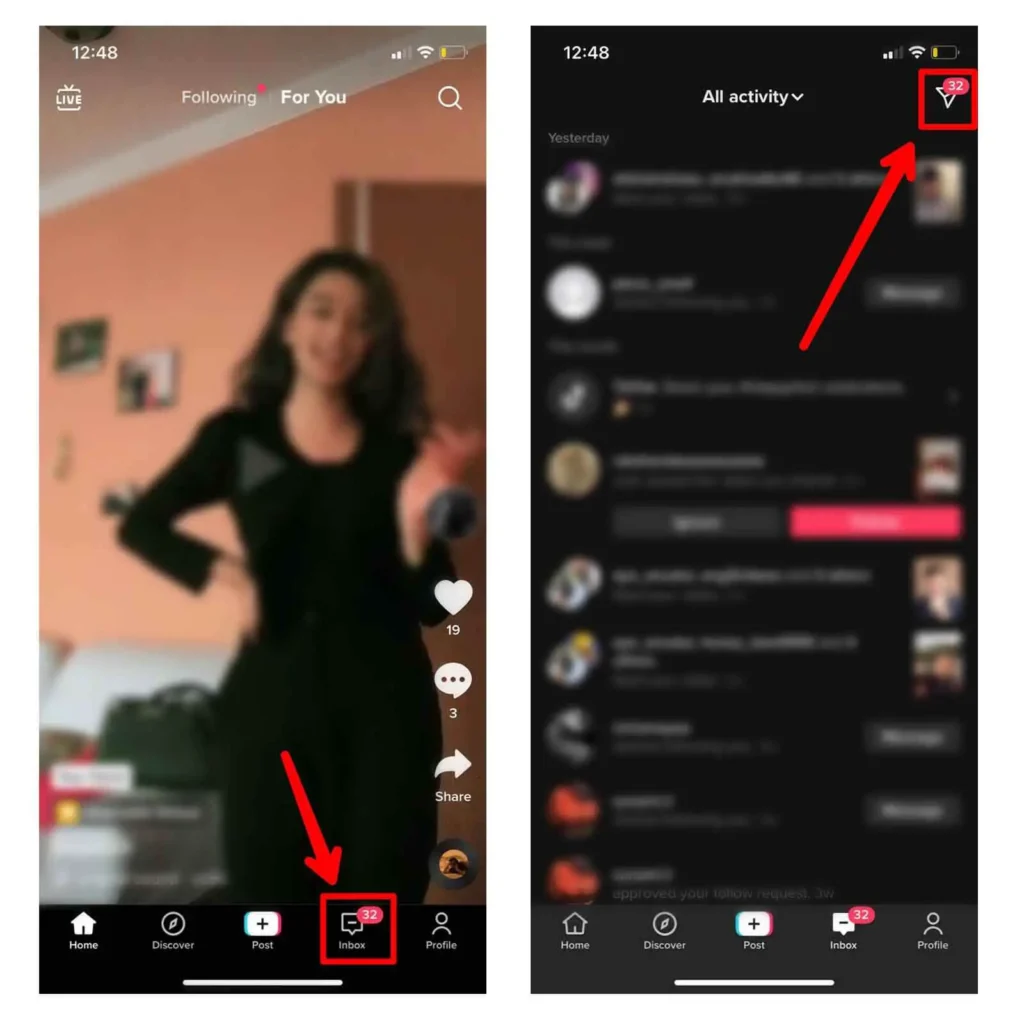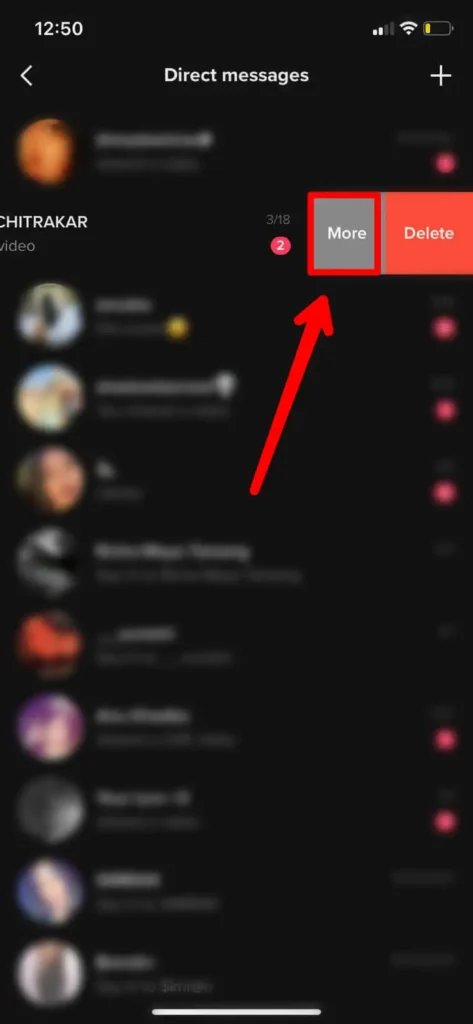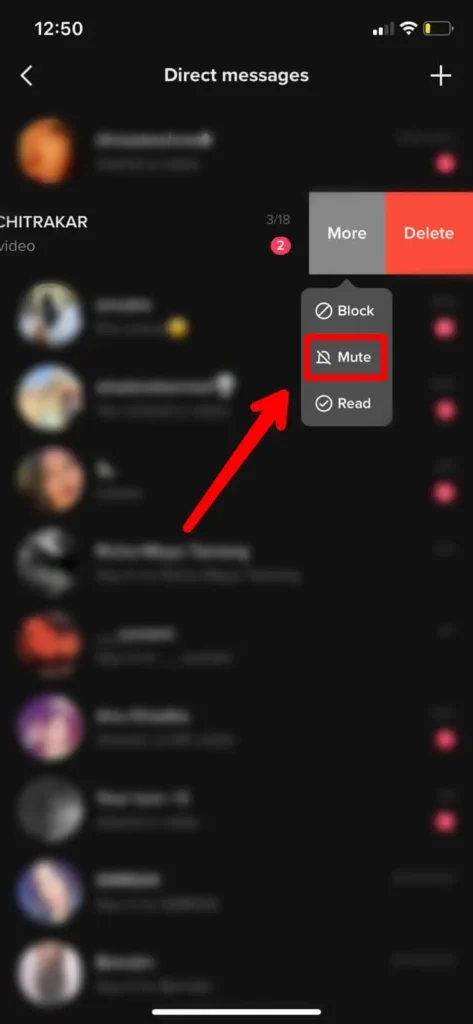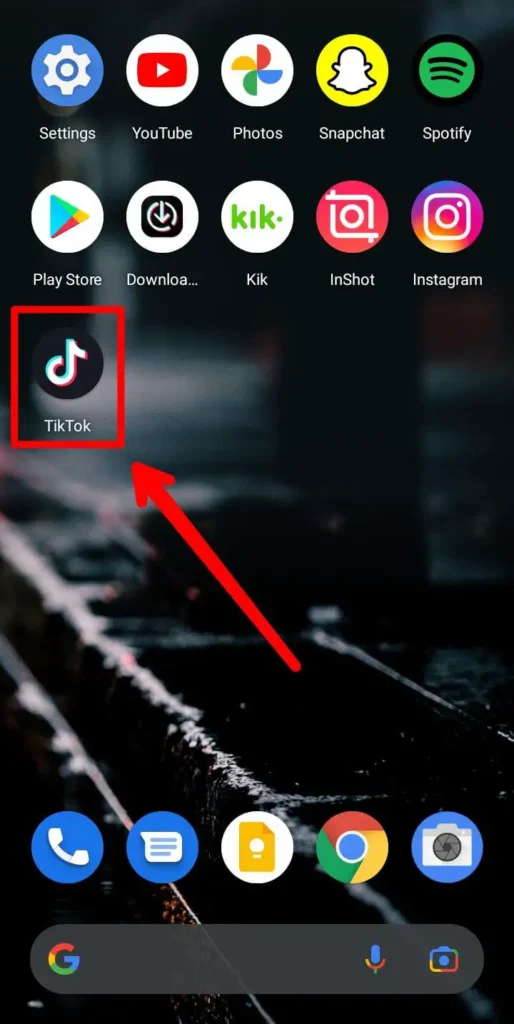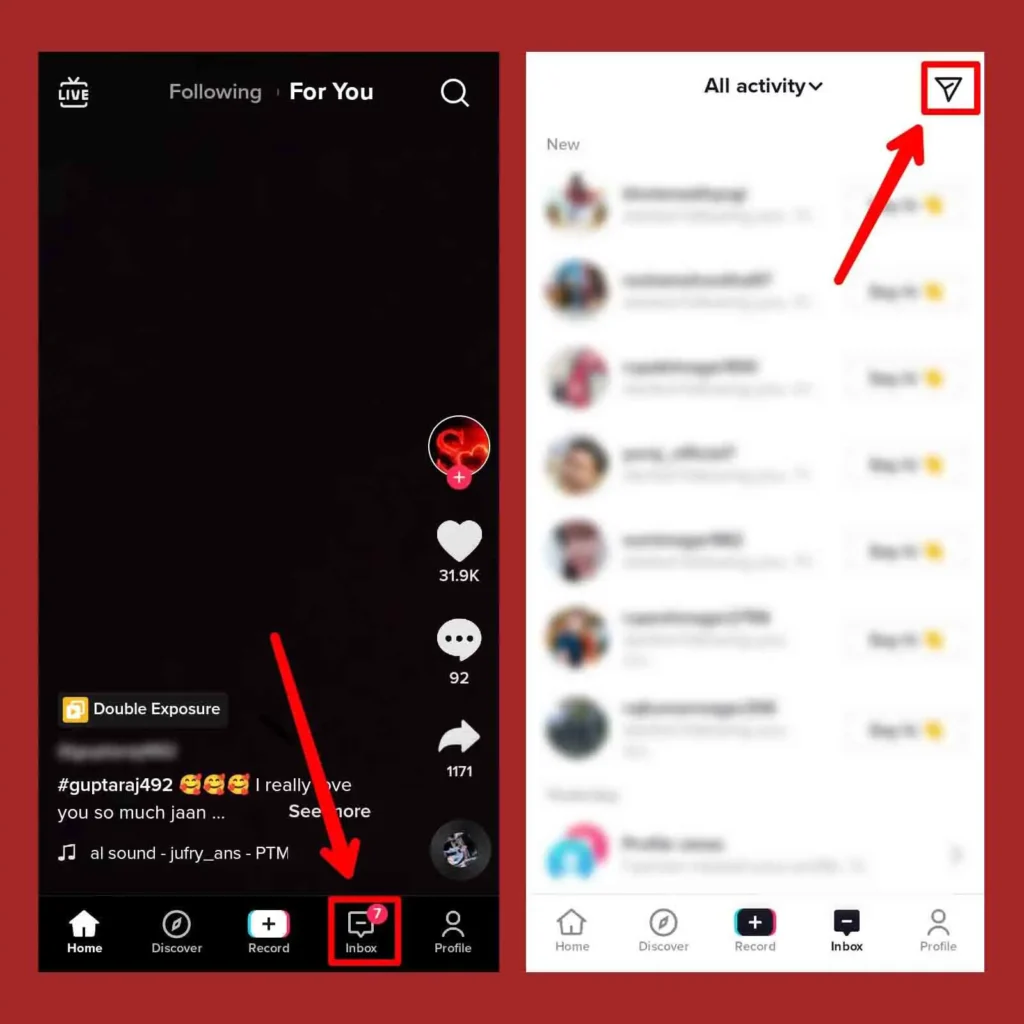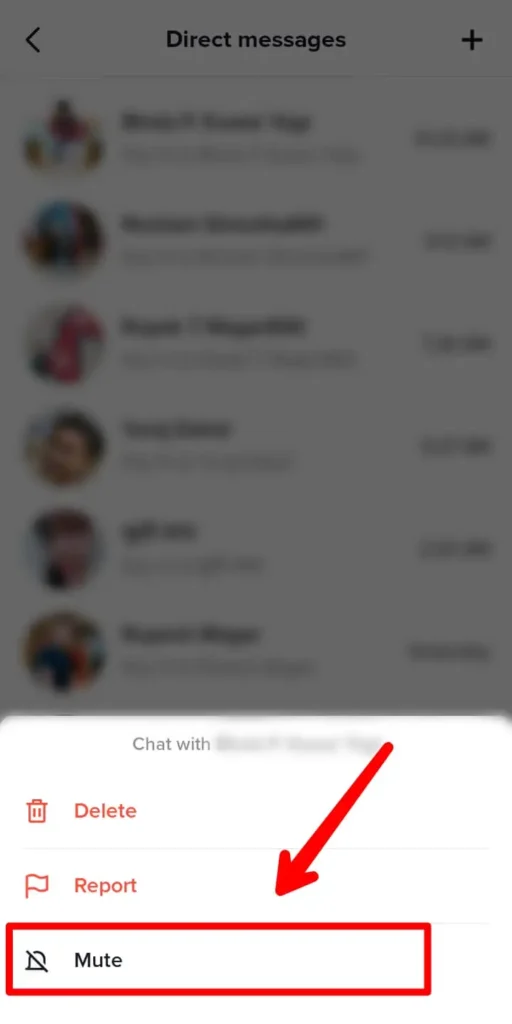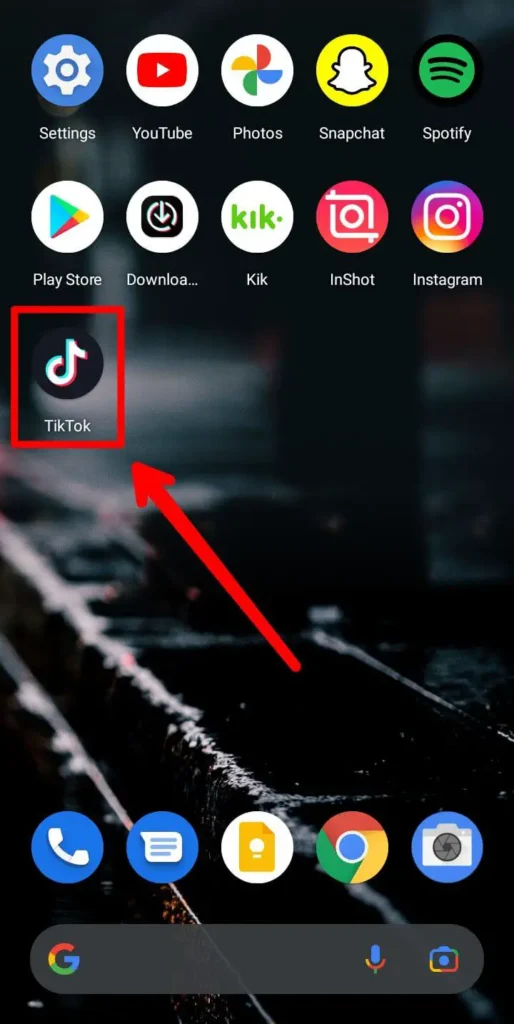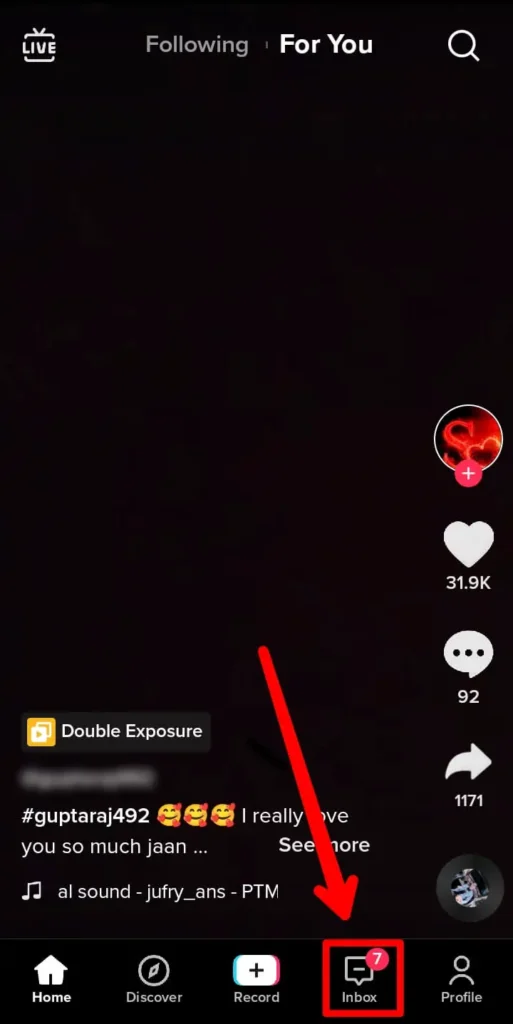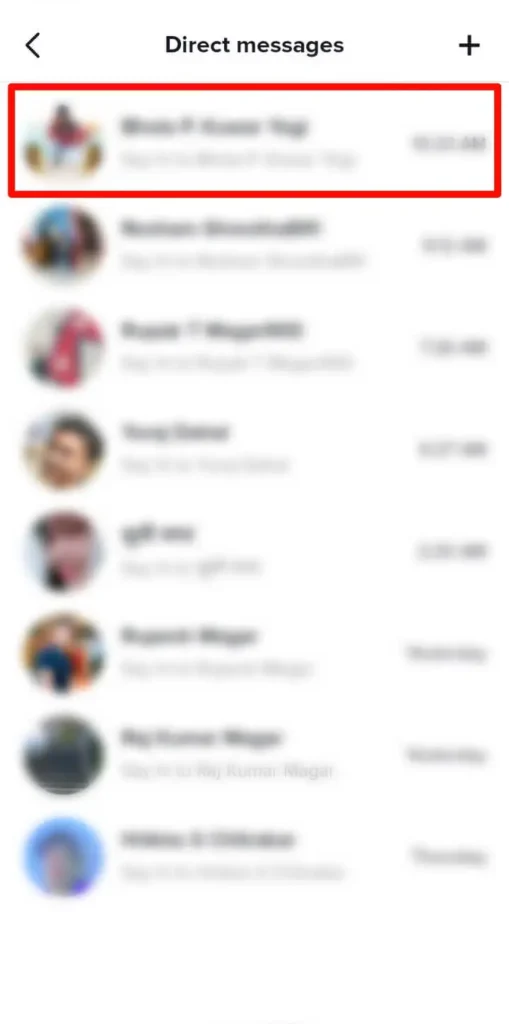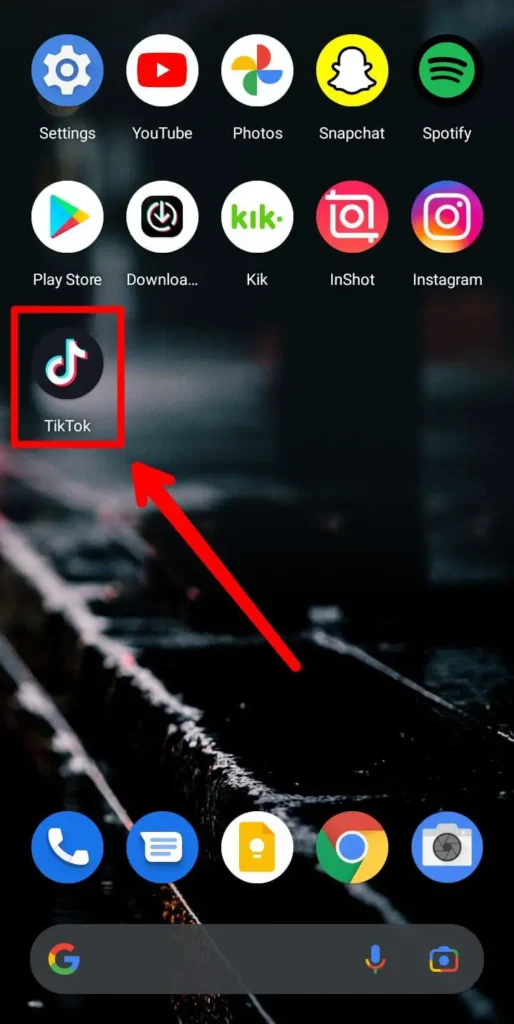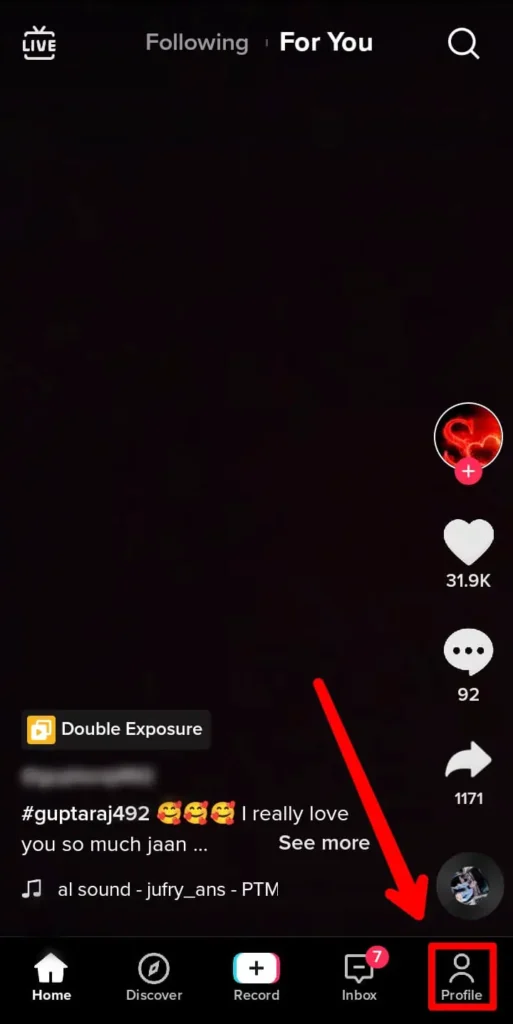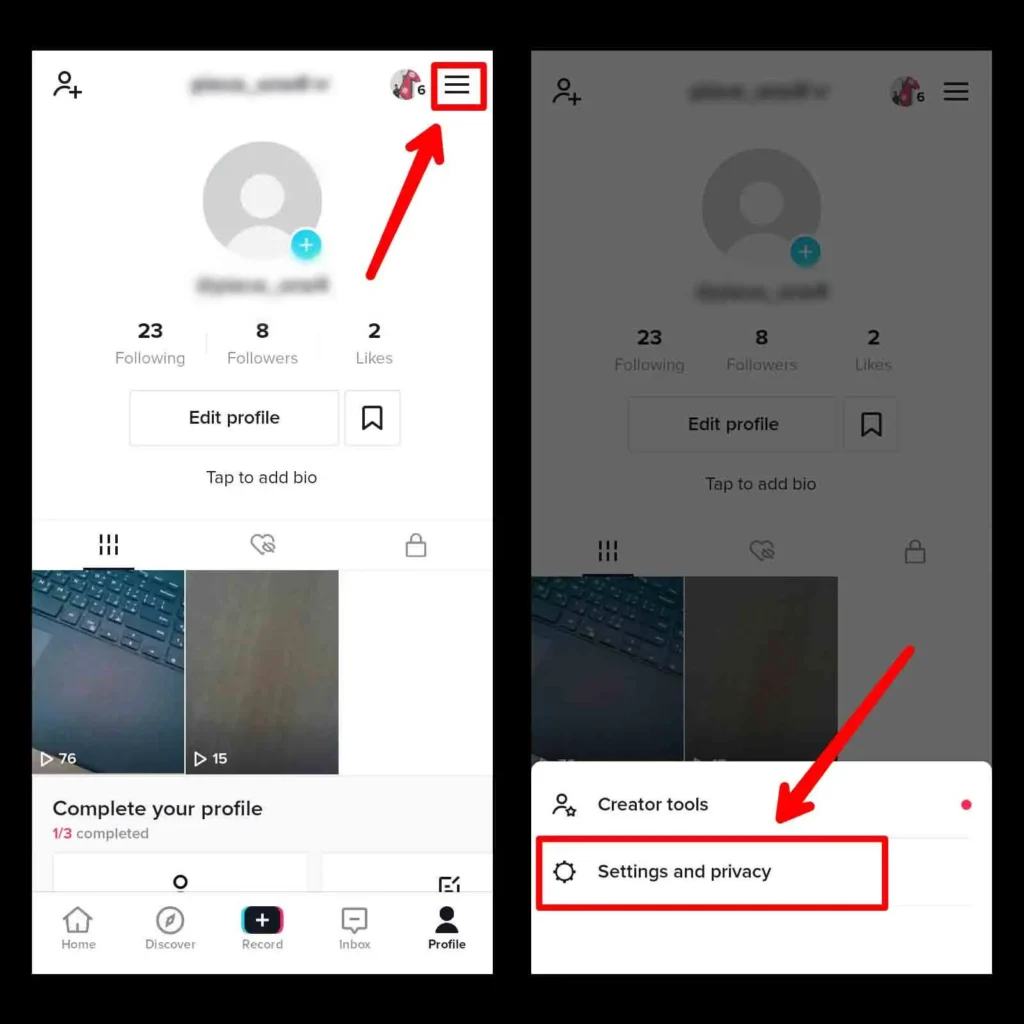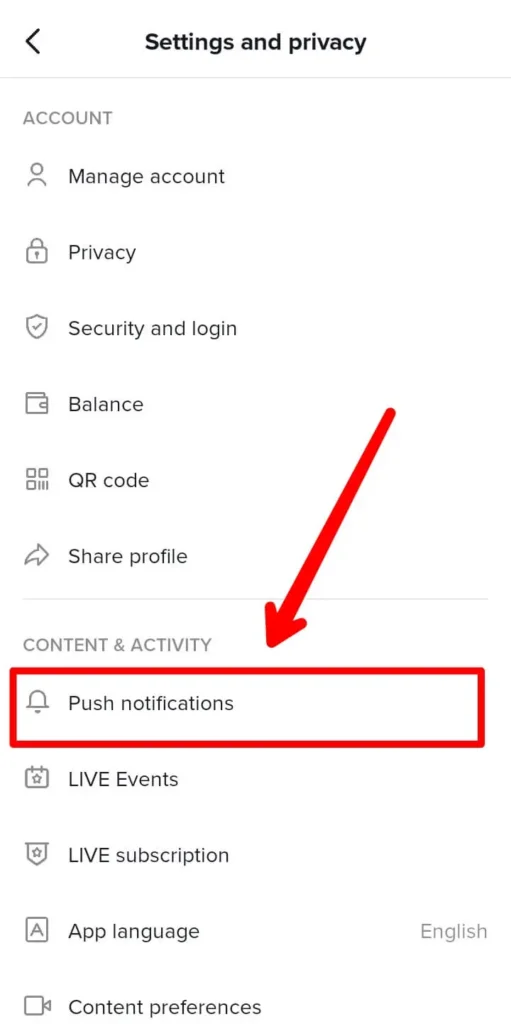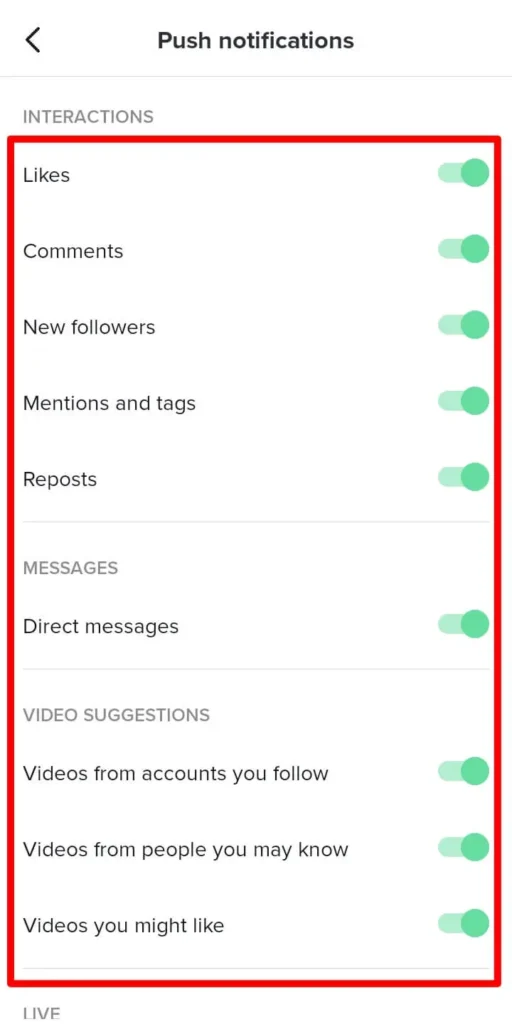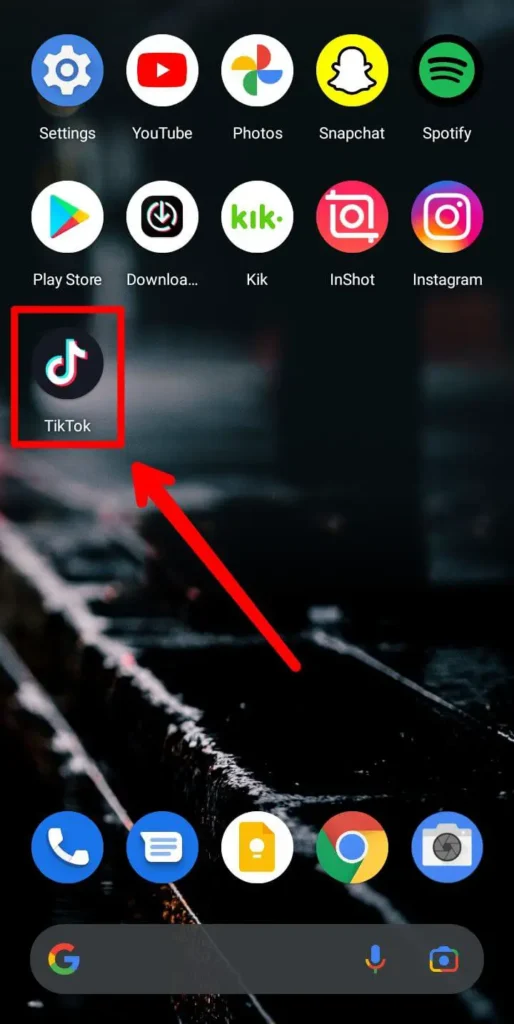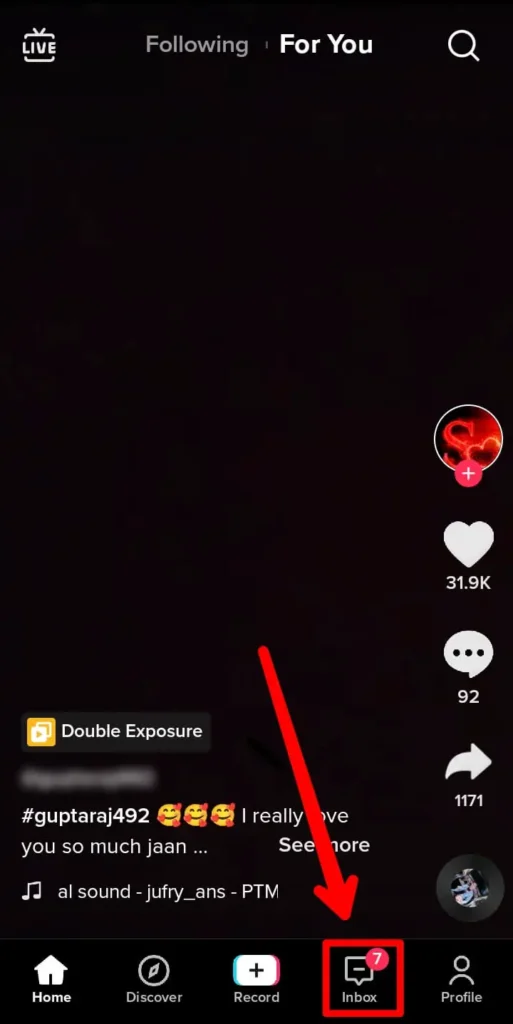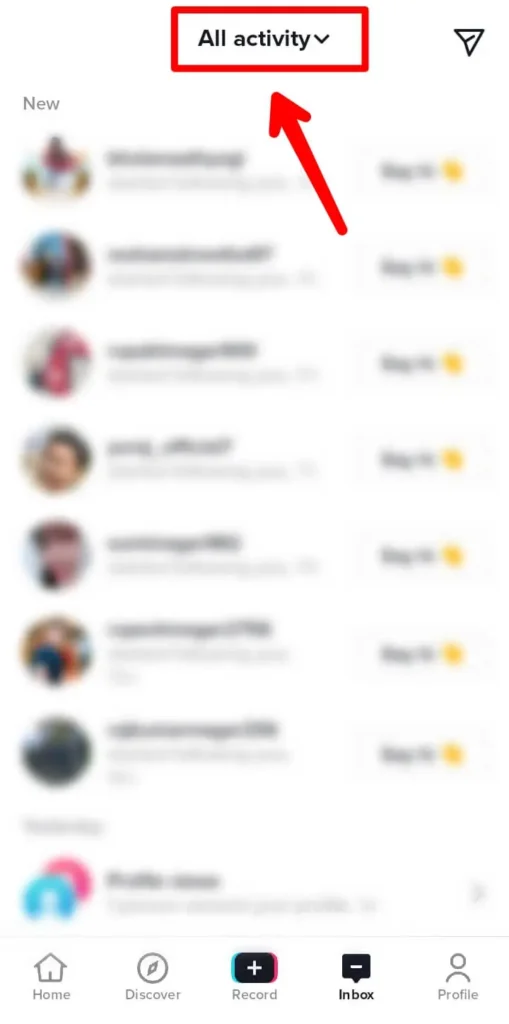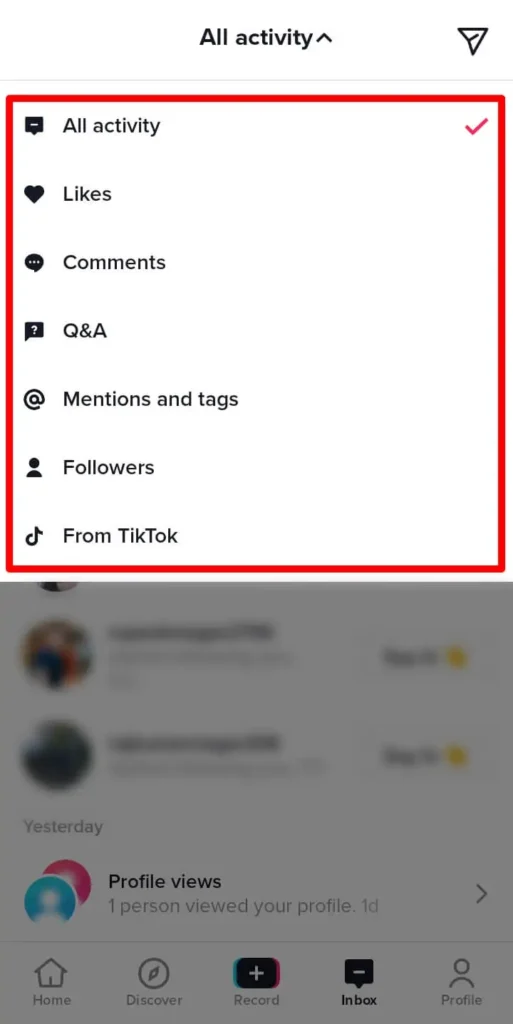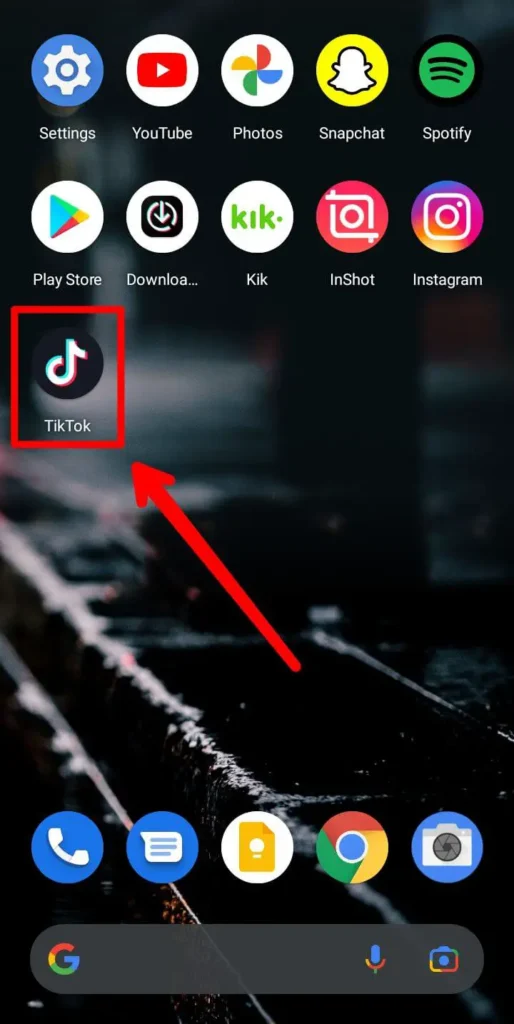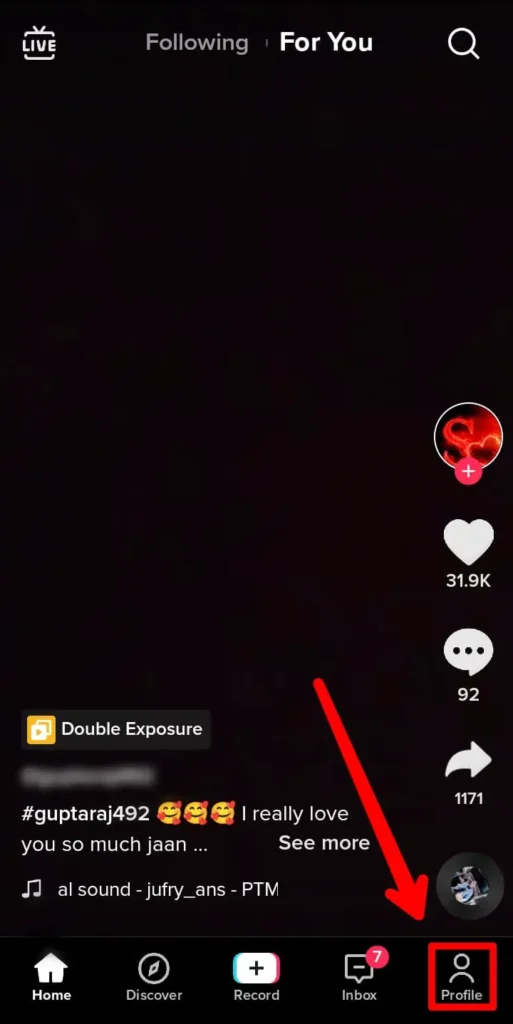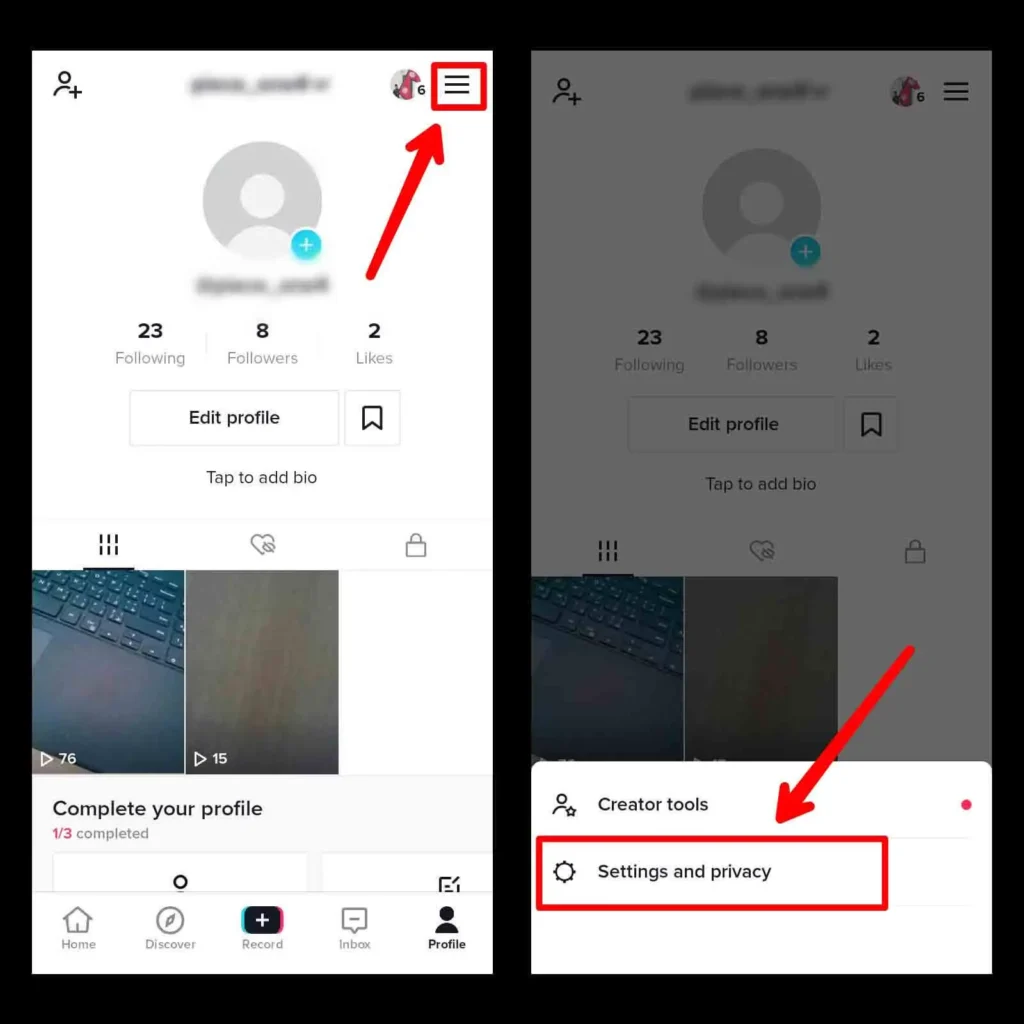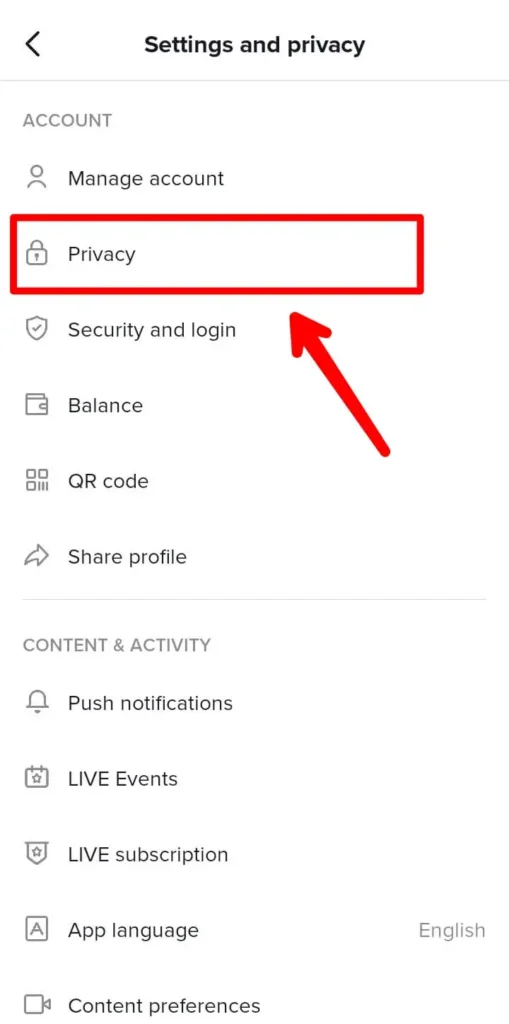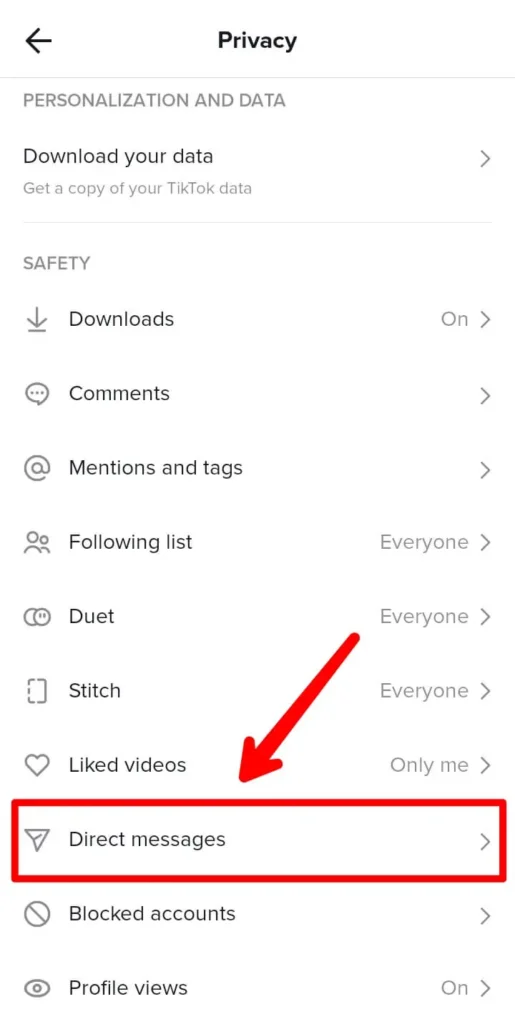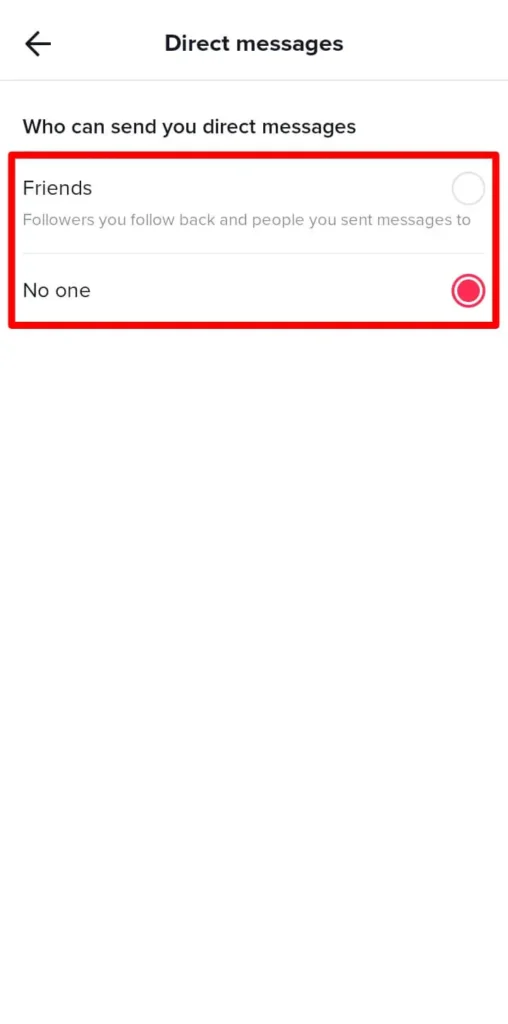Tiktok is a famous social media platform where users come to make short videos, skits, and duets on the app for views, likes, and followers. More than the video-sharing and uploads, Tiktok has other features to make the time of a user on the platform more engaging and interesting. Among these features is the chat section and feature on the Tiktok app. You can connect with other users on the app and send them direct messages to have a conversation. However, you might not always be online on the app or interested to be conversing with someone. In this case, having notifications keep popping up on your screen can be frustrating. Though do not fret, you can easily turn off chat notifications in Tiktok with a few simple steps.
To turn off the chat notifications in Tiktok, you can mute the conversation. To do this, go to the inbox section of your Tiktok account. From there, you can go to the chatbox and choose the conversation you want to mute and mute the user. You can also customize who can send messages to your direct message in Tiktok. Moreover, you can set up your push notifications and inbox notifications in Tiktok as well. So, read further for a full guide on the given topic.
What Is The Direct Message Section On Tiktok
Before we dive into the process of how you can get rid of those annoying notifications that keep popping up on your Tiktok app, here is a few basic ideas of what the direct message section is on Tiktok.
The direct messaging section is where a user can send a message to someone else that is on the Tiktok app as well.
The messaging chat feature is only available to users who have a registered account on the app and the account holders need to be above the age of 16 as per the terms and conditions of the Tiktok app.
In the direct message section, private videos cannot be shared. The video status must be put on the public by the creator of the video so you can share them on the messages. Otherwise, the video will not load and you won’t be able to watch it.
Moreover, the best part of direct messaging is that you can personalize who can send you messages on Tiktok by setting up privacy settings. You can always make sure only people who are your friends can contact you through the Tiktok direct messages. You can even turn the settings off so you don’t get any direct messages at all too.
How To Get To Direct Message Section On Tiktok
To get to the direct message chat section, you need to open the Tiktok app. From there, tap on the Inbox tab at the bottom of the screen. Once you are in your inbox, then tap on the paper plane icon on the top right corner of the screen to access your inbox. Here, you will see the entire conversation section with all the users you converse with on Tiktok.
Can You Mute Notifications In Tiktok
With all the features that Tiktok has for their direct messaging, they also provide users the liberty to personalize the features to their benefit. So, the mute notifications option in Tiktok is there. You can either mute the user or even mute the chat conversation with a user too. You can delete conversations and change who gets to send you messages as well. So, let us look further into how to do all of this in Tiktok.
How To Turn Off Chat Notifications In Tiktok
So, let us get into how to mute chat notifications in Tiktok. Follow the instructions below on the Android or iOS device that you use to finish the process.
Turn Off Chat Notifications In Tiktok On iOS Device
Here is the process to turn off chat notifications in Tiktok on an iOS device.
Step 1: Go To Tiktok
First, go to the Tiktok app on your device by tapping on it. Log in using your credentials to open your account.
Step 2: Open Inbox
From the bottom of the screen, tap on the Inbox to open the tab. On the top right corner of the screen, tap on the Paper Plane Icon to open your inbox.
Step 3: Swipe Left In Conversation And Tap More
On the conversation that you want to mute notifications for, swipe left, and from the options that come up, tap on More.
Step 4: Tap On Mute
Next, tap on Mute and the conversation with the user will then immediately be muted.
Mute Chat Notifications In Android
Similar to an iOS device, you can also mute the conversation on an Android device by following the given steps.
Step 1: Open Tiktok
First, tap on the Tiktok app on your device to launch it. Log in using your credentials to open your account.
Step 2: Go To Inbox
From the bottom of the screen, tap on the Inbox, and on the top right corner of the inbox screen, tap on the Paper Plane Icon to access chat conversations with users.
Step 3: Long Press On Conversation And Mute
On the conversation that you want to mute, long press on the chat before opening it. Then, choose the option to Mute the conversation in Tiktok.
Alternative Method To Mute Someone In Tiktok
You can also turn off chat notifications in Tiktok by going to the message itself. From there, you can mute the conversation too.
Step 1: Launch Tiktok On Your Device
First, launch Tiktok on your device by tapping on it. Log in to your account with your credentials.
Step 2: Go To Inbox
Next, tap on the Inbox option on the bottom of the screen to the right.
Step 3: Tap On Paper Plane Icon
From the top right corner of the screen, tap on the Paper Plane Icon to open the chatbox.
Step 4: Open Chat
Tap on the chat in which you want to mute notifications.
Step 5: Go To Three Dot Icon
Go to the three-dot icon on the top right corner of the screen.
Step 6: Mute Chat Notifications
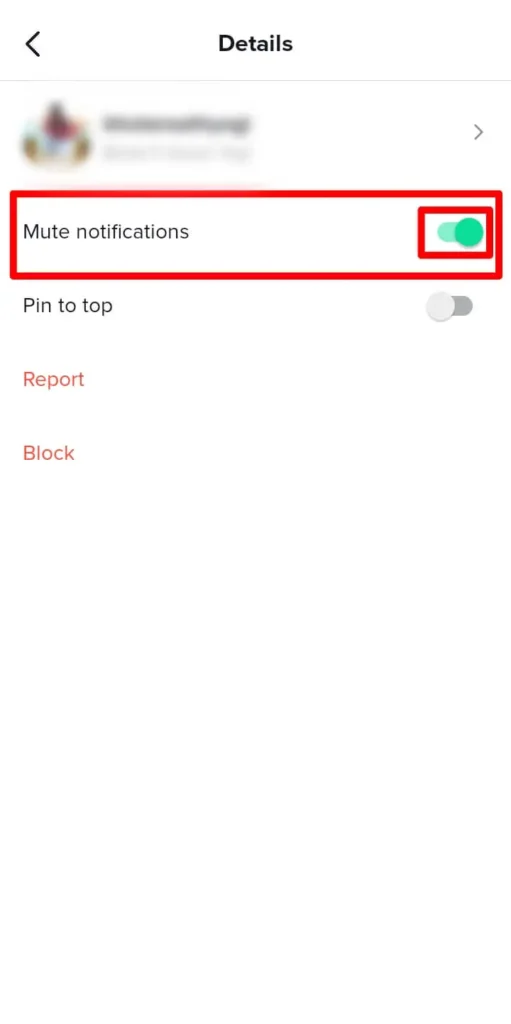
There, toggle the Mute Notifications option on. The messages from the conversation will then not pop up on your screen while it is mute.
Note: To unmute a user, you can follow the same process and at the end, you can choose the unmute option instead of mute.
Customize Push Notifications In Tiktok
You can also mute or customize notifications from the Tiktok app itself. This way, not just for your chat inbox but for the pop-up notification that you get in Tiktok, you will not have to deal with the notifications. To mute your push notifications and turn them off, follow the steps below.
Step 1: Go To Tiktok
First, tap on the Tiktok app on your device to open it. Then, log in using your login credentials to your account.
Step 2: Go To Profile
Next, tap on the Profile tab on the bottom right corner of the screen.
Step 3: Tap On Three Horizontal Lines
From the top right corner of the screen, tap on the Three Horizontal Lines. Next, open “Settings And Privacy”.
Step 4:Select Push Notifications
From the options that come up, select the Push Notifications option.
Step 5: Customize Notifications
From there, you can choose the notifications that you want to receive and the ones that you don’t.
How To Filter Inbox Notifications In Tiktok
Before we get to the actual chat inbox through the paper plane icon, the overall inbox tab includes notifications and direct messages as well. We looked into how to mute the notifications of the direct messages. However, you may wonder if you can mute the notifications of the chat and the inbox altogether. This is possible, so look into the guide below if you are curious as to how you can do this.
Step 1: Open Tiktok
First, open the Tiktok app by tapping on it. Then, log in to your account.
Step 2: Go To Inbox
From the bottom of the screen, tap on the Inbox option to open the Inbox tab.
Step 3: Tap On All Activity
There, tap on All Activity to access the customization option.
Step 4:Customize By Filters
Next, you can filter your inbox by likes, comments, mentions, followers, or from Tiktok.
Change The Settings Of Your Direct Messages
Instead of manually choosing to mute a conversation by a user, you can just customize your personal settings of your direct messages and set up who can send you a direct message in Tiktok. To do this, follow the given steps.
Step 1: Go To Tiktok
First, go to the Tiktok app by tapping on it. Log in to your TikTok account.
Step 2: Tap On Profile
From the bottom tab, tap on the Profile option.
Step 3: Tap On Three Horizontal Lines
From the top right corner of the screen, tap on the Three Horizontal Lines. Next, open “Settings And Privacy“.
Step 4: Go To Privacy
On the settings and privacy page, tap on the Privacy option.
Step 5: Tap On Direct Messages
In privacy, go to Direct Messages.
Step 6: Customize Direct Message Settings
There, you can choose to allow and set who can send you a direct message on Tiktok.
Can Someone Know If I Mute Them On Tiktok
No, a user will not get a notification if you mute them on Tiktok. Similarly, they will also not know if you unmute them on Tiktok either. However, if you choose to ignore the user for a long period of time without replying to their messages then the user might get a hint. So, figure out how you can avoid this awkward situation where someone else realizes that you’ve muted them.
What Happens When You Turn Off Chat Notifications In Tiktok
So, now that we have seen how to mute chat notifications on Tiktok; you might be wondering what happens once you do it. The answer to this is simple, you will not get any chat notifications further on. The push notification on your device or the notification while you are active on the Tiktok app as well. This does not mean that the messages will not be there anymore. They will still be in the chatbox and will stay unread until you tap on the message to open it up.
Frequently Asked Questions
Some frequently asked questions on how to turn off chat notifications in Tiktok are below.
How To Turn Off Comments When Watching Tiktok Live
On the live menu, tap on the settings from the right-hand corner of the screen. There, a slider will appear for the comment section and once you disable it then the comments will be disabled for the Tiktok live.
What Notifications Do You Get On Tiktok
If you have your notifications turned on in Tiktok, then you will be notified of your messages, likes, comments, views in your Tiktok, and any other interactions that another user will do with your content in Tiktok.
Conclusion
So, in conclusion, you can easily customize the direct messages in your Tiktok account. You will need an account on Tiktok first and then you can set who can send you a message to the direct messages inbox. Moreover, muting a user will ensure you do not get any kind o notifications from the user while you are on the Tiktok app itself too or when you are just online on your phone. Either way, the user will not know when you mute them on Tiktok.
Also Read: How To Mute Tiktok Notifications