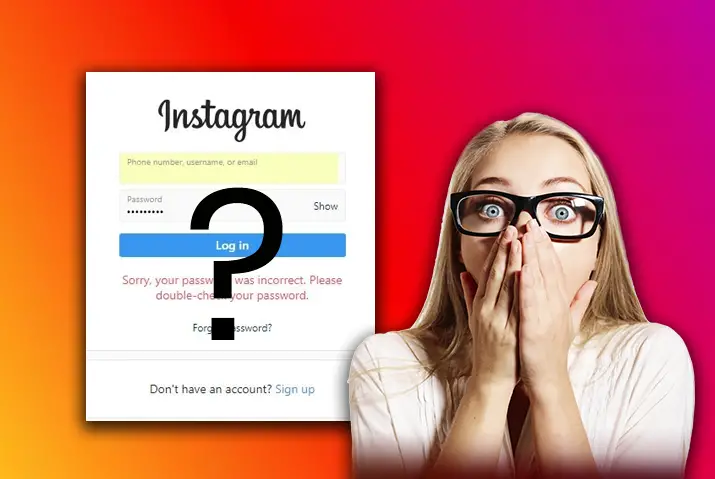A user can access their Instagram account using the log-in steps, including your email address, phone number, and password. Consequently, there are many Instagram users today, and some users using the application since a while back. Even if users forgot their Instagram password and email, you can still access your account through some simple steps.
Even if a user has forgotten their Instagram password or email, they can access their account by either changing the password or resetting it. Similarly, Instagram can also be accessed using the phone number or username linked to an account if you have forgotten your email.
Can Instagram Be Accessed When You Forget Password And Email
The first answer is that users do not have to worry if they forgot their password or email address linked to the account. As a result, Instagram provides users with steps to access their accounts even if you forget Instagram password and email. Though the user must follow multiple steps to retrieve their account, it is not an impossible task.
How Long Till An Inactive Instagram Account Is Deactivated
When you have not accessed your Instagram account for a long time and wish to recover it, you can reset your password, email address or use the username and phone number linked to the account.
However, according to user experiences, Instagram accounts inactive for one to two years are permanently deleted by Instagram. Furthermore, in such cases where the account is deleted, resetting the password and email cannot be done, and the user cannot retrieve the account.
How Many Tries Can You Guess Password Till Instagram Is Locked
When you try to access your Instagram account and forgot Instagram password, you can guess the password can do the password, but it is not ideal. Consequently, Instagram will lock your account from being accessed when ten failed attempts to log in have been made. The locked Instagram will then be inaccessible for another one hour.
How To Access Instagram When You Forget Password
Users can access their Instagram account even when they have forgotten their password by resetting the password. Moreover, a user can reset their password and can do the password reset from both desktop and the Instagram mobile application. In addition, a user can follow the given steps to reset their Instagram password.
Forgot Instagram Password On Desktop
Users can reset password with desktop browser and built-in application. Next, the different ways to reset your password on your desktop are below.
Forgot Instagram Password: Reset Password With Email
Instagram provides the user with multiple ways in which they can reset their password. However, the user must know some log-in credentials to access their account. Here, the first step is using your email address associated with the account. The steps for this task are mentioned below.
Step 1: Launch Your Instagram From Your Desktop
Using your browser or the built-in Instagram application, tap in Instagram on your search bar and open the application. Next, Instagram will direct you to the log-in page, where you can type in your email address and password.
Step 2: Go To The Login Landing Page To “Forgot Password” Option
On the landing page, the Instagram log-in will open up. Below the email address and password menu, there is a “forgot password?” option. Then, tap on the option to reset your password.
Step 3: Type In Your Email Address
Once you tap on the forgot password option, Instagram will direct you to a page where you can type in your email address, username, or phone number. First, enter your email address on the text field given. Next, tap on the option to send a link to your email address.
Step 4: Follow The Instructions Sent To Your Email
Open the email address that you have provided Instagram with. Then, tap on the link to follow the instructions.
Step 5: Reset Your Instagram Password
On the instructions provided, you will have an option to type in a new password. Furthermore, type in your password and recheck the strength and credibility of the password to reset it.
Step 6: Confirm Your Password Reset And Log In Again
Once you write the password, confirm the new password. Instagram will show the user a confirmation dialog box. Then, once you have approved the password reset, go back to your desktop to open Instagram and log in using your email address and new password.
Forgot Instagram Password And Email: Reset With Message On Phone Number
Another option to reset your forgotten password on Instagram is using the phone number associated with your account. For instance, this option is helpful to users who may not remember the email address they used to open the account with. Given are steps that a user can follow to reset their forgotten Instagram password.
Step 1: Launch Your Instagram From Your Desktop
Using your browser or the built-in Instagram application, tap in Instagram on your search bar and open the application. Then, Instagram will direct you to the log-in page, where you can type in your email address and password.
Step 2: Go To The Login Landing Page To “Forgot Password” Option
On the landing page, the Instagram log-in will open up. Below the email address and password menu, there is a “forgot password?” option. Next, tap on the option to reset your password.
Step 3: Type In Your Phone Number
Once you tap on the forgot password option, Instagram will direct you to a page where you can type in your email address, username, or phone number. Next, enter your phone number on the text field given. Next, tap on the option to “send log-in link” to your phone number.
Step 4: Follow The Instructions Sent To Your Phone Number
Open the message option on your phone where you have sent the link to. Then, tap on the link and follow the instructions to reset your password.
Step 5: Reset Your Password
On the instructions provided in the link, the option to type in a new password will come up. Type in your password on the text field and recheck the strength and credibility of the password to reset it.
Step 6: Confirm Your Password Reset And Log In Again
Once you type the new password, tap to confirm it. The application will show you a confirmation dialog box. Then, once you have approved the password reset, go back to your desktop to open Instagram and log in using your phone number and new password.
Forgot Instagram Password And Email: Reset With Linked Facebook Account
Instagram also allows users to log in to their account and reset the forgotten Instagram password using their Facebook account. For this method to work, you must have linked your Instagram and Facebook accounts. Similarly, provided you remember the email address to the accounts, you can use this method to reset your Instagram password. The steps to reset password with linked Facebook account are below.
Step 1: Launch Your Instagram From Your Desktop
Using your browser or the built-in Instagram application, tap in Instagram on your search bar and open the application. Then, Instagram will direct you to the log-in page to type in your email address and password.
Step 2: Go To The Login Landing Page To “Forgot Password” Option
On the landing page, the Instagram log-in will open up. Below the email address and password menu, there is a “forgot password?” option. Next, tap on the option to reset your password.
Step 3: Select “Reset Using Facebook” Option
On the option to reset your password, press on the reset using the Facebook option. This action can be possible only if you have previously linked your Instagram and Facebook accounts.
Step 4: Type In Your Email Address Linked To The Instagram Account
When resetting your password from the linked Facebook account, the dialog box will ask for the email address linked with the Facebook and Instagram account you are trying to access. When you type in the email, you will be provided with the option to reset your password.
Step 5: Reset Your Instagram Password
Type in the new password on the text field. Recheck your new password by double typing it and check the strength of the password that you are resetting.
Step 6: Confirm Your Password Reset And Log In Again
Finally, confirm the new password. Instagram will show you a confirmation dialog box. Once you have approved the password reset, go back to your desktop to open Instagram and log in using your phone number, email address, username, and new password.
Forgot Instagram Password On iOS Operating System
You can reset password using mobile application. Likewise, this method is similar to the option to reset a password on your desktop with crucial differences. The steps to reset your password on an iOS operating system are below.
Forgot Instagram Password: Reset Using Email
Using a mobile application, resetting your password on Instagram can be fulfilled using your email address linked to the account. However, the user must know some login credentials to access their account. Next, the steps to reset the password using email have been mentioned in the following.
Step 1: Launch Your Instagram From Your Mobile
On your iOS mobile phone, tap on the Instagram application to launch it. Then, Instagram will direct you to the log in page, where you can type in your email address and password.
Step 2: Go To The Login Landing Page To “Forgot Password” Option
On the landing page, the Instagram log-in will open up. Below the email address and password menu, there is a “forgot password?” option. Next, tap on the option to reset your password.
Step 3: Type In Your Email Address
Once you tap on the forgot password option, Instagram will direct you to a dialog box where you can type in your email address, username, or phone number. Next, enter your email address on the text field given. Next, tap on the option to send a link to your email address.
Step 4: Follow The Instructions Sent To Your Email
Open the email address that you have provided Instagram with. Then, tap on the link to follow the instructions.
Step 5: Reset Your Password
On the instructions provided, you will be given an option to type in a new password. Type in your password, type it in again, and recheck the strength and credibility of the password to reset it.
Step 6: Confirm Your Password Reset And Log In Again
Once the password is set, confirm the new password. Finally, you will be shown a confirmation dialog box. Once you have confirmed the password reset, go back to your desktop to open Instagram and log in using your email address and new password.
Forgot Instagram Password And Email: Reset With Message On Phone Number
Another option to reset your password when you don’t know your email on Instagram, is using the phone number associated with your account. The steps to reset password are below.
Step 1: Launch Your Instagram From Your Mobile
On your mobile phone, tap on the Instagram application, and it will automatically launch the application. Instagram will direct you to the log in page, where you can type in your email address and password.
Step 2: Go To The Login Landing Page To “Forgot Password” Option
On the landing page, the Instagram log-in will open up. Below the email address and password menu, there is a “forgot password?” option. Next, tap on the option to reset your password.
Step 3: Type In Your Phone Number
Once you tap on the forgot password option, Instagram will direct you to a page where you can type in your email address, username, or phone number. Next, enter your phone number on the text field given. Then, tap on the option to “send log-in link” to your phone number.
Step 4: Follow The Instructions Sent To Your Phone Number
Open the message option on your phone where you have sent the link to. Then, tap on the link and follow the instructions to reset your password.
Step 5: Reset Your Password
On the instructions provided in the link, you will be given an option to type in a new password. Type in your password on the text field and recheck the strength and credibility of the password to reset it.
Step 6: Confirm Your Password Reset And Log In Again
Once the password is set, confirm the new password. You will be shown a confirmation dialog box. Once you have confirmed the password reset, go back to the Instagram application on your mobile phone and log in using the new password.
Forgot Instagram Password And Email: Use Linked Facebook Account
Instagram also allows users to log in to their account and reset the password using their Facebook account when you forgot your email as well. For this method to work, you must have linked your Instagram and Facebook accounts. However, provided you remember the email address to the accounts, this method can reset your Instagram password. The steps to follow when resetting your password using your linked Facebook account are mentioned below.
Step 1: Launch Your Instagram From Your Mobile Phone
On your mobile phone, tap on the Instagram application for the app to open up. Instagram will direct you to the log in page, where you can type in your email address and password.
Step 2: Go To The Login Landing Page To “Forgot Password” Option
On the landing page, the Instagram log-in will open up. Below the email address and password menu, there is a “forgot password?” option. Tap on the option to reset your password.
Step 3: Select “Reset Using Facebook” Option
On the option to reset your password, press on the reset using the Facebook option. This action can be possible only if you have previously linked your Instagram and Facebook accounts.
Step 4: Type In Your Email Address Linked To The Instagram Account
When resetting your password from the linked Facebook account, the dialog box will ask for the email address linked with the Facebook and Instagram account you are trying to access. When you type in the email, you will be provided with the option to reset your password.
Step 5: Reset Your Password
Type in the new password on the text field. Recheck your new password by double typing it and check the strength of the password that you are resetting.
Step 6: Confirm Your Password Reset And Log In Again
Confirm the new password. Instagram will show you a confirmation dialog box. Once you have confirmed the password reset, go back to your mobile phone to open Instagram and log in using your phone number, email address, username, and new password.
Forgot Instagram Password On Android Operating System
Similar to the iOS operating system, you can access your Instagram when you forget your Instagram password on an android phone. The process to access your Instagram account is similar to that of an iOS operating with only some key differences.
Forgot Instagram Password: Reset Password Using Email
Using a mobile application, resetting your password on Instagram can be fulfilled using your email address linked to the account. The user must know some login credentials to access their account. The steps to reset the Instagram password using email have been mentioned in the following.
Step 1: Launch Your Instagram From Your Mobile
On your iOS mobile phone, tap on the Instagram application to launch it. Instagram will direct you to the log in page, where you can type in your email address and password.
Step 2: Go To The Login Landing Page To “Get Help Logging In” Option
On the landing page, the Instagram log-in will open up. Below the email address and password menu, there is a “Get help logging in” option. Tap on the option to reset your password.
Step 3: Type In Your Email Address
Once you tap on the forgot password option, Instagram will direct you to a dialog box where you can type in your email address, username, or phone number. Next, enter your email address on the text field given. Next, tap on the option to send a link to your email address.
Step 4: Follow The Instructions Sent To Your Email
Open the email address that you have provided Instagram with. Then, tap on the link to follow the instructions.
Step 5: Reset Your Password
On the instructions provided, you will be given an option to type in a new password. Type in your password, type it in again, and recheck the strength and credibility of the password to reset it.
Step 6: Confirm Your Password Reset And Log In Again
Confirm the new password. Instagram will show a confirmation dialog box. Once you have confirmed the password reset, go back to your mobile phone to open Instagram and log in using your email address and new password.
Forgot Instagram Password And Email: Use A Message On Phone Number
Another option to reset your password on Instagram is using the phone number associated with your account when you forgot your email as well. The steps to reset password are below.
Step 1: Launch Your Instagram From Your Mobile
On your mobile phone, tap on the Instagram application, and it will automatically launch the application. Instagram will direct you to the log in page, where you can type in your email address and password.
Step 2: Go To The Login Landing Page To “Get Help Logging In” Option
On the landing page, the Instagram log-in will open up. Below the email address and password menu, there is a “get help logging in” option. Tap on the option to reset your password.
Step 3: Type In Your Phone Number
Once you tap on the forgot password option, Instagram will direct you to a page where you can type in your email address, username, or phone number. Enter your phone number on the text field given. Tap on the “next” option for the link to be sent to your phone number.
Step 4: Follow The Instructions Sent To Your Phone Number
Open the message option on your phone where you have sent the link to. Then, tap on the link and follow the instructions to reset your password.
Step 5: Reset Your Password
On the instructions provided in the link, you will be given an option to type in a new password. Type in your password on the text field and recheck the strength and credibility of the password to reset it.
Step 6: Confirm Your Password Reset And Log In Again
Once the password is set, confirm the new password. You will be shown a confirmation dialog box. Once you have confirmed the password reset, go back to the Instagram application on your mobile phone and log in using the new password.
Forgot Instagram Password And Email: Use Linked Facebook Account
Instagram also allows users to log in to their account and reset the password using their Facebook account. For this method to work, you must have linked your Instagram and Facebook accounts. Provided you remember the email address to the accounts, this method can reset your Instagram password. The steps to follow when resetting your password using your linked Facebook account are mentioned below.
Step 1: Launch Your Instagram From Your Mobile Phone
On your mobile phone, tap on the Instagram application for the app to open up. Instagram will direct you to the log in page, where you can type in your email address and password.
Step 2: Go To The Login Landing Page To “Forgot Password” Option
On the landing page, the Instagram log-in will open up. Below the email address and password menu, there is a “forgot password?” option. Tap on the option to reset your password.
Step 3: Select “Reset Using Facebook” Option
On the option to reset your password, press on the reset using the Facebook option. This action can be possible only if you have previously linked your Instagram and Facebook accounts.
Step 4: Type In Your Email Address Linked To The Instagram Account
When resetting your password from the linked Facebook account, the dialog box will ask for the email address linked with the Facebook and Instagram account you are trying to access. When you type in the email, you will be provided with the option to reset your password.
Step 5: Reset Your Password
Type in the new password on the text field. Recheck your new password by double typing it and check the strength of the password that you are resetting.
Step 6: Confirm Your Password Reset And Log In Again
Once the password is set, confirm the new password. You will be shown a confirmation dialog box. Once you have confirmed the password reset, go back to your mobile phone to open Instagram and log in using your phone number, email address, username, and new password.
Forgot Instagram Email Address
Instagram can be logged into using multiple methods and not just the email address. So even if you forgot your email address and remember the Instagram password, you can still access your Instagram account.
Forgot Instagram Email: Use Phone Number
When you have forgotten your email address, users can access their Instagram account using their phone number. This method is similar to accessing the account using email. The steps are listed below.
Step 1: Launch Your Instagram From Your Device
On your device, tap on the Instagram application, and it will automatically launch the application. Instagram will direct you to the log in page, where you can type in your email address and password.
Step 2: Tap In Your Phone Number And Password
On the landing page, the Instagram log-in will open up. On the log-in option, type in your phone number and password associated with the Instagram account you are trying to access. Once you tap on the log-in option, the account will be opened up.
Forgot Instagram Email: Use Linked Facebook Account
Instagram also provides users with the option to log-in using their Facebook account. For this method to work, you must have linked your Instagram and Facebook accounts. The steps to follow when trying to access Instagram using your connected Facebook account are below.
Step 1: Launch Your Instagram From Your Device
On your device, tap on the Instagram application for the app to open up. Instagram will direct you to the log in page, where you can type in your email address and password.
Step 2: Tap On The “Open With Facebook” Option
On the landing log-in page, you will see the “Open with Facebook” option. When you tap this, a prompt will open up if you have not logged into your Facebook on the device you are working on. Once you log into the account, your Instagram will immediately open up. However, if you have logged in, the account will open up because the accounts are linked together.
Frequently Asked Questions
Some frequently asked queries are below.
Forgot Password But Still Logged Into Instagram
On Android, you can look at your passwords on the phone. First, go to your phone’s settings and navigate your Google Account. Then, you can tap on the “Manage Your Google Account.” You can then access “Security” followed by “Password Manager.” Here, you will see your Instagram password on “Instagram.”
On iOS, you can look at your password by accessing your phone settings. Type in “Password” on the search bar and access the passwords option through touch recognition. You will then look at your Instagram password when you tap the “Instagram.com” option.
How To Change Instagram Password Without Old Password
When logged into your Instagram account, you can go to your profile icon and change your password. The settings option under the hamburger icon on the top right corner of the screen will lead you to settings. There, under the security option, you will be able to see the “password” option. Tapping there will allow you to change your password.
Conclusion
In conclusion, Instagram allows for multiple easy and convenient methods to access your account even when you forget Instagram email and password associated with the account. Following the steps will allow you to reset passwords and access Instagram with other methods rather than your email address. Users should follow systematic steps to log in to their Instagram.