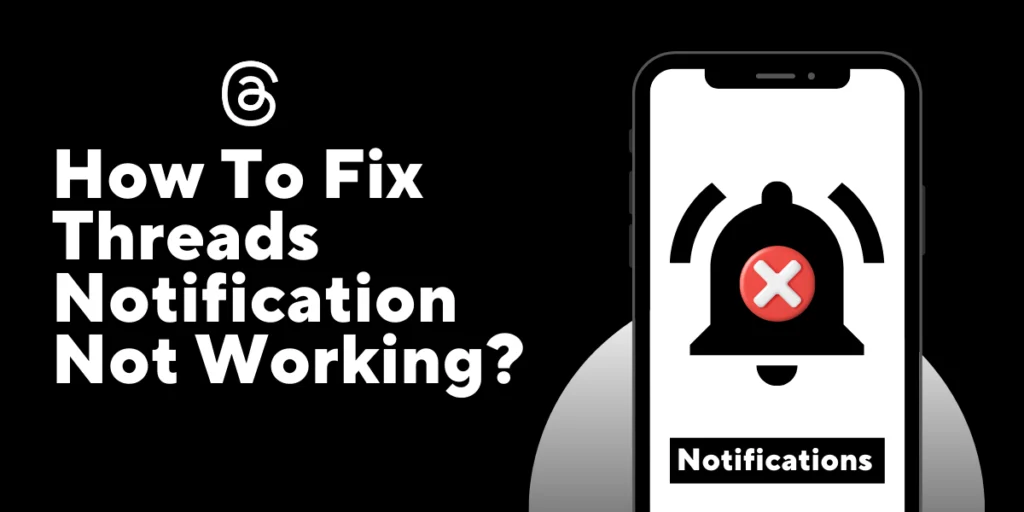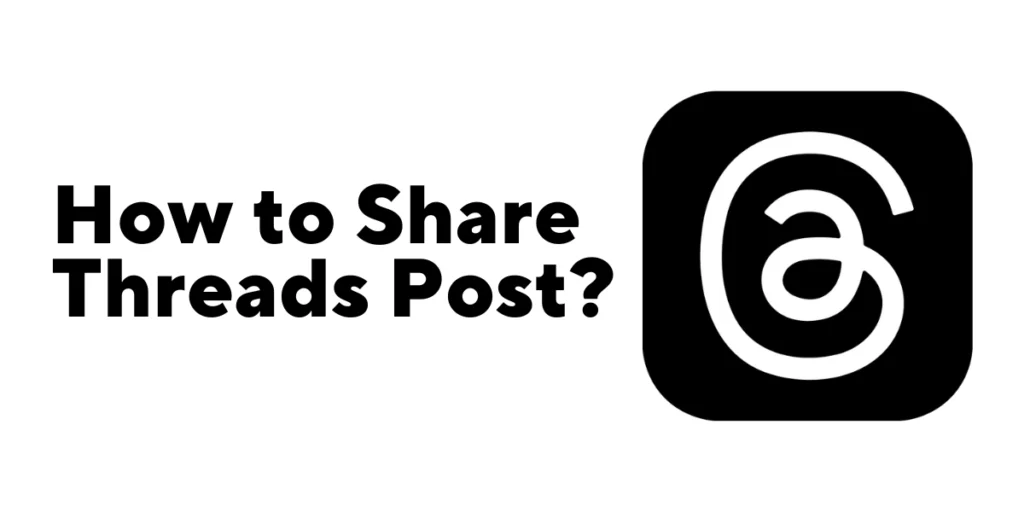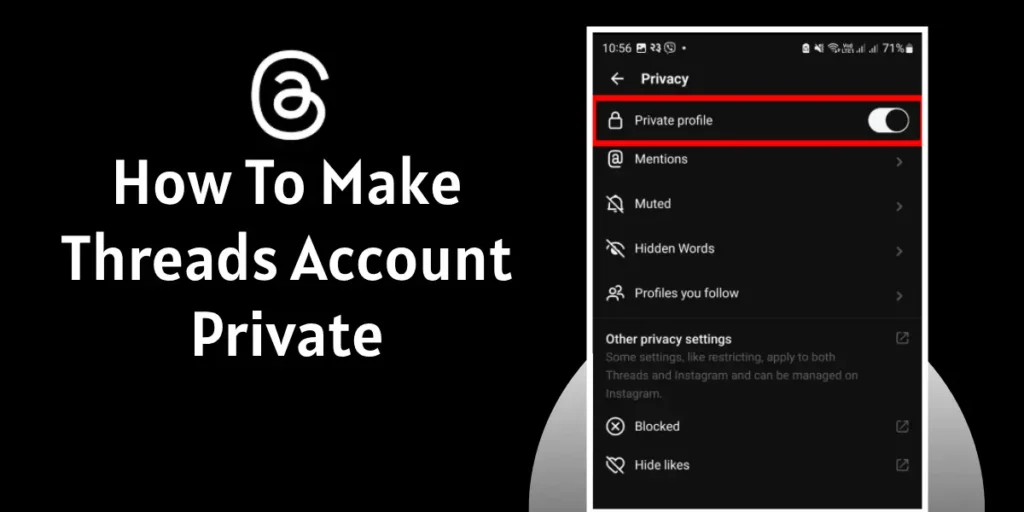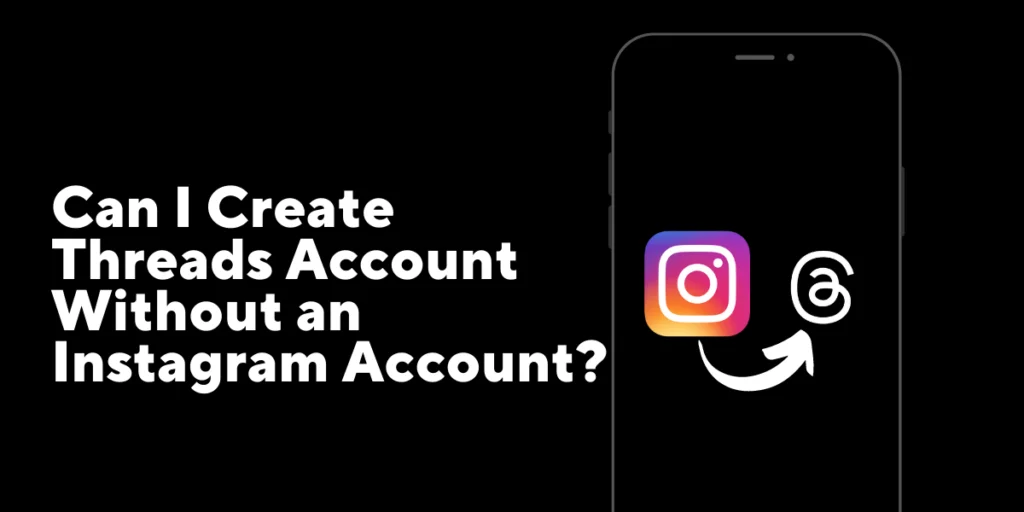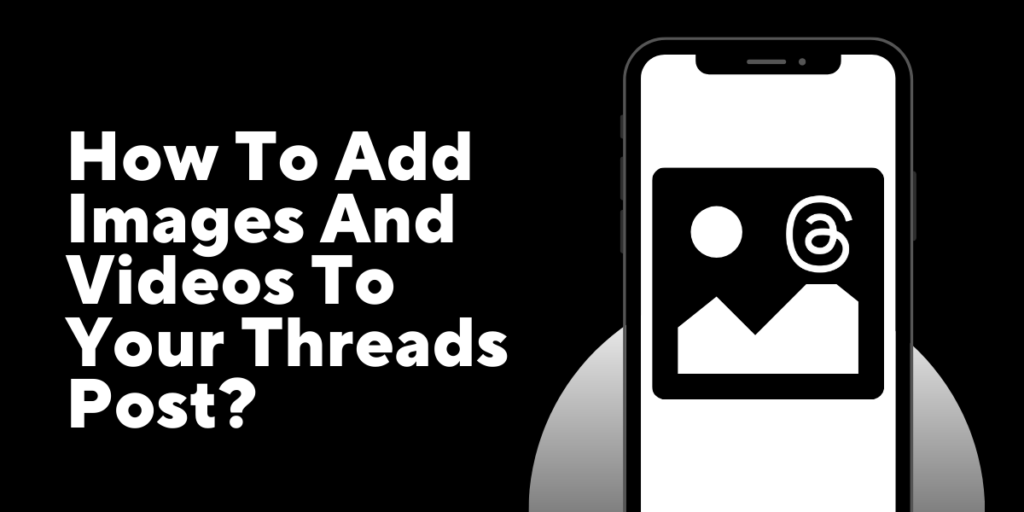Do you know why your Threads app notifications are not working properly? When it happens, it can disrupt your communication and cause you to miss out on important messages. It’s essential to stay connected and receive notifications reliably, especially when communicating with your family, friends, or someone who holds great significance to you.
Answer:
To fix Threads App notifications not working, try restarting the app, ensuring a strong Wi-Fi connection, disabling Do Not Disturb mode, enabling Threads notifications, clearing cache, logging out and logging in again, updating the app, downloading from reputable sources, or reinstalling the app. If all else fails, contact Threads Customer Care for assistance.
In this, you can know more about the Threads App and the big problem with Threads App Notifications Not Working.
Why Is Threads App Notifications Not Working?
There may be several reasons why your Threads App’s Notification is not working. The reasons may differ from one device to another and one Operating system to another.
Find the exact answer for you in the article below. The different reasons Why Threads App Notifications Not Working are as follows:
Due to Bugs and Viruses
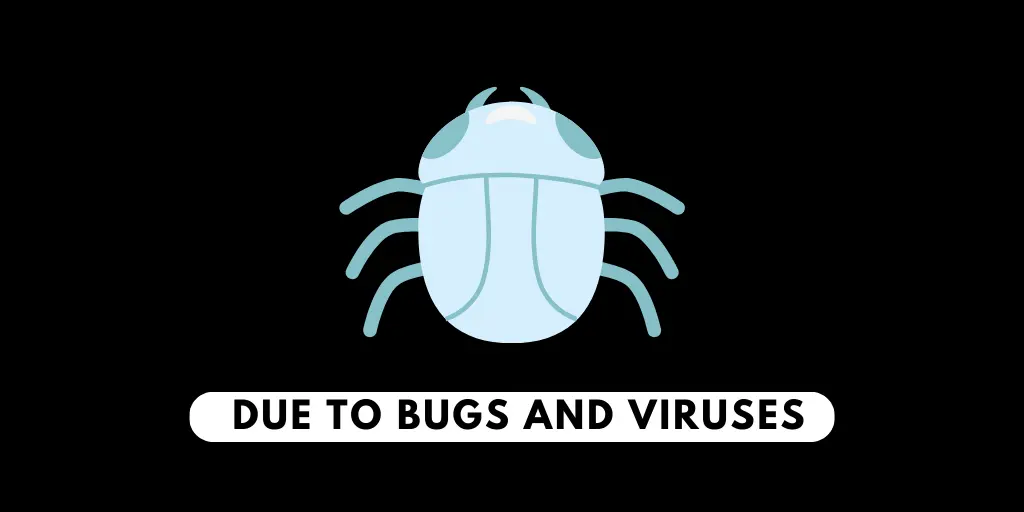
Since it’s open to everyone, there’s a greater chance for these pesky bugs and viruses to find their way into the program. We’ve got to be careful and stay aware while using it to keep our devices safe and secure.
Bugs and Viruses can cause all sorts of problems. The App might crash often, or you might not receive notifications when you should. It’s frustrating when things don’t work as they should, right? Well, that’s just a couple of examples of the issues bugs and viruses can bring. There might be even more problems.
Lack Of Spaces
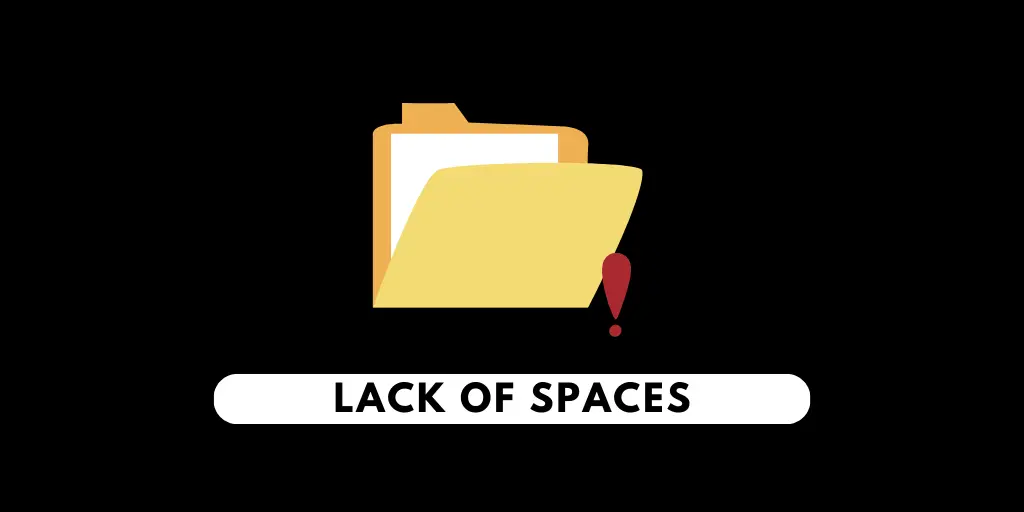
Lack of Space is the major problem of Android with time. The App can only operate if you have enough space.
So the App starts getting glitchy and may need to provide you the notifications.
Poor Wi-Fi connection
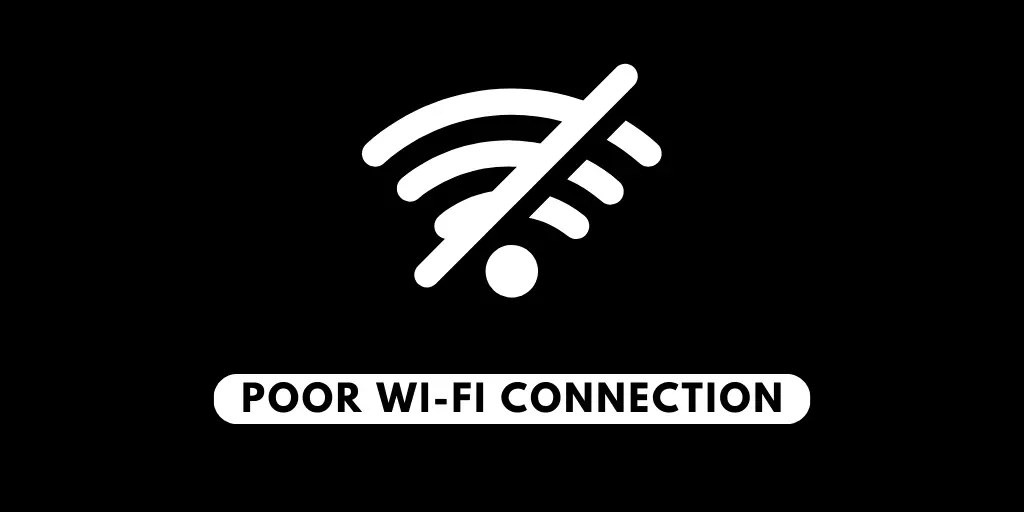
Thread app is online based App. The App may only operate smoothly if you have a strong Wi-Fi connection.
Sometimes it will only give you the Notification if your Wi-Fi connection is good.
Device Problem

The device plays a vital role in operating the apps on it. You need a device to handle the apps to get the full experience.
So the App won’t give you the Notification as the device can’t handle the App.
Cache Files.

There might be junk if cache files build up in your App or device. This will drag down the performance of the App drastically.
This might be why you are not getting the Notification from the Thread app. Clearing the cache memory can help a lot.
Also Read: How To Fix Threads App Not Working?
How To Fix Threads App Notifications Not Working?
After Knowing the problem of Threads App Notifications Not Working, let’s find solutions.
In this article, I have mentioned the solutions that can help you fix the Threads App Notifications Not Working.
Without delay, let’s get into it!
Restart App
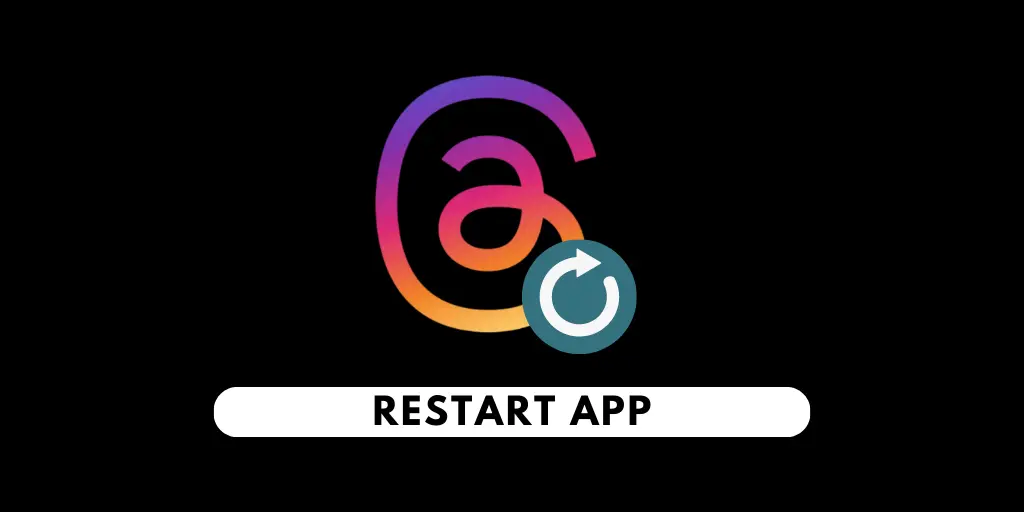
It is said that most of the electrical device gets fixed after restarting them.
If your Threads app is not providing you the Notification, then restart the App and see the results.
To restart the App:
- Remove the App from the recent app list.
- And re-open.
Get Strong Wi-Fi

Getting strong Wi-Fi can help you with the notifications you get.
If your internet connection is poor, even near the router, Forget the Wi-Fi and get connected again.
Change the password of the Wi-Fi. It’s getting slow day by day. People may get connected to your Wi-Fi and can share it with anyone.
Turn off the DND mode.
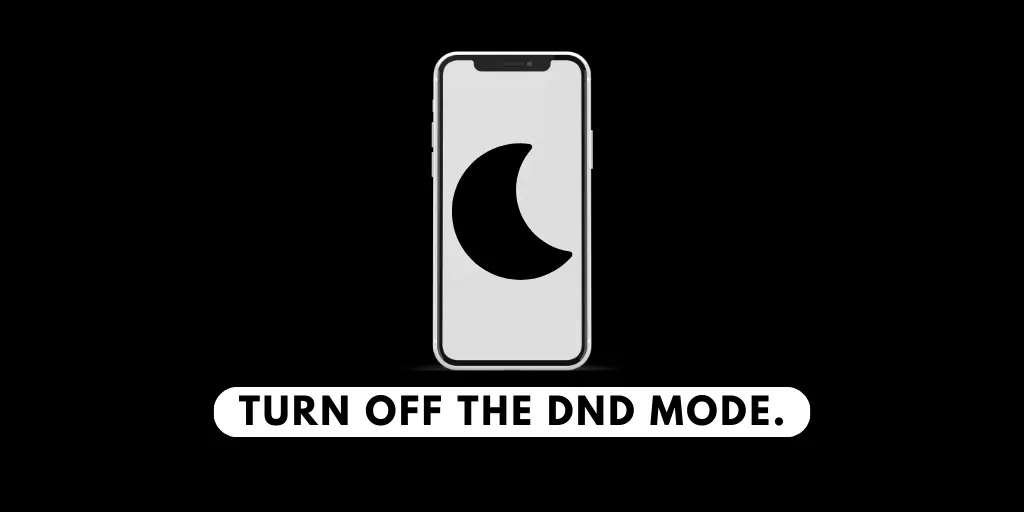
DND stands for Do Not Disturb, so as the meaning enabling this mode; you won’t get any notifications forms any apps.
Turn off the DND mode if you are not getting notifications. To disable DND mode click on the volume button and click on half mood if it’s turned on.
If DND is on, then half moon is shown in the notification bar.
[Note: DND mode is not available on all mobiles]
Enable Threads Notification
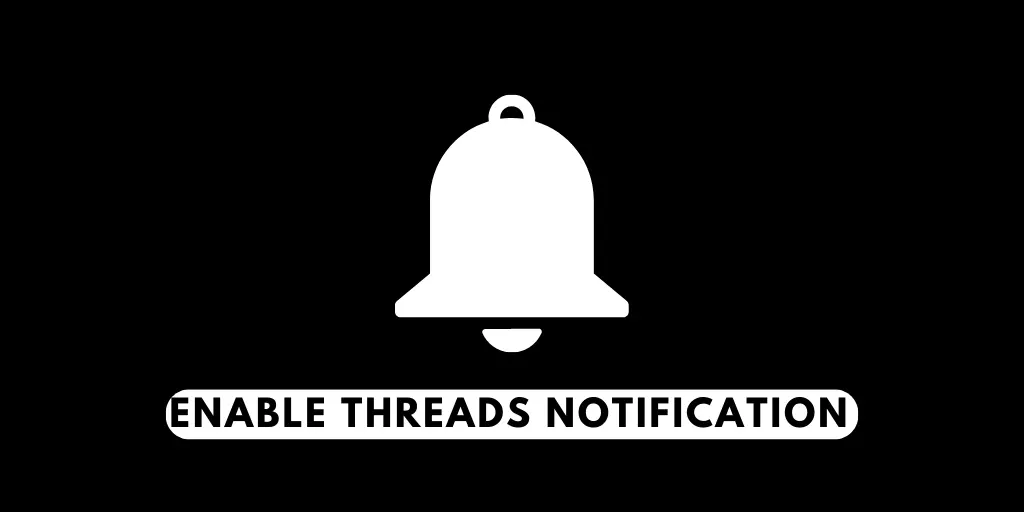
You may mistakenly turn off the Notification in the Threads App. Check whether you have turned off the Notification.
If yes, you can easily turn on the Notification by following the steps below:
- Open Threads App.
- Click on Profile at the bottom right of your screen.
- Click on two horizontal lines at the top right of the screen.
- Now click on Notifications with the Bell icon.
- If the Pause All option is turned on, then toggle the circle towards the left to turn off the Pause All option in the Threads App.
By following these steps, you can get a notification again.
Clear Cache

Sometimes, when websites like Instagram Threads aren’t working properly, it could be because of accumulated cache and cookies. These things can mess things up.
But don’t worry. Follow the steps below to clear the cache files:
Step 1: Long press on Threads App.
- Click on App Info with the opposite “i” sign.
- Now click on Clear Data.
- Then click on Clear cache.
Log out and Log in.
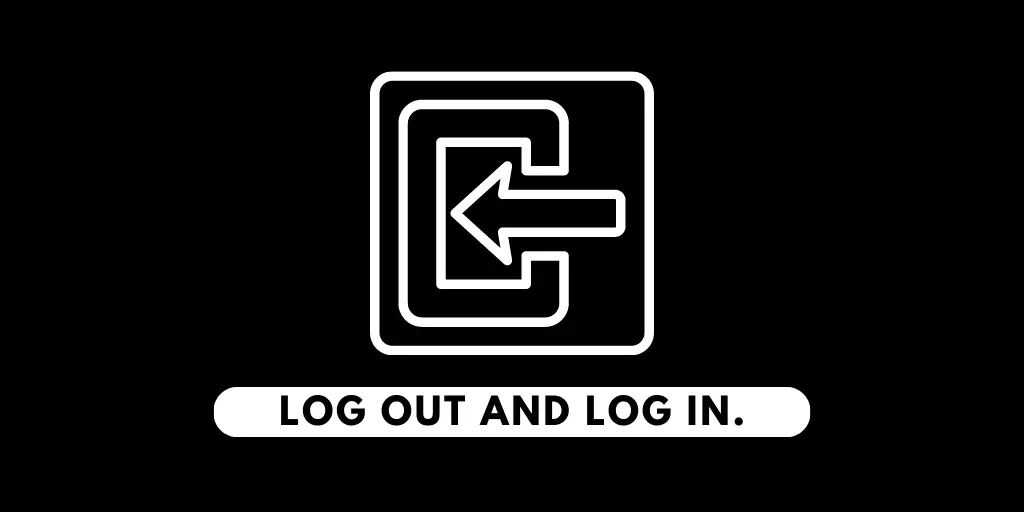
Logging out and logging in again can resolve problems for you.
Logging out and logging in again can fix the problem, as it’s possible that a bug was the problem of not getting the notifications.
So you can use this method to resolve the problem with notifications.
Update Threads App
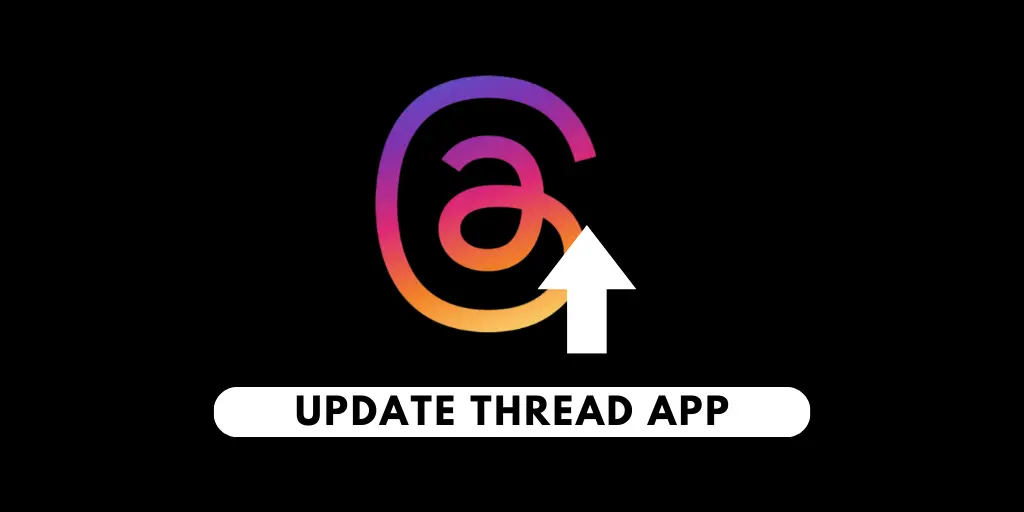
You may have the old version of the Threads app. You can only get the full experience of Threads App if you upgrade the Threads App.
Updating the Threads App can resolve your problem with notifications on the Threads App.
To upgrade the Threads App, go to App Store or Play Store on Iphone or Android, respectively, and click on Upgrade if it shows the upgraded sign.
Download from valid sites.

You should always download from the valid side to avoid getting major problems.
Download from Playstore for Android and App Store for iOS.
This might solve your problems.
Re-install The App
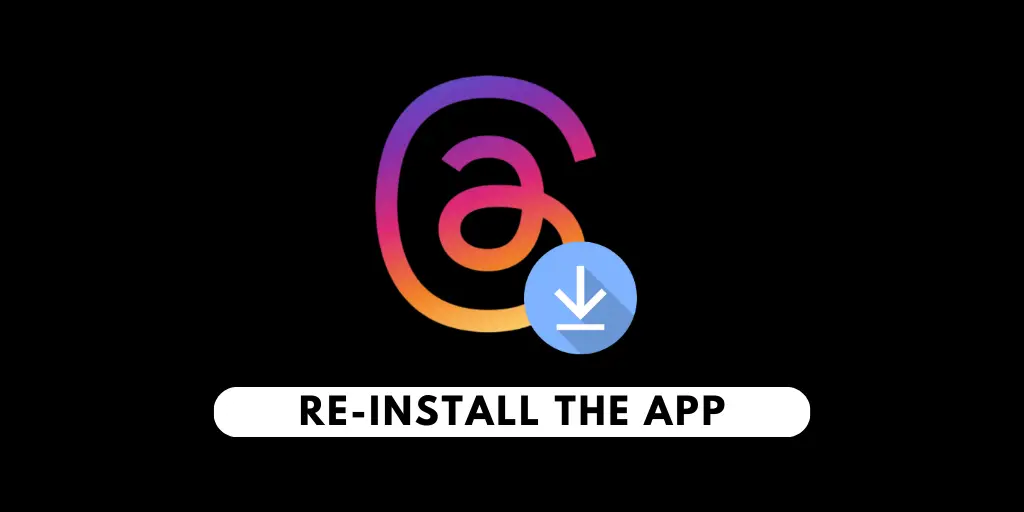
The App may not be installed fully, so some things may not download. It can give you problems while using the App.
So you can always uninstall the App and again install it.
But make sure to Download from a valid site, as said earlier,
Contact Threads Customer Care
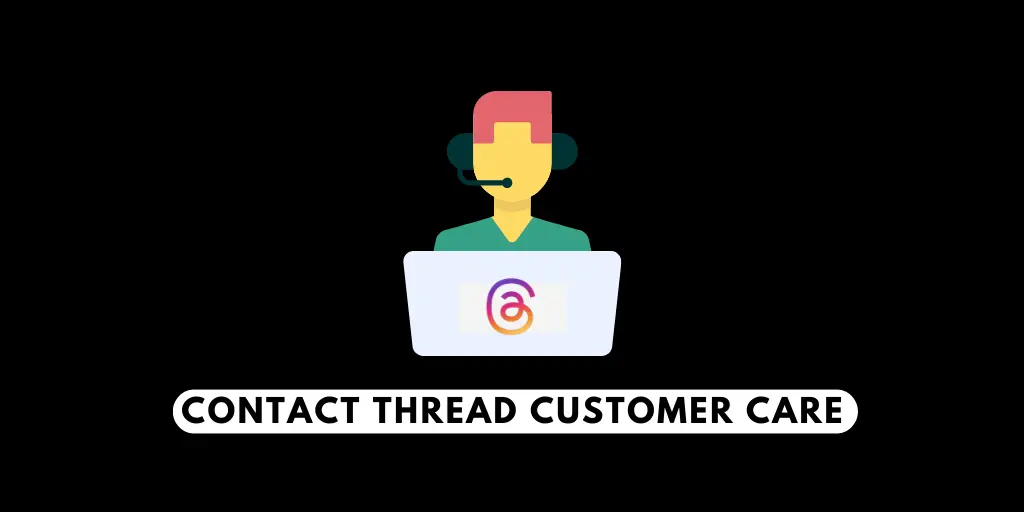
The last option is to contact Threads Customer Care. Tell the problems you face in the App, and they can solve any of your problems.
To contact Threads Customer Care, you should:
- Open Threads App.
- Click on the Profile at the bottom right of the screen.
- Tap on two horizontal lines at the top right of your screen.
- Click on Help.
- Now tap on report a problem, or you can shake the phone to report the problem.
- Now briefly explain the problem, add an image if you have any, and click on send.
Advice
- Make enough space in your device, and uninstall unwanted apps, photos, videos, files, etc.
- Get a Strong connection while using the App.
- Only open a few recent apps; they can occupy the space in RAM.
- Update your Threads App up to date.
Also Read: How To Mute Someone On Threads App?
Conclusion
In conclusion, when experiencing issues with Threads app notifications not working properly, it can disrupt communication and lead to missing important messages. Several possible reasons for this problem include bugs and viruses, lack of space on your device, poor Wi-Fi connection, device-related issues, and cache files.
To address these issues, you can try restarting the app, ensuring a strong Wi-Fi connection, disabling the Do Not Disturb mode, enabling Threads app notifications, clearing the cache, logging out and logging in again, updating the Threads app, downloading from valid sources, and reinstalling the app if necessary. If none of these solutions work, contacting Threads customer care for further assistance is recommended.
Maintaining enough device space, having a stable internet connection, managing open apps, and updating the Threads app is important to ensure smooth notification functionality.