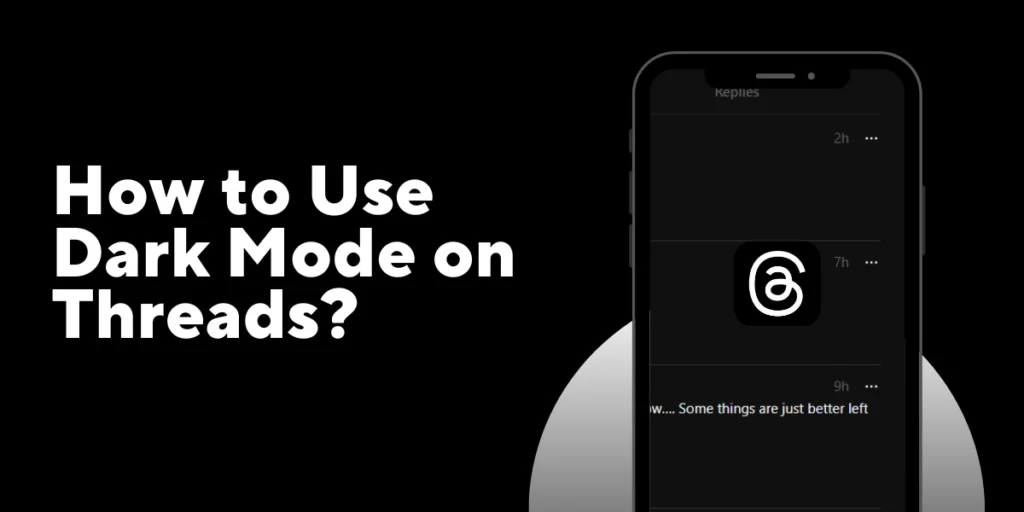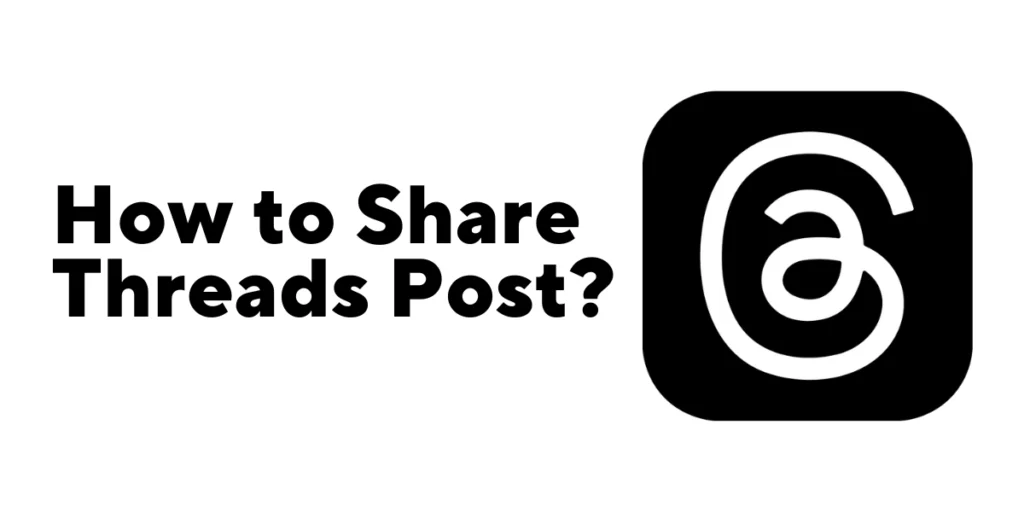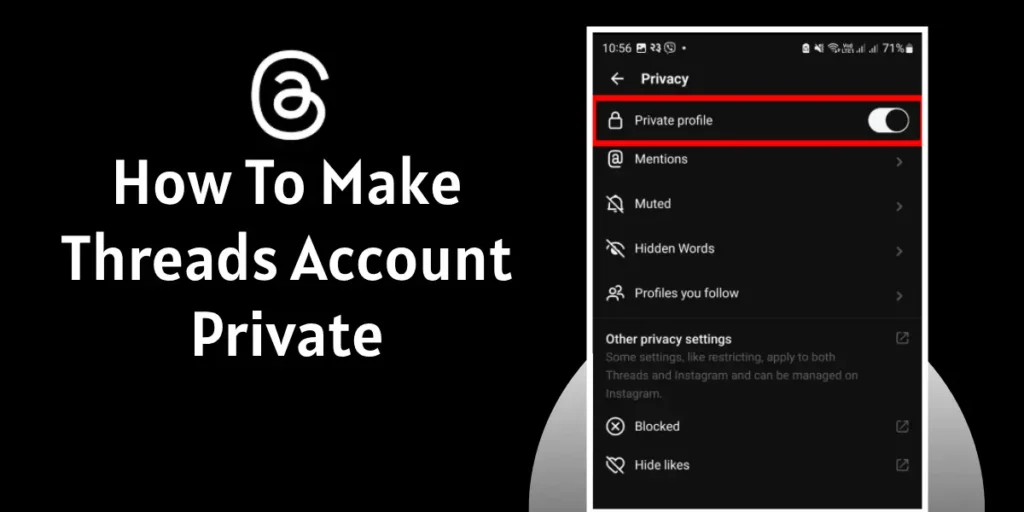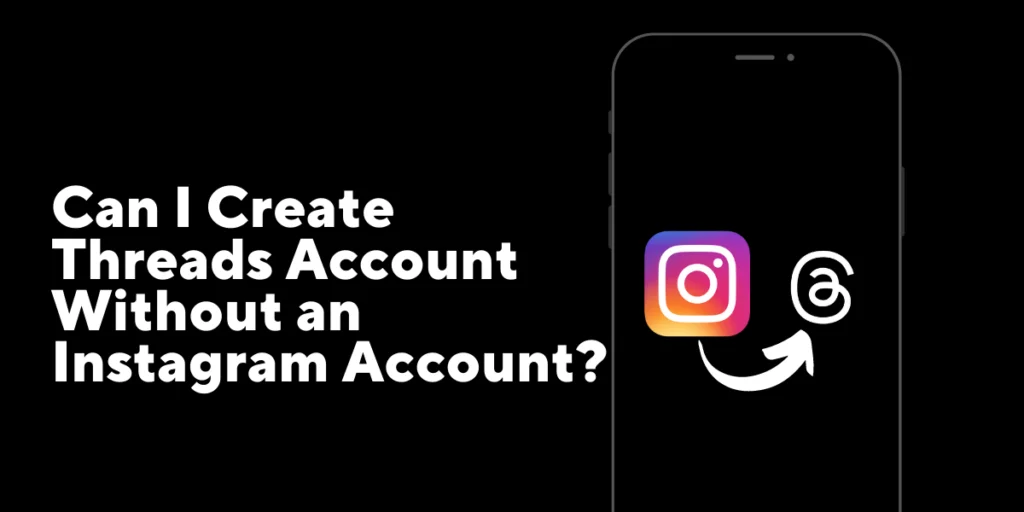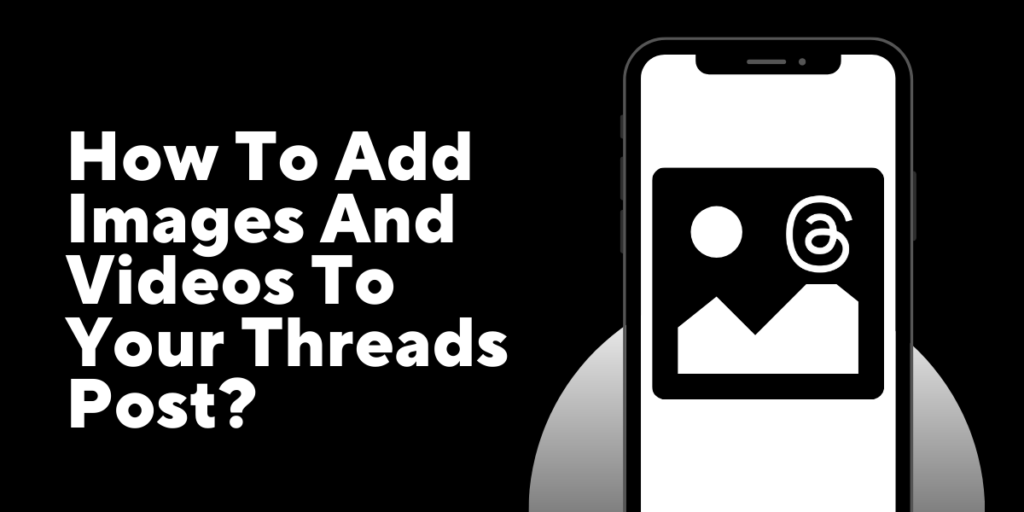Threads, a newly launched application by Meta, has become increasingly popular for its intimate and private messaging experience. However, it currently lacks a highly sought-after feature: dark mode. Many users desire the visually appealing and eye-friendly experience that dark mode provides. Although Threads doesn’t officially support dark mode, some workarounds allow users to enjoy it.
To enable dark mode on Threads, follow these steps:
For mobile devices (Android or iOS), open settings, click the display option, and select dark mode. On PC, open Threads on the website using the URL, then click the Threads logo to see the changes.
In this article, we will explore methods to use Threads in dark mode and provide you with the necessary insights to harness the power of dark mode on Threads. Let’s get started.
What Is Dark Mode?
The dark mode is a display setting that replaces the traditional light-colored interface with a darker color scheme. Dark mode has become increasingly important in applications due to its numerous benefits. It features a predominantly black or dark background with lighter text and elements, providing a visually distinct and more comfortable viewing experience, especially in low-light environments. By incorporating dark mode, applications can provide users with a more enjoyable and user-friendly interface.
Also Read: How To Hide Posts On Threads?
Is It Possible To Enable Dark Mode On Threads?
Although Threads does not offer an official Night mode feature, some workarounds allow users to enjoy a darker interface and enhance their messaging experience. Users can achieve a form of dark mode on Threads by making certain adjustments or using external tools. While it may require a bit of effort, the results are worth it.
Also Read: How To Change Birthday On Threads App?
How To Enable Dark Mode On Threads?
To enable dark mode on threads, do follow the steps of the procedure given below:
Method 1: For Mobile Devices(Both Android or iOS)
Step 1: Open Settings
First, open the settings on your mobile device by clicking the settings icon.
Step 2: Click The Display Option
Search the display option or scroll your display up and down. Then, click it.
Step 3: Select Dark Mode
Select the Dark Mode.
Now the Dark Mode is also applied to your Threads app. Open the Threads app and make sure that Dark Mode is enabled.
Also Read: Why Your Threads Been Removed On Threads?
Method 2: For PC Users
Step 1: Open Threads On The Website
Open the Threads on the website by using the URL {www.threads.net/@(username)}
Step 2: Click The Threads Logo
Click the Threads Logo.
Now you can see the changes.
Also Read: How To Fix Threads Notifications Not Working?
How To Turn Off Dark Mode On Threads?
To turn off dark mode on threads, do follow the procedure given below:
Method 1: For Mobile Devices(Both Android and iOS)
Step 1: Open Settings
First, open your mobile device’s settings by clicking the settings icon.
Step 2: Click The Display Option
Simply find the display option and click it by searching it or scrolling your display up and down.
Step 3: Select Light Mode
Select the Light Mode option.
Now the dark mode on the threads app is now disabled.
Also Read: How to Share Threads App Post?
Method 2: For PC
Step 1: Open Threads On The Website
Open the Threads on the website by using the URL {www.threads.net/@(username)}.
Step 2: Click The Threads Logo
Click the Threads Logo.
Now, the Dark Mode will be turned off.
Also Read: How To Change Language On Threads App?
What Are The Benefits Of Using Dark Mode On Threads?
Using this feature on Threads is beneficial for the users in different ways. Some of its benefits are mentioned below:
1. Improved Readability
Dark mode’s high contrast between light text and dark backgrounds can enhance readability, especially in low-light environments. The reduced brightness and softer colors can be easier on the eyes, making reading and engaging with messages more comfortable.
2. Reduce Eye Strain
Dark mode’s darker color scheme can help reduce eye strain, particularly during prolonged usage or in dimly lit settings. By minimizing the amount of bright light emitted by the screen, dark mode creates a more relaxed viewing experience.
3. Energy Efficiency
Dark mode can be advantageous for devices with OLED or AMOLED displays. Since these displays only illuminate the necessary pixels, using a dark background can conserve battery life, extending the usage time of your device.
4. Aesthetically Pleasing
Many users find dark mode visually appealing and prefer its sleek and modern look. The darker interface can provide the Threads app a sophisticated and stylish feel.
Also Read: How To Fix Threads App Not Working?
Is Dark Mode Better Than Light Mode On Threads?
Choosing between dark and light modes on Threads is subjective and depends on individual preferences and needs. Both dark mode and light mode offer unique advantages and considerations. Here are some factors to consider when comparing dark mode and light mode on Threads:
1. Visual Comfort
Dark mode can be more comfortable for some users, especially in low-light environments, as it reduces eye strain by providing a softer and less intense display. On the other hand, light mode may be preferred by users who find brighter backgrounds and higher contrast more visually appealing.
2. Readability
Dark mode’s high contrast between light text and dark backgrounds can enhance readability, particularly in low-light conditions. Light mode, with its bright background, may offer better readability in well-lit environments.
3. Battery Life
Dark mode is known to conserve battery life on devices with OLED or AMOLED displays, as fewer pixels need to be illuminated. Light mode, in comparison, may consume more power due to the higher brightness levels.
4. Aesthetic Preference
The choice between dark mode and light mode often comes down to personal style and aesthetic preferences. Some users find the sleek and modern appearance of dark mode appealing, while others prefer the classic and vibrant look of light mode.
Also Read: How To Mute Someone On Threads App?
Frequently Asked Questions(FAQs)
Why Is Dark Mode Popular?
Dark mode has gained tremendous popularity for several reasons, such as Eye Comfort, Battery Life Savings, Enhanced Readability, Aesthetic Appeal, etc.
Do Most People Like Dark Mode?
While dark mode has gained significant popularity and a large user base, it’s important to note that preferences can vary among individuals. While many people appreciate and enjoy dark mode for its visual comfort, readability benefits, and aesthetic appeal, some still prefer light mode or have no strong preference either way.
Conclusion
Dark mode has become a highly sought-after feature in applications, including Threads. While Threads may not offer an official dark mode option, users can still enjoy a darker interface and enhance their messaging experience through workarounds and adjustments.
Hopefully, this article helped you enable the feature on your Threads app.
Thank you!