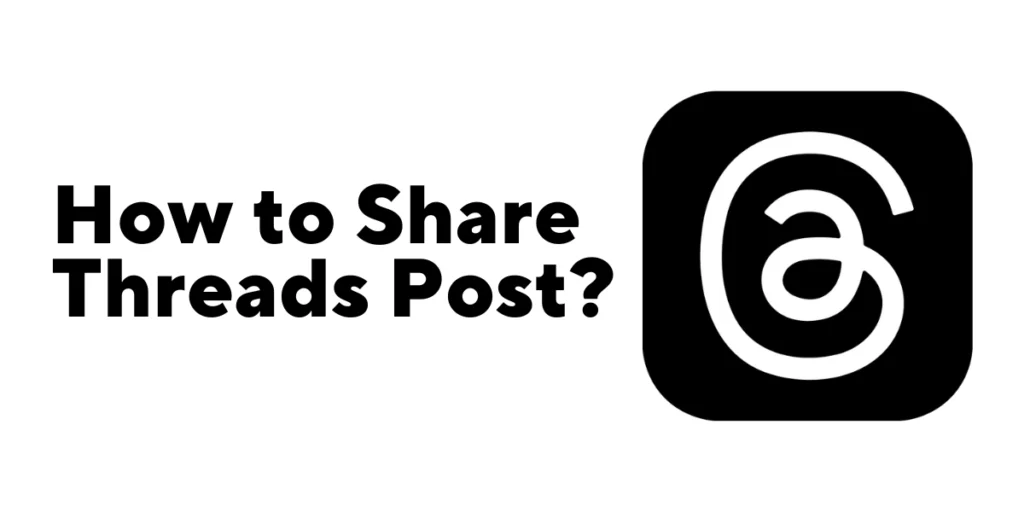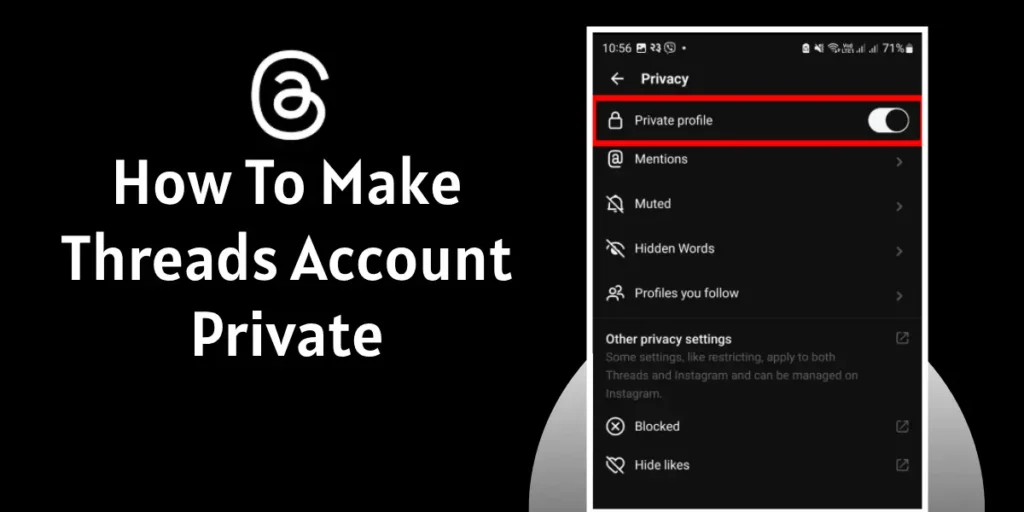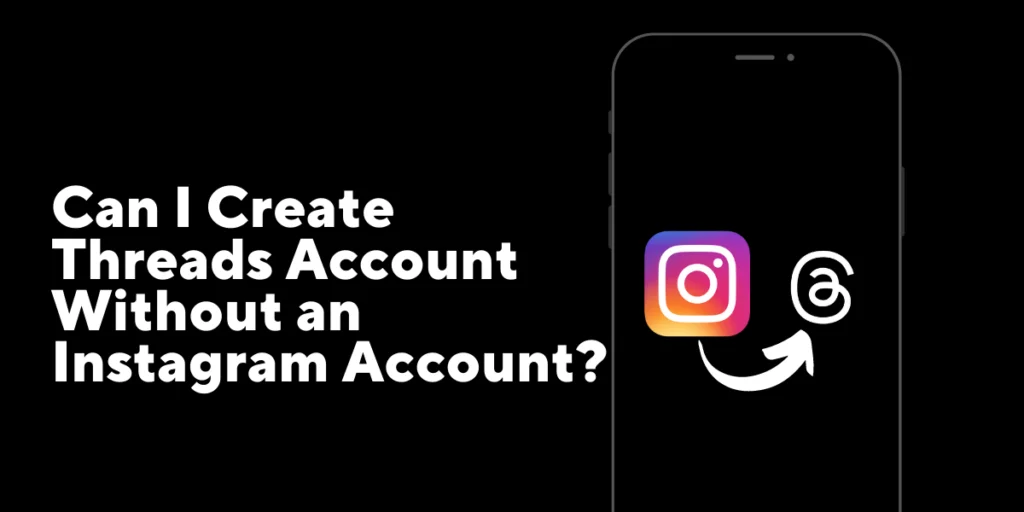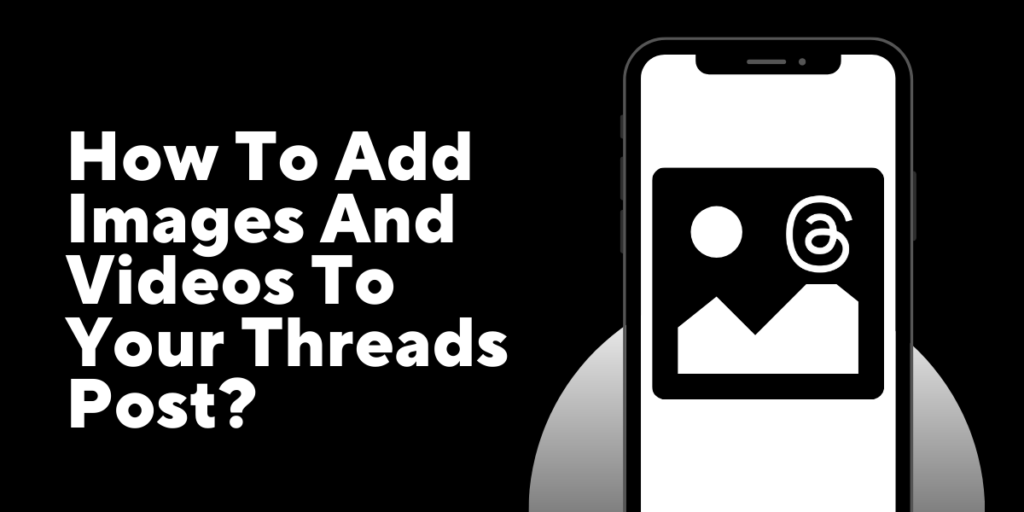The Threads app has revolutionized connecting and communicating with friends and loved ones. Designed as a companion app to Instagram, Threads offers a dedicated space for private messaging and sharing moments with a select group of people. That’s where the mute feature becomes invaluable, so how do you mute someone on the Threads app?
Answer:
To mute someone on Threads: Launch the app, sign in if needed, select the user, click the three-dotted icon on the top right, choose “Mute” from the menu that appears, and mute the desired person.
In this article, we will explore the importance of being able to mute someone on the Threads app. Additionally, we will share some additional tips and features related to muting that will help you optimize your Threads experience. Let’s get started.
What Are The Advantage Of Muting Someone On Threads?
In today’s fast-paced digital world, staying connected with friends and family is important, but so is managing the influx of notifications and maintaining a sense of privacy. The mute feature on the Threads app offers a range of benefits that can significantly improve your messaging experience. Here are some key advantages:
1. Reducing Distractions
Muting on Threads reduces distractions by filtering out notifications from specific individuals, giving you control over your engagement and creating a focused messaging environment.
2. Maintaining Privacy
Muting on Threads ensures confidential and intimate conversations by limiting interference and safeguarding your personal space within the app.
3. Minimizing Unwanted Interactions
Muting someone on Threads allows you to temporarily disengage from their messages, allowing you to focus on other conversations or important tasks without feeling overwhelmed.
4. Customizing Your Experience
Muting on Threads allows you to curate your content, prioritize interactions, and create a more meaningful messaging experience by ensuring you receive notifications from conversations that truly matter to you.
Also Read: How To Hide Likes In Threads App? [Single And All Posts]
How To Mute Someone On Threads?
To mute someone on Threads, do follow the steps given below:
Step 1: Launch Threads App
Launch the Threads App and sign in if necessary.
Step 2: Select the user you want to mute
Search and select the user you want to mute.
Step 3: Click the three-dotted icon
Click the three-dotted icon located on the top right corner of your display.
Step 4: Mute the user
After clocking the three-dotted icon, a menu containing the following options will appear:
- Mute
- Hide
- Block
- Report
Select the “Mute” option and mute the person you want to mute.
Also Read: How To Change Birthday On Threads App?
Where Can You Find The Person That You Have Muted?
If you are willing to see the number of people that you have muted, do follow the steps given below:
Step 1:Open Threads App
Open the Threads app and log in if necessary.
Step 2: Go to your profile
Go to your profile by clicking the profile icon on the bottom right corner of the display.
Step 3: Enter the Privacy Settings
Click the “Globe” or “Lock” icon on your screen’s top left corner.
Step 4: Click the option Muted
In the Privacy setting, look for the “Muted” option and click it.
Now the list of users that you have blocked will appear.
Also Read: How To Hide Posts On Threads?
How To Unmute Someone On Threads?
If you have mistakenly muted someone on Threads and now you are looking for a way to unmute someone, do follow the steps given below:
Method 1: By searching the user
Here’s a step-by-step guide for unmuting someone by finding a user by search method:
Step 1:Launch Threads App
Launch the Threads app on your device.
Step 2: Search for the user
Search for the user you want to unmute by clicking the search icon on the bottom left next to the home icon.
Step 3: Select the user
After searching, click the user’s profile and select the one you wish to unmute.
Step 4: Click the three-dotted icon
Click the three-dotted icon on the top right corner of the user’s profile.
Step 5: Unmute the user
As you click the three-dotted icon, a menu containing the following options will appear:
- Unmute
- Hide
- Block
- Report
Press the “Unmute” option, and now you have unmuted the user.
Also Read: How To Hide Replies On Threads?
Method 2: Using Privacy Settings
Here’s a step-by-step guide for unmuting someone by using Privacy Settings:
Step 1: Open Threads App
Open and Sign in to your Threads account if necessary.
Step 2: Go to Profile
Go to your profile by clicking the profile icon on the bottom right corner of your screen.
Step 3: Enter Privacy Settings
Enter the privacy setting by pressing the icon of “Globe” or “Lock” located in the display’s top left corner.
Step 4: Select the option “Muted”
Find the muted option and select it. Now the menu of the users that you have muted will appear.
Step 5. Unmute the user
Lastly, unmute the user that you want to unmute by pressing the “Unmute” option next to the user’s profile.
Also Read: How to Easily Download Videos from the Threads App? [iOS & Android]
Frequently Asked Questions(FAQs)
How Do I Create a Threads Account?
To create a Threads account, you need an existing Instagram account. If you don’t have an Instagram account, then create it. Once you have created your Instagram account, return to the Threads app. Follow the prompts to create your Threads profile. During this process, Threads will ask permission to import details from your Instagram account, such as your username, profile picture, and bio. Grant permission to import these details and complete your Threads profile setup.
How Do You Add A Thread Link To Your Instagram Bio?
To add a thread link to your Instagram bio, Go to your Threads Profile>Tap on Share profile>Select Copy to copy the link>Go to your Instagram profile>Click Edit Profile>Click on Links and add external link>Paste the copied link in the URL section>Tap Done.
What Is A Thread In Posting?
A thread in posting refers to a series of replies or comments that are connected to a specific social media post. It often occurs when users engage in a conversation or discussion around a particular topic or idea within the comments section of a post.
Conclusion
The mute feature on Threads offers a way to customize your experience, enhance your privacy, and reduce distractions, all while fostering meaningful connections with the people who matter most to you.
Hopefully, our article helped you with how to mute someone on threads. So, go ahead and explore the power of muting on Threads, and embrace the ability to shape your threads experience to reflect your unique needs and priorities.