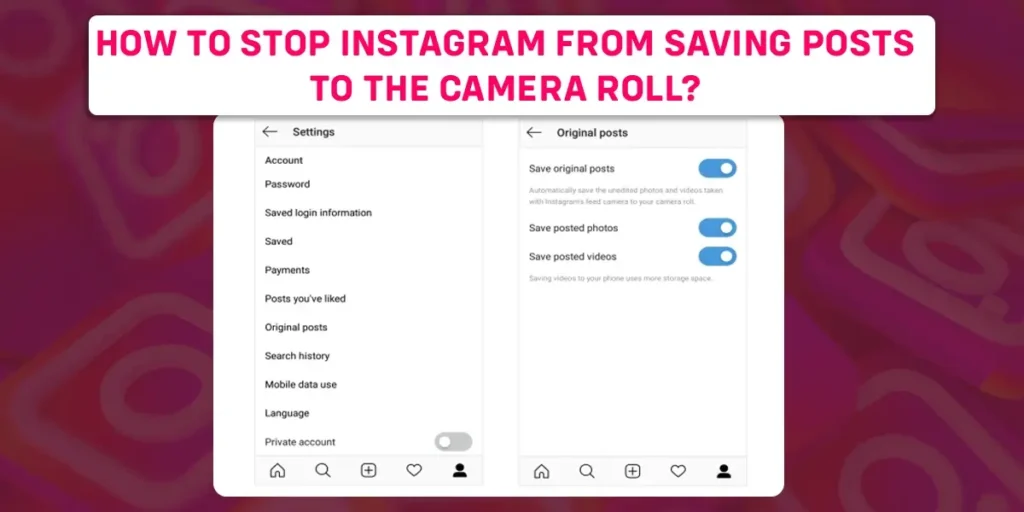Are you fed with the “Storage space full” notification due to all the photos and videos being auto-saved in your device through Instagram? So, how to stop Instagram from saving posts to the camera roll?
Instagram has the feature of saving posts auto-turned on, and all your photos and videos will be automatically saved. Read the article to the end to find out all about the auto-saving feature on Instagram.
Answer:
To stop Instagram from saving posts to the camera roll on both devices:
Open Instagram>tap on Profile>tap on ellipsis>tap on settings>tap on Account>tap on Original posts>Disable the feature.
What Do Saving Posts To The Camera Roll Mean On Instagram?
When you upload a photo or video on Instagram, the post gets automatically saved on your device camera roll. The feature is toggled on automatically from the beginning, and you change the option from the “Settings” option on the app.
This feature allows you to access your posts offline, share them again, or use them in other apps.
Why Does Instagram Have A “Save Original Posts” On Phone Option?
Save Original Post means saving the photos and videos from Instagram to your camera roll, allowing you to back up your uploaded content on your device. Auto-saving your content creates a copy of the photos and videos on your device.
This feature comes in handy if you do not want to save your content manually every time you upload your photos or videos on the app. Furthermore, this feature enables easy sharing of photos and videos, as you can simply share the saved version from your device.
But, auto-saving your every content each time you upload anything on Instagram comes with a disadvantage as well. Saving all your content on your device takes up storage space on your device and eats up your phone memory. You can go to the settings of the app to disable the feature on the app.
How To Stop Instagram From Saving Posts To The Camera Roll On Android Phones?
To stop Instagram from saving posts to the Camera Roll on Android phones, follow the steps given below:
1. Open Instagram.
2. Then, tap on the “Profile” icon at the bottom right corner.
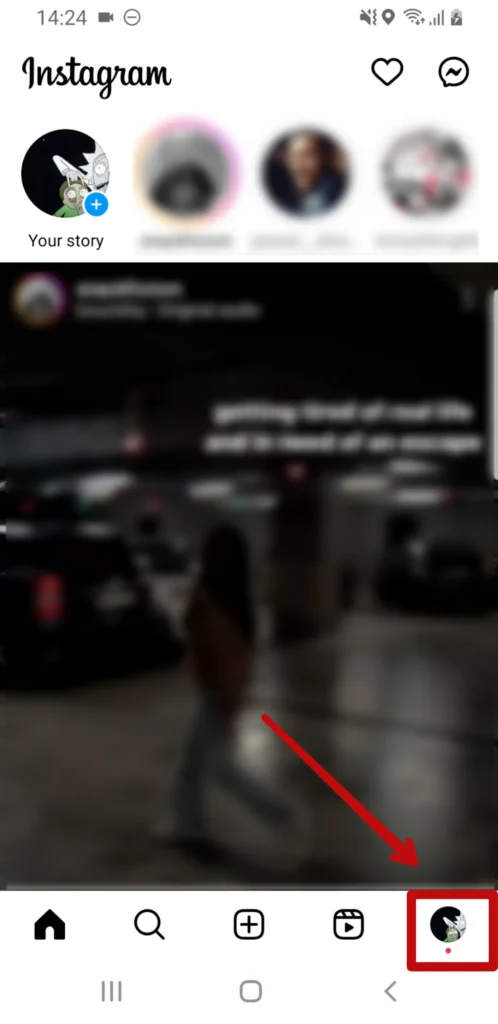
3. Now, tap on the “Ellipsis” three horizontal lines at the top right corner.
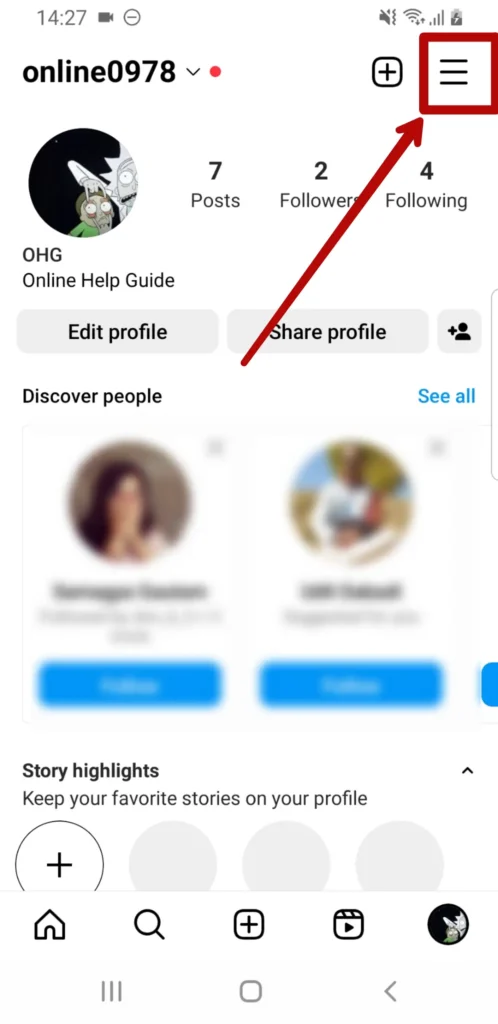
4. After that, tap on the “⚙️Settings” icon.
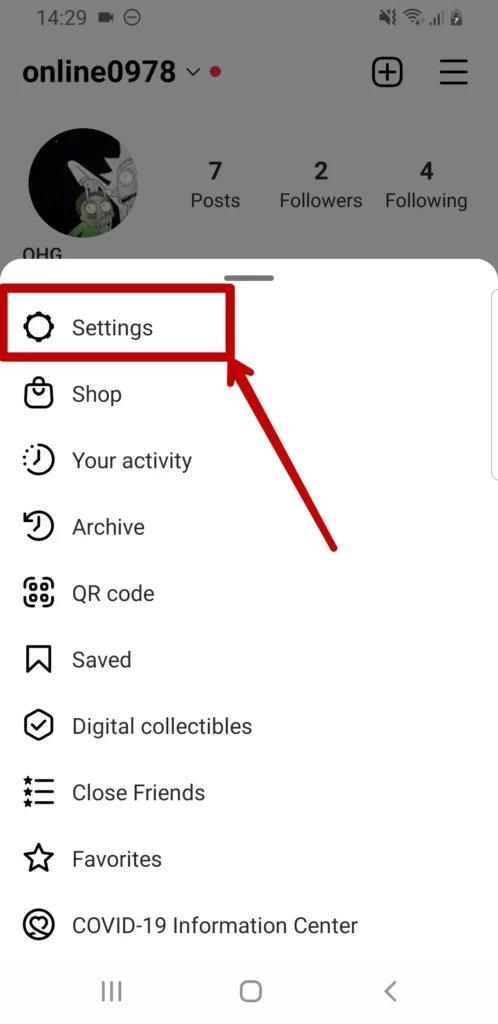
5. Tap on the “Account” option.
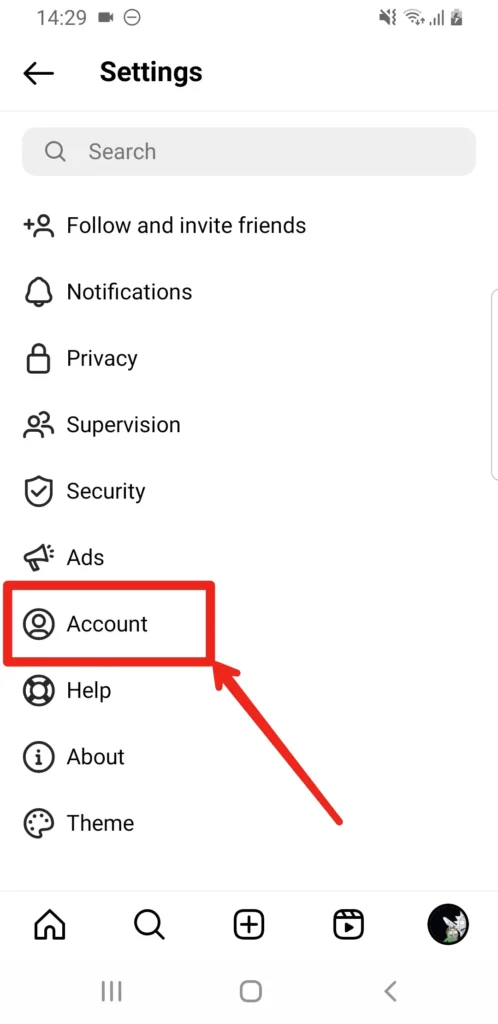
6. Now, scroll down and tap on the “Original Posts” option.
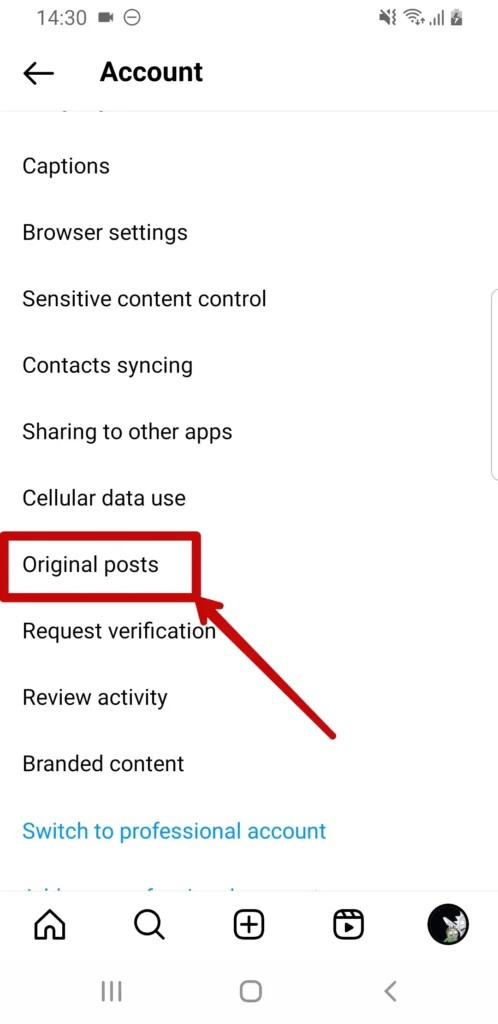
7. Finally, toggle off the “Save original posts” option. You have the option to toggle off posted photos or videos as well.
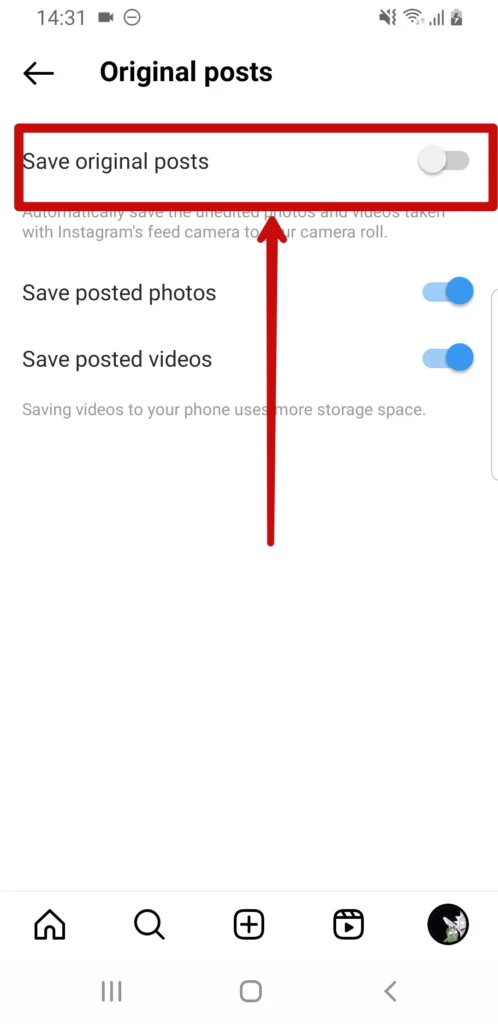
In Android phones, you get the option to toggle on or off the posted photos or videos or both of them.
How To Stop Instagram From Saving Posts To The Camera Roll On iPhones?
To stop Instagram from saving posts to the Camera Roll on iPhones, follow the steps given below:
- Open Instagram.
- Then, tap on the “Profile” icon at the bottom right corner.
- Now, tap on the “Ellipsis” three horizontal lines at the top right corner.
- After that, tap on the “⚙️” Settings icon.
- Tap on the “Account” option.
- Now, scroll down and tap on the “Original Posts” option.
- Finally, toggle off the “Save original posts” option.
In iPhone, you do not get the option to toggle off photos or videos on the app. By toggling off the original posts on your iPhone, both your photos and videos are disabled from auto-saving.
How To Stop Instagram From Saving Stories To Camera Roll?
To stop Instagram from saving stories to Camera Roll, follow the steps given below:
- Open Instagram.
- Then, tap on the “Profile” icon at the bottom right corner.
- Now, tap on the “Ellipsis” three horizontal lines at the top right corner.
- After that, tap on the “⚙️” Settings icon.
- Tap on the “Privacy” option.
- Now, tap on the “Story” option.
- Finally, scroll down and toggle off the “Save story to gallery” option on the Android device or the “Save story to Camera Roll” option on iPhones.
You can also stop Instagram from saving stories to Camera Roll, by following these alternative steps:
- Open Instagram.
- Now, tap on your “Profile Picture” at the top left corner.
- Then, tap on the “⚙️” Settings icon at the top right corner.
- Tap on the “Story” option.
- Now, scroll down and toggle off the “Save story to gallery” option on an Android device or the “Save story to Camera Roll” option on iPhones.
Apply any of the steps above to disable the feature on your device. You can always manually save a story by tapping on the “Ellipsis” three vertical buttons and tapping on the “Save” icon in the bottom right corner.
How Do You Save Photos Or Videos Of Other Users From Instagram To Camera Roll?
You cannot save photos and videos of other users from Instagram directly to your device camera roll. There is no such feature or option to save photos and videos of other users directly from the app. You can either screenshot the photo or use a third-party app to save the photos and videos of other users.
However, you can save photos or videos of other users to your own Instagram account. Follow the steps below to save other users’ content:
- Open Instagram.
- Search for the post you want to share by tapping on the “🔍” Search icon.
- Now, type the username to save the post and tap on it.
- Now, search for the post you want to save and tap on it.
- Finally, tap the “Save Post” icon in the bottom right corner. The icon will change from white to red once you tap on it.
Using third-party apps or screenshots to save the contents of other users may violate other users’ privacy policies. You can risk getting banned if you re-post their content on the app.
How To Save Photos And Videos On Camera Roll After Editing On Instagram?
There are two ways you can save photos and videos on a camera roll after editing on Instagram. To save photos and videos on the camera roll after editing through “Story,” follow the steps below:
- Open Instagram.
- Tap on the “+” to edit a photo or video.
- Now, tap on the “Story” option at the bottom.
- Then, tap on the bottom left corner to upload a photo or video for editing.
- Now, select the content you want to edit.
- After you finish editing, tap on the “Ellipsis” three horizontal dots icon.
- Finally, tap on the “Save” option.
To save photos and videos on camera roll after editing through “Reels,” follow the steps below:
- Open Instagram.
- Tap on the “+” to edit a photo or video.
- Now, tap on the “Reels” option at the bottom.
- Then, tap on the bottom left corner to upload a photo or video for editing. Or you record a video if you choose the “Reels” option.
- Now, select the content you want to edit.
- After you finish editing, tap on the “Ellipsis” three horizontal dots icon.
- Finally, tap on the “Save” option.
You can save your edited photos and videos by selecting the “Story” or “Reels” option. You cannot save your edited post by selecting the “Post” option. It provides you the option to post on Instagram directly.
How To Save Photos And Videos From Messages On Instagram To Camera Roll?
You can save the contents your friends send you in direct messages. To save photos and videos from messages on Instagram, follow the steps below:
- Open Instagram.
- Tap the “Message” icon at the top right corner or swipe right on the app.
- Now, tap on the chat inbox from where you want to save the content.
- Then, tap on the photo or video you want to save on your device.
- Finally, tap on the “Download” icon at the top right corner.
You cannot download the content sent by your friends if they clicked or recorded the photo or video through the Instagram camera.
It is only possible to download if they sent the contents which were already saved on their phones.
Frequently Asked Questions (FAQs)
Some of the frequently asked questions related to the article are given below:
Does Instagram Send Notification To Other Users If You Save A Post?
No, the app will not send notifications to other users if you save their posts on Instagram. You can view the saved post by going to your profile and tapping on the “Saved” icon.
What Is The Photo Dump Trend On Instagram?
A photo dump trend is an act of posting a collection of unrelated images on Instagram gathered at a certain duration ranging from snaps of a bouquet and random selfies to shots of an aesthetically pleasing workspace. It’s up to you what you wish to choose and post. Either such collections explain a story/mood or randomly portray one’s life.
Can A User Still See My Profile After Blocking It?
Yes, they can see your profile or bio even if they have blocked you on Instagram. But they will not be able to find your posts.
How To Get Unblocked On Instagram?
There is no direct way to get unblocked on Instagram. The purpose of a block is to ensure the safety and privacy of a user, so if you are blocked by a user, you cannot unblock yourself. However, if your account is blocked by Instagram then there are ways you can apply for an unblock. Similarly, you can also unblock a user or look into the content of a blocked account in other ways.
Conclusion
Though the auto-saving features can be useful sometimes for some users, most of the users find the feature rather unimportant on Instagram. Most users find it a waste of space to keep a backup of the already posted content on your Camera roll. So, follow this article to disable the feature if you find the feature unnecessary.
Hope you found this article helpful. You can check out our other articles related to Instagram to know more about your favorite app by clicking on the link below:
- How To Make Your Instagram Account Private?
- How To Download Photos From Instagram?
- How To Hide Offensive Comments On Instagram?
- How To Unfollow Everyone On Instagram At Once? [Easiest Methods We Found]
- How To Use Hashtags On Instagram [Updated 2022]