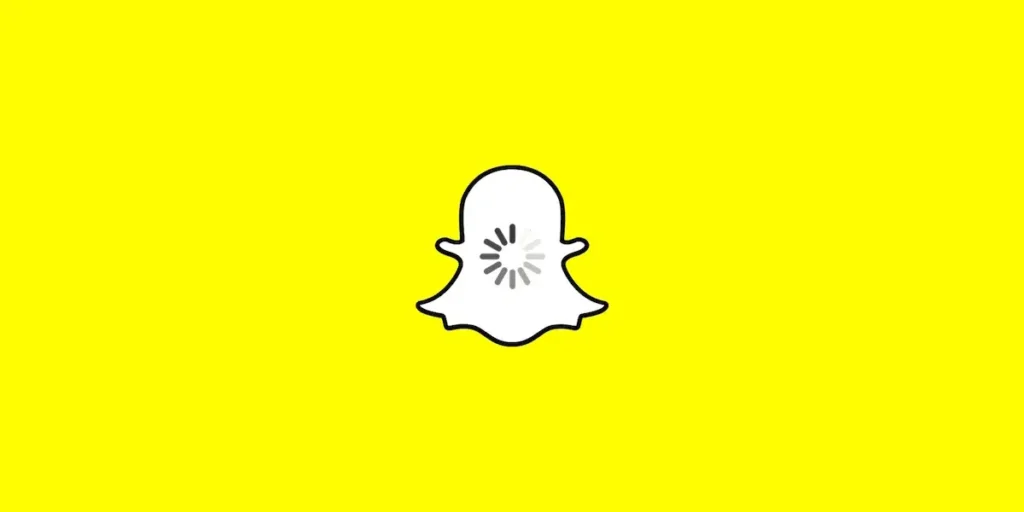Have you ever opened Snapchat, and your friend’s snaps wouldn’t load? It’s frustrating when you see that your friends sent new snaps, but you can’t view them. You wonder why it isn’t working properly? There could be many possible reasons why snaps may not appear. Sometimes, the problem is quite simple, like a slow internet connection. Other times, it takes more troubleshooting to solve.
Luckily, there are often easy fixes you can try before panicking. The first thing to check is always the internet. If it’s running slow, nothing will load smoothly. You can also always restart your phone if things seem glitchy. Snapchat itself needs to close and reopen, too. A quick app refresh is an easy way to solve the issue.
If those simple solutions don’t work, it may take more digging. Your phone storage could be full, which causes apps to function funny. Snapchat updates sometimes include important bug fixes, too. This article will explore the most common reasons why snaps may fail to load and provide solutions to try. By the end, your Snapchat should return to normal, so you don’t miss a single friend moment!
Why Are Snapchat Not Loading Snaps?
If you’ve noticed Snapchat suddenly has trouble loading new Snaps, you may wonder what the root causes could be. There are several potential reasons why Snap activity may fail to load, from issues with internet connectivity to bugs within the Snapchat app itself.
Here we discuss some potential issues reported that cause Snapchat not to load snaps:
Reason 1: Poor Internet Stability
If your internet connection is slow-moving or not very strong, it can cause issues with Snapchat. Pictures and videos may take a long time to load, or sometimes they won’t load at all. You might also have trouble sending and getting snaps from friends.
Plus, your video chats could be all jumpy and hard to hear clearly. Snapchat needs a quick, steady internet connection to work its best. When the internet is slow or unstable, problems are sure to follow!
Reason 2: Lack of Space
Another reason Snapchat might act up is because your phone is running out of space. Over time, as you take lots of pictures and videos, your storage can fill up.
Snapchat needs some free space to work right. But when your phone is getting close to being full, Snapchat will get all buggy, and slow, and might even crash a lot. Then it will have a really hard time loading your snaps!
Reason 3: Server Down of Snapchat
When the server of Snapchat experiences difficulties managing the constant flow of data changes within the app, it can result in a server outage. As Snapchat is a social media platform, the likelihood of such server issues occurring is relatively higher than in other applications.
Consequently, users from different locations worldwide may need help to load snaps or on Snapchat, including the inability to load snaps or on Snapchat.
Reason 4: Device Not Being Updated
Snapchat requires relatively recent mobile operating systems to function properly. The minimum versions are Android 5.0 or higher and iOS 10 or higher. Even being close to these minimums could lead to Snapchat issues on older devices.
Not keeping your phone’s Android or iOS software updated regularly could cause problems opening, loading, or viewing snaps. Making sure to update your phone’s software helps ensure the best Snapchat experience.
Reason 5: Snapchat App Not Being Updated
It is important to always have the latest version of Snapchat. When developers release updates, it is because they have found issues or ways to improve the app. If you do not update the app, your Snapchat may start to experience many kinds of problem.
Snaps could take a very long time to load or send. The app also risks crashing more often. Not updating might mean you have trouble adding new friends. By getting the latest version, you avoid these potential problems that come from using an out-of-date Snapchat app.
Reason 6: Temporary Service Disruption
Snapchat routinely performs system updates and server maintenance to keep the platform running smoothly. However, this required backend work can at times overload server resources and cause technical problems that result in slowed or failed snap loading until the issues are resolved.
Other technical issues on their end could also cause issues. When that’s the case, it might take a long time for snaps to load or they won’t load at all.
Reason 7: Third-Party Apps Or Tweaks
Using unauthorized third-party apps or modifying your Snapchat account without Snapchat approval could disrupt normal app performance. Outside programs and tweaks weren’t developed by Snapchat and may not be fully compatible with how Snapchat functions.
Third-party apps can introduce problems like snaps not loading properly due to interferences with Snapchat’s system. It’s best to avoid such unauthorized modifications.
Reason 8: Bugs and Viruses
Sometimes bugs or viruses can sneak onto your phone without you even knowing it through infected websites or suspicious apps. These unwanted programs can cause issues on Snapchat by messing with your phone’s system files or other important code.
When bugs affect parts of the operating system that Snapchat also uses, it can lead to unexpected glitches in the app. Snapchat might crash, load slowly, or act funny.
Reason 9: App Permissions
Snapchat needs certain permissions on your device in order to work properly. These include permission to access your camera so you can take snaps, storage so photos and videos save correctly, and location for features like Snap Maps.
If Snapchat doesn’t have the permissions it requires, it can lead to problems like difficulty loading snaps.
Reason 10: Incompatible Software Version
If your phone is really old, updates may slow it down a lot or cause issues. This can lead to problems with Snapchat. When your device can’t run the minimum OS version Snapchat needs, glitches are more likely.
If updating doesn’t help anymore, it’s time to upgrade to a newer phone that handles updates smoothly. A new phone ensures Snapchat and your OS sync up properly to avoid bugs disrupting your Snaps!
Reason 11: Incorrect App Settings
The settings within the Snapchat app need to be configured correctly for optimal performance. Things like display settings, notification settings, and data usage preferences can impact how snaps load if not adjusted properly.
Making sure these internal app settings match your preferences ensures Snapchat can access and show content without issues.
How To Fix Snapchat Not Loading Snaps?
When Snapchat fails to load new Snaps, it can be frustrating for users waiting to view their friends’ Stories. Fortunately, there are often simple solutions that can resolve this problem without reinstalling the app or upgrading devices.
Here are some genuine fixes for Snapchat not loading Snaps:
Fix 1: Check Your Internet Connection
Snapchat is reliant on a steady internet connection to load snaps. Poor connectivity is a common culprit. Run a speed test to check your download/upload speeds. If slow, consider switching to Wi-Fi or mobile data.
Also, confirm no proxy, VPN, or parental control issues are interfering. Slow or unstable networks can cause timeouts when loading media. Ensure your connection meets Snapchat’s requirements to avoid this issue.
Fix 2: Restart Your Snapchat App
Occasionally, Snapchat apps can encounter minor glitches that cause stalling. Force closing and restarting refreshes the app login session and clears temporary cached data.
- On Android, long press the back button or click on all app icons> swipe the app away.
- On iOS, double-click the home button or swipe up your screen for a moment > swipe the app up.
Relaunching Snapchat this way often fixes loading problems by resetting the app environment.
Fix 3: Clear Snapchat App Cache
Over time, temporary cache files from previous app usage and snaps can accumulate, potentially introducing bugs.
You can quickly clear the cache on Snapchat by following these steps:
- On Android, go to Settings, then Apps, find Snapchat, select Storage, and tap Clear cache.
- On iOS, the process is just as simple, first go to settings, and general, then iPhone storage, find Snapchat, select offload app, and confirm it.
Doing so removes obsolete data that may prevent receiving snaps’ correct rendering. Give Snapchat time to rebuild its cache after clearing it to ensure a clean slate. This non-destructive method usually resolves issues caused by outdated temporary files.
Fix 4: Update Your Snapchat App
Frequent Snapchat updates squash new bugs and improve overall stability. Loading issues sometimes arise from incompatibilities between older app versions and Snapchat’s latest server changes.
Updating to the newest version available addresses many system conflicts. Restarting after updating also refreshes app connectivity.
Fix 5: Restart your Phone.
Periodic phone restarts keep devices running smoothly by terminating and restarting all active processes. This can resolve network stack glitches impacting Snapchat’s performance.
- For iPhones, hold the power/sleep button until the power off options appear, then hold the home/wake button to power back on.
- On Android devices, there are slightly varied restart options depending on the manufacturer – usually long press the power button or navigate to Settings > System > Restart.
10-15 phone restarts monthly are recommended for general device health.
Fix 6: Check for phone/OS updates
Outdated mobile operating systems sometimes lack important security and app compatibility patches. Snapchat regularly requires minimum OS versions for stability.
- To check for iOS updates, go to Settings > General > Software Update.
- For Android, go to Settings > About Phone> System Updates or check Play Store for update notices.
Downloading pending OS updates keeps your device updated with the latest bugs and security fixes recognized by apps like Snapchat. Stability and loading performance may improve after upgrading, so staying current is important.
Fix 7: Check the Snapchat server status.
While user-end fixes target local device problems, occasionally, loading failures stem from Snapchat’s backend infrastructure. Server outages disrupt connectivity to the Snapchat platform.
Check Downdetector’s Snapchat Status for current outage reports affecting Snapchat sign-ins, messaging functionality, and more. Twitter pages like @SnapchatSupport also announce known issues.
Before troubleshooting your device, rule out service-wide downtime to avoid wasted effort. Though infrequent, verifying server uptime first eliminates this potential cause of app-loading hiccups.
Fix 8: Log out and back into Snapchat
Logging out refreshes your Snapchat account session. Signing back in ensures the app retrieves your latest account details from Snapchat’s servers. Some login conflicts cause snaps to cease loading temporarily.
- To log out of Snapchat, visit your profile page > tap the gear icon > and Sign Out.
Signing back in with your credentials reconstructs your user profile session and may clear sync bugs disrupting Snap downloading. Simple but often surprisingly effective at cleaning account-related glitches.
Fix 9: Uninstall & reinstall Snapchat.
When Snapchat itself seems corrupted, a fresh app install can help. Uninstalling removes remnants from previous Snapchat data/cache files that may be conflicting. Factor in re-signing into your account before use.
If loading persists after reinstalling, it suggests a non-app-specific issue. But reinstallation thoroughly purges corrupted app remnants too embedded to be fixed otherwise. Only try after exhausting milder debugging steps.
Fix 10: Enable location services.
For Snapchat features relying on location data like Snap Maps, location permissions must be enabled. Some Android phones allow controlling app-specific location handling, verifying that Snapchat can access location details.
Without location data, Snap Map and other geo-based capabilities won’t operate properly. Enabling location permissions for Snapchat covers a necessary app requirement useful to check before troubleshooting loading failures.
Fun Fact: Do you know you can also fake location on Snapchat?
Fix 11: Disable battery optimizations.
On certain Android versions, built-in battery-saving modes may restrict an app’s data syncing in the background. If Snapchat lacks a timely connection to retrieve snaps, turn off optimizations for it.
Snapchat won’t experience reduced performance due to being suspended when off-screen. For precise loading function without unexpected interruptions during background usage, it’s prudent to exempt Snapchat from these settings, which were designed for non-critical apps but potentially interfere with key features from messaging services.
Fix 12: Contact Snapchat support.
If loading errors endure despite thorough troubleshooting, Snapchat’s technical team may diagnose deeper integration or server-side issues beyond an individual user’s control. Submit a report via Snapchat’s in-app help center, accessible from your profile, or log details at www.snapchat.com/support.
Expert agents work to isolate persistent problems at an account or platform level. They can also replace buggy app updates causing user-wide loading failures. As a last resort contact before reinstalling your device, support investigates all technical aspects to resolve account-specific abnormalities preventing proper Snapchat functionality.
Why Is Snapchat Not Loading Old Snaps?
Recently, Snapchat users have noticed that older Snaps from past conversations are not loading properly when they try to view back through their chat histories. There could be several technical issues or limitations within the app that may prevent old Snaps from appearing. Let’s take a look at some possible explanations for why Snapchat isn’t loading up previous Snaps like it used to.
Reason 1: Outdated App Version
Old devices may not be compatible with the latest version of the Snapchat app. Snapchat regularly updates its app to introduce new features and improve performance. If your device is running an outdated version of the app, it may not be able to properly load old snaps and stories.
Reason 2: Limited Device Resources
Older devices often have limited processing power, memory, and storage capacity. Snapchat is a resource-intensive app that requires sufficient device resources to function properly. If your device is struggling to handle the app’s demands, it may result in issues like slow loading or inability to load old snaps and stories.
Reason 3: Compatibility Issues
As technology advances, app developers optimize their software for newer devices and operating systems. Older devices may not be fully compatible with the latest Snapchat updates, leading to compatibility issues and difficulties in loading old snaps and stories.
Reason 4: Server Limitations
Snapchat’s servers handle a massive amount of data from millions of users worldwide. To ensure smooth operation, Snapchat may prioritize resources for newer devices and operating systems. This could result in older devices experiencing difficulties in loading old snaps and stories.
How Can I Improve Snapchat’s Performance On Older Devices?
Snapchat can be a frustrating experience on older smartphones as the app demands substantial processing power and memory.
Fortunately, there are some simple steps one can take to enhance Snapchat’s performance on dated devices and make the app run more smoothly without needing to upgrade to new hardware.
Fix 1: Clear the Snapchat app cache
Over time, the app cache can accumulate and cause performance issues. Open the Snapchat app, go to the profile icon, tap the gear icon, scroll down to “Account Actions,” and select “Clear Cache.”
Fix 2: Update the Snapchat app
Make sure you have the latest version of Snapchat installed on your device. App updates often include bug fixes and performance improvements.
Fix 3: Free up storage space
Older devices may have limited storage capacity, which can impact app performance. Delete unnecessary apps, photos, and videos to free up space on your device.
Fix 4: Close background apps
Running multiple apps in the background can consume system resources and slow down Snapchat. Close any unused apps to free up memory and improve performance.
Fix 5: Disable battery-saving mode.
If your device has a battery-saving mode enabled, it can limit the performance of apps like Snapchat. Turn off battery-saving mode while using Snapchat to ensure optimal performance.
Fix 7: Limit background data usage
Restricting background data usage for Snapchat can improve performance on older devices. Go to your device’s settings, find the app settings for Snapchat, and turn off background data usage.
Fix 8: Use a stable internet connection
Snapchat heavily relies on a fast and stable internet connection. Connect to a reliable Wi-Fi network or use a cellular data connection with good signal strength to ensure smooth performance.
How Do I Report A Technical Issue To Snapchat?
If you encounter an unusual bug or technical problem while using the Snapchat app, it is important to inform Snapchat developers so they are aware and can work on fixing the issue.
Here is a guide step-by-step procedure to report a technical issue to Snapchat:
Step 1: Access Snapchat Settings
Open your Snapchat app. Tap on your profile icon to access your profile page. Locate and tap on the gear icon to open the Settings menu.
Step 2: Ask For Support
Scroll down and select “Support” from the options. Choose either “I Need Help” or “Something Else” based on the nature of the issue you’re experiencing.
Step 3: Tell And Submit Your Issue
Fill out the provided form with relevant and accurate details about the problem. Take a moment to review the information you’ve entered. Finally, submit the report and await a response from Snapchat’s support team.
Frequently Asked Questions (FAQs)
Here are some of the frequently asked questions related to Snapchat issues, and they are as follows:
Is Snapchat Getting Deleted In 2023?
Don’t worry! Some rumors are circulating that Snapchat will be deleted in 2023, but they’re false. So, instead of believing the rumors, keep using Snapchat, have fun with your friends, and enjoy your time on the app.
Why Are My Snapchat Photos Not Opening?
If your Snapchat photos are not opening, it could be due to server issues. In such cases, try uninstalling and reinstalling the app or restarting your device. Clearing the Snapchat app cache can also help by refreshing the content.
Will Snapchat Delete My Snaps Once The Receiver Opens Them?
Yes, Snapchat automatically deletes the Snaps you send to other users once they open them. However, the receiver can save your Snaps if your privacy settings allow it.
Why Is Snapchat Crashing?
Snapchat can crash for various reasons, including software bugs, outdated Cache, obsolete apps, a slow internet connection, unauthorized access, or hacking.
What Does Clear Cache Do On Snapchat?
Clear Cache will make your stories, messages, and memories load faster. In addition, clearing the Cache on Snapchat will assist you in solving your problems regarding logging issues.
Conclusion
Snapchat is a fun and popular app for connecting with friends worldwide. However, it can sometimes present frustrating issues, such as problems with loading snaps or stories correctly, leading some users to consider uninstalling the app.
But before jumping to conclusions, it’s important to remember that methods are available to fix these issues, as mentioned above. Patience is key when dealing with these technical problems.
So, whenever you experience difficulties loading Snapchat snaps, images, or stories, try using the listed methods to resolve the issues quickly. You have also discovered solutions to fix login problems and difficulties sending snaps.