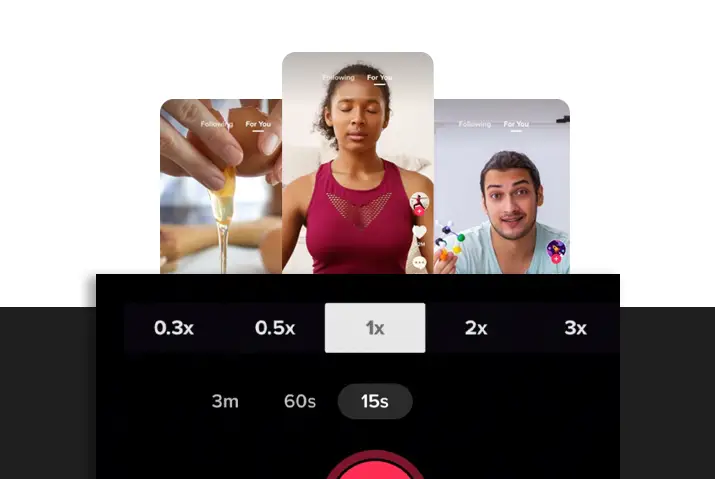Tiktok videos are a way to unleash your creativity and make your videos more pleasing for the viewer. If you are a content creator on the app or want to make interesting videos that will catch the eye of your viewers, you may want to try out all the new features on the Tiktok app. Among these features is the slow-motion effect that slows your video down. If you have seen such videos on the Tiktok app and want to try it out for yourself then do not worry, you do not need any third-party apps or any external sources for this. You can directly slow down a Tiktok video with the help of the in-app features. So, read further into the article to learn how you can get this done with a few simple steps.
You can slow down a Tiktok video by either using the speed effect to slow down the video while recording, or you can edit the video to add a slow-motion effect after you are done editing the video. You can also slow down Tiktok slide show videos and use third-party apps to use the slow-motion effect on videos you want to upload to Tiktok.
What Does It Mean To Slow Down A Tiktok Video
If you have been on the Tiktok app for a while and are prone to scrolling around then you may have seen some users use the slow-motion effect to make their videos more interesting. This feature is not too complicated to use and can create a smooth slow effect in your videos. If you want the effect of falling into a pool in slow motion or if you want to just use a slowed-down video in Tiktok, then all of this is possible with the in-app features.
Can You Make Slower Videos On Tiktok
Yes, it is possible to make slow-motion videos in Tiktok. It is also possible to make videos slow before and after shooting the video. You can also make your slideshow of pictures timely and slowed down as well. Either way, you can follow a few simple steps to use the in-app features on the app to make slower videos on Tiktok.
How To Slow Down Tiktok Video
So, there are a few different ways in which you can slow down a Tiktok video. You can either choose the option to use the features that are already in your Tiktok app once you have an account. Or, you can also make sure of third-party applications where you can slow down your videos and then upload them to Tiktok.
- You can either slow down your video time before you shoot the video or while shooting a Tiktok video.
- Or, you can also slow down a Tiktok video after you are done shooting the video.
Slow Down Tiktok Video While Shooting
So, if you want to slow down your video on Tiktok before or while you are shooting the video using the in-app features then, follow the given steps. However, keep in mind that you need to have a Tiktok account where you are already signed up to Tiktok before you use any of the in-app features on the app.
In Android Device
If you want to slow down a Tiktok video on an Android device using the in-app features, then follow the steps below.
Step 1: Launch Tiktok In Your Device
First, launch the Tiktok app on your device by tapping on it. You can then log in to your Tiktok account using your login credentials to your Tiktok account.
Step 2: Go To ‘+’ Icon
Once you are logged in to the app, tap on the ‘+’ icon on the bottom middle of the screen in your home screen. You will then be directed to the recording screen in your Tiktok.
Step 3: Choose The Speed Option
Once you are on the recording screen, look at the top right corner of the screen and tap on the Speed option there.
Step 4: Choose Video Speed
At the bottom, you will see a bar with recording speed options 0.3x, 0.5x, 1x, 2x, and 3x. On the left side of the video, you will see the 0.3x and 0.5x options. You can then choose each one of the videos depending on how slow you want your video to record. 0.3x is slower than 0.5x.
Step 5: Record Video And Post
You can then long-press on the circular icon in the middle of the screen to record your video. Once you are done recording the video then you can tap on the red tick icon on the top right corner of the screen and then post the video once you have put up all the necessary captions and tags on the video.
In iOS Device
You can also slow down a Tiktok video on an iOS device while you are shooting the video. To follow the steps for this, read the section below.
Step 1: Launch Tiktok In Your Device
First, launch the Tiktok app on your device by tapping on it. You can then log in to your Tiktok account using your login credentials to your Tiktok account.
Step 2: Go To ‘+’ Icon
Once you are logged in to the app, tap on the ‘+’ icon on the bottom middle of the screen in your home screen. You will then be directed to the recording screen in your Tiktok.
Step 3: Choose The Speed Option
Once you are on the recording screen, look at the top right corner of the screen and tap on the Speed option there.
Step 4: Choose Video Speed
At the bottom, you will see a bar with recording speed options 0.3x, 0.5x, 1x, 2x, and 3x. On the left side of the video, you will see the 0.3x and 0.5x options. You can then choose each one of the videos depending on how slow you want your video to record. 0.3x is slower than 0.5x.
Step 5: Record Video And Post
You can then long-press on the circular icon in the middle of the screen to record your video. Once you are done recording the video then you can tap on the red tick icon on the top right corner of the screen and then post the video once you have put up all the necessary captions and tags on the video.
Slow Down A Tiktok Video After Shooting Video
The option to edit your videos once you are already done recording them is also possible. You can easily slow down a Tiktok video after shooting the video from the editing options. To follow this on either your Android device or iOS device, follow the steps below.
In Android Device
If you are already done recording a video and want to slow it down on an Android device, then follow the steps below.
Step 1: Launch The Tiktok App In Your Device
First, launch the Tiktok app on your device by tapping on it. You can then log in to your Tiktok account using your login credentials.
Step 2: Go To Recording Option
Once you are on the app, tap on the ‘+’ icon on the bottom of the screen and record the video that you want.
Step 3: Tap On Effects
Once you are done recording, tap on the effects option on the screen.
Step 4: Go To Time
In your effects, choose the time option to get the time effects.
Step 5: Select Sow Motion
From there, choose the slow-motion effect to apply it to your video.
Step 6: Drag Slider To Adjust
Then, you will get to adjust the slider and then choose which part of the video you want to apply the slow-motion effect to.
Step 7: Tap On Next To Confirm
Once you are done doing that, you can then tap on the Next option to confirm the slow-motion edit. Then, add other effects and post the video once you add the necessary caption and relevant hashtags.
In iOS Device
If you want to edit your time settings in your video after recording on an iOS device then that is possible too. Follow the steps below.
Step 1: Launch The Tiktok App In Your Device
First, launch the Tiktok app on your device by tapping on it. You can then log in to your Tiktok account using your login credentials.
Step 2: Go To The Recording Screen
Once you are on the app, tap on the ‘+’ icon on the bottom of the screen and record the video that you want.
Step 3: Tap On Effects Option
Once you are done recording, tap on the effects option on the screen.
Step 4: Go To Time Option
In your effects, choose the time option to get the time effects.
Step 5: Select Sow Motion
From there, choose the slow-motion effect to apply to your video.
Step 6: Drag Slider To Adjust
Then, you will get to adjust the slider and then choose which part of the video you want to apply the slow-motion effect to.
Step 7: Tap On Next To Confirm
Once you are done doing that, you can then tap on the Next option to confirm the slow-motion edit. Then, add other effects and post the video once you add the necessary caption and relevant hashtags.
How To Slow Down Videos With Third-Party Application
If you do not want to use the slow-motion effect in the Tiktok app itself then do not worry, there are countless third-party apps that you can use to apply the slow-motion effect to your Tiktok videos. Among these third-party apps is Filmora video editor, VLC, Slow motion video editor, speed video editor, and many more. You can set the necessary aspect ratio for uploading in a Tiktok video platform. Then, you can either upload an already existing video that you have on your device or you can directly record a video and use that to apply the slow-motion effect in a video.
Slow Down Slide Shows In Tiktok
If you are making a slideshow video on the Tiktok app then you can also slow down a slide show using the timer option. This editing process is applicable once you have already created a slideshow video either using the Tiktok template or using the third-party apps to create slide shows on the internet. Either way, this option allows you to slow down the slide show videos You cannot slow down the time in which each image appears, but the overall video itself.
Step 1: Open Tiktok
First, open the Tiktok app by tapping on it and logging in to your Tiktok account using your login credentials.
Step 2: Upload Slideshow Video
Once you are done creating your slideshow video either with the Tiktok template or with third-party apps, then tap on the upload button from the right side of the ‘+’ icon recording screen.
Step 3: Choose Effects Option
Once the slideshow video is added to the screen, tap on the effects option.
Step 4: Set Timer Effect
Choose the time option in effects.
Step 5: Choose Slow Motion
Then, set your video to the slow-motion effect by choosing that option from the timer effects.
Frequently Asked Questions
Some frequently asked questions on how to slow down a Tiktok video are below.
How To Slow Down A Tiktok Video That’s Not Yours
If you want to slow down a Tiktok video that is not yours then you need to first save that video to your gallery. Once that is done, you can then directly upload the video on the recording screen and then apply the slow-motion effect to the video. Then, you can save the video or edit it and upload it but give credit to the original creator or you may face copyright issues.
How To Slow Down A Tiktok Sound
The speed effect on the screen will get you the option to speed up or slow down your Tiktok sound and then record that sound.
How To Slow Down A Tiktok Video On Snapchat
If you are trying to slow down a Tiktok and upload it on the Snapchat app, then try to first slow it down on the Tiktok app itself using the options that are above. Once that is done, then you can try to upload the video as a Snapchat story or send it as a snap to your friends.
Conclusion
In conclusion, it is quite easy to slow down a Tiktok video using either the in-app features or a third-party app if you want a more professional slow-motion effect. Either way, follow the steps in the article and try out the slow motion effect for yourself.