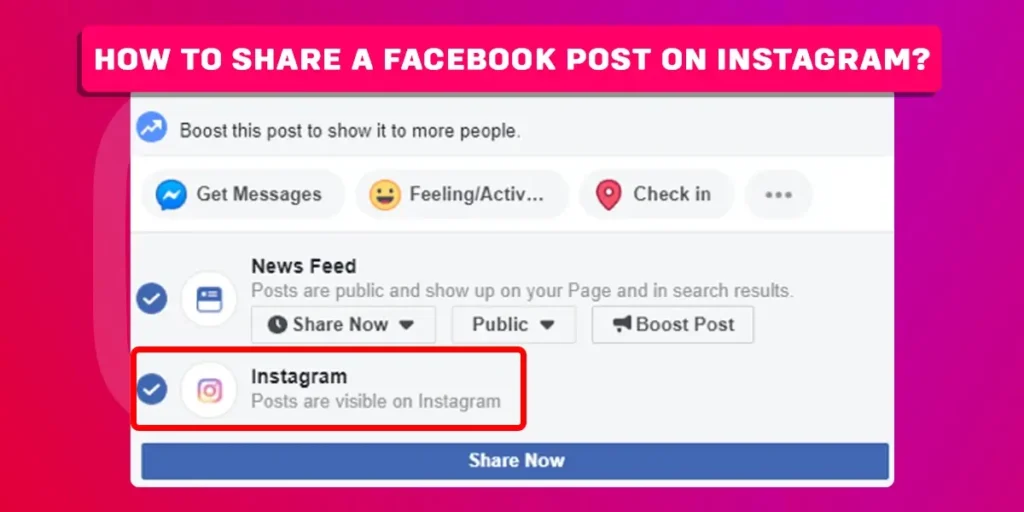As Facebook and Instagram, the two social media giants, are owned by Meta, the two applications are connected in some ways. Therefore, sharing a Facebook post on Instagram is possible, and we will elaborate on every detail regarding this topic in this article.
Answer:
To share a Facebook post on Instagram:
1. Open Facebook and log in to your account.
2. Create a post.
3. Locate the Instagram option below your profile name on the post.
4. Click on Post.
Can We Link Our Facebook And Instagram Accounts?
Yes, we can link our Facebook account to our Instagram account. Facebook, now known as Meta, owned Instagram in 2012. After buying Instagram, Facebook introduced various features that helped the two platforms connect. The cross-sharing feature is one of the features connecting your Facebook account with your Instagram account.
The main purpose of connecting your Instagram and Facebook accounts is to make it easier to share content, such as posts and stories, directly across the two platforms without the hassle of going through it individually.
Moreover, when you connect the two accounts, your Facebook friends will also be notified about your Instagram account, making it easier to connect with you on Instagram.
How To Connect Your Facebook Account To Your Instagram Account?
Before you get to the main content of this article, i.e., the method to share a Facebook post on Instagram, it’s better to be informed about the process to connect your Facebook account to your Instagram account. Therefore, below are the steps to link your Facebook account to your Instagram account:
Step 1: Launch Instagram
Locate the Instagram app on your device and launch the application.
Step 2: Go To Your Profile
Now, enter your Instagram profile by clicking on the profile icon at the bottom-right section of your screen.
Step 3: Tap on Hamburger Icon
Locate and tap the three horizontal bars icon at the top-right section of your screen. You will find several options available.
Step 4: Go To Settings
From the available options, click on Settings.
Step 5: Go To Account Center
Scroll down the menu and locate Account Center under the option Meta.
Step 6: Go To Set Up Accounts Center
Now, click on Set up account center.
Step 7: Add Facebook Account
After that, tap Add Facebook account and login into your Facebook account with your account details or select the account you wish to connect directly.
Step 8 Finish Setup
Then, click on Yes, finish setup to link your Instagram account to your Facebook account.
Step 9: Sync
Lastly, select Continue if you want to sync your profile photo.
How To Share A Facebook Post On Instagram?
After linking your Facebook account to your Instagram account, you can easily share your Facebook posts on your Instagram account. In the below-given process, we have elaborated the steps to share a Facebook post on Instagram:
Step 1: Launch Facebook
Locate Facebook on your device and open the application.
Step 2: Create A Post
You will find a box icon displaying ‘What’s on your mind?‘ beside the profile picture. Now, upload a picture and create a post with a suitable description of your choice.
Step 3: Click On Instagram
After you have created the post, look for the Instagram option beside your profile name. Now, click on it.
Step 4: Tap Post
Now that you have selected Instagram, recheck the post you created and click on Post in the top-right section of the screen.
This way, your Facebook post will automatically be uploaded to your Instagram profile.
How To Enable Automatic Sharing Of Facebook Posts On Instagram?
Do you want to automatically share your Facebook posts to your linked Instagram account? In that case, you can adjust the setting to share your Facebook post on Instagram without having to share it manually. Go through the steps below to do so:
-
Launch the Facebook app on your device.
-
Click on the hamburger icon on the top-right section of the screen.
-
Scroll down the menu and go to Settings & privacy.
-
Click on Settings to access the settings options.
-
Scroll down to the end of the menu and click on Accounts Centre under the Meta option.
-
Click on Sharing across profiles under the Manage connected experiences option.
-
Tap on the Instagram profile you want to manage through your Facebook account.
-
Navigate the Automatically Share option.
-
Lastly, click on the button icon beside the ‘Your Instagram story’ and ‘Your Instagram posts’ options and make the button icon appear blue.
How To Share Instagram Posts On Facebook?
Now that you are aware of the steps to share Facebook posts on Instagram, learning to share Instagram posts on Facebook might as well help you in the future. Similar to Facebook, Instagram allows the feature to share posts from Instagram to Facebook directly, and this is how you do it:
-
Locate and launch the Instagram app on your device.
-
Click the + icon to create a post on your Instagram account.
-
After editing the post, click on the right-facing arrow mark at the top-right part of your screen.
-
Locate the ‘Also post to’ option on the screen.
-
Tap the button icon beside your linked Facebook profile name.
-
After the button appears blue, click on the blue mark icon at the top-right corner of the screen.
This way, your Instagram posts will automatically be shared with your linked Facebook account.
How To Remove Your Instagram Account From Your Facebook Account?
If you wish to remove your Facebook account from your Instagram account, follow the below-given steps:
Step 1: Go To Your Instagram Profile
First, tap on the profile icon at the bottom-right of the screen to enter your account profile.
Step 2: Click on Hamburger Icon
Now, locate the three horizontal bars icon at the top-right section of your screen and click on it.
Step 3: Go To Settings
Click on the Settings options from the menu displayed on the screen.
Step 4: Click On Account Center
Scroll down the menu and tap on Account center under the Meta option.
Step 5: Go To Accounts
Click on Accounts under the Account settings option.
Step 6: Tap Remove
Locate the account you want to remove from your Instagram and click on Remove beside the profile name.
Can I Send Messages From Facebook To Instagram?
Although Facebook bought Instagram in 2012, the two social media platforms remained separate for a few years. However, in 2020, Facebook introduced a new update that allowed the cross-sharing of details across the two platforms.
One of the cross-features included cross-messaging across Facebook and Instagram. This was a significant update to the apps, which made communication across the two platforms much easier.
However, these platforms have not merged yet, but are connected through some cross-features.
Frequently Asked Questions
If you have more queries about connecting your Facebook and Instagram accounts, go through the following Q&As to learn more.
How Do I Connect Instagram To Facebook?
Follow these steps to connect Instagram to Facebook.
Go to profile> click on the menu icon> go to Settings> click on Accounts Center> tap on Accounts> go to Add account. Now, select Facebook and log in to your account by using your Facebook credentials.
Does Facebook own Instagram?
Yes, Facebook, now known as Meta, owns Instagram. It was the year 2012 when Facebook acquired Instagram.
What Puch Notification Will I Receive If I Have Linked Multiple Instagram Accounts To My Facebook?
In this case, you will receive the push notification for the Instagram account you recently logged in to on your device. Moreover, if you want to quickly see the number of push notifications for each linked account, you can go to your profile and tap on the linked username in the screen’s top section.
Can I Access Instagram Through Facebook?
Yes, you can easily access your Instagram account through your Facebook account if you have linked the accounts across the two platforms.
Can I Link Multiple Instagram Accounts To My Facebook Profile?
Yes, you can easily link multiple Instagram accounts to your Facebook profile. Moreover, when you connect your Instagram accounts to your Facebook profile, your Facebook followers will get notified about your Instagram accounts.
Conclusion
It was several years ago that Facebook introduced the feature to link Facebook accounts to Instagram. This was done to make sharing easier across the platforms. In this article, we have shed light on the step-by-step guide to sharing a Facebook post on an Instagram profile. For automatic sharing, you can also manage the feature on the application that will allow you quick sharing. Please let us know if you have any queries about the process. Moreover, if you are looking for more tech-related content, explore other articles from our website.