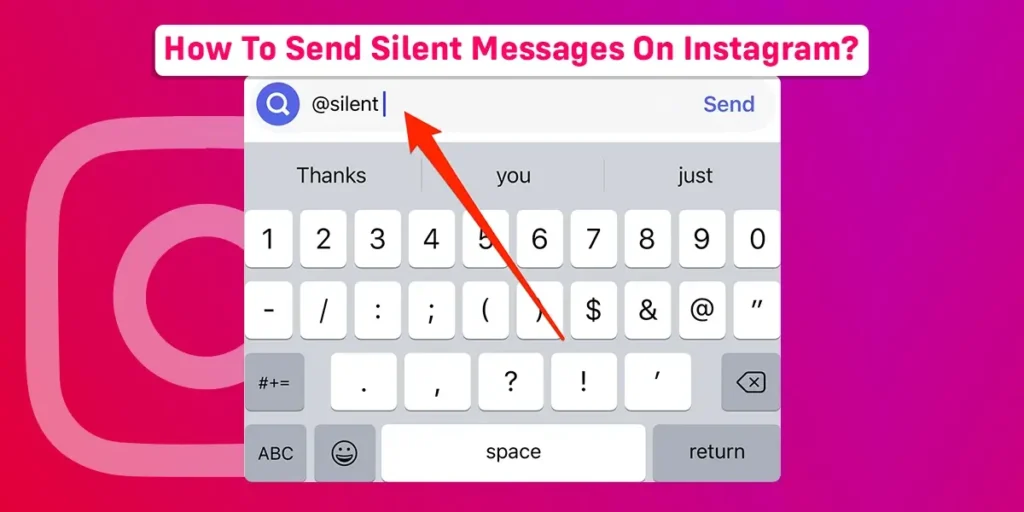Do you want to know more about Instagram’s silent message options? Or do you want to send silent messages to your friends and followers on Instagram? Don’t worry. Then, this article is for you. We will assist you in overcoming all of these odd and difficult circumstances regarding silent message sending on Instagram.
Answer:
Follow these five simple steps to send silent messages on Instagram without alerting the recipient.
1. Open Instagram on your device.
2. Click on the messenger icon.
3. Choose the recipient.
4. Type “/silent” in front of the text.
5. Click on “send.”
Do You Know About The Silent Message Features On Instagram?
Instagram makes sharing images and videos with your followers and friends simple. Instagram even offers the option to send messages without notifying the recipient. A unique feature the user should know about is “silent messages.” The feature allows users to send silent messages. It will notify your friends without disturbing them when they are busy.
Another advantage of sending silent messages is that they can be useful when sending a message to someone in a different time zone on Instagram. You won’t want to keep sending pop-up messages to the recipient while they are likely asleep. Senders can also maintain contact with their busy contacts by sending non-urgent messages in a non-disruptive manner.
Like any other message, you can send a silent message with text, photos, videos, and emojis. The proper way of sending a silent message is /silent.
How To Send Silent Messages On Instagram?
Despite their busy schedules, Instagram’s silent message features allow them to send messages to specific recipients. When you send a silent message, it won’t produce a notification on their phone. To know how to send a silent message on Instagram, you can follow these followings steps mentioning below;
Step 1: Open Instagram On Your Device
The initial step is to open the Instagram app on your Android or iOS device. If you don’t have Instagram, you should first install it and sign in. If you have previously logged into your Instagram account, log in with an email address or phone number and enter your Instagram password.
Step 2: Click On The Messenger Icon
In the upper right corner, you will find the messenger icon. A new site will open when you click on the messenger icon. Here is where you will find the chat history with your Instagram friends.
Step 3: Choose The Recipient
Select the recipient either individually or from your Instagram group. You can also seek a specific recipient using the search bar. Then, click on the recipient to send a silent message.
Step 4: Type /silent In front Of The Text
At the beginning of the chat, type /silent and then take one space and write a text to send the silent message.
Type /silent< space> (type message) as you do in normal.
Step 5: Click On Send Section
Once you follow all the above steps, you will find the send option on the right side of your message. Click on the “send” button. The silent message will be sent to the specific recipient without notifying them.
How To Turn Off /Silent On Instagram?
When you send a silent message to someone, the silent message is viewed as a normal message by that recipient. The only difference is that the notification won’t be received.
However, on Instagram, there is no particular way to disable the silent mode as the feature is manual. Simply avoid typing /silent before sending a message if you don’t want Instagram to implement the /silent feature.
How To Mute The Chat Option On Your Instagram?
The other person is not notified when you mute someone’s chat. You won’t receive notifications if they send messages, tag you in posts, or forward them. Sometimes you have the impression that someone is constantly messaging you on Instagram, which irritates you.
Then you have the option to mute the chat option on Instagram. To mute the chat on your Instagram, you can proceed through the following processes.
Step 1: Navigate to the Instagram app on your Android or iOS device.
Step 2: In the upper right corner, click on the messenger icon.
Step 3: Tap the chat of the individual or group whose conversation you want to mute.
Step 4: Then, tap on the Instagram user’s name at the top of your chat.
Step 5: Tap on the mute messages button.
By tapping the button to mute messages, you will mute those individuals or groups of messages on your Instagram. Instagram also allows you to mute all messages and call notifications. Similar steps can be used to undo the mute option if you decide against unmuting that person’s chat in the future. In the final step, tap the unmute button.
How To Send Disappearing Messages On Instagram?
You can send disappearing messages on Instagram. It is called “Vanish mode,” It will delete messages once everyone in the conversation has read them. Instagram is making yet another attempt to make conversation secure and seamless. So let us show you how to activate Vanish Mode and send disappearing Instagram messages.
You can proceed through the steps mentioned below to send disappearing messages on Instagram.
Step 1: Go to the Instagram app on your device.
Step 2: Go to the Messenger icon in the upper right corner.
Step 3: Select the recipient to whom you want to send disappearing messages on Instagram.
Step 4: To enable Vanish mode, swipe up from the bottom (right above the message box).
Step 5: Then, the dark theme with vanish mode will be activated by Instagram.
Step 6: Send the message to your recipient in a normal condition.
Step 7: The recipient will notice a dotted circle indicating the disappearing message on the vanish mode.
The message will vanish from both sides as soon as the recipient opens and reads it. The trick is useful for sharing sensitive media or OTPs (one-time passwords) via Instagram.
How Does Instagram’s “Vanish Mode” Work?
Vanish Instagram designs modes for secure conservation. Once the message is sent to the recipient after a certain time, the message will automatically disappear when the recipient sees it. At that time,
- If someone tries to take a screenshot in vanish mode. Instagram will notify the other person about the action.
- You can’t copy, share or forward text in Instagram vanish mode.
You can disable Instagram’s vanish mode by following the steps below.
Step 1: Open the conservation with the recipient you chose when you enabled the vanish mode
Step 2: Swipe up from the bottom to turn off the vanish mode on Instagram
How To Navigate Your Instagram Hidden Message Request?
When unidentified Instagram users attempt to message you, Instagram marks those messages as offensive or spam and stores them in the hidden message request folder. Then you have the option of avoiding this folder entirely. Some people might want to check if a message has been incorrectly flagged. A message will be placed in the hidden folder if it contains any of Instagram’s list of derogatory words, phrases, and emojis. From the Instagram settings and privacy section, you can also control the lists of objectionable words, phrases, and emojis.
To navigate the Hidden Message Request Folder, you can follow the below steps.
Step 1: Navigate to your messaging tab on Instagram.
Step 2: Tap on Requests on the right side of the screen ( appears in blue font).
Step 3: Tap on the requests section.
You can also choose whether to accept or delete a message on Instagram. You can remove the hidden messages if you find the requested message irrelevant. You can accept the message, enabling you to reply if it is something you do not want in your hidden requests folder.
Frequently Asked Questions (FAQs)
You may have several queries after reading the above section of the article. Concerning your possible queries, we have listed some of the possible queries with answers in the frequently asked questions section below.
How Is The Mute Chat Option Different From The Silent Message Feature?
The silent message feature is distinct from the muted chat option. Although the receiver’s side of the message can be muted, the sender’s side is the only side that can send silent messages.
Does Instagram Through The Web Allow Silent Messages?
Yes, the Instagram website does allow users to send silent messages. It’s not just available on the mobile Instagram apps. To send messages without alerts, use the same /silent command on the Instagram website.
Do Instagram Groups Support Silent Messages?
You can easily send silent messages to Instagram group threads. It extends beyond private conversations.
What Should I Know Before Using Instagram’s Vanish Mode?
Before using Instagram’s Vanish mode, there are a few things to understand
- Before you can chat with someone in Vanish mode on Instagram, you both need to be friends on Instagram. You cannot receive a message request in vanish mode if that person is not connected to you on Instagram.
- Only private conversations are permitted in “vanish” mode. Group chats, Facebook Messenger chats, and others do not allow you to do this.
- Use caution when relying on the other person in vanish mode.
When Did Instagram Launch Its Silent Message Function?
Instagram introduced the silent message feature in 2021. The main goal of Instagram’s silent message feature is to send messages to recipients without alerting them, even when they are busy with other commitments
Is The Hidden Request Message Folder On Instagram Necessary?
Yes, the hidden request message folder is necessary on Instagram. Instagram’s hidden requests folder is an excellent tool for filtering out harmful, offensive, and spam messages sent to you via the app.
However, you may want to check this folder from time to time to see what you have received, block or report anything harmful or offensive, or find messages that were incorrectly sorted into the hidden requests folder.
Conclusion
Hence, we hope the article “How to send silent messages on Instagram” proves very useful and informative. We also hope we have satisfied your queries regarding the silent message, mute chat option, vanish mode, and more. In the coming sections, we will bring similar kinds of useful articles to you. Till then, please stay connected with us. Thank you