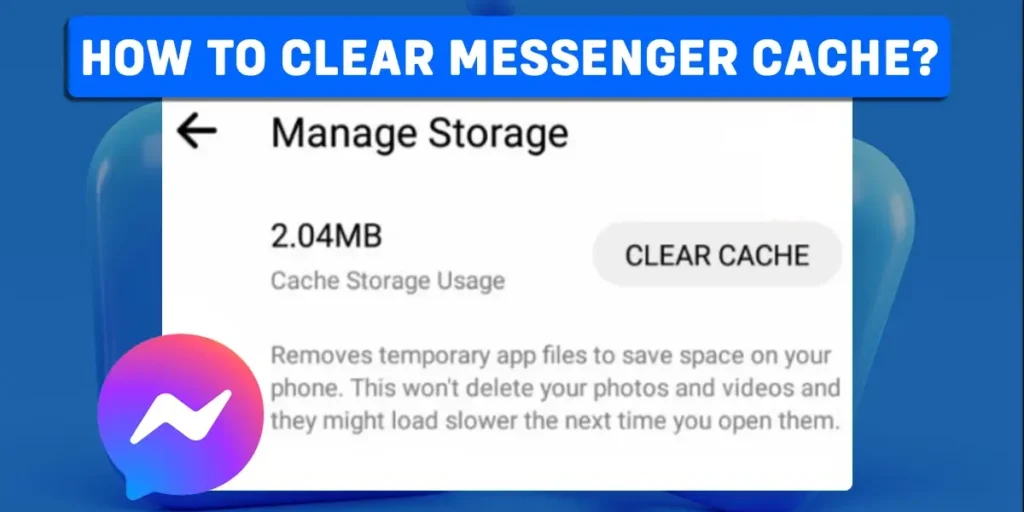Is your Facebook Messenger a little sloppy or taking much of your device’s storage? There might be many reasons behind this issue, but there is one solution that can minimize the problem. Ever heard of clearing the cache file of your Messenger app? It can minimize or completely remove the issues with a single click. Here is a study about “How to clear Messenger app cache?”
Answer:
To clear the Messenger app cache:
1. Go to your Android device settings
2. Select Apps or Storage
3. Scroll down a little bit and tap on Messenger
5. Click on Clear Cache or Offload App
6. Then, confirm the process with simple clicks
How To Clear Messenger Cache?
If you use Facebook a lot, you must also have installed Messenger. In every Messenger update, the App’s storage increases without major feature improvements. So, clearing the cache of your Facebook Messenger might be the best option.
There might have several ways to clear the Messenger app cache. But here, I will be going to give you a method that is very much effective and trusted by most of the users. This method of clearing the cache directly goes to the device settings and clears it with the App’s settings.
Clear Messenger Cache On Android Device
Android is the most used Mobile Operating System (OS) worldwide. So, it is not very surprising that most people use Android mobile devices. According to Android, 3 billion people use their OS-systemized phones, and over 1300 brands use their OS for phones.
This is the simplest method of clearing the Messenger app’s cache on an Android. So, the steps might differ in the following procedure because of the wide variety of Android devices.
Step 1: Go to your Android device settings.
Step 2: Select (Manage) Apps.
Step 3: Scroll down a little bit and tap on Messenger.
Step 4: Go to Storage from the Messenger app’s tab.
Step 5: Click on Clear Cache.
Step 6: Then, confirm the process with a few simple clicks.
Clear Messenger Cache On iOS Device
iOS is also one of the world’s most popular mobile operating systems (OS). iOS devices are also highly rated for their productive features, never-ending updates, colorful themes, and smooth functions.
Follow these simple step-by-step methods to clear the cache of your Messenger app on your iOS device:
Step 1: Go to your iOS device settings.
Step 2: Scroll down and tap on General.
Step 3: Then select iOS Storage from the available options.
Step 4: Search or scroll down and click on the Messenger app.
Step 5: Select the Offload App.
After selecting the option, the iOS default setting will give you a pop-up handle (depending on iPhone and iPad). Complete those procedures, and as a result, it will offload (clear the cache) your iOS device.
Can You Clear Messenger Cache On Your PC?
You can not directly clear the Messenger cache on your PC. Therefore, you must remove all the cache of your PC to clear the Messenger cache.
What Will Happen If I Clear Messenger Cache?
Clearing the cache of Messenger means cleaning the previous app data from your mobile device. If you clear your Messenger cache, then your Messenger and its features can run faster than before because it will also remove all the unnecessary and unwanted data from your mobile.
Why Should You Clear The Cache Of Your Messenger App?
Clearing any mobile application’s cache from your device can give you many perks. However, It does have not only pros but also some cons too. Cons are like removing all your saved files on App, but you can save them with internal Messenger features. So, here are some valuable benefits of clearing the cache of your Messenger app:
- Enhances your Messenger performances
- Loads internal features easily
- Fixes app errors
- Prevent security threats
Is Reinstalling And Clearing Cache Have The Same Effect?
Technically speaking, both processes have the same results on app performance or might be a bit better in reinstalled version. But the major difference will come in storage, internet data, and time.
Reinstalling the App takes a lot of time and data and also will have a similar amount of storage or more because you will download the updated version of the App. On the other hand, clearing the cache will resolve most of your Messenger issues in less time without any data and free up space on your Mobile device.
How To Clear Facebook App Cache On Mobile?
You can do many things to clear the cache of your Facebook on your mobile device. Therefore, I will give you the easiest method to clear the cache on your Android or iOS device.
Clear Facebook App Cache On Android
If you have an Android device, then use this procedure to clear your Facebook app cache:
Step 1: Open your Android settings.
Step 2: Go to (Manage) Apps or Storage.
Step 3: After that, look for Facebook and click it.
Step 4: Select the Clear The Cache option.
Clear Facebook App Cache On iOS
If you have an iOS device, then use this procedure to clear your Facebook app cache:
Step 1: Go to your iOS device settings.
Step 2: Scroll down and tap on General.
Step 3: Then select iOS Storage from the available options.
Step 4: Search or scroll down and click on the Facebook app.
Step 5: After that, select Offload App.
So, the following steps will clear or offload the cache of your Messenger app on your Mobile device.
Frequently Asked Questions – FAQs
In the above article, you have learned about how to clear the Messenger cache. In addition, there are a certain amount of frequently asked questions about the topic:
What Is Facebook Messenger?
Facebook Messenger is an official instant messaging platform that connects the Facebook database. You can do many things on Messenger, like video calls, audio calls, voice messages, and video messages, and you can also play games with another user or alone.
How To Clear Facebook Messenger App Cache On iPhone?
Use this simple step-by-step procedure to clear the Facebook Messenger app cache on your iPhone:
Open your iPhone> Go to iPhone settings> Scroll down and tap on General> Then select iOS Storage from the available options> Scroll down and click on the Messenger app> Select the Offload App. Now the option “Offload App” will clear your cache on your iPhone.
Does Clearing Messenger Cache Erase Messages On Facebook?
No, Clearing Messenger Cache will not erase messages on Facebook.
How To Repost On Facebook?
There are two methods of reposting on Facebook. The first is by using the share button, and the second is by using the copied URL. Moreover, use this method to repost on Facebook through your Mobile App.
Launch the Facebook app on your device> Login into your account using your account credentials> Then, Search for the content you wish to repost on your Facebook timeline> Tap on the Share option from the post> Select any preferred option from the menu depending on how you want to repost the post> To sum up Write a description for the post and click on Share now.
Click this link, If you want to know more methods about reposting on Facebook – How To Repost On Facebook?
Conclusion
Messenger is by far one of the most installed social media messaging apps globally. The App also gives a lot of features to connect, share, and have fun in the App. However, Messenger can run sloppy sometimes, or its storage can be an issue for your device.
In conclusion, clearing the cache will be the best option for Messenger and your device. If you find this article useful, do share it with your friends.