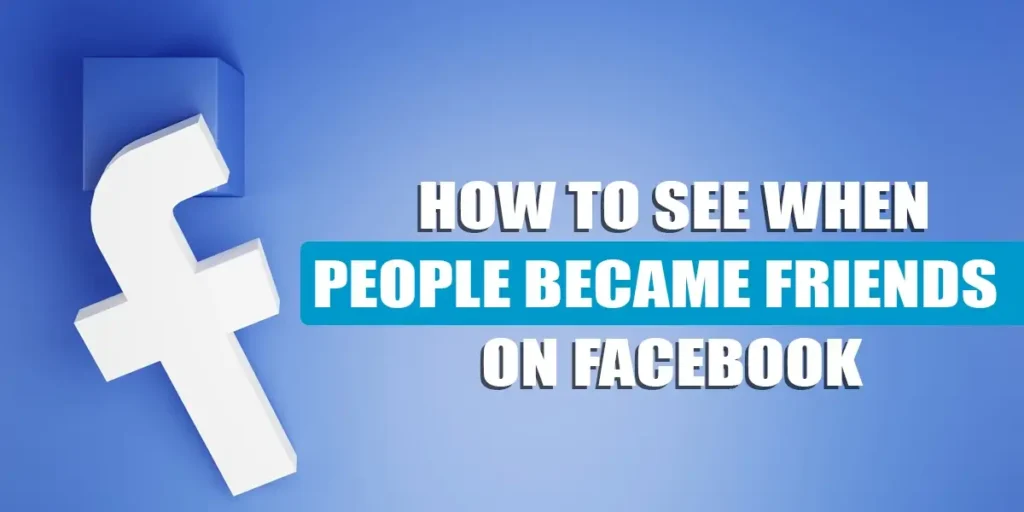Ever wondered when people became friends on Facebook? The Friendship page on Facebook is there to help you keep track of that. This concern grabbed my attention when one of my friends asked me curiously if we could track the date people became friends on Facebook. Therefore, below are a few general steps to help your guide through it.
Answer:
Steps to track when people became friends on Facebook are:
1. Go to Facebook
2. Go to your friend’s profile
3. Tap on the three dots icon
4. Click on See friendship
Does Facebook Have A Feature To See When People Became Friends On Facebook?
Yes, you can see when you became friends with your friends on Facebook. Facebook launched the feature See friendship a few years back. The feature is solely dedicated to keeping track of your friendship with your Facebook friend.
Moreover, the feature lets you see the number of mutual friends you shared with your friend and the date you became friends with that friend on Facebook.
However, you might ask if the feature lets you see the friendship between two other Facebook users. No, Facebook does not allow you to keep track of others’ friendships on the platform.
Additionally, keeping the user’s privacy a priority, Facebook has not enabled users to see such details. Sadly, no sneaking on others! Nonetheless, you can certainly check on your friendship details with your Facebook friends, and below I have provided a detailed insight into it.
How Do I Locate A Friendship Page On Facebook?
First, let’s take a look at how to access the See friendship feature on Facebook. So, below are a few steps to locate the feature on your device.
-
Firstly, Launch the Facebook app on your device.
-
Log into your Facebook account with your account credentials.
-
Now, locate the search box on top of your screen and click on it.
-
Type the name of your friend you want to see your friendship with and press enter.
-
Lastly, on their profile page, tap on the three dots icon, and you will see the ‘See friendship’ option.
How To See When People Became Friends On Facebook?
After you locate the See friendship option on Facebook, your relationship history with your Facebook friend will show immediately. However, to make it easier, below are a few steps to see when people became friends on Facebook:
-
First, follow the steps up to step 5, as mentioned in the above section, to locate the See friendship feature.
-
After you locate the See friendship option on your device, click on it.
-
Lastly, you will enter the page which contains your friendship details with your friend.
In addition, the friendship details include the mutual friends and the date of the beginning of your friendship with a certain Facebook friend.
How To Add Friends On Facebook?
I assume the above section has answered your queries regarding the relationship history with your friend on Facebook. However, there are other things to note if you are new to Facebook.
Expand your friend circle on Facebook by adding friends on the platform, and here is how to do it:
-
Initially, launch Facebook on your device.
-
Locate and click on the search bar icon at the top of your screen.
-
Type the profile name of your friend in the search box and click on enter on your keypad.
-
Now, locate your friend’s profile from the list of profiles appearing on the screen.
-
Tap on Add Friend option below your friend’s profile.
After doing this, your Facebook friend will receive a notification of your friend request. And then, you have to wait for your friend to accept the friend request, which marks the start of your friendship with that specific friend on Facebook.
How To Send A Message To A Friend On Facebook?
Now, let’s explore how to start a conversation with your Facebook friends after adding them to your Facebook friend list.
However, first, you must install Messenger on your device to use the application for communication. But, this step is not mandatory if you are using Facebook using a browser.
Let’s get into how we can send messages to a Facebook friend using the app on your mobile.
-
First, download messenger on your device and log into your account using Facebook credentials.
-
Launch the Facebook app on your device.
-
Go to the search icon on the top of your screen to search for your friend.
-
Now, type the profile name of your friend and press enter on your keypad.
-
Go to the Message option right below the profile name of your friend.
-
Lastly, type your message in the message box and click on the send button beside the message box.
How To Install and Log Into Messenger On Android?
Here are the steps to install messenger and log into your account on Android.
-
First, go to Play Store on your device.
-
Locate and click the search box on the top of your screen.
-
Type Messenger and click on enter on your keypad.
-
Tap on the Install option.
-
After the installation is complete, tap on Open.
-
Now, click on Save info and tap on the Continue option.
-
You will see a couple of pop-up messages on the screen; pick the options accordingly. Lastly, the messenger home screen will appear.
How To Install and Log Into Messenger On iOS?
Here are the steps to install messenger and log into your account on iOS.
-
First, go to the App Store on your device.
-
Locate the search box on your device and type Messenger.
-
Click on the Install icon.
-
After completing the installation, tap on Open.
-
Select the Continue option.
-
Lastly, select the options for the pop-up messages accordingly, and your screen will open up to the home screen of the messenger.
How To Message A Facebook Friend Using Browser?
Unlike mobile devices, if you are to message your Facebook friends using a browser, you can directly message them from your Facebook page. Here is how you can do it:
-
First, launch a browser on your PC.
-
Type Facebook in the search box and press Enter.
-
Select the link to the Facebook app, and your screen will open up to the login or sign-up page.
-
Enter your Facebook credentials and log in to your profile.
-
Go to the search box on your profile. Type the profile name of your Facebook friend and press Enter.
-
Click on Message.
-
Lastly, type your message in the message box and click on the send icon.
How To Message A Facebook Friend Without Sending Friend Request?
Facebook also allows users to send messages to other Facebook users who are not in their friend lists. Therefore, it’s not mandatory for a Facebook user to be friends with other users to send them messages on Facebook. So, here is how you can send a Facebook user message without sending a friend request:
-
First, go to the Facebook app on your device.
-
Locate and click on the search icon at the top of the screen.
-
Type the profile name of the Facebook user you want to send the message.
-
Tap on the Facebook user’s profile and click on Message.
-
Lastly, type the message and click on the send icon.
However, when you send a message to a Facebook user whom you have not added to your Facebook, the message you sent remains in their Message request section.
Frequently Asked Questions (FAQs)
The above queries might have answered your necessary concerns. However, below are the answers to some of the most asked questions about Facebook features, which might also help you.
How To See When People Became Friends On Facebook?
To see when people became friends on Facebook, Go to Facebook> Go to your friend’s profile> tap on the three dots icon> click on See friendship.
How To Tag Friends On A Post On Facebook?
To tag friends on a post on Facebook, Go to your Facebook post> tap on the picture> click on the tag icon above the picture> tap on the picture and select any area> type the name of the friend you want to tagg>click on the name of your friend.
Can We Remove Tags From Pictures On Facebook?
Yes, we can remove tags from pictures on Facebook.
Go to Facebook> tap on the picture> tap on the tag icon on top of the screen> select the Facebook user’s name you want to remove from the post> tap on the cross icon beside the name.
How Do You Check Someone’s Activity On Facebook?
You can check someone’s activity on Facebook by simply going to their profile and scrolling down their feed.
Does Your Activity Log Show Everything?
Yes, your activity log on Facebook shows all your activities on the platform. Moreover, to access your activity log:
Go to Facebook> go to your profile> tap on three horizontal bars> tap on Activity log.
Conclusion
All in all, you can easily see your relationship history with your Facebook friend by following the above-given steps. However, you cannot check someone else’s Facebook friendship details. In addition, this exciting feature helps you keep track of your friendship with your Facebook friend. Along with this feature, I have also discussed steps to navigate through other features on Facebook you might find useful.