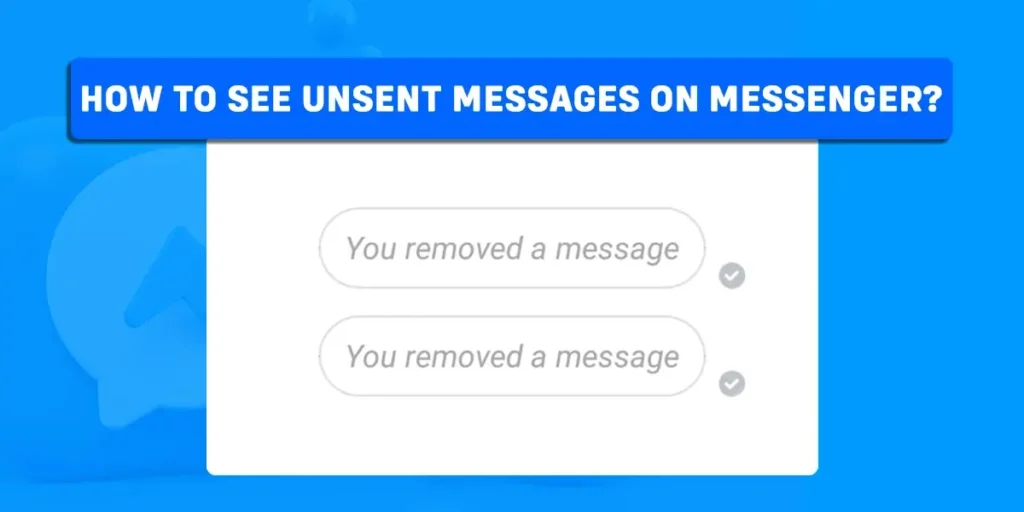Did you know you can see unsent messages on Messenger? Yes, you heard it right. People often send you messages, but they delete them later, leaving you with a notification message that says, “This person deleted this message,” and a lot of curiosity. But now you can see unsent messages on Messenger with the help of this article.
Answer:
To view unsent messages on Messenger, the following two ways can help:
1. Turning on Notification History on your phone.
2. Using third-party apps to save notifications.
What Does Unsend Message On Messenger Mean?
Unsend message is a feature of Messenger used to delete the message you send to others. When you send a message to a friend through Messenger but later regret it, or you realize it was not the message you wanted to send. In such cases, you can delete the message with the Unsend Message feature of Messenger.
Once you unsend the message, the message you sent earlier will get deleted, and the other party cannot view the message. Instead, the other person will see a text alerting them that you unsent a message.
What Happens When You Unsend Messages On Messenger?
As mentioned earlier, once you unsend a message on Messenger, the other person can not view the message. Instead, they will only be able to see that you sent and then unsent the message as a text appears that says you unsent the message.
You will also see a text on your side of the chat saying, “You unsent this message.” So, yes, both parties can see the unsent message alert text. However, both parties cannot see the deleted message, only the text notification about the unsent message.
When you select “Unsend for you” on iOS and “Remove for you” on Android, the message will get deleted only on your side of the chat; the other user will still be able to see the message. But, if you select “Unsend for everyone,” the message will get deleted for both of you and will not be visible in the chat.
Can You See Unsent Messages On Messenger?
Once you unsend the message, you cannot see the messages. Selecting “Unsend for everyone” will delete the message for you and the other person you sent the message to. If you view the message through the notification bar before it gets unsent, you surely read it; but if you did not see the message and it was unsent, sadly, you cannot see it now.
However, they are some means you can use to see unsent messages on Messenger. In this article, you can learn a few ways to see unsent messages on Messenger.
How To See Unsent Messages On Messenger?
Turning on notifications history is one way to see unsent messages on Messenger. So, for example, if someone sent you a message and then deleted it right away, but you still want to know what they sent to you, you can use the way where you turn on notification history for Messenger and then get notified for the message you receive. This way, you can see the unsent messages as well.
To see unsent messages on Messenger, you can use the following steps:
Step 1: Go to your phone’s Settings.
Step 2: Tap on the “Notification” option.
Step 3: Now, click on the “Advanced” option.
Step 4: Once in the Advanced Settings screen, click on the “Notification history” option.
Step 5: Toggle the Notification History bar to turn on the Notification history and see unsent messages on Messenger.
You can see any messages on Messenger through the Messenger Notification history, as it will save all your notifications automatically. However, you cannot see the previously deleted messages; you can only see the future unsent messages.
Note: This method does not work for iOS devices and some Android devices as well. So, you can try the Notisave app instead.
How To See Unsent Messages On Messenger On iPhone?
The above method does not work for iOS devices. Third-party apps also do not work for iPhones. For you to see unsent messages on iPhone, you will need to carry out separate steps than that for Android.
To see unsent messages on Messenger on iPhone, you can use the steps below:
Step 1: Open Messenger on your iOS and go to your profile.
Step 2: Scroll down and click on “Notifications and sounds.”
Step 3: Toggle the bar on “Show Previews” to allow you to see the preview of the unsent message.
Step 4: Go to your phone’s settings and click Notifications.
Step 5: On the Notifications page, go to Messenger.
Step 6: Toggle all the bars to the right not to miss any messages.
Step 7: Click on “Banner style” and select “Persistent” so the message stays on your lock screen for a while, and you can see unsent messages on Messenger.
Hence, you can use the above steps to see unsent messages on Messenger if you use an iPhone.
How To See Unsent Messages On Messenger With Third-Party Apps?
As mentioned earlier, the notification history does not work for iPhones and some Android devices. So, in such cases, you can use a third-party app to see unsent messages on Messenger. However, these apps are not compatible with iOS; only Android users can download and use these apps.
Notisave is an app that will allow you to view unsent messages by other users. Besides Notisave, FilterbBox and Notification History Log are other apps that help you see unsent messages on Messenger. Installing these apps means you can easily get notifications on messages and even see deleted messages.
Notisave
Notisave is an app that saves notifications and autosaves messages on Messenger. With Notisave, you can search for notifications from all your apps, as it supports Messenger and other apps. To see the unsent messages on Messenger with Notisave, you can follow the steps below:
Step 1: Install Notisave on your phone.
Step 2: Now, open the app on your phone.
Step 3: Click “Next” at the bottom right of your screen.
Step 4: Tap on “Allow” to permit the app to save notifications.
Step 5: Click “Next” at the bottom of your phone screen.
Step 6: Toggle the baron Notisave and click on “Allow.”
Step 7: Allow Notisave to access your device’s photos, media, and files.
Step 8: Click on Messenger to see your messages and even see unsent messages on Messenger.
This way, you can install and see unsent messages on Messenger through the Notisave app.
FilterBox
FilterBox is another app that saves notifications on your phone and allows you to see unsent messages. To see the unsent messages on Messenger with FilterBox, you can use the following steps:
Step 1: Install the FilterBox app on your phone.
Step 2: Once installed, open the app on your phone.
Step 3: As soon as you open the app, you will see two options. Select “Notification access.”
Step 4: Now, tap on “FilterBox.”
Step 5: Tap on “Allow” to permit the app to save your notifications.
Step 6: Go back and click on the “Running in background” option.
Step 7: Tap on “All set, start using” at the bottom of the screen.
Step 8: The app will save your notifications now. Click on “Messenger” to see the unsent message if you have any.
With these steps, you can now see unsent messages on Messenger using the FilterBox app.
Notification History Log
Notification History Log is another app to see unsent messages on Messenger. Notification History Log allows you to manage, sort easily, and view all your past notifications. However, you might have to pay to use it, but it also allows a free trial or a limited version.
To see the unsent messages on Messenger with Notification History Log, you can follow the steps below:
Step 1: Install the Notification History Log app and open the app on your phone.
Step 2: Click on the “Limited Version” option.
Step 3: Swipe the screen to the left and tap “Enable Permission.”
Step 4: Toggle the Notification History Log bar and click “Allow” to allow access to the app.
Step 5: Now click on “Continue”
Step 6: Click on the “Advanced History” option.
Step 7: Now, tap on “Messenger” to view your notifications and unsent messages.
The steps above can help you use the app and see unsent messages on Messenger through the Notification History Log app.
Note: All these third-party apps do not work on iPhones. These apps are compatible only with Android devices.
How To Unsend A Message On Messenger On Android?
If you send a message to your friend but regret it, or it was not the message you wanted to send, or maybe you sent it to the wrong person, you can unsend what you just sent. You will need to follow a few steps to unsend a message on Messenger.
To unsend a message on Messenger through an Android device, you can use the following steps:
Step 1: Locate and open the Messenger app on your phone.
Step 2: Open a chat of a person to unsend the message.
Step 3: Type a message.
Step 4: Tap the message and hold it for a little longer.
Step 5: Tap on the “More” option at the bottom of your screen.
Step 6: Click on “Remove”
Step 7: Tap on “Unsend” to unsend the message.
Note: If you choose “Remove for you” instead of “Unsend,” the message will get deleted only on your side of the chat; the other person can still view your message. So, if you want to delete it for the other person, click on “Unsend.”
How To Unsend A Message On Messenger On iPhone?
Unsending a message on iPhone and Android is pretty similar. However, a few steps are quite different on iOS compared to Android. If you are not aware of how you can delete messages on Messenger through iPhone, then continue with the article.
To unsend a message on Messenger through an iPhone, you can use the steps below:
Step 1: Launch Messenger on your iOS.
Step 2: Open a chat with the person you want to unsend the message to.
Step 3: Type a message.
Step 4: Tap your message and hold it a little longer.
Step 5: Click on the “More” option.
Step 6: Choose the “Unsend” option.
Step 7: Now, tap “Unsend for everyone” to unsend your message.
So, if you are using iOS, you can unsend messages to your friends on Messenger with the steps above.
Frequently Asked Questions
Below are some of the frequently asked questions.
Will I Be Able To See Unsent Messages On Messenger?
With the help of third-party apps, you can view unsent messages on Messenger.
What Third-Party Apps Help To See Unsent Messages on Messenger?
There are a few third-party apps, such as Notisave, FilterBox, and Notification History Log, to see unsent messages on Messenger.
How Do The Third-Party Apps Work To See Unsent Messages On Messenger?
Third-party apps save notifications on your phone that you receive, and whenever you access the apps, you can see the notifications you missed on Messenger or other platforms.
Can I Use Notisave To See Unsent Messages On Messenger?
Yes. Notisave allows users to see unsent messages on Messenger. Also, do read the article above to know how to use it.
Why Can I Not Install Notisave On My Iphone?
Unfortunately, Notisave is compatible only with Android devices. Furthermore, besides Notisave, other third-party apps mentioned in this article are also compatible with Android devices only, meaning Iphone users cannot use the apps.
Conclusion
Getting curious and annoyed over the deleted messages on Messenger is fine; everyone is. Well, the good thing, now you can view deleted or unsent messages on Messenger. By making some arrangements on your phone’s Notifications settings or by using third-party apps, you can now view unsent messages on Messenger.
In this article, you can learn to view unsent messages on Messenger. So now, if anyone sends you a message and then deletes it, you can still view it by saving up your notifications, as mentioned in this article. Hope the above article was of help to you to help you with seeing unsent messages on Messenger.