Tiktok has seen a massive surge in its user base in recent years due to its addictive short-form video content. And If you are one of the creators of TikTok, you may have noticed the interface of TikTok is different compared to other social media. You can check the likes, comments and shares on the videos from your profile. And if you are wondering how to see how many times TikTok has been shared, read this article to understand the steps and the process.
To see how many times TikTok videos have been shared, you can see the share count below the share button on your videos. If you are unable to see it there, you need to change your account into a pro account first. After the change, you can check the likes, shares and view rates from the analytics section of TikTok. The TikTok analytics will give you more insights about the whole profile as well as for every single video you have uploaded.
So how do you change your account into a pro account? And how do you check the analytics and where to find it? Please read this article till the end to have an answer to all these questions and know more about TikTok.
See How Many Times TikTok Video Has Been Shared
Once you upload a video on TikTok, the likes, comments and sharing give validation to your content. You may want to check how many likes your video got or how many shares it got. While TikTok does share the count of likes and shares, it doesn’t show the people who shared your videos or liked them.
You can see the share count below the share button on your videos. You can also get more insight into the share data based on demographics and location. This data can be accessed by changing your account from a personal to a Pro account.
Changing Your TikTok Account To Pro To See How Many Times TikTok Video Has Been Shared
If your account is personal, follow the below steps to change your account to Pro.
Step 1: Open Your TikTok App
Open the TikTok app on your device. Login to your account if you haven’t already.
Step 2: Go To Profile Section
Once you are on the home screen of TikTok, click the profile button on the bottom-right part of the screen.
Step 3: Click The Hamburger Icon On Top-Right
Once you are on the profile section of TikTok, you will see a hamburger icon on the top-right part of the screen. Click on the button to bring up the Settings and Privacy page.
Step 4: Go To Manage My Account
Once you are on the Settings and Privacy page, you will find the manage account option on the top. Click the option and it will take you to the manage account page.
Step 5: Click Switch To Pro Account
Once on the manage account page, you will find the option to switch to a Pro account. Click the button and it will change your account from a personal to a professional account. This change will enable you to access more tools such as analytics.
When you complete these steps, you have successfully changed your account to a Pro account.
See How Many Times TikTok Video Has Been Shared
If you are just wanting to know how many times your TikTok video has been shared. You can see it below the share button on your videos. If you cannot see the number there, follow the below steps.
Step 1: Open Your TikTok App
Open your TikTok app on your device. Login to your account if you haven’t already.
Step 2: Go To Profile Section
Once you are on the home screen of TikTok, go to the profile section by clicking the profile button on the bottom-left part of the screen.
Step 3: Click The Hamburger Icon On The Top-Right
When on the profile section, click the hamburger icon on the top-right part of the screen. The screen will direct you to the Settings and Privacy page of TikTok.
Step 4: Go To Creators’ Tool Under Account Section
Once on the settings and privacy page, look for the Creators’ tool and click the option. It will open a page with all the tools that are given to Pro accounts.
Step 5: Click Analytics
Among the tools, TikTok analytics is one of them. You will find it here. Click analytics and open it.
Step 6: Under Content Section, Choose The Post
Here you can check the data for the whole profile as well as for each post under the content section. Click the post whose shares you want to check It will display all relative data.
Step 7: Select Date Ranges To See Result For Specific Dates
You can also adjust the dates to see the data for the date range.
With these steps, you will be able to see the likes and share count of each post on your profile.
How To See Who Shared Your TikTok Video
You cannot see the usernames of people who shared your video but you do have the option to see the share count and other data based on location, demographics, etc of the people sharing it. You can make use of the analytics tool of TikTok to do so. Follow the topic ‘See How Many Times TikTok Video Has Been Shared’ of this article in the previous section to understand how to activate this feature.
Allow Video Sharing Options In TikTok
If your account doesn’t allow you to share videos, you may have turned off the TikTok Video sharing setting. This issue can be solved with a few steps on the app itself.
Or You may also want to disable sharing of your videos in some cases. The following steps will make you understand how you can accomplish this.
You can disable or enable sharing for individual videos as well as all the videos on your profile.
Allow Video Sharing Options In TikTok For Individual Video
If you want to allow or deny any sharing of your video individually, follow the below steps.
Step 1: Open Your TikTok App
Open your TikTok app on your device. Login to your account if you haven’t already.
Step 2: Click ‘+’ Icon
Click the ‘+’ icon on the middle-bottom of the home screen. It will take you to the editing screen of TikTok from where you can take videos, upload videos to the editor from your gallery, edit those videos and post it.
Step 3: Record And Edit Your Video
You can choose the video you want to upload and edit it.
Step 4: Click Next
Once done editing, click Next to go to the posting screen.
Step 5: Toggle The Sharing Option
Here on the last screen before uploading, you can see the option to enable sharing or disable sharing. You can toggle the buttons as per your choice.
Step 6: Post The Video
Next Post the video to upload it to TikTok.
You can either choose to disable or enable sharing of your video individually.
Allow Video Sharing Options In TikTok For All Videos
In the case you want to enable or disable TikTok video sharing on all of your videos, the following steps will help you complete the task.
Step 1: Open Your TikTok App
Open your TikTok app on your device. Login to your account if you haven’t already.
Step 2: Go To Profile Section
Once you are on the home screen of TikTok, go to the profile section by clicking the profile button on the bottom-left part of the screen.
Step 3: Click The Hamburger Icon On Top-Right
When on the profile section, click the hamburger icon on the top-right part of the screen. The screen will direct you to the Settings and Privacy page of TikTok.
Step 4: Go To Privacy Settings
Once on the settings and privacy page, click the privacy settings to open the privacy settings page.
Step 5: Toggle The Sharing Option
Here you will find various options to set up your privacy options. Among those options, you will find the video sharing option. Toggle the sharing to turn on or off.
This step will apply the setting default on all your account and videos uploaded after this change. If you do not want this to happen, try applying the previous option while uploading.
Frequently Asked Questions (FAQs)
These are the frequently asked questions related to the topic of this article about how to see how many times the TikTok video has been shared. You can follow the questions and their answers to understand more about shares and their counts.
Does Copying Link Of A Video Increases Share On TikTok?
Yes, copying links from the sharing option on a video does increase the share count on TikTok. It is a sneaky way of increasing your video shares. This trick is prevalent in the TikTok community. However, it doesn’t mean all the share count has been done in this way but it does raise the question when a video has a significantly higher number of shares compared to likes and comments.
Do You Get Notified When Someone Shares Your TikTok?
No, TikTok doesn’t send you notifications or notify you in any way when someone shares your TikTok. It does however increase the share count which you can access through the TikTok analytics.
Why Can’t I See How Many Share My Video Has?
If you can’t see how many shares your videos have, you may have created your account recently. It also happens due to TikTok regulating it because of your previous activities. You can try changing your account to a Pro account and checking the data in the analytics tool of TikTok.
Conclusion
Therefore, to see how many times TikTok has been shared just go to your profile and click the video, you may be able to see the share count below the share button. If somehow you are unable to see it there, there is another option and probably the best option.
You need to change your account into a pro account first and access the analytics tool of TikTok.
This tool will not only give you share counts but will also provide more detailed insights into people who are sharing your videos. You can also turn off the sharing option for individual videos or the whole account.
Also Read: How To Check Tiktok Account Analytics

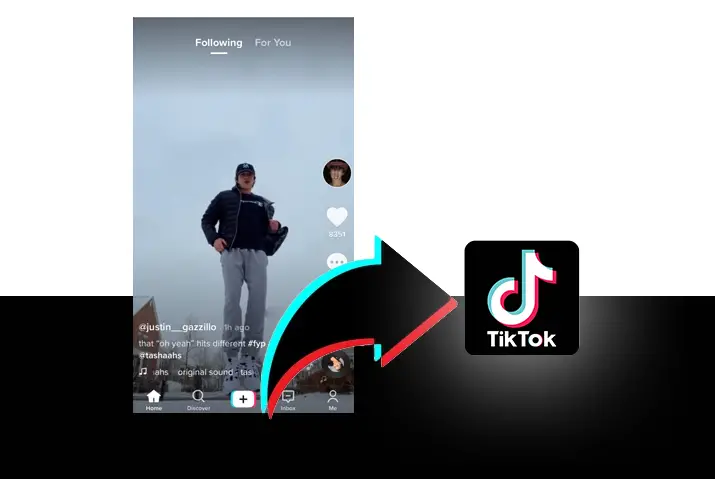





This is a great blog post! I’ve been looking for a way to see how many times my TikTok videos have been shared and this is the perfect solution!
Thank you for the kind words! I’m delighted this article could assist you. If you have any more questions or need further help, feel free to ask. Happy TikToking!