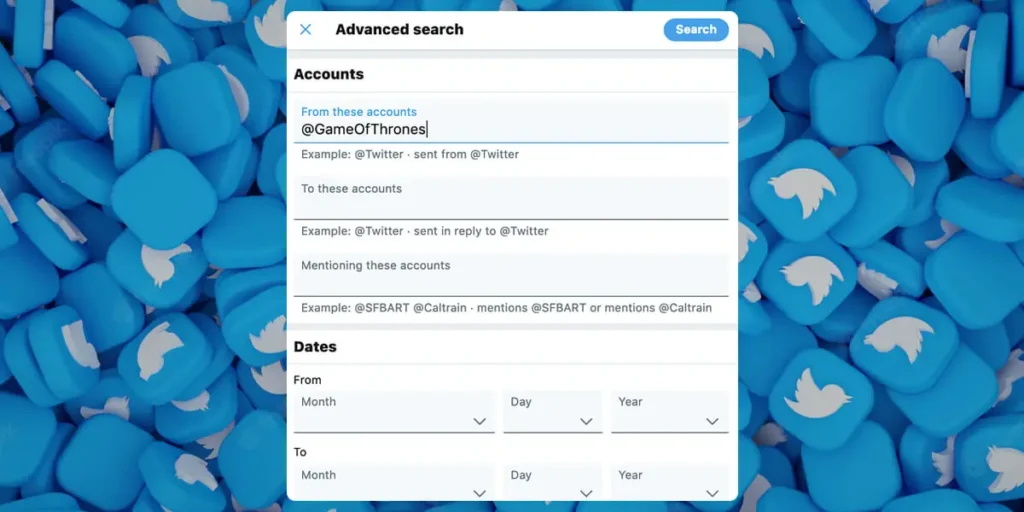Twitter is an American microblogging social networking service and the most popular social network in the world. You must also be familiar with the words tweets and retweets. Finding someone’s Tweet is easier than before. Today in this article I will teach you how to search someone’s tweet on Twitter.
Well to search for someone or a specific person’s tweet on Twitter, first open the profile of the person you want to find the tweets. The second step is to tap on the Magnifier icon from the screen to search for the person’s tweets. However, there are also other alternative ways to search for someone’s tweet on Twitter.
If you are trying to find a specific person but don’t know how to do so, you don’t need to worry a bit. In this article, today I will guide you on how to search someone’s tweet on Twitter. So without any delay, let’s read the article given below.
Is It Possible To Search Someone’s Tweet On Twitter?
In October 2021, Twitter added a new feature that helps its users to find tweets faster and in a more reliable way. Finding an account or determining the broad agreement on a topic can both be facilitated by using Twitter’s default search tool. But when you are trying to locate a certain tweet or topic, it is not so wonderful.
Advanced Search can help you with that. You can use the sophisticated search feature on the Twitter website to hunt food tweets that contain particular words, that were posted at particular times, or that were authored by a particular person. This feature, which enables you to search through a single user’s tweets to find any tweet they have sent, is probably the most significant.
Media propaganda experts also utilize this function to disprove frauds, in addition to allowing you to see if your favorite user has tweeted about a subject you’re interested in. You can use an advanced search to determine whether what you see in a screenshot that a famous person purportedly tweeted is true.
How To Search Someone’s Tweets On Twitter? [On PC]
Here are the steps to search for someone’s tweet on Twitter.
Step 1: Open Twitter
The first thing you need to do is to open twitter from any website on your PC.
Step 2: Use The Search Bar
From the Twitter website, use the search bar in the top-right corner to search for a specific person or anything.
Step 3: Tap The Three Dot Icon
From the top of the search results page, click the three-dot icon next to the search bar, and then Advanced Search.
Step 4: Fill in The Empty Fields
Now another popup will show up with multiple empty fields. On this popup, you can fill in the empty fields to search for someone’s tweets.
Step 5: Hit The Search
After you fill the search bar with the person’s name, hit the search button and you will get the tweet from the desired person
How To Search Someone’s Tweets On Twitter? [On Android And iOS]
This method only works with the Twitter mobile app be it android or an iPhone. Here are the steps to search someone’s tweets on Twitter using android and an iPhone.
Step 1: Open Your Twitter App
First, you need to open the Twitter app from your device.
Step 2: Click On the “Three Dots” icon
Once you open your account, tap on the three-dot icon from the search result page, next to the search bar, and then Advanced search.
Step 3: Scroll Down The Accounts
On the next step, you will see a pop-up will appear with a variety of text boxes. Scroll down to Accounts and in the From these accounts field, type in the username of the person whose tweets you want to search. You will need to put their exact name because you won’t get suggestions.
Step 4: Scroll Back To Words
The further step you need to do is scroll back up to words and specify what keywords or phrases you want to search that users tweet for. You can also use the none of these words field to exclude tweets that have those words.
Step 4: Scroll Down To Filters, Engagements, And Dates
If you are interested, scroll down to the Filters, engagements, and dates sections to make4 your search even more precise.
Step 5: Tap On The Search
And the final step is to tap on the Search in the top right.
How To Easily Search For Tweets By Date On Twitter?
Visit this official Twitter page to easily search someone’s tweet by date, then search for any tweet in the search box. This way is the more advanced way to search for tweets, whether by date, words included in, or by account.
Here are the simple and easy steps to search for tweets by date.
Step 1: Open Your Twitter App
First, you need to open the Twitter app from your device.
Step 2: Click On the “Three Dots” icon
Once you open your account, tap on the three-dot icon from the search result page, next to the search bar, and then Advanced search.
Step 3: Scroll Down The Accounts
On the next step, you will see a pop-up will appear with a variety of text boxes. Scroll down to Accounts and in the From these accounts field, type in the username of the person whose tweets you want to search. You will need to put their exact name because you won’t get suggestions.
Step 4: Scroll Back To Words
The further step you need to do is scroll back up to words and specify what keywords or phrases you want to search that users tweet for. You can also use the none of these words field to exclude tweets that have those words.
Step 4: Scroll Down To Filters, Engagements, And Dates
If you are interested, scroll down to the Filters, engagements, and dates sections to make4 your search even more precise.
Step 5: Tap On The Search
And the final step is to tap on the Search in the top right.
2 Most Effective Ways To Search Tweets From Specific Accounts
There are a couple of methods to search tweets from specific accounts but below mention 2 ways are most effective. Both the ways are far the easiest and most straightforward.
Manual Search
For a very long time, Twitter gave users a manual means to look up tweets from particular accounts. However, it was not particularly user-friendly and had erratic results. You had to search “from [Twitter handle] [search word]” in the Twitter search bar.
Search From Profiles
Twitter has added a new search feature to profile pages to make it simpler to find that one tweet that was posted years ago. You can use this button to search tweets from any profile you’re now reading. Matt Navarra, a social media expert, was the first to note that consumers have begun to notice the new search button as of September 2021. A month later, XDA Developers discovered it had been widely distributed to everyone who uses the iOS app for Twitter.
Here are the steps on how to find the new search button.
Step 1:Open The Twitter
The first thing you need to do is open the latest version of Twitter.
Step 2: Tap On Users Profile
The second step is to tap on a user’s profile from the app.
Step 3: Search For The Magnifying Glass
In the cover photo area, look for the magnifying glass, next to the … menu button.
Step 4: Tap The Magnifying
Now all you need to do is tap on the magnifying glass, it is the new search button.
Step 5: Enter The Keywords
The final step is to enter the keywords you would like to search for in the user’s past week.
How To Search Tweets From A Specific Account?
If you wish to search for a tweet, say from @Taylorswift’s account and you don’t know how to perform the search. Well, in this case too, Twitter’s advanced search option helps effectively.
Scroll down in the advanced search option and look for the field named ‘accounts.’ Type the name of the account that you are looking for in the ‘from these accounts’ field. Using the search bar on your Twitter account is another way to search for a tweet from a certain account. You only need to type- from, followed by the account holder’s or person’s username.
You may view the tweets, mentions, and media from that account by selecting the search option. If you’re looking for a summary of a certain account, this search is fantastic.
How To See Other People’s Tweets On Twitter?
Well, it’s quite easy and simple to see other people’s tweets on Twitter. Finding an account or determining the broad agreement on a topic can both be facilitated by using Twitter’s default search tool. But when you’re trying to locate a certain tweet or topic, it’s not so wonderful.
Advanced search can help with that. You can use the sophisticated search feature on the Twitter website to hunt for tweets that contain particular words, that were posted at particular times, or that were authored by particular persons. This last feature, which enables you to search through a single user’s tweets to find any tweet they’ve sent, is probably the most significant.
How To Use Twitter Advanced Search Feature?
Twitter advanced search is a feature that offers several benefits to all marketers and businesses if you know the right way to use it. It also generates the potential leads to spying on your competitor’s tweets, there’s so much that it offers.
The advanced search option also allows you to make your search more specific by offering search options like keywords, dates, name of the Twitter user, and location. When you click that link, Twitter’s web-based version’s advanced search will open in a pop-over window. Scroll all the way to the bottom of the pop-over window to search for tweets by a specified date.
You’ll see fields with possibilities to add dates to your search, like in the figure below. A range of dates or a single particular date can be added.
How To Search Your Own Tweet On PC?
Sometimes you want to look back into our old Twitter tweets and what was. You might be looking for that hilarious, incredibly witty tweet you wrote years ago? And you might have been endlessly scrolling through hundreds or thousands of tweets with no luck.
Dont worry, here we will help you to find out how to search your own tweets. As the Twitter search function is available on both PC and mobile, however, for more specific searches you need to access its advanced search tool.
Here are the steps to find your own tweet on Twitter on a PC.
Step 1: Access Twitter
The first step is to obviously access your Twitter through your web browser.
Step 2: Log In
Log in to your account using your email and password.
Step 3: Find “From These Accounts”
Find the “From These Accounts” field and type in your username to ensure that you only get the results from your Twitter account.
Step 4: Fill The Search Bar
Fill out one field, or preferably more to narrow down the search. You can search by a phrase, a group of words, hashtags, user mentions, dates, locations, etc.
Step 5: Tap On Search
After you fill the search bar hit the search button to view your results.
How To Search Your Own Tweet On Android?
In case you are an Android user, follow these step-by-step instructions to find your old tweets.
Step 1: Open Twitter On Your Phone
The first step is to obviously open Twitter on your phone.
Step 2: Log In To Your Twitter Account
Once the app opens, log into it using your username and password.
Step 3: Find The “Search” Tab
After your log in find the “Search” tab, the magnifying glass in the bottom corner of your screen, tap it and type your name.
Step 4: Filter The Search By Date, Hashtag, Keyword, or user mentions.
First of all, if you are using the date range, you will need this format: Year-Month-Day. If you are using a hashtag, type”#” with the hashtag you are looking for. In case you are using mentions, type “@” with the username you were mentioning.
How To Search Your Own Tweet On iOS?
If you are an iOS user, these step-by-step instructions will help you find any old tweet you are looking for.
Step 1: Launch The Twitter App
The first step is to launch Twitter on your device and look for the date you made your Twitter account.
Step 2: Go To Twitter Advanced Search Tool
Now all you need to do is go to Twitter’s Advanced Search Tool. Log in to your account and swipe down the page to show the “toolbar”
Step 3: Find The ‘Share” Icon
The next step is to find the Share icon near the toolbar and tap it.
Step 4:Click On “Tap Request Site”
Now the next step you need to do is swipe left across the lowest row of tabs, then click “tab request site”.
Step 5: Enter Your Username
The next step you need to do now enters your username into the “From these accounts” field.
Step 6: Scroll Down To The Dates
The final step you need to follow with us is to scroll down to the dates tab to the date range you want to search in and click the Search icon.
You can also filter the search results by tapping the “Search filters” field at the top-left field of the screen.
How To Like A Tweet On Twitter?
If you come across a certain tweet that you really like and want to like the tweet, te that means you appreciate that tweet. You can give a heart to that tweet.
Here a full steps to like a tweet on Twitter, the following steps apply to the Twitter desktop version (PC) and app (Android and iPhone)
Step 1:Open The Twitter
The first step is to log into your Twitter account.
Step 2: Find The Tweet
The second step is to find the tweet you really like or want to like.
Step 3: Hit The “Like”
At the bottom of the person’s tweet, you can see the “Like” with a heart icon beside “Retweet”. Hit it.
How To Delete Tweets On Twitter On PC?
If you come across one of your oldest tweets that make you cringe or throw up; delete it. Here, we will instruct you on the steps to delete a single tweet and all tweets simultaneously.
Here are the steps to delete tweets on Twitter using a PC.
Step 1: Sign In To Twitter
The first step is to sign in to Twitter using your username and password.
Step 2: Click On Profile
The second step is to tap on the Profile on the left side of the screen.
Step 3: Find The Tweet
From your profile find or search the tweet that you like to delete.
Step 4:Hit The Down Arrow
Now in the further step, you need to tap on the “Down Arrow” at the top.
Step 5: Tap The Delete
And now you need to tap on the “Delete” option above the “Pin to your profile’ option.
Step 6: Confirm Your Request
Finally, you need to confirm the popup by hitting the ‘Delete” button.
How To Delete Tweets On Twitter On Android And iOS?
The steps for both devices are the same. Here are steps to delete the tweets on Twitter using Android or iPhone.
Step 1:Open The Twitter App
Well, the first thing to do is obviously open the Twitter app from your mobile device.
Step 2: Tap On Your Profile Picture
The next step is to tap on Your profile picture from the screen.
Step 3: Click On Profile
Now the next step you need to do is tap on your profile option.
Step 4: Find The Tweet
You now need to find or search for the tweet you want to delete.
Step 5:Hit The Down Arrow
Now in the further step, you need to tap on the “Down Arrow” at the top.
Step 6: Tap The Delete
And now you need to tap on the “Delete” option above the “Pin to your profile’ option.
Step 7: Confirm Your Request
Finally, you need to confirm the popup by hitting the ‘Delete” button.
Frequently Asked Questions(FAQs)
Here are some Frequently Asked Questions.
How To Follow And Unfollow People On Twitter?
Well to follow people on Twitter, first open the Twitter account. Tap on magnifying glass icon. Now type the username and tap on it. Select Follow option and if you want to unfollow someone on Twitter then simply reverse the process. For more detailed answers, go through our how-to follow and unfollow people on Twitter.
Is Twitter Adding More Useful Features To Its Platform?
Twitter continues to add features to make its app more user-friendly. It has also bought back image previews of Instagram links, after having canceled the feature. With all the features Twitter is adding, there is no telling what is next for the app.
What Is Twitter Advanced Search?
Twitter advances search is a feature that offers several benefits to all marketers and businesses if you know the right way to use it. It also generates the potential leads to spying on your competitor’s tweets, there’s so much that it offers. The advanced search option also allows you to make your search more specific by offering search options like keywords, dates, name of the Twitter user, and location.
How To Check Twitter History?
To check your Twitter history, you need to use Twitter’s advanced search operators and techniques to make customer service and engagement strategies easier to implement. You can also search Twitter history using Sprout Social.
Conclusion
At times searching for someone’s tweets can be challenging, so it’s better t narrow the search in order to find the tweets easily. However, avoid over-filtering the advanced search page as this can occasionally result in empty results.
If you cant find the tweets, there are a number of potential causes, one of which is that Twitter deletes the person’s tweets or that they delete them on their own.