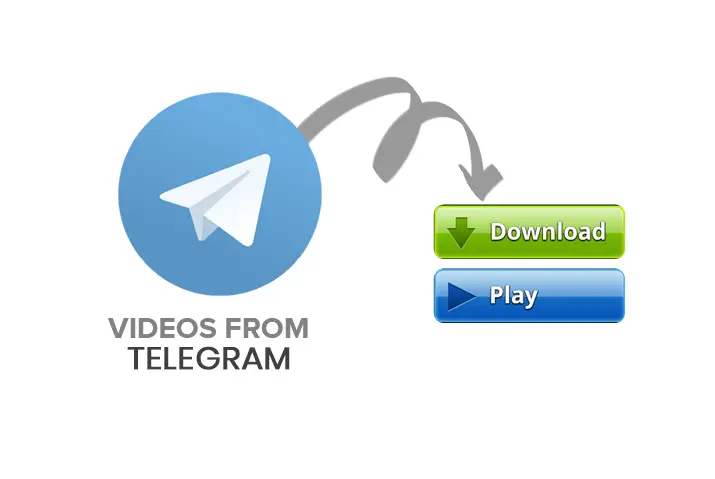Are you wondering how to save videos from Telegram to your device gallery because you are using it for the first time? Do your friends constantly send funny and exciting videos from the Telegram groups or channels and make you save them to your phone memory? If that’s the condition, then you came to the right article where you will learn to save Telegram videos directly to your gallery.
Answer:
To save videos from Telegram directly to your gallery, start by opening the Telegram app on your device and logging into your account. Next, access the relevant chat containing the video you wish to download. Select and play the video, then tap the three-dot menu button to open more options. From here, select “Save to Gallery” to save the video file directly to your device’s picture library.
In this article, you will learn how to easily save various types of videos from Telegram directly to your device’s gallery through simple steps. It discusses the different methods available to download Telegram videos on Android, iOS, PC, and through bots, as well as issues preventing saved videos from appearing in the gallery.
What Types of Videos Can You Save on Telegram?
If you come across a video on Telegram, whether in a group, channel, or your friend’s chat inbox, you can save those videos on the device you’re using, regardless of whether it’s a PC or mobile device.
The steps to save videos may vary slightly depending on the device, but you can do it without any issues. Additionally, you can save any video, whether short or even as long as three hours, such as a movie.
If you wish to save short videos, you can refer to this article for detailed instructions. However, if you want to download full-length movies, you can follow the instructions in the article on how to download movies on Telegram.
How to Save Videos From Telegram to Gallery?
To download Telegram videos to your device’s gallery, there are a few important factors to remember. First, you must create an account on Telegram before you can save videos. Additionally, you must ensure that you have enough free space on your device to accommodate the downloaded videos.
If your device runs low on storage and you attempt to save Telegram videos, you may encounter problems and errors. Therefore, having sufficient free storage is crucial when saving Telegram videos to your device’s gallery.
However, if you cannot manage or do not have enough Telegram storage, I have written an article on changing Telegram storage to an SD card. Following the instructions in the article, you can save numerous videos on Telegram without worrying about your mobile storage.
Now, let’s dive deep into the main topic of today. You can save videos from Telegram on various devices, such as:
- Save Videos From Telegram On Android
- Saving Videos From Telegram On iOS Devices (iPhone/iPad)
- Save Videos From Telegram On A PC
- Saving Videos From Telegram Using Telegram Bots
- Save Videos From Telegram Through Link
- Saving Videos From Telegram Through Third-Party Tools
[Note: The following process is the same for saving videos, images, and music on Telegram, so if you have other pictures or audio to save, then you can follow the below-mentioned procedure. Three in one process!]
Also Read: How to Download Telegram Videos Faster?
How To Save Videos From Telegram on Android
If you are using an Android device, you should first install the Telegram application on your Android device.
You can get the app from the below-provided link. Download the Telegram App on Android. Now, go through the steps.
Step 1: Open the Telegram App
Open the Telegram app once you download it from the Play Store.
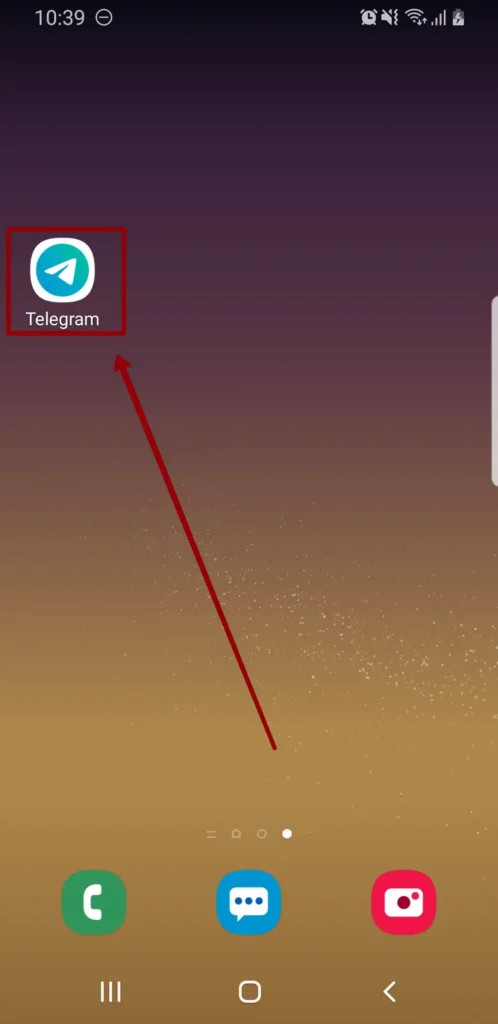
Step 2: Log Into Your Account
Next, provide your login credentials to access the account.
Step 3: Open The Chat/Group/ Channel
Now, open the chat section, group, or channel from where you want to save the video.
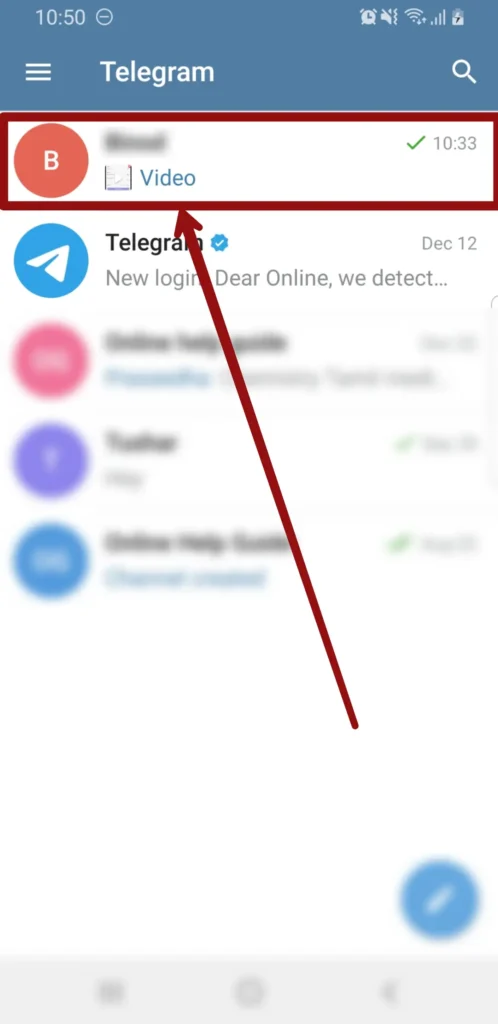
Step 4: Select And Open The Video
Select the video you wish to download. After that, open the video.
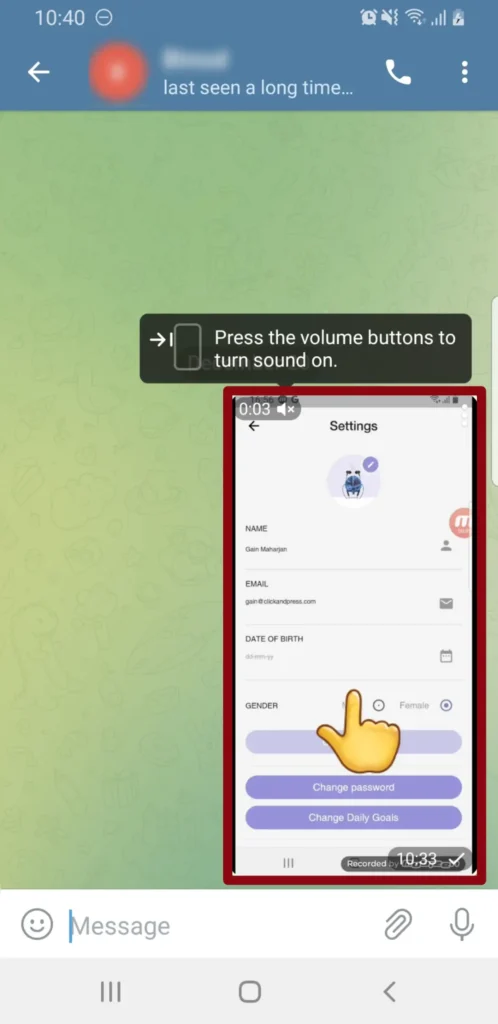
Step 5: Click On Three Vertical Dots “⋮”
Tap on the three vertical dots from the upper right corner of the screen.
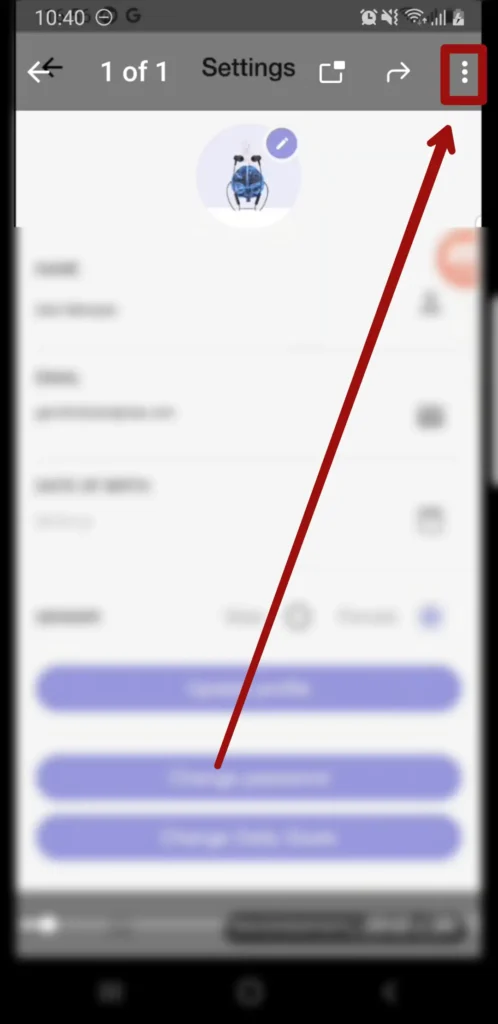
Step 6: Save The Video
There, choose “Save to Gallery” from the drop-down menu.
This will save a current video to your mobile gallery.
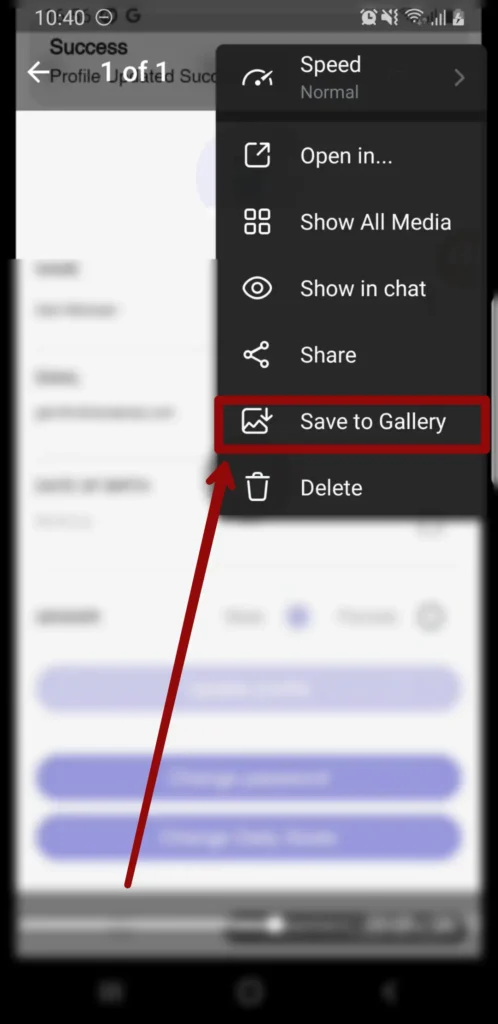
This is the simple process of downloading videos on Telegram.
Apart from this, you can also follow the same process for images.
Also Read: How To Export Backup Telegram Messages?
How To Save Videos From Telegram To Gallery On IOS Devices (iPhone/iPad)
Saving or downloading videos from Telegram on iOS devices, such as iPhones and iPads, requires an additional app since it is impossible to save videos from the official Telegram app manually.
To save Telegram videos on your iPhone or iPad, you need to download an app called “Documents File Manager” or “Telepal” from the App Store. These apps assist you in saving the videos you receive on Telegram.
Once you have installed the Documents File Manager or Telepal app, you can use it to view the downloaded content from Telegram. It’s important to note that you should not delete the Device File Manager app from your device.
While this process may seem lengthy, it is a reliable way to save Telegram videos to your iOS device.
Step 1: Open The Telegram App
Open the Telegram app by tapping on its icon.
Step 2: Go To The Chat Section
Head to the chat section where the video is located, which you want to download.
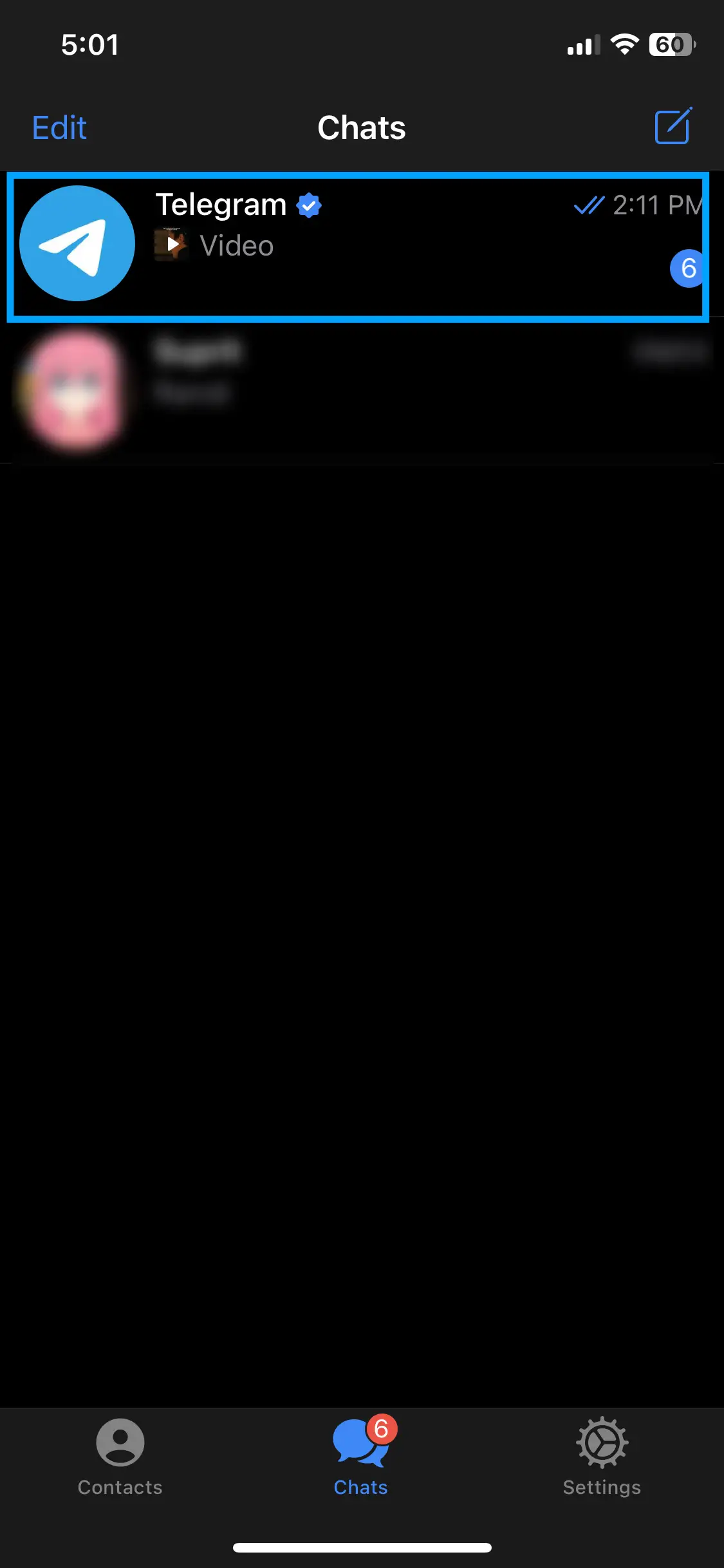
Step 3: Click On The Cloud With A Downward-Faced Arrow
After that, tap on the cloud with a downward-faced arrow from the upper left section.
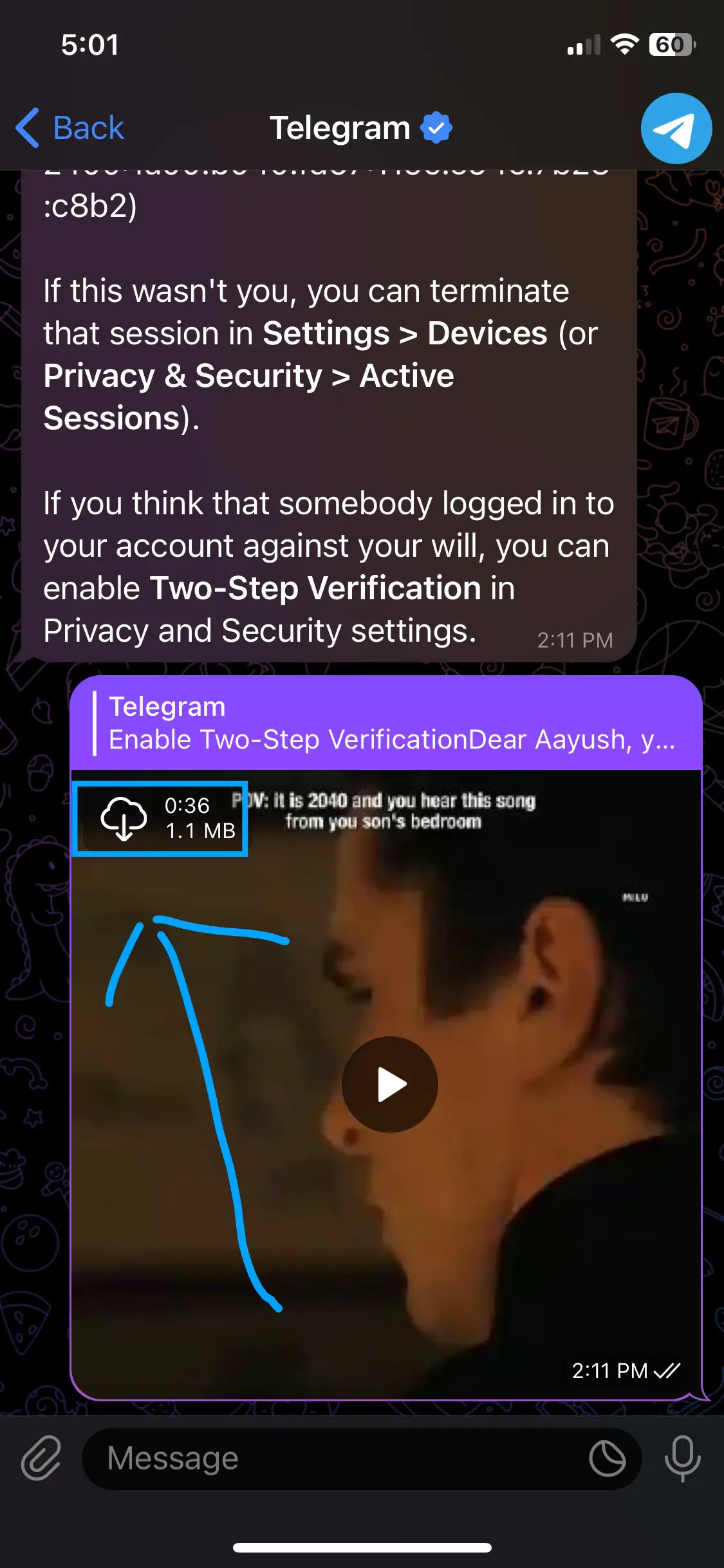
This will start the download process.
Step 4: Long Tap The Video
Once the download is completed, then long-tap on the video and select the More option.
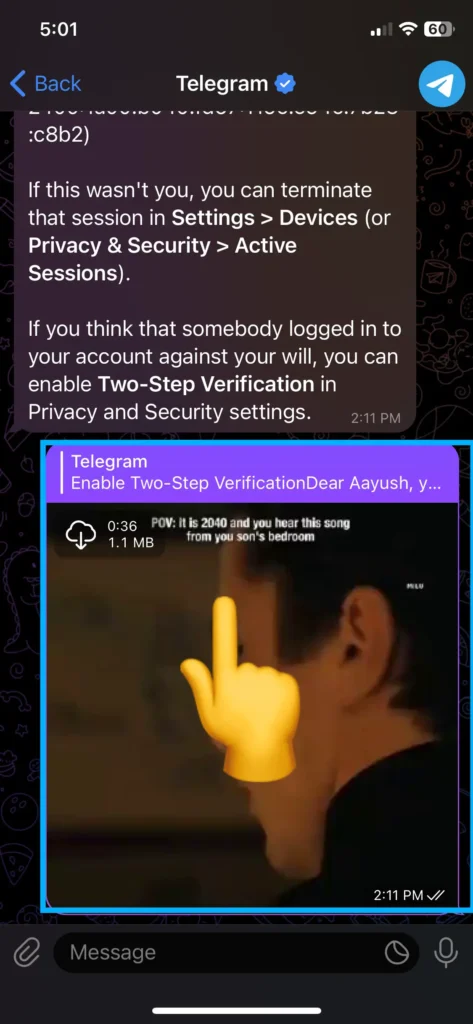
Step 5: Click on Save Video
Now, click on Save the video.
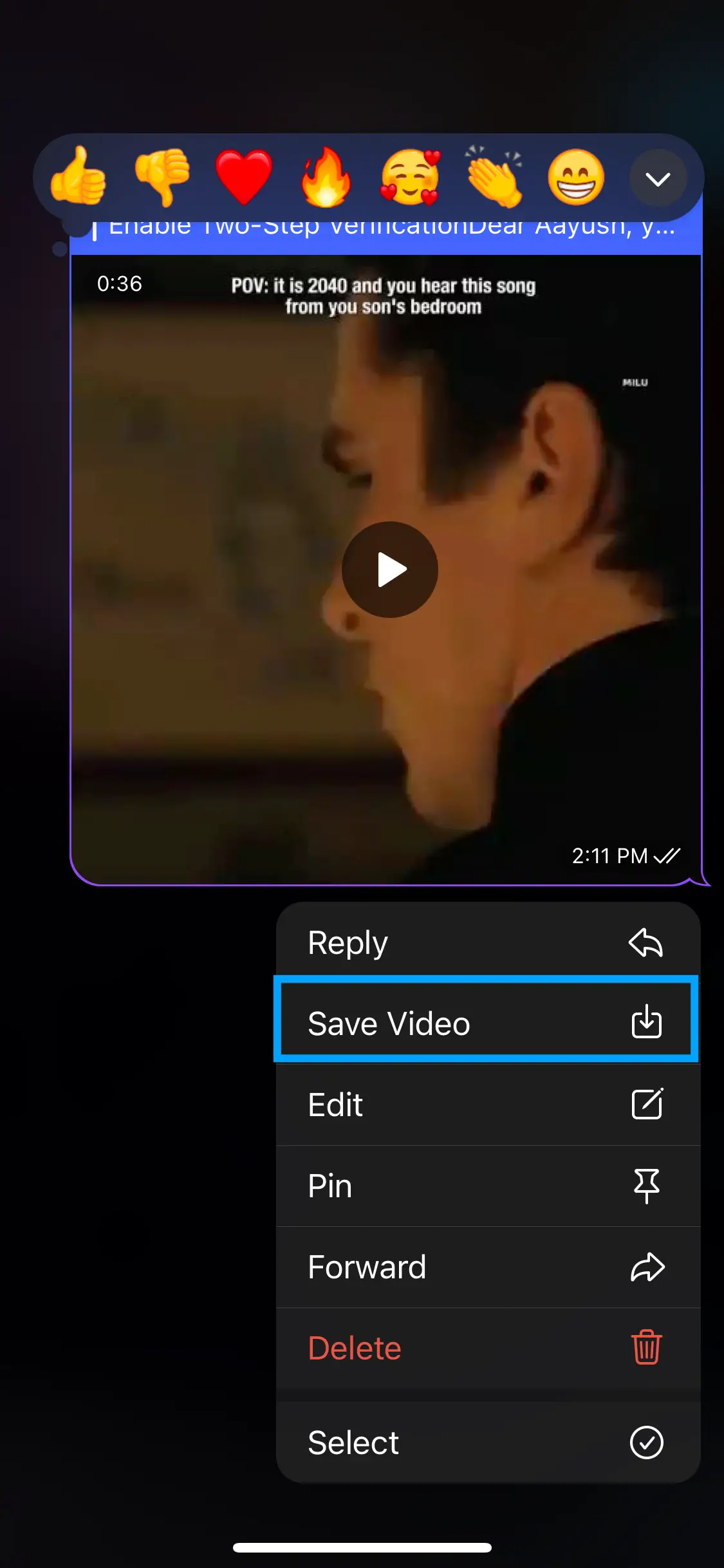
Now, it will automatically download your video from Telegram to your iOS device’s gallery.
Also Read: How To Know If Someone Read The Telegram Message?
How To Save Videos From Telegram On A PC
There are three ways you can get access to a Telegram account on a PC: first, by visiting the official Telegram website, and Second, by using third-party software.
And Third, by using the APK version.
Whichever methods you use to use Telegram, follow the steps below to save videos from Telegram on a PC.
For those who don’t know how to access Telegram on a desktop, you can follow this article on how to download Telegram on a PC.
You can save videos from Telegram on a PC in three ways:
- Save Videos from the official Telegram website.
- Save Videos from the official Telegram Desktop version.
Save Telegram Videos on the Telegram Web
Here are the steps to save Telegram videos if you use the web version of Telegram instead of a desktop app.
Step 1: Open Your Browser
Open your browser, whichever you are using right now.
Step 2: Search For Telegram
Type web.telegram.org on the search bar, which will open your browser’s official site of Telegram.
Step 3: Log Into Your Account
Access your account using login credentials.
You can also make a new Telegram account if you don’t have an old account.
Step 4: Open The Chat Section
Open the chat section where the video you wish to save is at.
Step 5: Select The Video And Play
Select the video and click on the play option.
Step 6: Click Left On The Video
Next, left-click on the video while it is still running.
Step 7: Save The Video
After that, click on Save video.
Finally, view the video at the downloads or your selected download location.
Also Read: How To Password Lock Your Telegram Chats?
Save Telegram Videos From Telegram To Gallery Desktop App
Follow these procedures if you are using the Telegram desktop app version.
Step 1: Open the Telegram Desktop App
Open the Telegram desktop app.
Step 2: Select The Chat Section
Go to that chat section where the video is located.
Step 3: Right Click On The Video
Right-click on the video, and this will show the list of options that you can do.
Step 4: Click On Three Vertical Dots “⋮”
Tap on the three vertical dots from the upper right corner of the screen.
Step 5: Save The Video
Next, click on the “Save Video As…” option.
Finally, save your Telegram video to your preferred location on your PC.
Also Read: How To Auto Forward Messages In Telegram?
How To Save Videos From Telegram Using Telegram Bots?
If you are experiencing difficulties with the default process for downloading videos and you prefer not to use any alternative apps or tools besides Telegram, Telegram Bots can be a suitable solution for you.
Follow these step-by-step instructions to download videos from Telegram using Telegram Bots:
Step 1: Launch Telegram (Web Version)
Firstly, open Telegram on your device.
Go to the chat where the desired video is located.
Step 2: Select the Video You Want to Download
Search for and select the video you wish to download to your device gallery.
Step 3: Copy the Link from the Video Page
Next, copy the link to the video from the video page.
Step 4: Go to the Telegram Bot’s Chat Section
Navigate to the Telegram Bot chat section you intend to use for video downloads.
Step 5: Paste the Link
Paste the copied link into a message and send it to the bot.
The Telegram Bot will automatically download your requested video.
Please note: The steps provided above assume the usage of the Telegram Web Version. However, you can also follow a similar process on the Telegram mobile app.
Here are some of the Telegram Bots to use for downloading Telegram videos:
4. Save Video
Also Read: Different Types Of Telegram Bots And Their Features
How To Save Videos From Telegram Through Link
If you find that the save option is not visible or the videos are not downloading in your Telegram app or its web version, you can follow this alternative method.
Here is a straightforward and reliable way to download and save videos from Telegram to your device gallery.
Step 1: Open Telegram Web Version
First of all, Open the Telegram Web version on your device.
Step 2: Go To The Chat
Go to the designated chat where you want to download the video from.
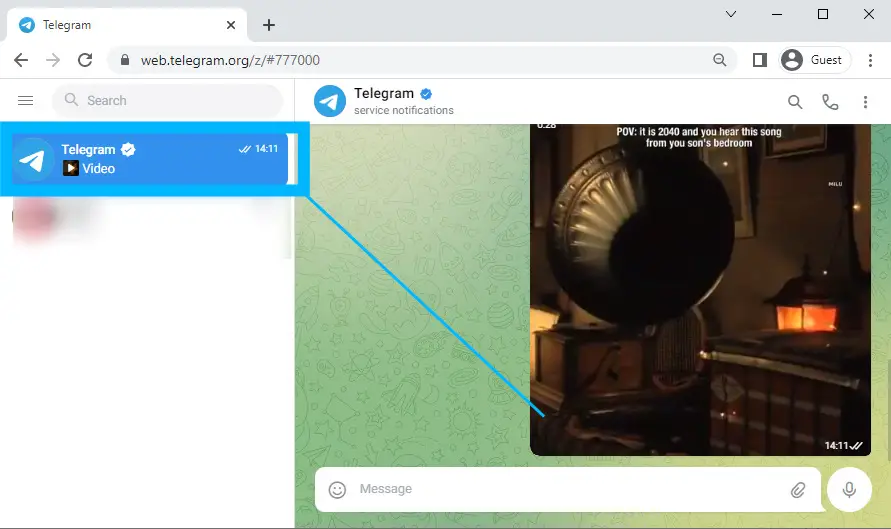
Step 3: Select The Video You Want To Download
Search and/or select the video you want to download on your gallery.
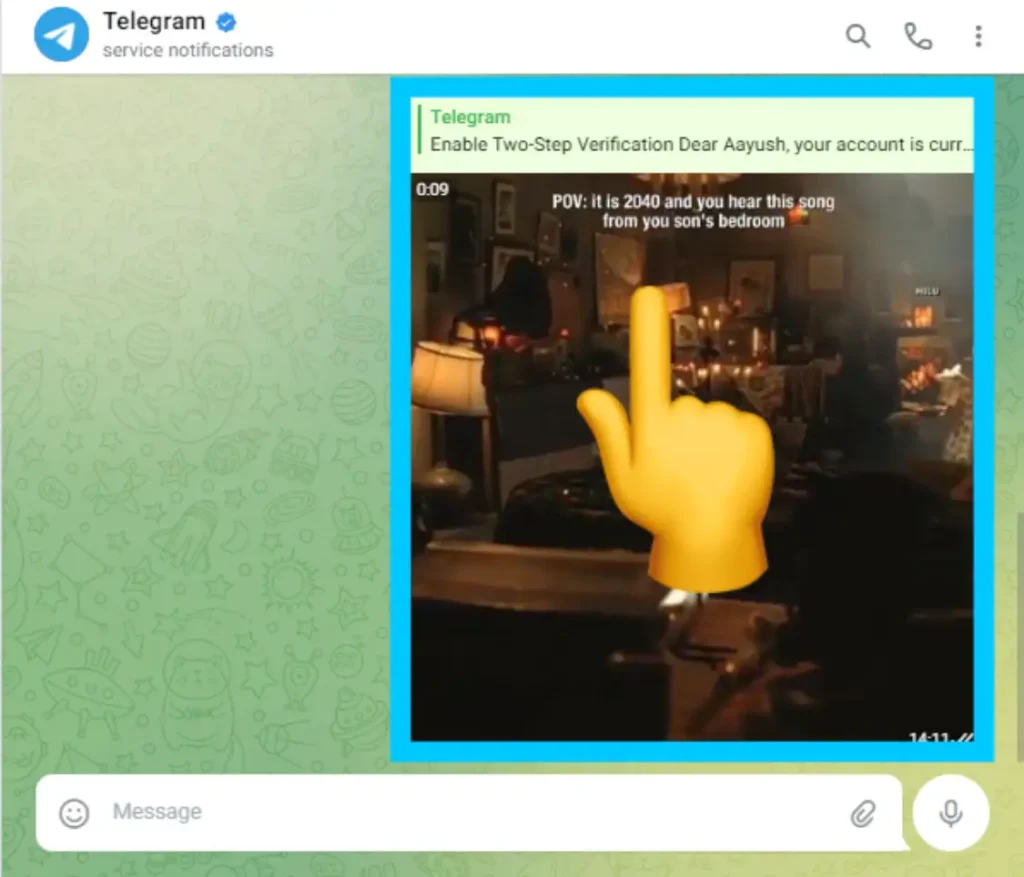
Step 4: Copy The Link From The Page
Now, copy the link from the video page.
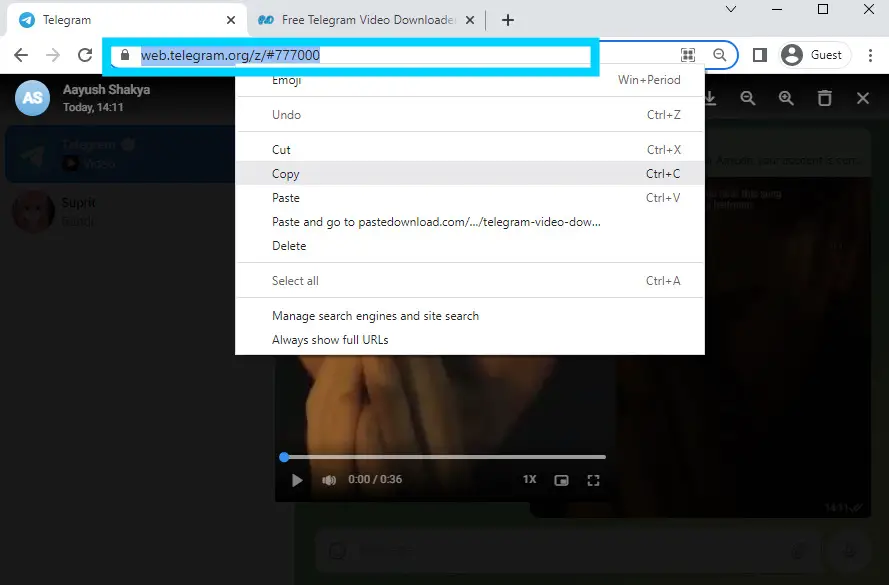
Step 5: Now Go To Paste the Download Page
You can go to the Telegram video downloader “Paste Downloads” page by clicking here – Telegram Video Downloader.
Step 6: Paste The Link
Now, paste the link to the page you want to download the video from.
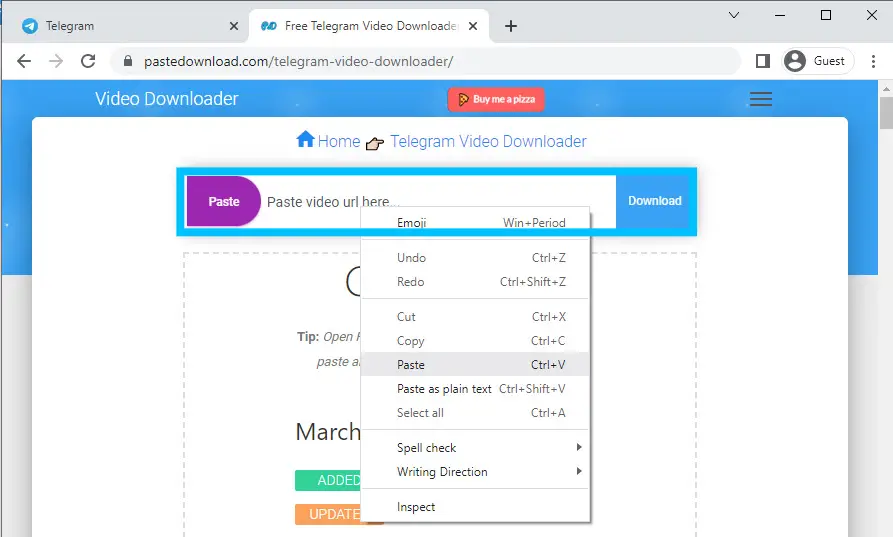
Step 7: Press Download
Now, press that download and wait for it to download.
You can use any platform for the download.
If Paste Downloads is not working for you, then you can use one of these to download Telegram video:
2. Step To Down
3. Y2BS
Also Read: How To Send Blank Messages In Telegram?
How to Download Files From Telegram Using Third-Part Tools (Internet Download Manager)?
If you prefer not to use the default method mentioned above to save videos or files from Telegram, you can utilize IDM (Internet Download Manager) to download Telegram files and media. IDM is a powerful tool that enables you to download videos and files from the Internet effortlessly.
Now, let’s explore how you can use IDM on your PC to download files or videos from Telegram.
Note: You will need a serial key to activate IDM on your desktop. To facilitate this, I have provided a cracked IDM version in the link above.
However, please be aware that updating your IDM will result in the loss of the cracked version. Therefore, it is recommended not to update IDM if you want to continue using the cracked version.
Step 1: Download Internet Download Manager (IMD)
Download IDM from the above link. Install IDM in your browser by following the guide.
Step 2: Give Permission To IDM
Allow IDM in your browser (extension).
Step 3: Refresh Telegram
Refresh your Telegram desktop app or Telegram web.
Step 4: Click On The Link
Click on the link above the video that you want to download.
Step 5: Download The File
Finally, download your desired file or content.
Also Read: How To Recover Deleted Photos, Videos, And Chats On Telegram
How to Save Telegram Videos Automatically Without Downloading?
Are you tired of manually saving each and every video on Telegram? Are you looking for an easy way to save Telegram videos to your device gallery without the need to download them?
If that’s the case, your wish has come true. As mentioned earlier, the procedure for saving videos from Telegram is described above. However, if you prefer not to follow that process, you can automatically download your Telegram videos directly to your gallery.
From now on, you won’t have to worry about saving videos before they are removed. Instead, you can simply open your device gallery and watch them whenever you want.
Note: This method is ideal for automatically downloading Telegram videos, but it’s important to remember that it will quickly consume your device storage.
After a few days, you will receive a notification saying, “Free up your storage.” You don’t need to worry about storage if you have ample free space on your device. However, those with limited space should consider managing it carefully.
Step 1: Open The Telegram
Open Telegram on your device.
Step 2: Click On Three Horizontal Lines “≡”
Tap on Three horizontal lines “≡” from the upper left corner.
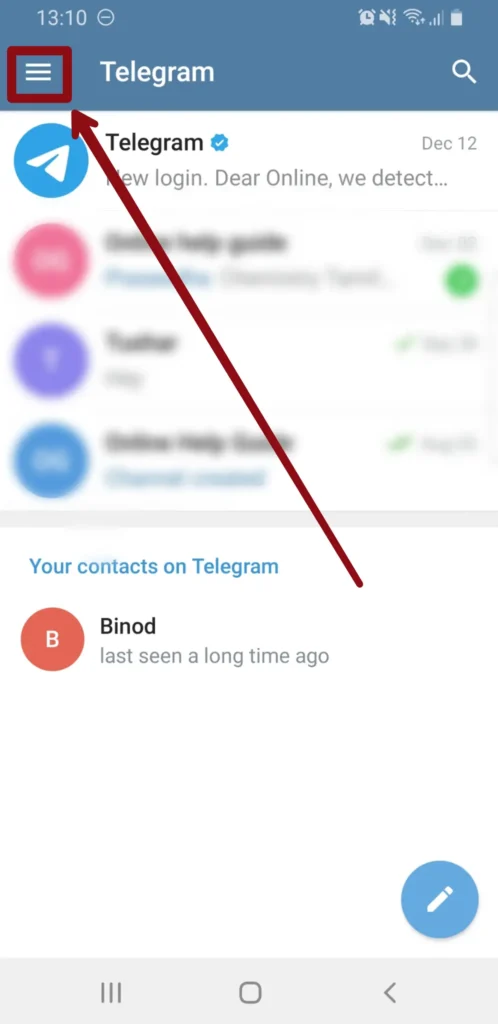
Step 3: Open Settings
After that, tap on the Settings option. This will open the settings app.
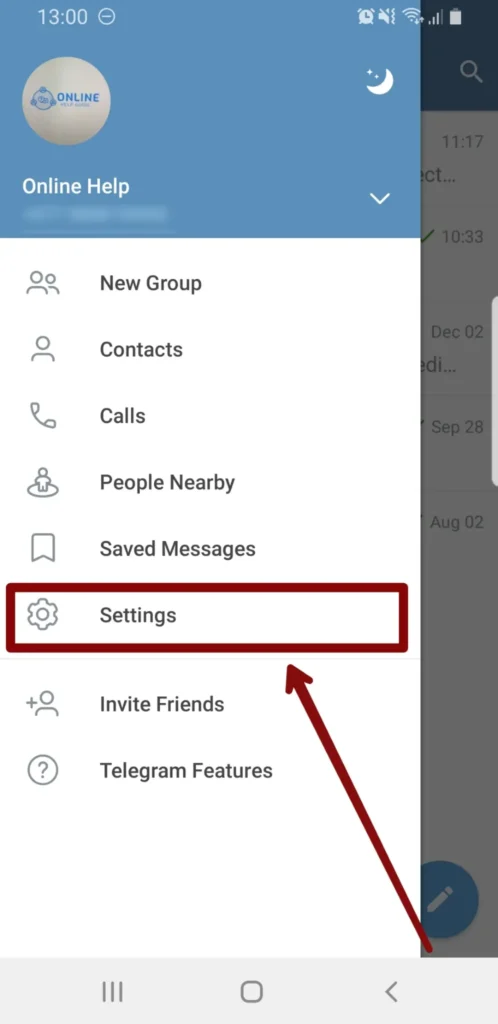
Step 4: Click On Data And Storage
Select Data and Storage to get access to download videos without having to go through all the steps.
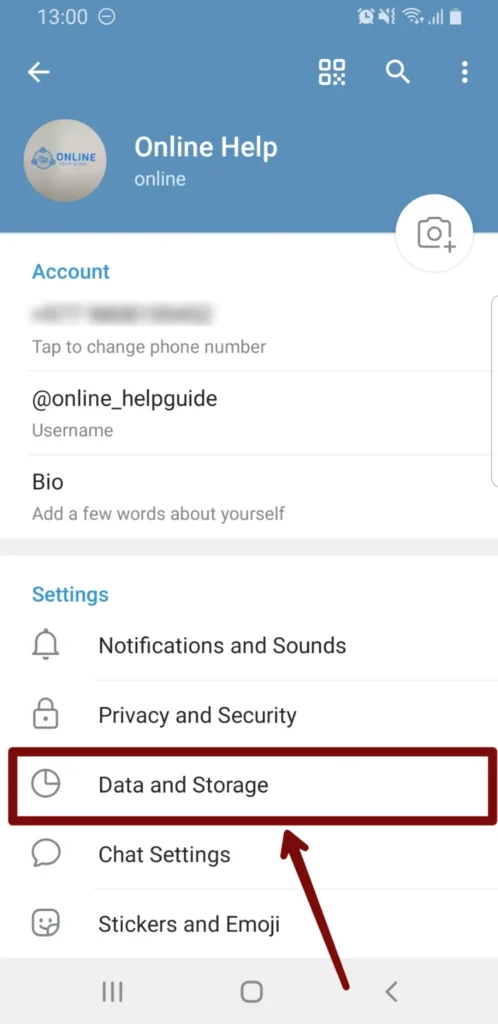
Step 5: Enable Automatic Media Download
Under the Automatic media download section, enable both When using mobile data or when connected to Wi-Fi.
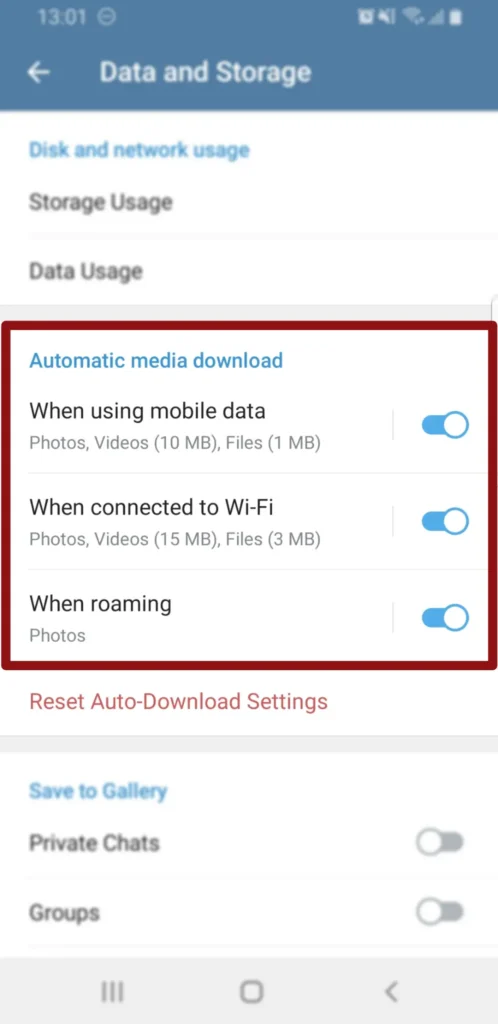
Also Read: How To Delete Contacts On The Telegram App
Why Are Telegram Videos Not Showing in a Gallery?
Have you saved the Telegram videos to your device gallery, but when you try to watch them, you can’t find them? If Telegram videos do not appear in your gallery, there might be several reasons for it. Let’s take a closer look at these potential issues and find a solution as soon as possible.
- Slow internet connection
- Don’t have sufficient device storage
- Located in different places/sections
- The receiver might have removed it
- Unsupported video format
- Didn’t follow the right process to save the video
Also Read: How To Change Telegram Default Storage To SD Card
Frequently Asked Questions
These are frequently asked questions about “Save Videos From Telegram to Gallery.”
Where Can I Find Telegram Saved Videos?
You can find Telegram-saved videos on your device file explorer> App> Telegram> Telegram Documents by default.
You can also go to your device gallery and see the saved videos.
How To Save Tele Bubble To Gallery?
Use this step-by-step procedure to save Tele Bubble to your gallery:
Open the Telegram App> Log Into Your Account> Open The Chat/Group/ Channel> Select And Open The Video> Click On Three Vertical Dots “⋮”> Save The Video
Why is Telegram Missing Downloaded Files?
If you can’t find the download option on Telegram on IOS, then you have to download an application called “Documents File Manager” to save videos.
Conclusion
Telegram is more than instant messaging; you can watch/download movies and videos, play music, play games, and promote your business through channels.
You will get an All-in-one package on Telegram.
And I hope you are able to save videos from Telegram on Android, IOS, or PC. If you like this article, then do share it with your other friend and leave a comment if there are other ways to download videos on Telegram.