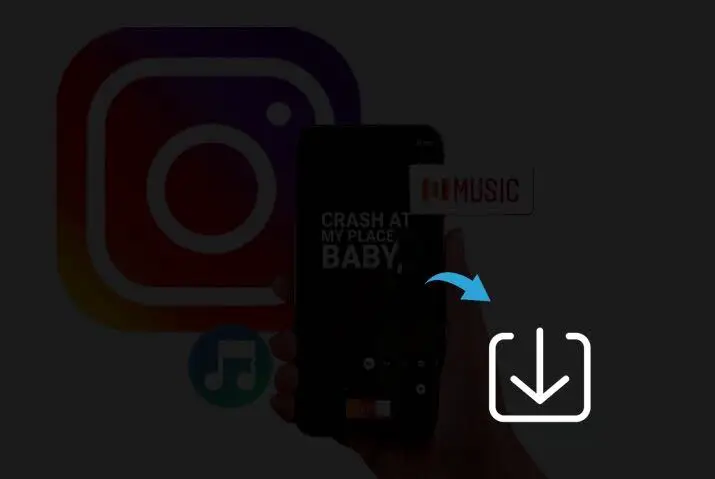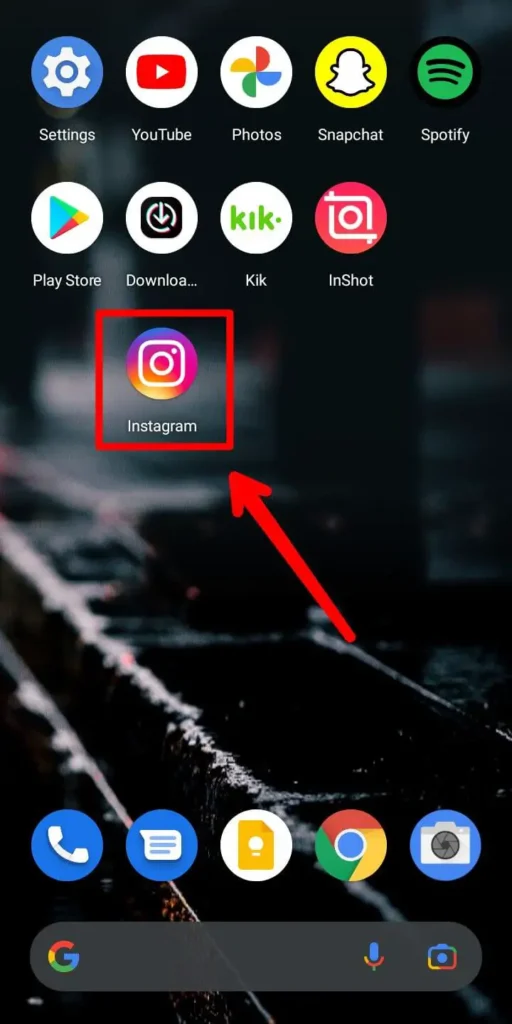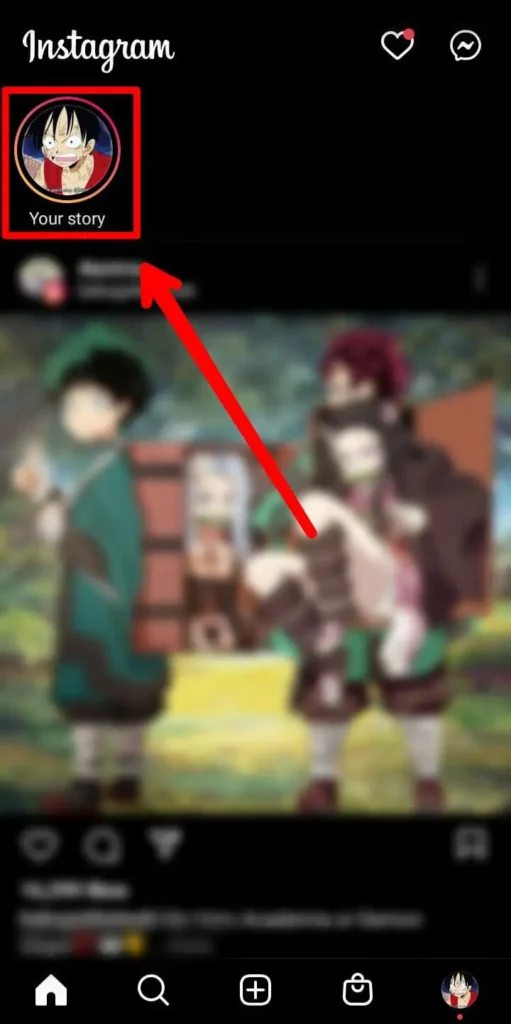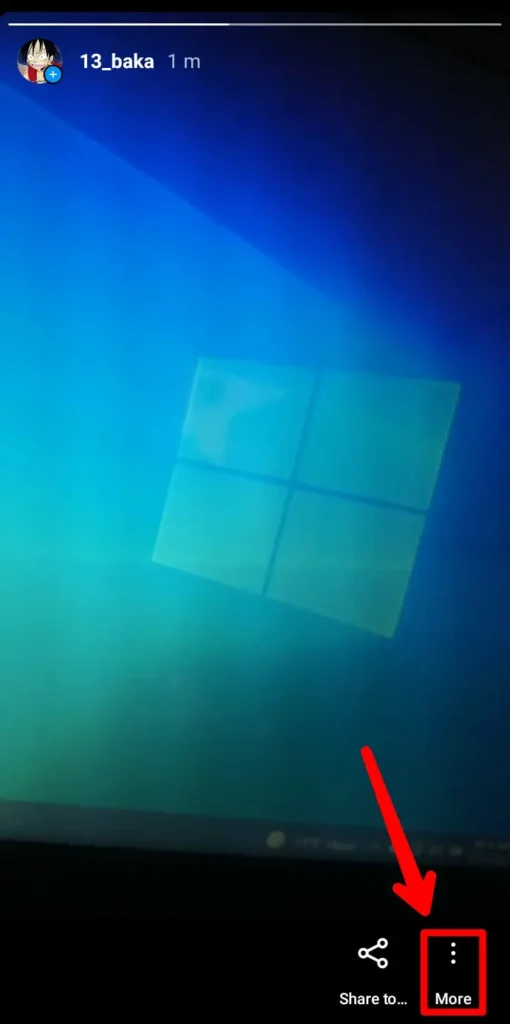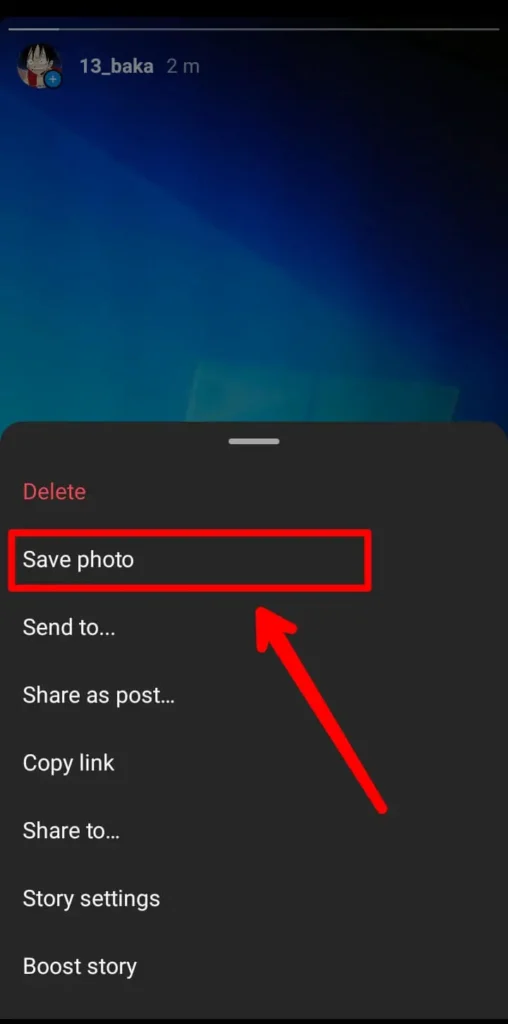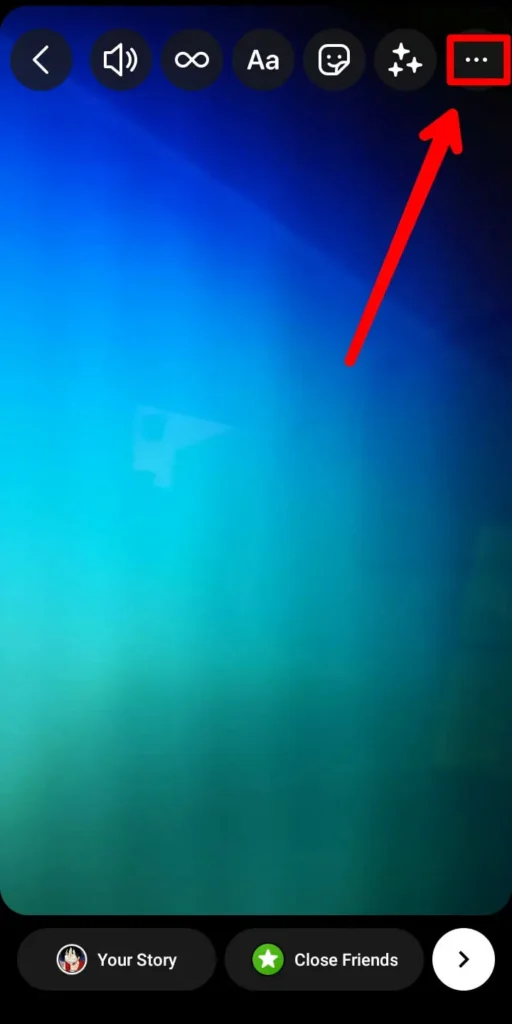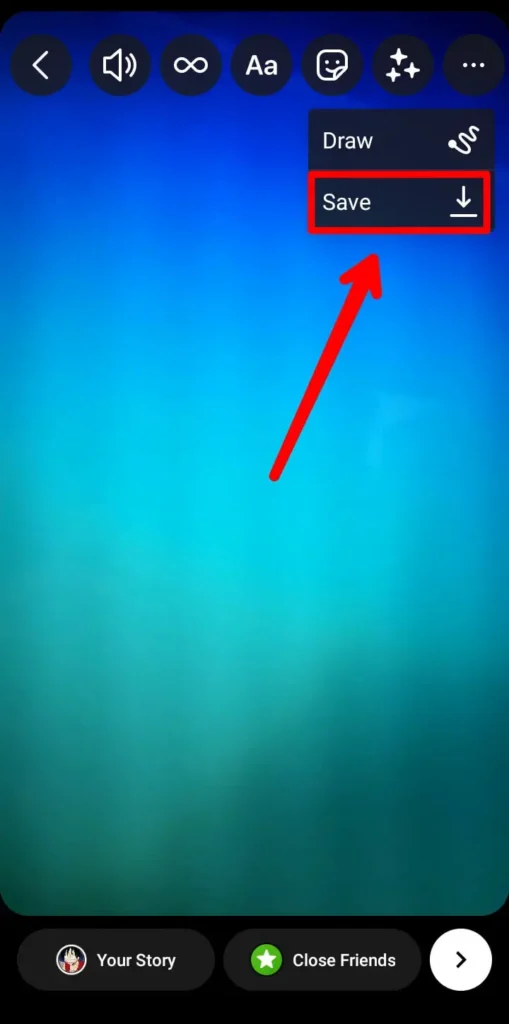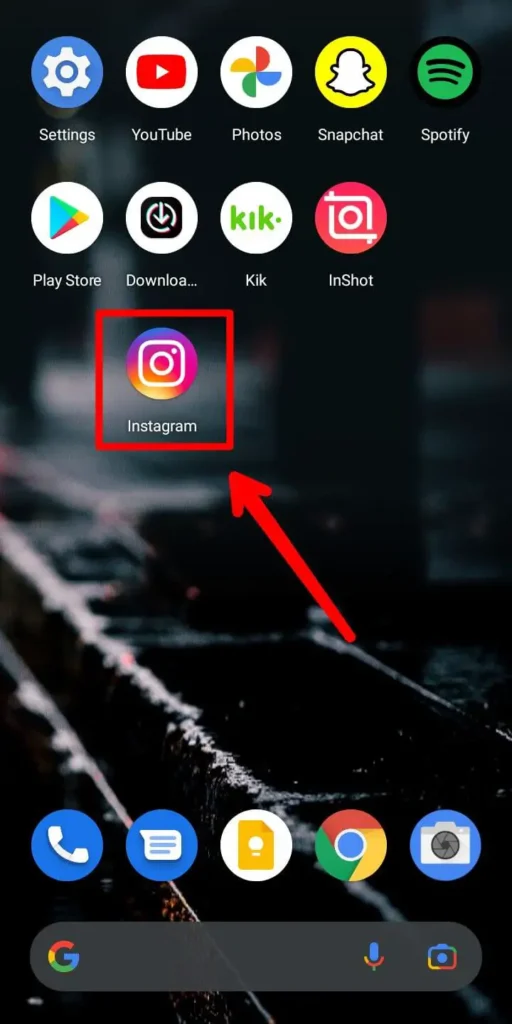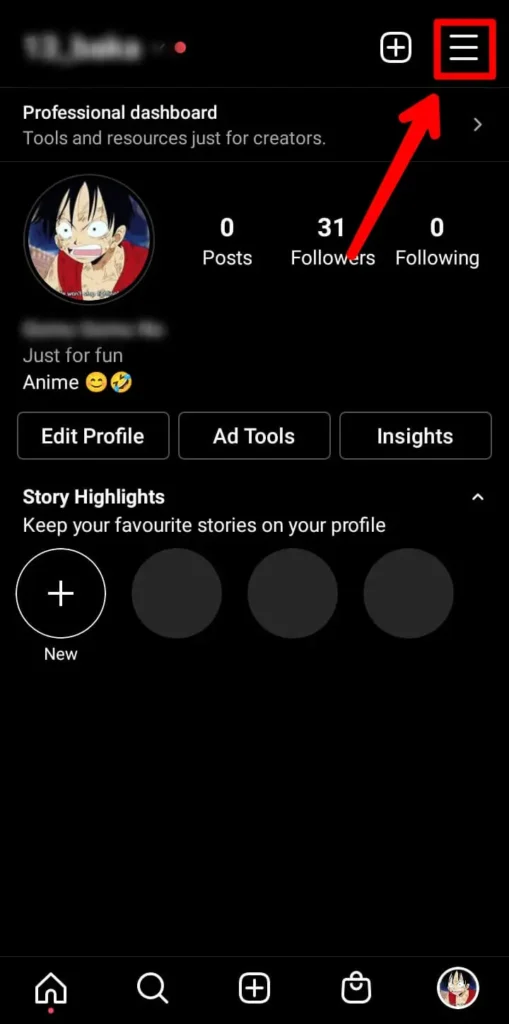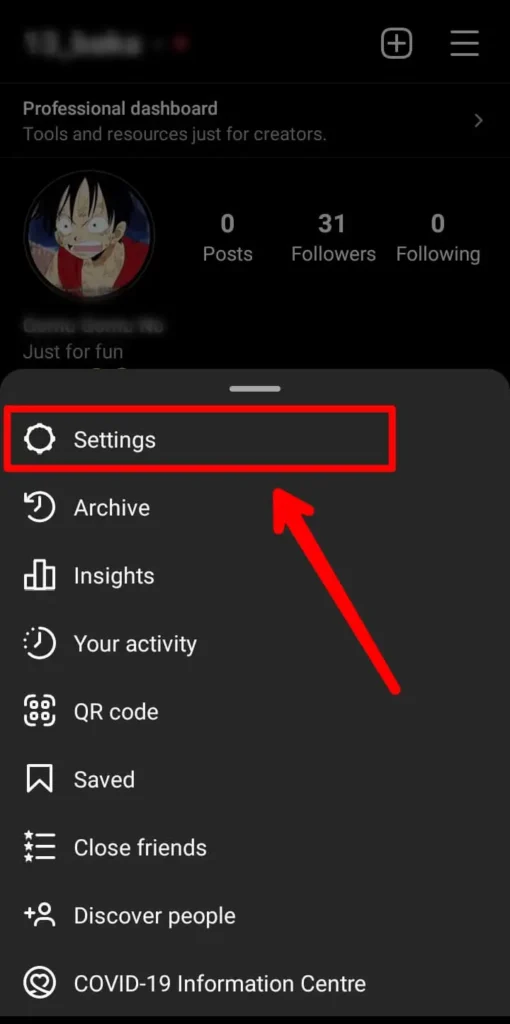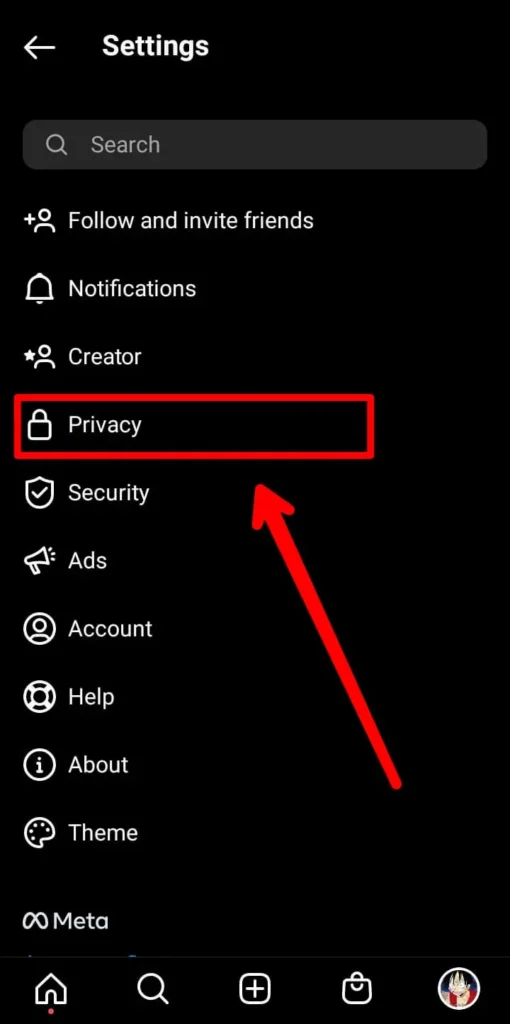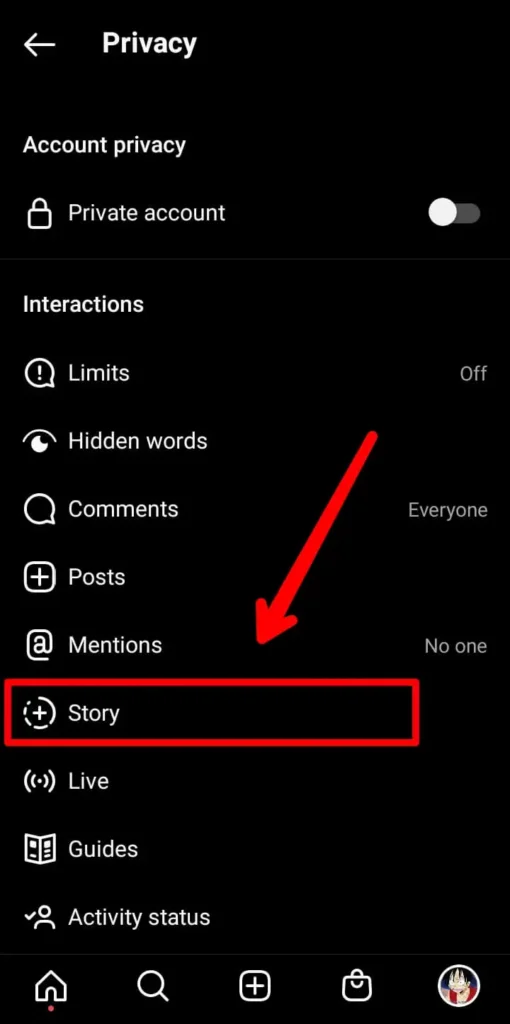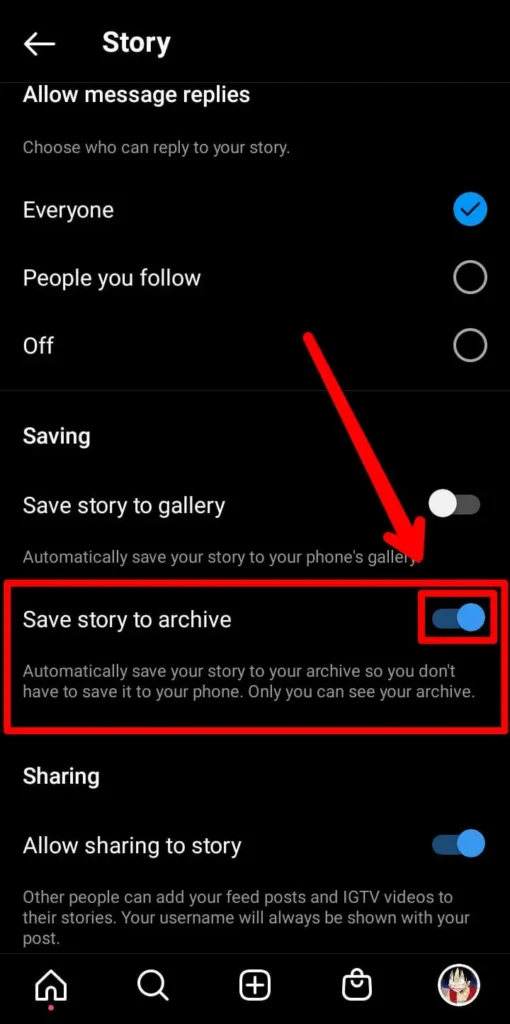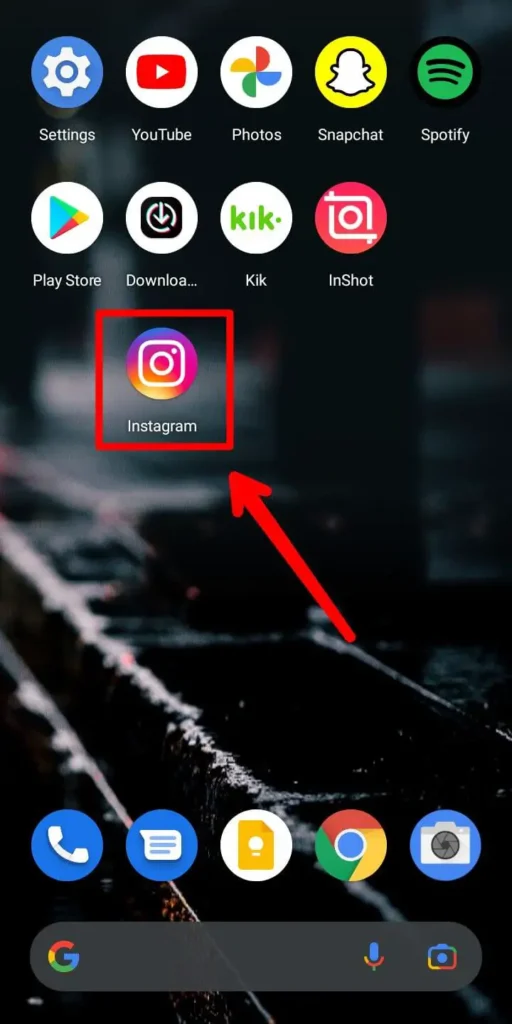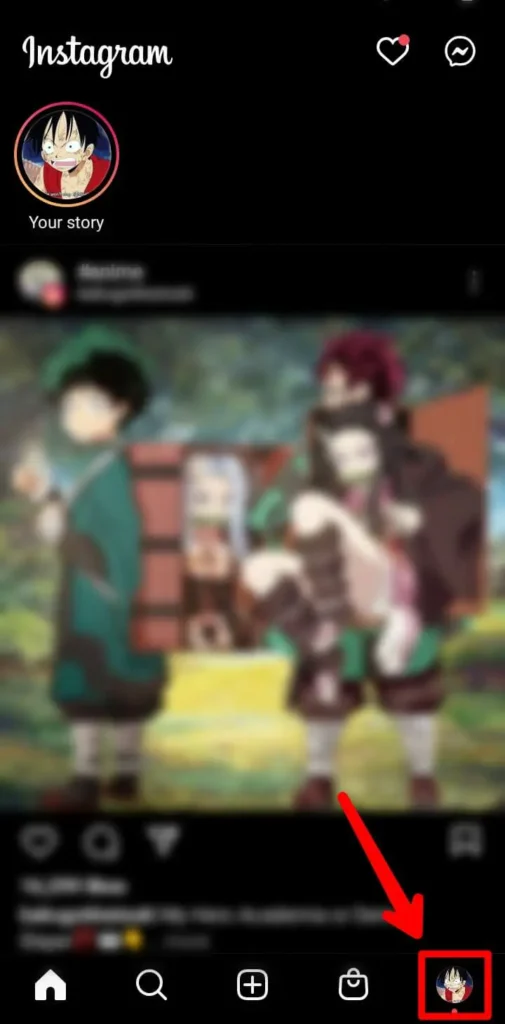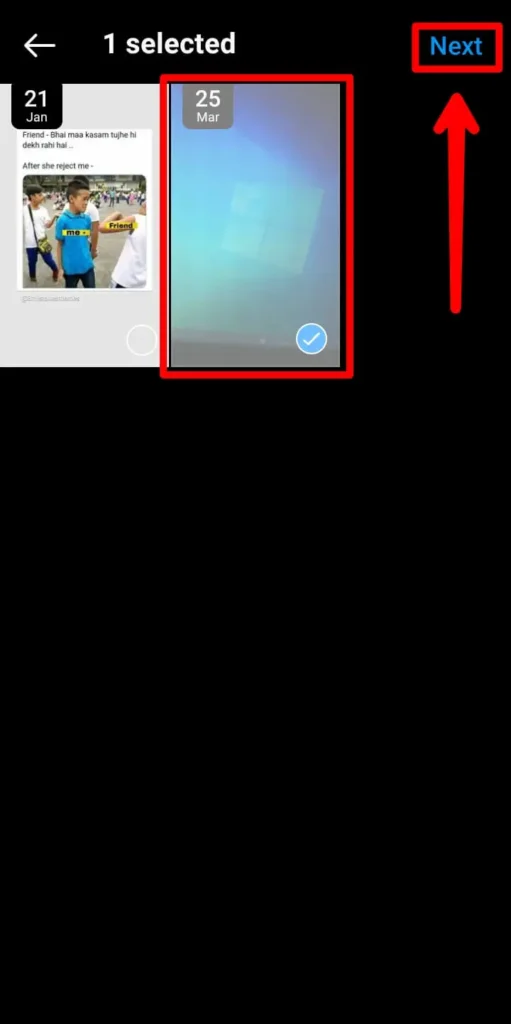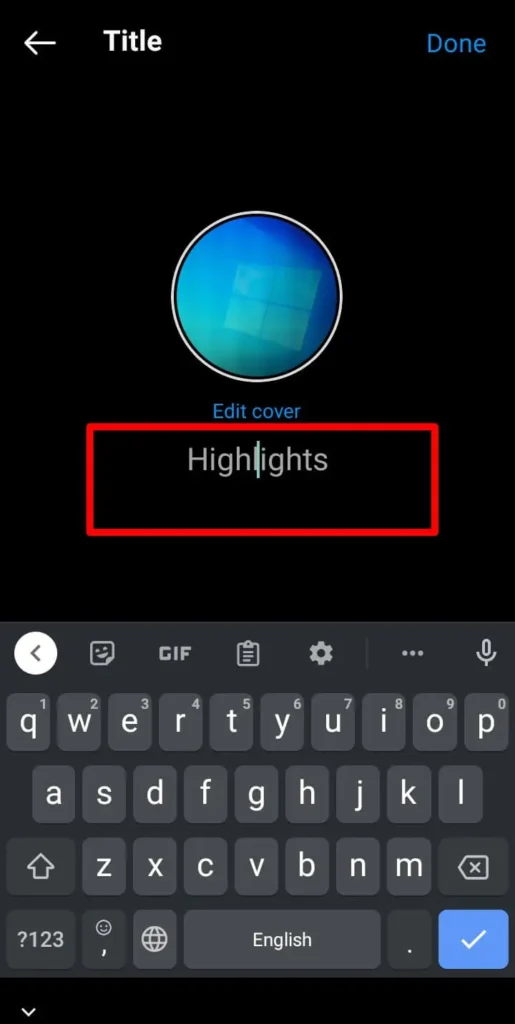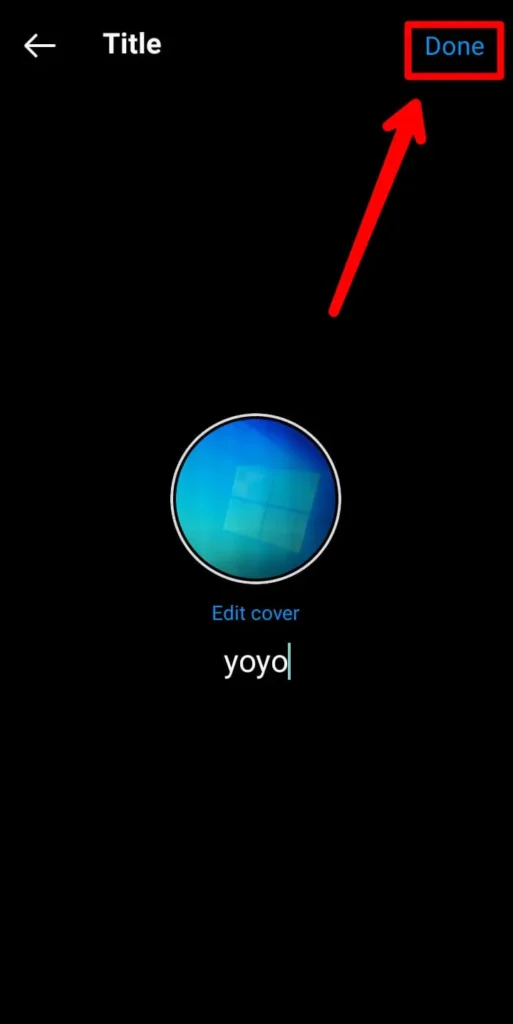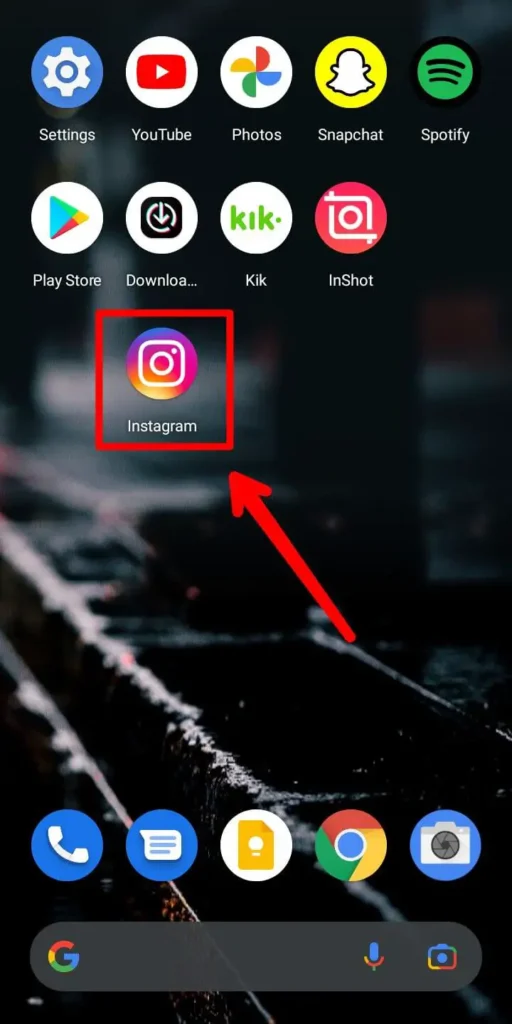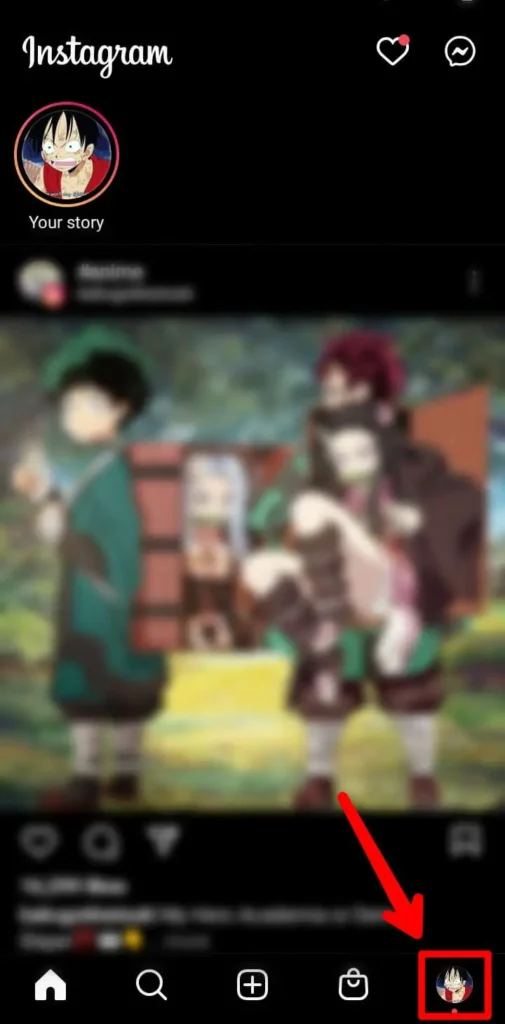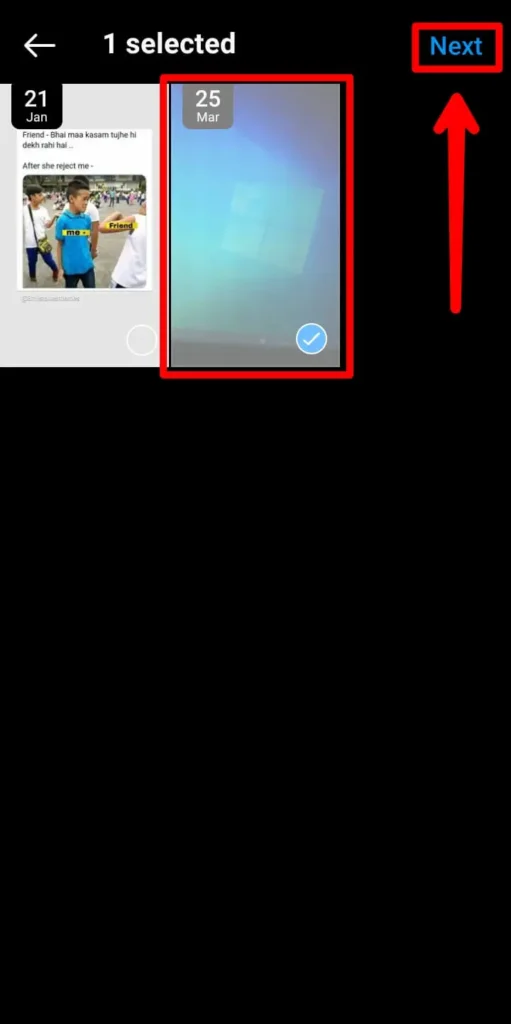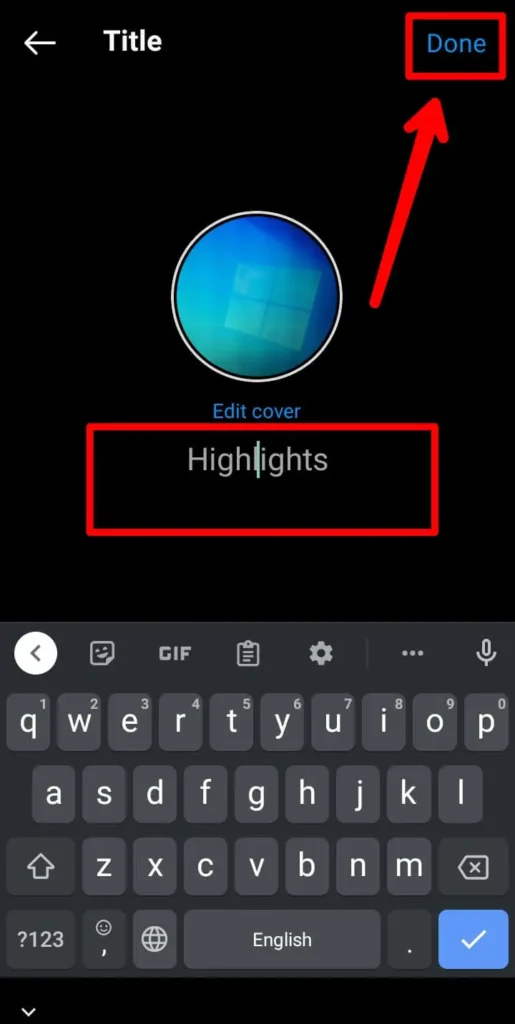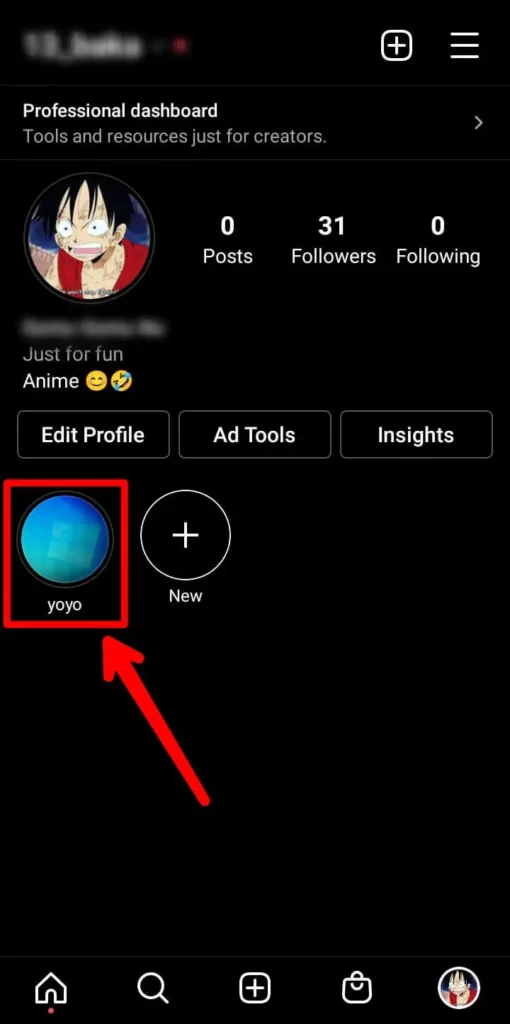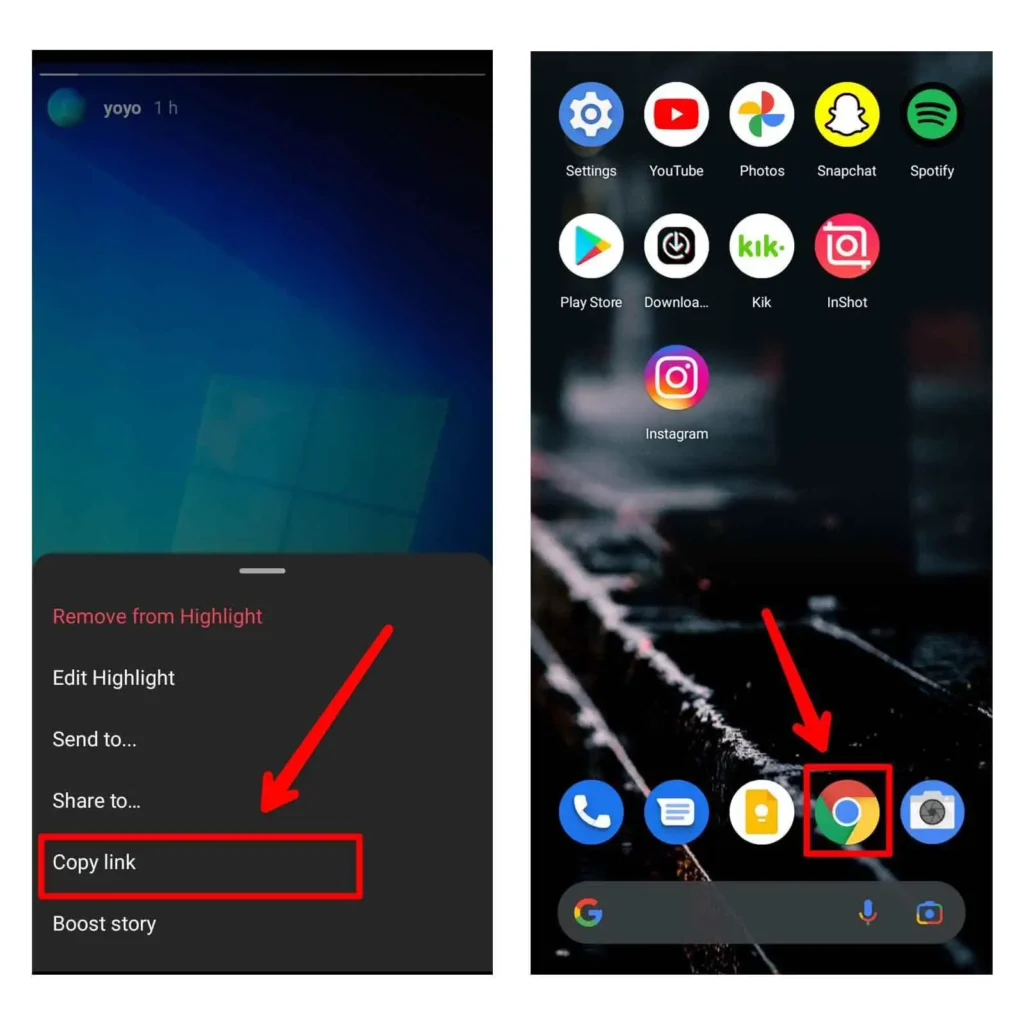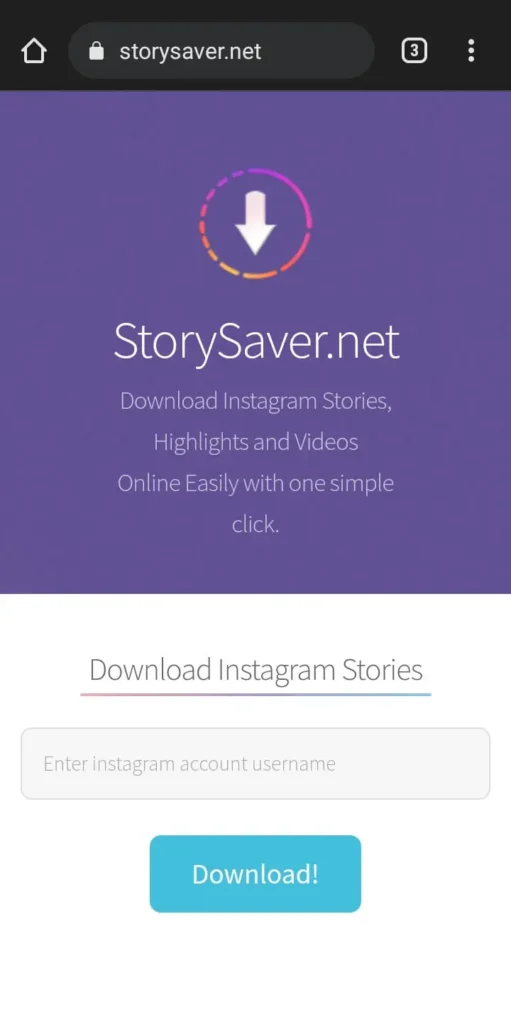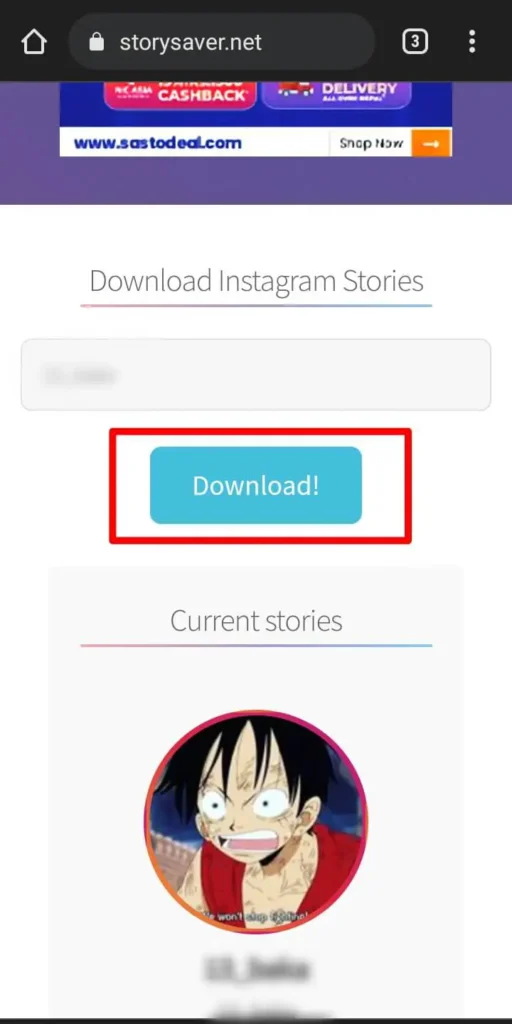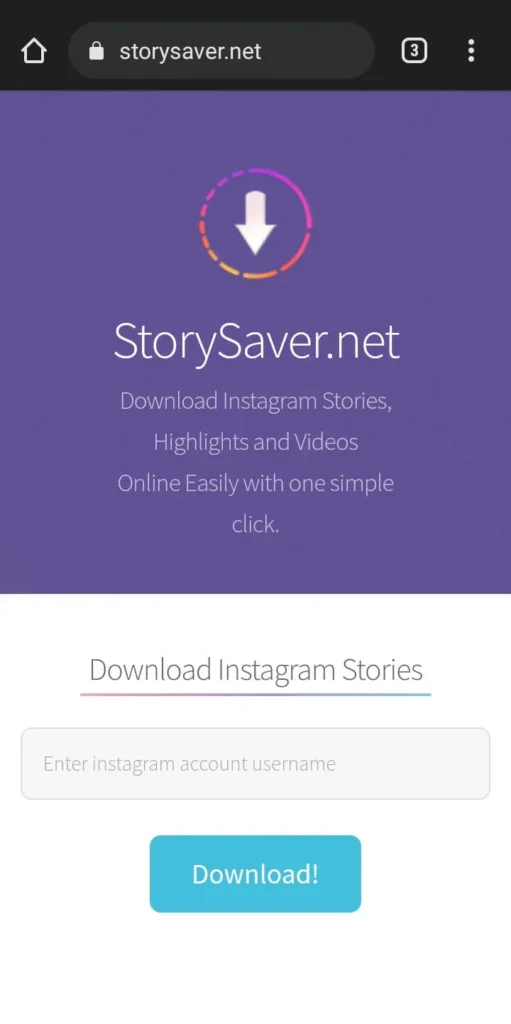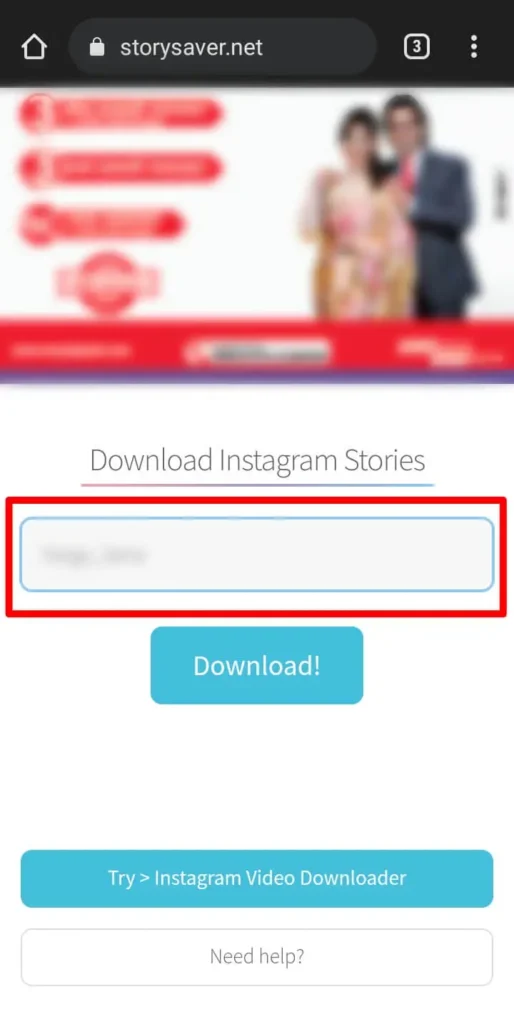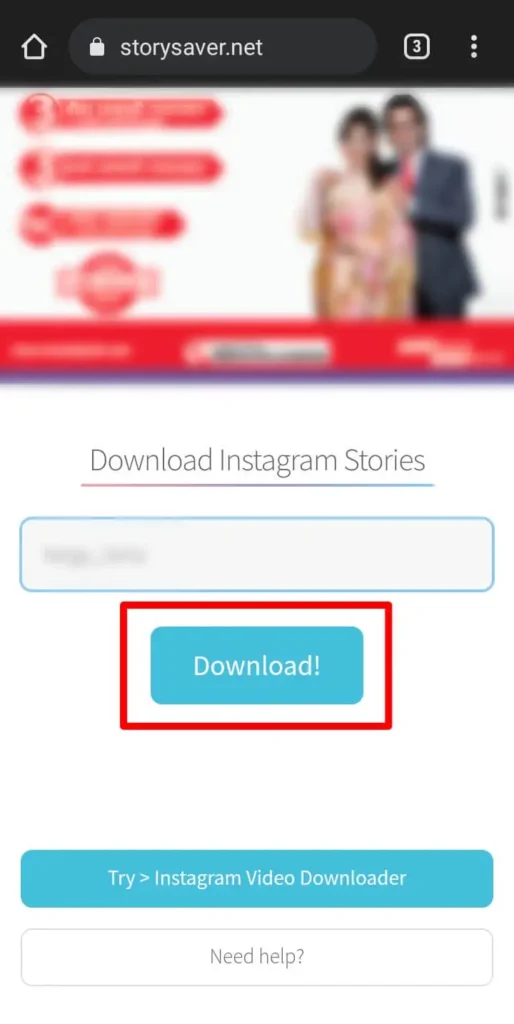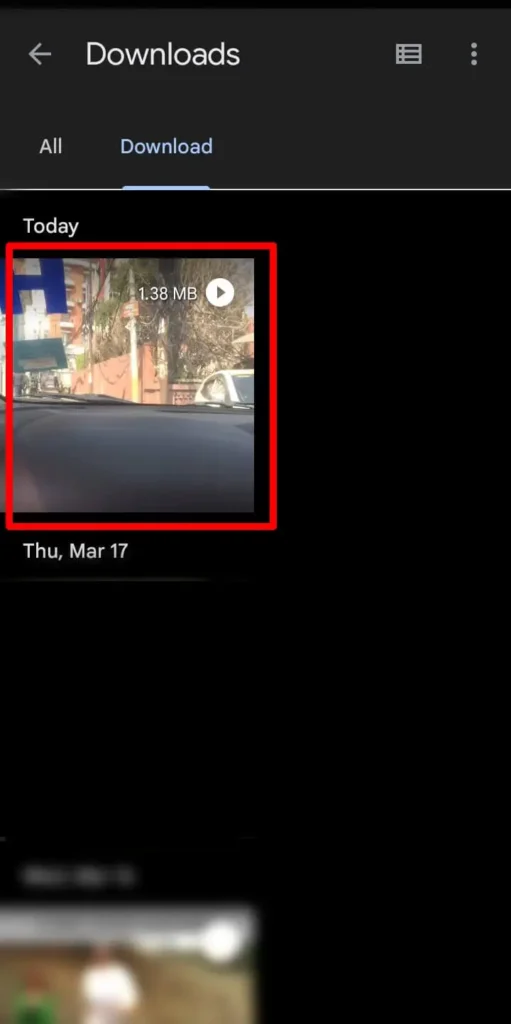Instagram lets you share any special moment in a story with background music. When you post something on your Instagram story, it will then disappear after 24hrs. So, if you want to save your Instagram story, you can add it to highlights or archives to keep it for a while. But, if you don’t do this, then you won’t be able to view or access your posted stories on Instagram after 24hrs.
Saving an Instagram story with music directly in your gallery is not possible as Instagram doesn’t allow it. However, there are many web-based applications like “Story Saver,” “instastories,” and “Insporter” that allow you to save any video from Instagram, including videos with background music, onto your device so that you can watch them later.
Now you can always view your Instagram story from your mobile gallery. Do you want to save Instagram stories without posting or save someone’s Instagram story on your device? We will answer all of these questions in this article.
So, let’s get started. We have recently updated the article to fit all your requirements for 2023.
We can Save Instagram Story With Music In Gallery in 4 ways:
- Save An Instagram Story After Posting
- Save Instagram Story With Music Without Posting
- Save Instagram Story Within Instagram
- Archive Or Highlight Instagram Story To Save Story On Instagram
Also, the steps to download Instagram Story with music in the gallery after 24 hrs are shown.
How To Save An Instagram Story After Posting?
You can create an Instagram story from a photo or video. It is a lot easier than first capturing a video or photo from a mobile device and then uploading it on Story. Simply capture your moment within the Instagram story and share it with your followers.
If you have already posted an Instagram story, then you can share, archive, delete, or save your story on your phone camera roll. This way, you won’t lose the content of your story even after deleting it.
So, how you can download your own Instagram story content in your device gallery on Android and IOS?
Note: You have to save your own Instagram story before 24hrs of posting.
Step 1: Open Instagram App
On your device, open the Instagram app.
Step 2: Go To Your Story
Go to the “Your Story” section from the left corner, there, you will find your story.
Step 3: Tap On Three Dots
The next step is to tap on the three dots in the bottom right corner.
Step 4: Save Story
You can now save the story to your gallery by tapping Save Story.
Now go to your device gallery/camera roll and look for an Instagram category. There you will find all your saved content from Instagram. Remember, you can save any type of Instagram story, even with music. So give it a try.
How To Save Instagram Story With Music Without Posting?
Whenever you try to save a Story with music, you’ll get an error that says, “Saving isn’t available for stories with songs,” or a warning that your Story will be saved without the music on Instagram because it doesn’t provide any feature to save those stories with music.
However, some other tips and tricks will help you save your story with music. Here, we will give some guidelines on how to save Instagram Stories with music without posting.
Are you excited to save the Story of Instagram with music without posting on Android and iOS? Follow the following steps down below.
Step 1: Open Instagram
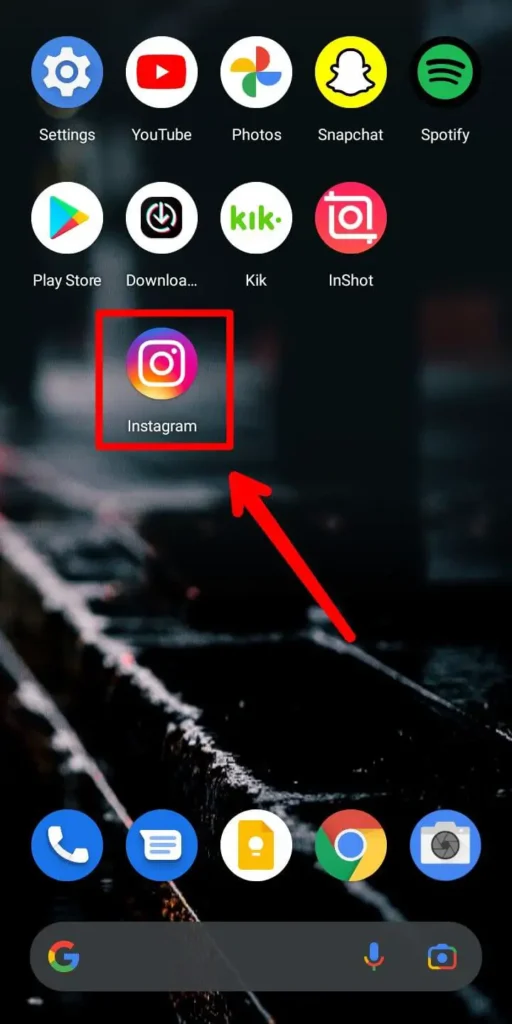
Open the Instagram app on your device.
Step 2: Tap On The ‘+’ Icon And Add Your Story
Tap on the ‘+’ icon on the bottom part of the screen. Add the story with music or a video story.
Step 3: Tap On The Three Dot Button On The Top Right Corner
Tap on the three-dot line option from the top-right side.
Step 4: Click Save
Then, click the save option to save your story.
There you go, you have successfully saved an Instagram story with music on your gallery. Now, you can repeat the same process to save your other Instagram even without publishing.
How To Save Instagram Story Within Instagram?
You can also save your own Instagram post and a story within your Instagram account. It will help you to re-upload your content again on Instagram. When you don’t trust your device gallery or have a habit of losing content, this is the best possible method you can try.
There are two ways to save your Instagram Story or Instagram within the app.
- Archive Instagram story
- Highlight Instagram Story To Profile
Archive Instagram Story To Save Story On Instagram
When you archive your story, you can re-use it as a post on your Instagram. You can see every post you share on the Instagram story in an archive folder. So, follow the following steps to archive all your Instagram story.
Step 1: Open The Instagram App.
Open Instagram on your device.
Step 2: Go To Your Profile Icon
Tap on your Profile icon.
Step 3: Tap On Three Lines
Tap on three straight lines from the upper right corner.
Step 4: Select Settings
Select settings from the bottom.
Step 5: Select Privacy.
Now, Select privacy.
Step 6: Tap On Story
Now, tap on the Story option.
Step 7: Enable Save Story To Archive
Scroll down and enable Save Story to archive.
From now on, whenever you post something on your Instagram story then it will automatically save it in the archive folder.
Highlights Instagram Story To Save Instagram Story
If you like to show any important story on Instagram to your followers every day, then you can highlight your story. This way, your story will be seen from your main Instagram profile section.
Note: You must post your Instagram story before you move to highlight it.
Step 1:Open Instagram App
Open Instagram on your device.
Step 2: Go To Your Instagram Profile
Tap on the Your Story section to view your posted story.
Step 3: Tap On The ‘+’ Icon On Highlights
Tap on the new (Circle with a plus sign) icon on your profile from the top side.
Step 4: Select Story You Want To Add As Instagram Highlights
Select your previous stories as you like and click next.
Step 5: Type Name Of The Instagram Highlights
Type the name of your highlight.
Step 6: Tap Done
Finally, tap on Done to highlight your story.
Also read: How To Upload Multiple Photos To Instagram From Pc
How to Download An Instagram Story With Music in Gallery After 24hrs?
The Instagram story only stays for 24hrs after posting. You can’t access you as well someone’s Instagram story which is more than 24hrs of publishing. However, there is still one way to save or download your story on Instagram even after 24hrs.
The main trick is first to highlight your old Instagram story and download it using third-party apps.
So, first, follow the just above topic on how to highlight Instagram stories and then move back to the following mentioned steps down below on both Android and iOS.
Step 1: Open Your Instagram App
Open your Instagram app. Login to your account if you haven’t already.
Step 2: Go To The Profile Section
Go to the profile section of your app by clicking the profile icon in the bottom-right corner.
Step 3: Click The ‘+’ Icon On The Highlights
Here, click the ‘+’ icon on the highlight section of your profile.
Step 4: Choose The Story You Want To Save
Choose the story you want to save from the list of your stories.
Step 5: Save The Highlight
After the selection, save the highlight.
Step 6: Again, Open The Saved Highlight
Again go back and open the highlight from the profile section.
Step 7: Click The Three-Dot Icon On Bottom Right Corner
Click the three-dot icon on the bottom part of the screen.
Step 8: Copy The Link And Open A Browser
Copy the link to the highlight. Next, open the browser of your device.
Step 9: Visit The StorySaver Site
Visit the StorySaver site and paste the link.
Note – If the site is asking for a username, then click the download highlights option and give your username.
Step 10: Download The Highlight
Download the highlight by clicking the download option.
How To Save Others Instagram Story In Gallery?
Do you ever like someone’s story on Instagram? If that’s the case then you can easily save them into your device gallery.
If you want to save others’ Instagram stories in a gallery then you have to get help from a third-party application called “StorySaver.” That’s because there are no such features available on Instagram to save someone’s story directly.
Story Saver is the best site designed to save the content of Instagram. You can download both posts and stories from Instagram to your device. It is a free site with the most simple user interface. Simply copy the URL of the content and download it.
Note: Some of the Instagrammers disable the share and copy options in their story, so you can’t download their content.
Now, let’s see the working process of how you can download someone’s Instagram post and story in the gallery.
Step 1: Open Your Browser App
On your device, open your default Browser app. Also, make sure your Browser app is up-to-date with all the updates.
Step 2: Search For StorySaver Site
Open the StorySaver site from the browser.
Step 3: Input The Username Of The Account With Story
Input the username of the account whose story you want to download.
Step 4: Click Download
Click download, and the device will save it to your local memory.
Step 5: Confirm By Checking The Gallery
Now, wait for a few seconds to download the content. After that, go to your device gallery or Download folder inside File Manager and view your downloaded Instagram story. You can also share the story with your other friends.
Can I Use Screen Recorder To Save Others Instagram Stories?
Yes, you can easily use a screen recorder to save others’ Instagram stories. Moreover, people won’t even know that your screen recorded their stories. As an iOS device comes with a built-in screen recorder, finding a good screen recorder for an Android device is also an important and easy thing to do.
The steps to download a screen recording app on Android devices are below:
Step 1: Open Play Store
On your Android device, open the Play Store application.
Step 2: Search For Screen Recorder
On the first page of the Play Store, you will see a search bar. Click on the search bar and type screen recorder; press the search icon.
Step 3: Choose A Screen Recorder
You will find a lot of screen recording applications on the Play Store; choose a good one by reading reviews and looking at the star rating of those applications.
Step 4: Download The Screen Recorder
Once you finalize your choice, install the screen recorder of your choice on your device. Make sure you choose a good one.
Also Read: Share Tiktok Videos On Instagram
Frequently Asked Questions (FAQs)
Some frequently asked questions related to the topic are taken from the internet.
Please go through the questions and their answers to understand more about Instagram and Instagram stories.
How Do I Save A Reel With Audio In The Gallery?
To save a reel with audio in the gallery, you will need to download a third-party app called ‘Repost Instagram.’
This app is available on Android Play Store. After the download, go to the reels and copy the link of the reel by clicking the share button.
Now go back to the app and paste the link on the input bar.
After pasting it there, the app will download and save the reels in your gallery.
Can I Save Instagram Stories With Music?
Yes, you can save an Instagram story with music in your gallery.
For this, go to your profile page and click the ‘+’ icon on the highlights section.
This will let you add your stories to highlights, save them there, and access them for as long as you want.
How To Save Instagram Story In The Gallery?
To save Instagram Story in the gallery, you need to take help from a third-party tool called StorySaver.
Go to www.storysaver.net and input the account username whose Instagram Story you want to save.
After you input the username, it will display the story, and then you can save it on your device.
Conclusion
Instagram is a great place to show your everyday moments with your Instagram followers.
You can also post any important notice of your business to promote or increase a sales ratio.
So, we hope you can easily save an Instagram story with music in the gallery from the above-mentioned steps.
If you have any queries related to Instagram, then feel free to ask them in the comment section.
Also Read: How To Add Music To Story In Instagram
Related Search: How To Share Soundcloud Music To Instagram Story
Also Read: How To Put Your Twitch Link On Tiktok