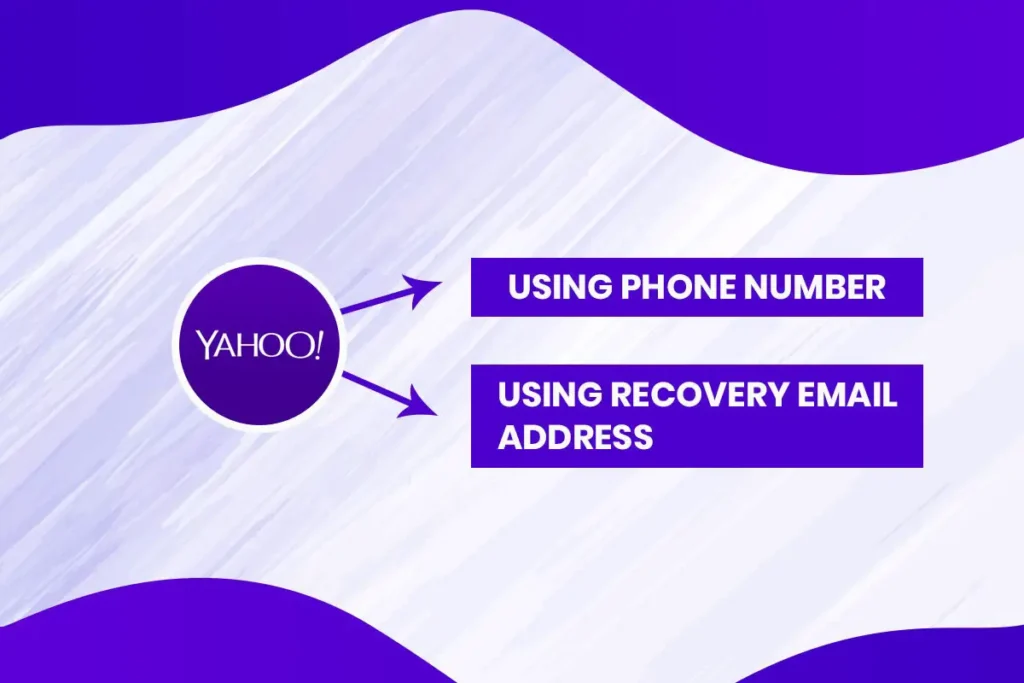Since there are so many email accounts, websites that a single user use, so, forgetting a password is a very common issue these days. Therefore, Yahoo Mail provides an easy option to Reset or Recover Yahoo Mail Password.
There are two options to recover Access to Yahoo Mail. One option is to use your phone number to receive an account key on your mobile device to recover the Yahoo Mail password. Whereas, another method is to use your recovery email address or secondary email address to receive an email containing Account key through which you can reset your Yahoo Mail password.
Yahoo does not send you your old password. However, it allows you to set a new one after your identity is confirmed. That means you can’t really recover that same password.
Note: Remember, Yahoo deletes an account that is abandoned for 12 months straight. If you are trying to re-login to your account after a month, it’s of no use. You cannot recover the Yahoo Mail password.
Forgot Your Yahoo Mail Password? Here are the Steps to Recover Yahoo Mail Password.
As I have mentioned earlier, you can use one of two methods: using a phone number or the recovery email address to recover Yahoo Mail password. And I am going to describe both the methods in this article.
Reset Yahoo Mail Password Using Phone Number
- First, open up your browser and o to Yahoo’s official website.
- Next, click on the Sign-in button on the top right corner of the screen.
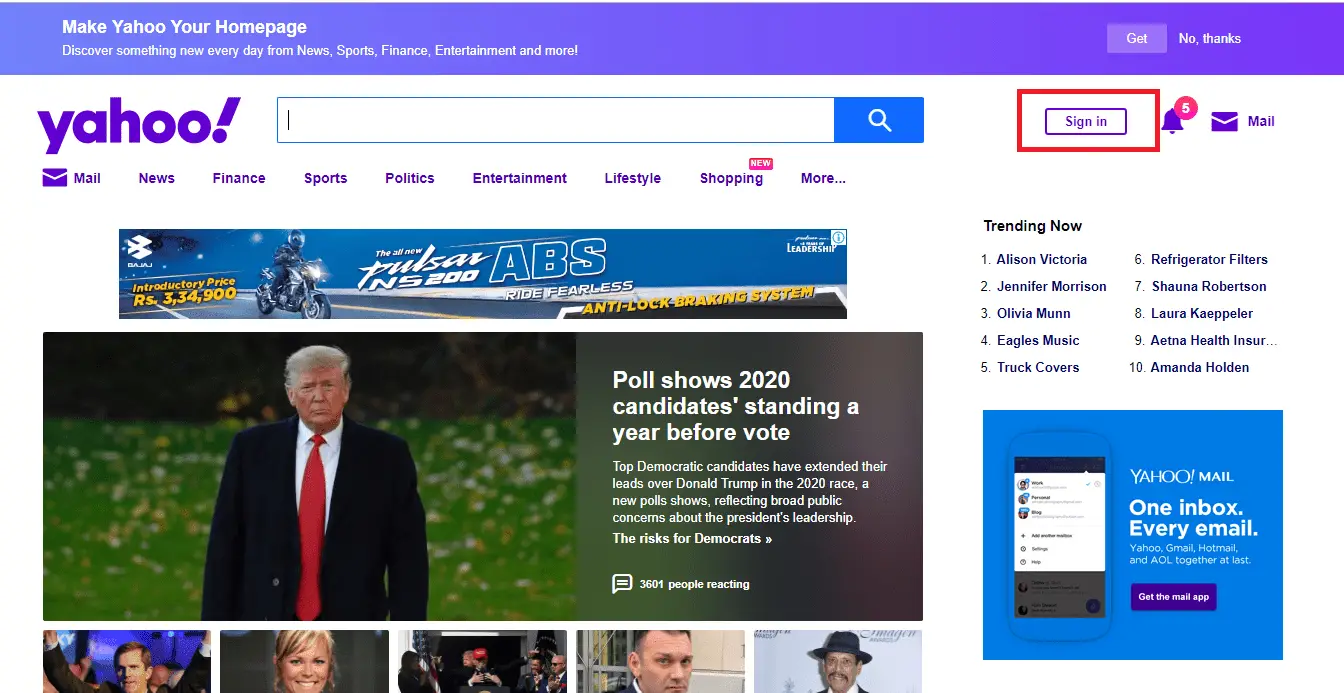
- Once the login form opens, you will see “Trouble signing in?” right below the Next Button. Click Trouble signing in – Yahoo Sign-in Helper Page.
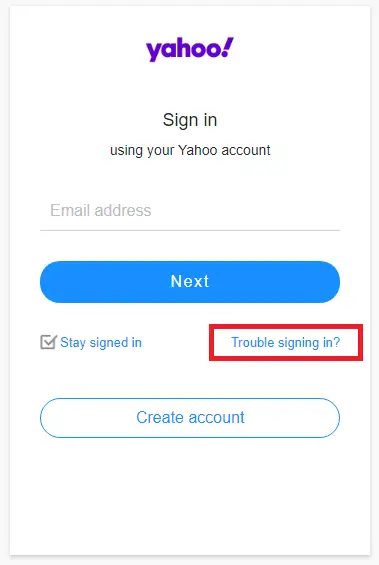
- On the next page, you will see a form where it’s written, “Let’s get you into your account.” This is also the form through which you can recover your lost Yahoo Mail Account.
- Here in the Yahoo Sign-in Helper page, enter the email address to recover yahoo mail password. You can even enter the phone number that you used to create your account.
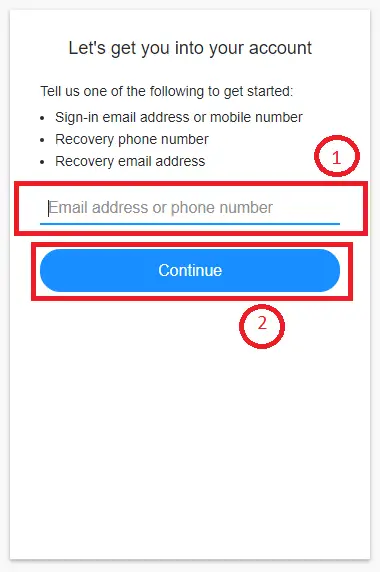
- Now press the Continue button.
- Following the step, you will be redirected to a new dialogue box where you will need to choose to text Account Key to your phone number.
If you have access to your phone number, click on Yes, text me an Account Key.
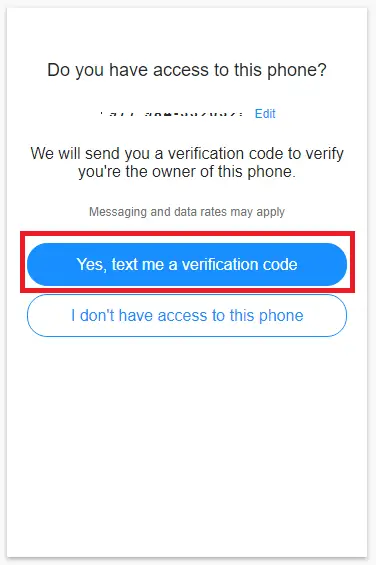
- Now, wait for a while, the key might take some time to reach you. Once you get the Account Key, enter it in the text box on your Screen and click the Verify button.
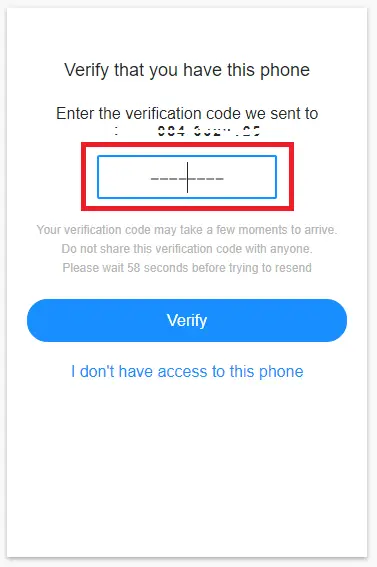
- Once the Account Key is verified, it will redirect you to a new page with a success message.
- Now, click Create a new password button rather than clicking Continue
If you click the continue button, you will not get a chance to change your password in the following steps. - Now, click on Create a new password button, which will take you to a new form where you can set your new password.
- Enter your password twice to verify your password.
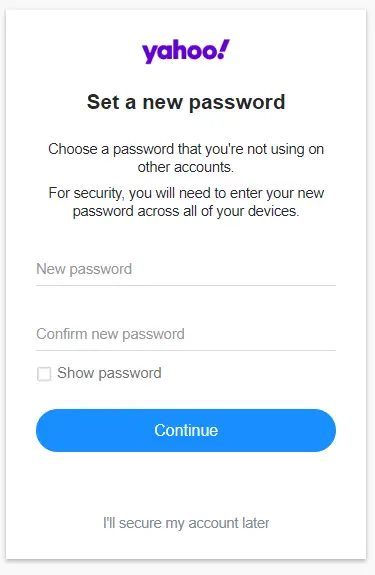
- Now press the continue button to create your new password.
Use strings of characters upper and lower, special characters, numbers to create a strong password.
There you go, you have successfully recovered your forgotten Yahoo password. It’s always a great idea to add extra protection, creating a recovery email address to your Yahoo Mail.
Recover Yahoo Mail Password Using Recovery Email Address
Let’s suppose a situation where you have lost the phone number that you used to create your Yahoo Mail account. In that case, you cannot use the Account Key that is sent to your mobile number. So, in such a case, you can use your recovery account to recover the Yahoo Mail password.
Follow the steps to recover your Yahoo Mail password using a recovery email address.
- Open up your browser and go to Yahoo’s official website and click the sign-in button.
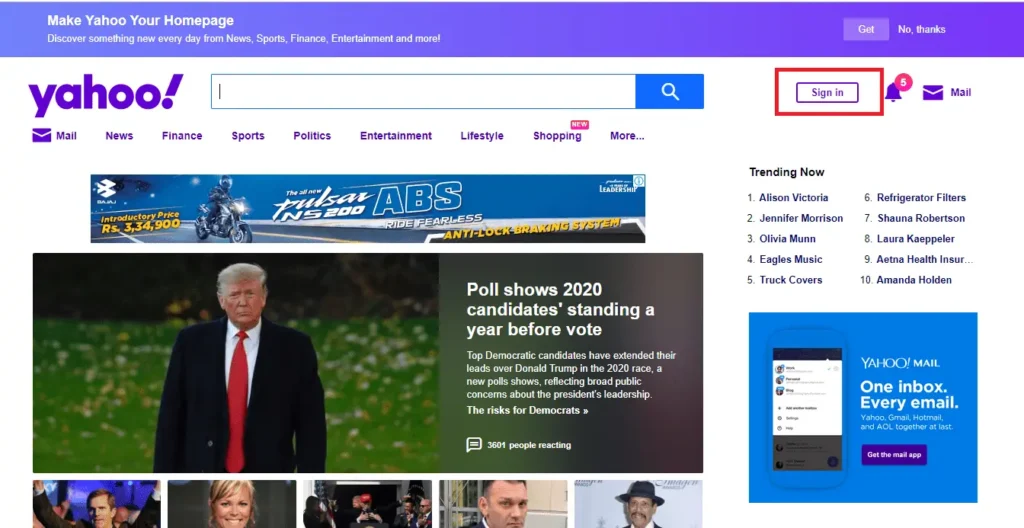
- Click on “Trouble signing in?” link on the login dialogue box.
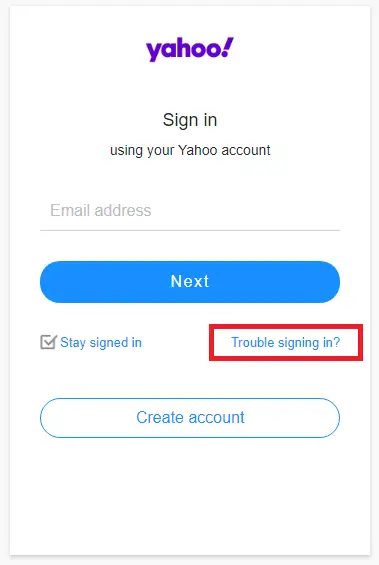
- Once the Yahoo Sign-in Helper Page opens up, enter the email address you want to generate a new password for. If you have forgotten your email address, you can even enter the phone number used to create the account. And press the Continue button.
- Next, a dialogue box will open up, asking you, “Do you have access to the phone?” Click on “I don’t have access to this phone.”
- Next, a dialogue box to enter your recovery account will appear on your screen. Enter your recovery email account and press the Continue button.
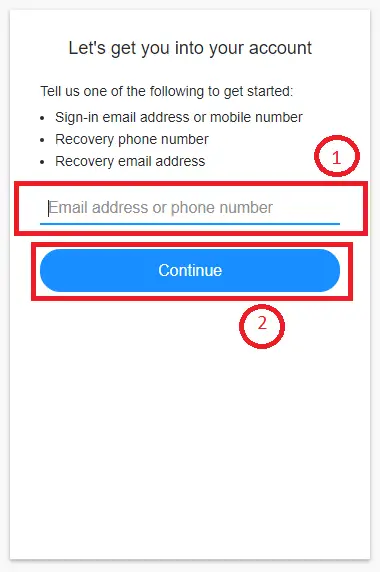
- Now, click on Yes, send me an Account Key Button to receive the account key to your recovery account.
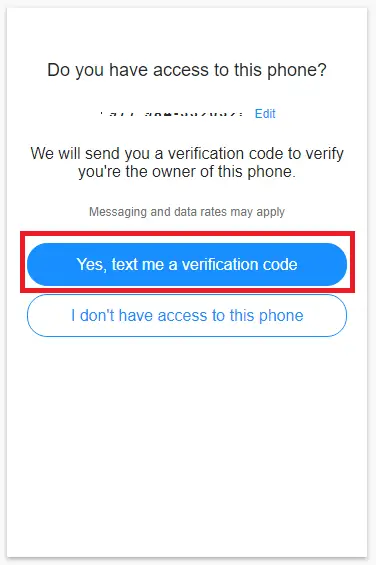
- Now, open your recovery email account in the next tab and look into your inbox for a message sent by Yahoo. If you don’t see it there, look for your junk or spam folder.
- Open the email and look for Account Key, copy the key and paste it on the verification dialogue box of Yahoo Mail Helper page. To verify the code, click on the Continue button.
- Next, you will be redirected to a new page rendering a success message.
- Click on Create a new password button rather than clicking the Continue button. This will take you to a dialogue box where you can create a new password for your Yahoo Mail.
Use a strong password with upper and lower case characters, numbers, and special characters. - You need to enter your password twice to confirm your password.
- Now, press the Continue button to reset your Yahoo Mail password.
You have successfully created a new password using your recovery email address
If in case you forgot your recovery email account or didn’t add one and you don’t have access to your registered phone number, then sorry to say, you will not be able to recover your Yahoo Mail.
How can I Never Forget Yahoo Password Again?
We all know that as we keep on creating accounts, our password also piles up. And remembering all the passwords is an impossible task if you have too many accounts. If you want to make things a little simple for you might use the same password for all of your accounts. But that is the worst idea of making things simpler for you compromising security. Hackers can easily guess these passwords.
Guess what? you can set up Yahoo Account Key without using a password which is much secure than a series of characters that you use as your password. Or what you can do is you can easily and automatically manage all your passwords with a third-party app like Dashlane, LastPass, KeePass, and other password manager tools. Some of these web apps have a mobile app and extension. You just need one master password to access all your stored passwords. So it gets easier to manage your password easily.