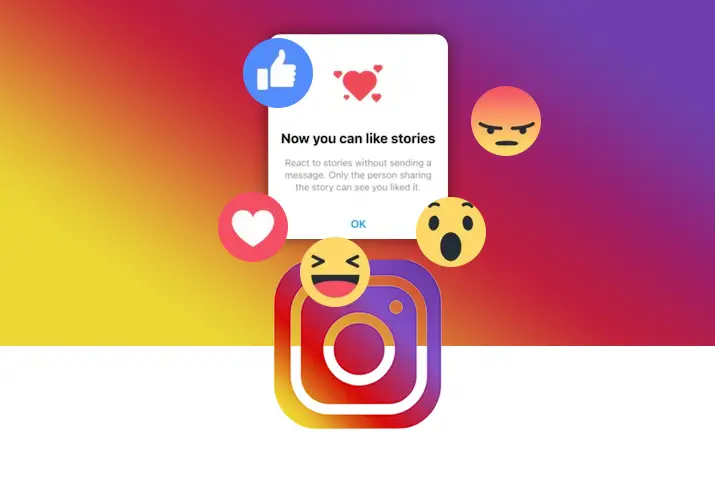Many people who use Instagram for a long time or even if a shorter period of time might have faced the problem of being in dilemma. The dilemma is whether to react to the story of your friends or not as the reaction will go on the inbox of Instagram. So, if you have the option to, then you may wonder how to react on Instagram stories without sending a direct message and starting a conversation with a user. Learn more on this feature on Instagram from the article below.
With the introduction of the new feature by the Meta-owned app Instagram, now people can leave a heart in the stories of other users. Those heart reactions will appear in the story viewers count and not in the inbox. This feature might change a lot of people’s views on Instagram stories. Moreover, you can update your Instagram app to the latest version to get this feature and ensure you do not need to start a conversation when you react on someone’s Instagram stories.
Steps To React Without Sending DM On Instagram Story
So you are also curious about this new feature of Instagram but don’t know much about them? Then the guide to react a heart or leave a like on the story of other users are below:
Step 1: Launch Instagram
On your smart device, open the Instagram app by clicking on it. Log in using your login credentials if you need to.
Step 2: Open Story
Once you open the Instagram app, you will find stories of people you follow at the top of your feed. You can identify the stories by their round shape with a red or green ring surrounding them.
Click on any round icon that will open the stories.
Step 3: Click On The Heart Icon
If you are on the latest update of Instagram, you will notice that the share icon is not there. It is due to the share icon being replaced by the heart reaction icon. Now you can react to any story by simply clicking on the heart icon.
This way, the reaction won’t be sent to the inbox of the user but will be visible in the story viewers section with your username on it.
{Note: The above steps are applicable for both Android and iOS devices.}
New Version Of Instagram Is Needed For This Feature
If you still can’t find any way of reacting heart or liking a story without sending a direct message then it means you need to update your Instagram app. This Feature was recently released by Instagram so many of you might not be on the latest update.
The Steps to update Instagram on both iOS and Android are below:
Updating On IOS
If you are using iOS devices for a long period of time then you might have an idea about how to update your apps. In case you are new to Apple Ecosystem or have any confusion on how to update Instagram on iOS then you should follow the steps below:
Step 1: Open App Store
On your iOS Device(iPhone or iPad) launch the App Store.
Step 2: Click On Profile Icon
Now, search for your profile icon located at the highest right section and click on it. You can recognize it by searching for a round icon with your display picture in it.
Step 3: Look For Instagram
You’ll find the list of apps waiting to be updated. Scroll down until you’ll find the Instagram app.
Step 4: Update Instagram
On the list, if you discover Instagram, then tap on the “Update” option. If you have the time and wish to update other remaining apps too, then just simply tap on Update all which should update all your remaining apps.
You can also update Instagram by searching for the app itself in the search bar of the App Store. The steps to do so is below:
Step 1: Open App Store
This step is the same for both ways, you can open App Store by simply tapping on it.
Step 2: Click On The Search Bar
Right after you open the App Store, at the front of your screen you will find a search bar. “Gemes, Apps, Stories and More” are written on it. Tap on the search bar.
Step 3: Search For The Instagram App
Once you click on the search bar, the keyboard will emerge from down of your screen. Type Instagram and click on the search button.
Step 4: Update Instagram
After you search Instagram, you will see one of three options;
- Open: This means your app is up to date.
- Update: This means you need to update your app.
- Get/ cloud icon: This means you need to download the app.
If you see option 2 then simply click on update. This will update your Instagram shortly.
Updating On Android
The steps to update your Instagram on an android device are simple and easy to do. Follow the steps below.
Step 1: Launch Play Store
Open the Google Play Store on your smartphone.
Step 2: Search Instagram
Simply click on the search bar at the top of your screen, “Google Play” is written there. Search for the Instagram app.
Step 3: Update Instagram
Click on Instagram and if any update is available click the update button. Your Instagram will update soon.
Or you can also update Instagram in another way on your Android device. The steps to do so are below:
Step 1: Open Play Store
In your Android device(tablets or Smartphones), open the Play Store. You can log in your Gmail account if you need to.
Step 2: Click On the three horizontal lines “≡”
Tap on the three horizontal lines “≡” that you will see on the upper left corner of the screen.
Step 3: Tap On “My Apps & Games”
You should find a “My Apps & Games” option, tap on it.
Look for the “Updates Section”, and if there is a new update of Instagram you will be able to find it there.
Step 4: Update The Instagram App
If you discover Snapchat within the “Update Section”, you should just simply update Snapchat.
Once you update your Instagram app this new reaction should be available for you. In case, you can not still get the story reaction feature, you should just for another new update.
Keep checking for newer updates in case you didn’t get the new feature.
Benefits Of The New Story React Feature
As every new feature comes with its new benefits and perks, Reacting to the stories also has its own. The benefits of this feature might be subjective to everyone but some benefits of story react, in general, are below:
No More Direct Messages
One irritating thing about Instagram was the inability to simply react to stories without sending the user a direct message. With this new feature, that problem won’t appear as you can just leave a like on the stories.
Easier To Count Reaction
Previously on Instagram, users couldn’t count the number of reactors just by having a look. The reactions used to get mixed with other messages and one needs to check the message if they wanted to check the number of reactors. This has been made easier by the story react feature, as now you can easily see who reacted to the viewers’ panel.
Previous Style Of Story Reaction
Before the release of the new story react feature, it was a very uneasy way of reacting to someone’s story. As anything regardless of what you react would go to the direct message of the user. This was for some a good feature and some hated this feature.
You still can reply to others’ stories and also send a reaction as text like before. The steps to send a text reply to others’ stories are below:
Step 1: Open Instagram
The first thing to do is open the Instagram app. However, if you need to log in to your account then, do so by using your login credentials.
Step 2: Open Stories
As described above about stories, simply click on the round icon. This will open the story of the user you want to see the story of.
Step 3: Click On Reply Box
You will see a reply box where “Send Message” is written, click on it.
Step 4: Write Your Reply
After you click on that box, the keyboard will pop up and you can write anything you want.
You can also quick react by the reaction that (😂😮😍😢👏🏻🔥🎉💯) are available on Instagram. Just clicking this reaction will send a direct message to the owner of the story.
Step 5: Send Your Reply
If you wrote a text instead of clicking on quick reaction then you should also click “Send”. Once you are done with your text just click send which is in the right corner of your screen.
Frequently Asked Questions
Some frequently asked questions on how to react on Instagram stories without sending a direct message are below.
Why Can’t I Use Reaction Feature On My Smartphone?
This is mainly two reasons; one being you are still in the older version of Instagram and the other being your region hasn’t got this update.
Is Instagram Story Reaction Feature Available In iOS?
Yes, the Instagram Story Reaction feature is available in both iOS and Android. However, you might need to update your Instagram application.
When Was The Story Reaction Feature Introduced?
The Story Reaction feature was introduced on Valentine’s Day, 14 Feb 2022.
Conclusion
This new feature can change the whole way of interacting with stories and reacting by the users. Story reaction feature can be a very good thing for you too if you feel disturbed by random people sending you direct messages in the name of story reply. So, this was our guide on how to react on Instagram stories without sending a direct message, hope this was helpful to understand the new feature better.
Also Read : How To Mute Instagram Messages