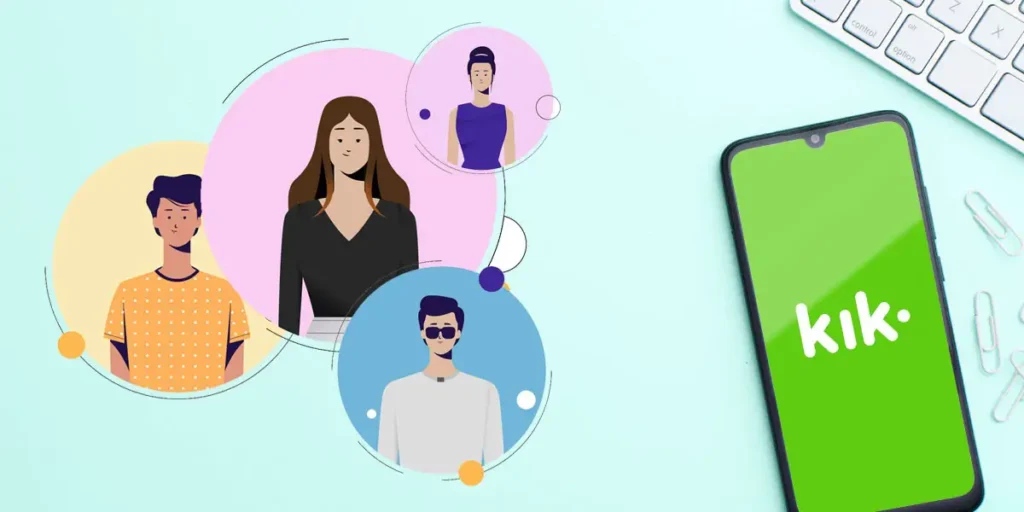Kik is a freeware smart-phone instant messaging client application available for free on the Android operating system, iOS devices. Kik lets you send and receive text messages, photos, GIFs, videos, sketches and many more within the app using a data plan or Wi-Fi connection. If you have already created an account in Kik, then the profile management on Kik is a must, which makes your account secure and makes your interface look excellent.
To manage your profile on Kik, you have to go to the Settings and make changes there. Different settings are available on Kik where you can change your background picture, change your password, change your display name, change your profile picture, change your username, change your Emoji Status, deactivate your account, and update your email.
Today in this article, I will guide you on profile management on Kik. You will learn how to change your background picture, display name, profile picture, and username. For that, you have to stay with us and follow the step by step procedure mentioned below according to their title.
How To Change Your Background Picture On Kik?
Background picture on Kik is similar to the cover image of Facebook, which appears on your profile above profile picture. Follow the step by step procedure to set your background picture according to your device.
Set Background Photo: On Android
1. Open the Kik app on your Android smart-phone.
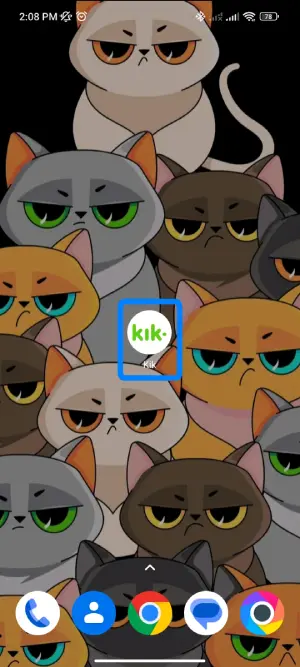
2. Login to your account, using email or username and password.

3. After you get access to your account, click on the profile from the top-right corner of the home screen of the app.
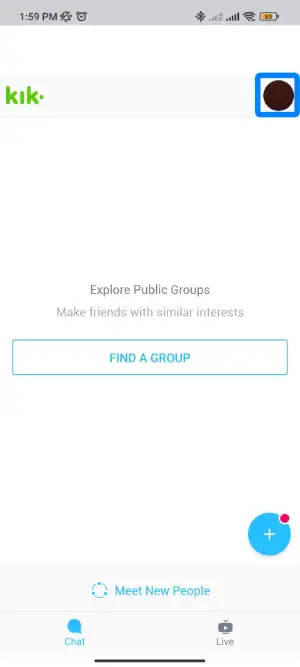
4. After that, you will see Set Background Photo, click on it.
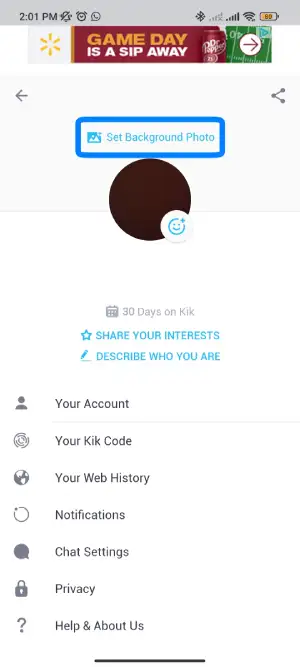
5. You will see two options appear on your screen under Background Photo, Take a picture and Choose Existing.
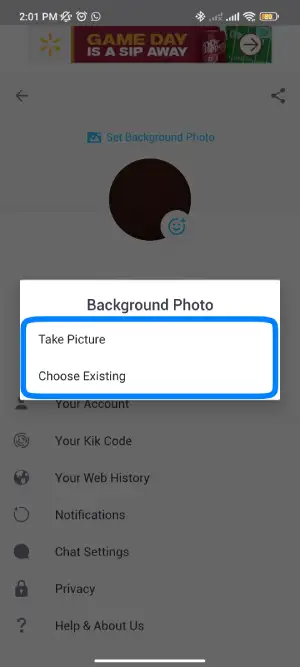
6. Now click Take Picture to open your camera and take a new recent picture and tap or, Choose Existing to open your Gallery and choose photos from your phone gallery.
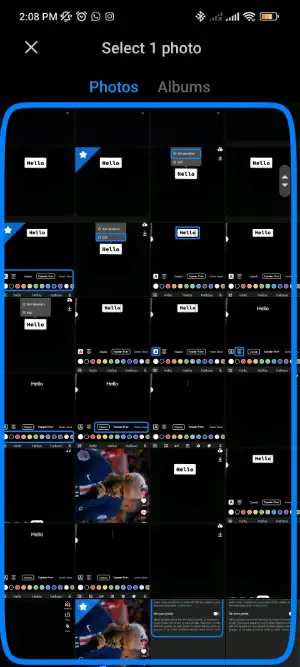
7. Take a photo or choose one from your gallery, move your photo and scale correctly in the center or as you want it to be.
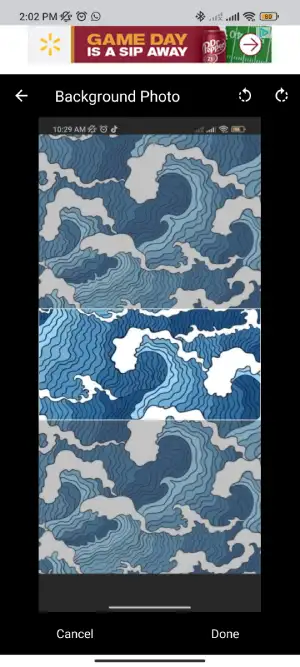
8. Finally, click on the Done button to save the picture as your background photo.

[Important: If you have “Don’t keep activities” enabled in your Android Developer options settings, disable it.]
Set Background Photo: On iOS
- Open the Kik app on your iOS device.
- Login to your account, if asked.
- Click on the Gear icon (Settings).
- After that, click on the Set Background Photo, which is the first option.
- Now among two options, click on Take Picture to open your camera and take a new recent picture and tap or, on Choose Existing to open your Gallery and choose photos from your phone gallery.
- After you select a picture, move and scale your picture as you want it to be.
- Finally, click on the Use button to save the picture as your background photo.
How To Change Your Profile Picture On Kik?
If you upload a profile picture on Kik, it will be easy for your friend to search and identify your account. So keep updating your recent and new profile picture. To change your profile picture, follow the steps mentioned below according to your device.
[Note: Once you’ve set a profile picture, you won’t be able to delete your photo entirely or go back to the default picture, but you can change your profile picture whenever you want to.]
Set Profile Picture On Kik: On Android
1. Open the Kik app in your android device.
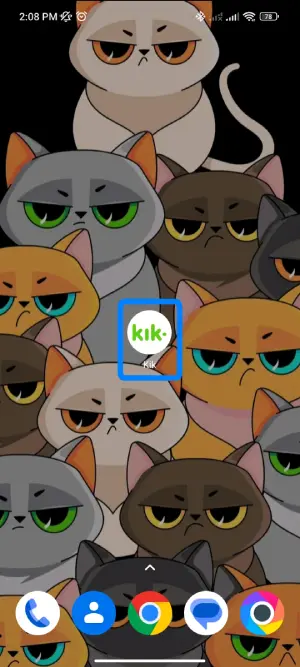
2. Click on profile at top right.
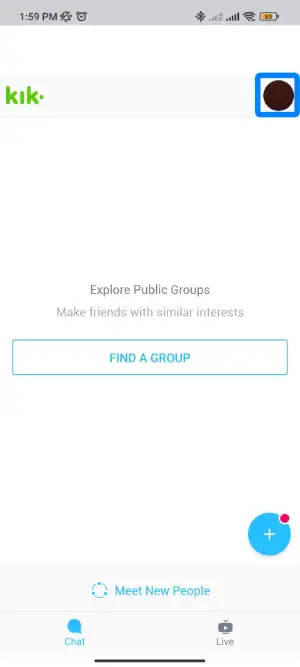
3. After that, tap on the profile picture in the circle.
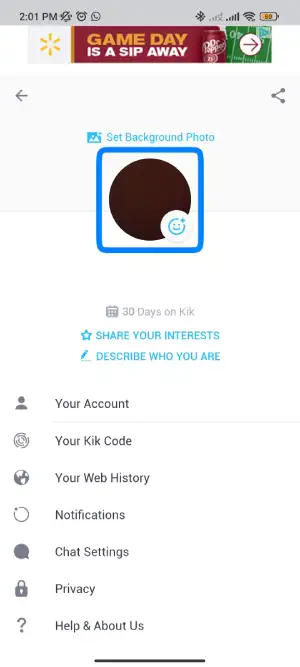
4. Now among the two options that appear on your screen, click on Take Picture to open your camera and take a new recent picture and tap or, click on Choose Existing to open your gallery and set a profile picture from the gallery.
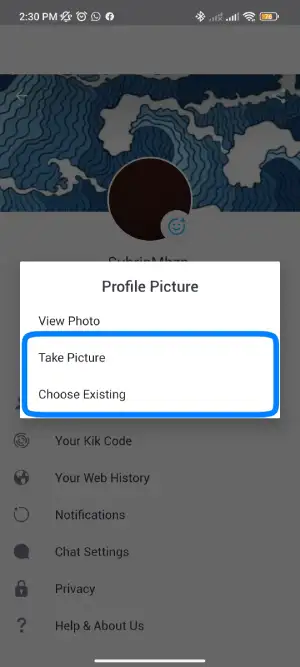
5. Choose any photo you want as a profile picture.
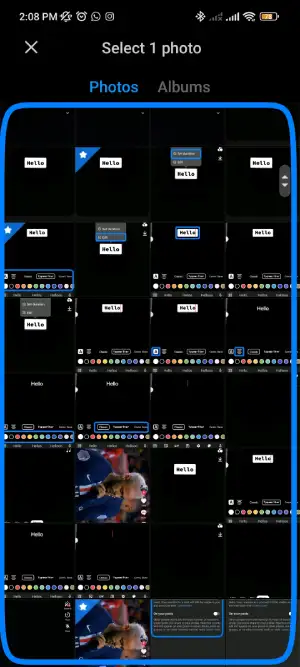
6. Now move and scale the square box in your photo as you want.

7. Finally, click on the Done/Checkmark to save the photo as your profile picture.

Set Profile Picture On Kik: On iOS
- Open the Kik app.
- Go to the Gear icon (Settings).
- Tap on the profile picture inside the circle.
- Now click on the Take Picture, to open your camera and take a new recent picture and tap or, click on the Choose Existing to open your gallery and set a profile picture from the gallery.
- After that, move and scale the square box over your photo as you want.
- Finally, click on the Use Photo / Choose to save the picture as your profile picture.
How To Change Or Set Your Emoji Status On Kik?
You can set emoji on emoji status to express your current feeling; it is straightforward to set and change emoji status. So, follow the steps mentioned below.
1. Open the Kik application on your Device: Android or iOS.
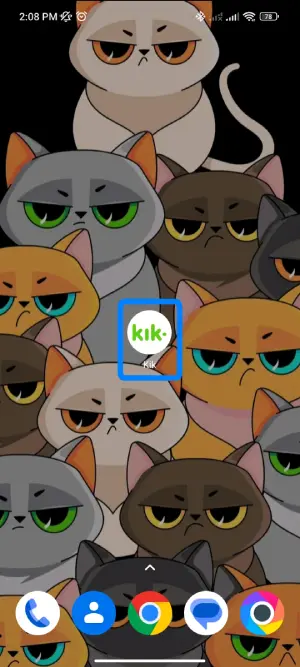
2. Now from the main chat, go to the Profile.
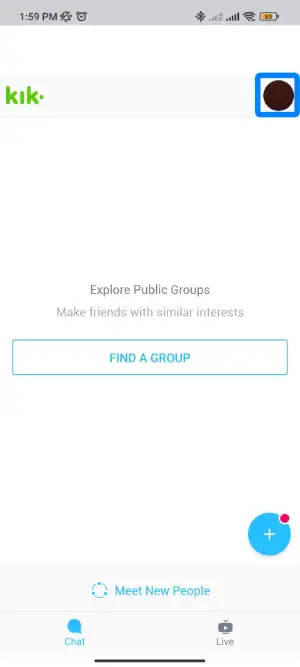
3. You will see a profile picture and a small circle inside the profile picture to set your emoji status. Tap on the circle Stickers icon inside the profile picture.
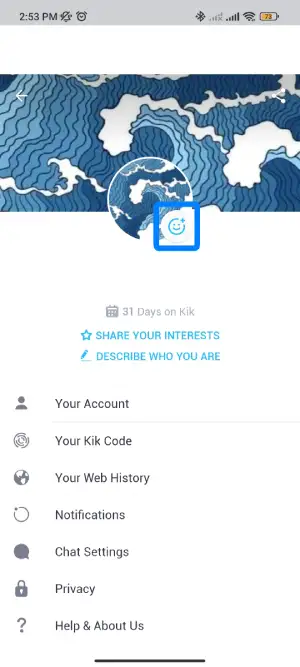
4. Now scroll down and select the emoji that you would like according to your mood.
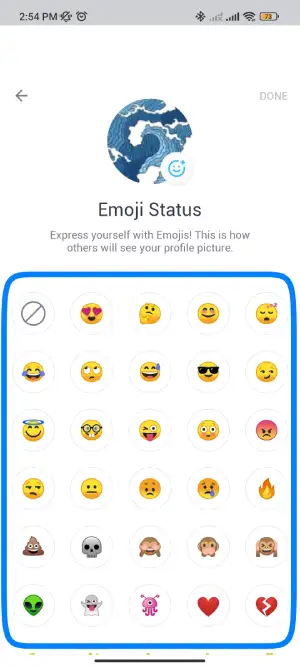
5. Finally, click on the Done button.
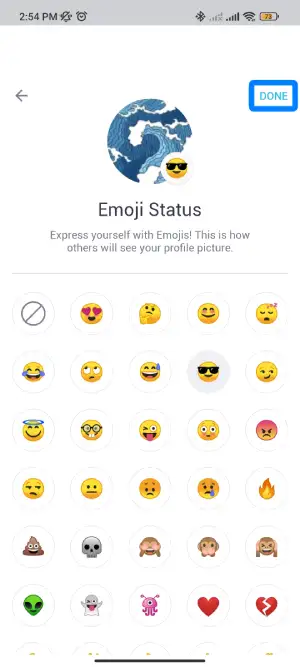
How To Change Your Display Name On Kik?
Your display name is the name that appears in your friends’ contact lists, It also appears in chats at the top of your friend’s chat screen and your notifications. Follow the steps mentioned below to change your display name.
1. Go to the Kik application on your device, iOS, or Android.
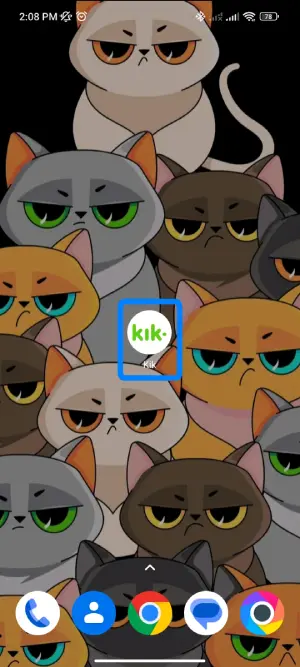
2. Log in to your account, if asked.

3. Now tap on the Profile at the top right.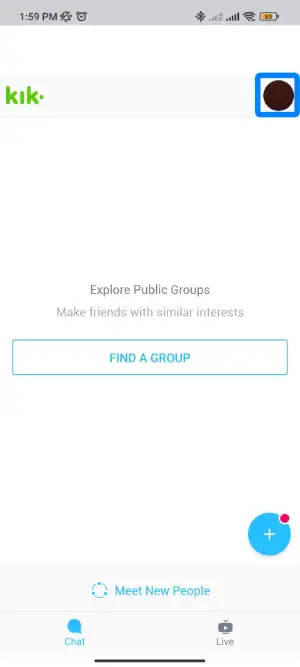
4. Now, click on Your Account.
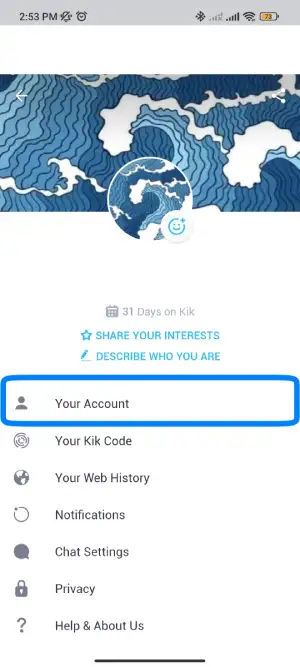
5. After that, click on the Name.
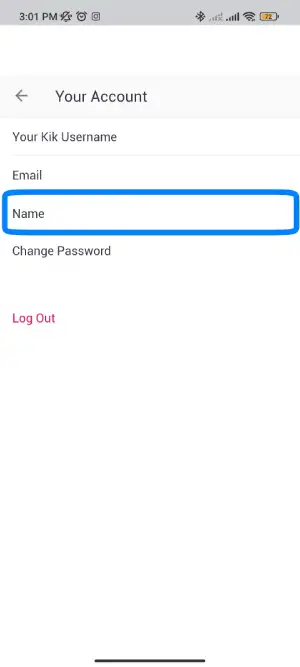
6. Now change your Name, insert a First Name and a Last Name.
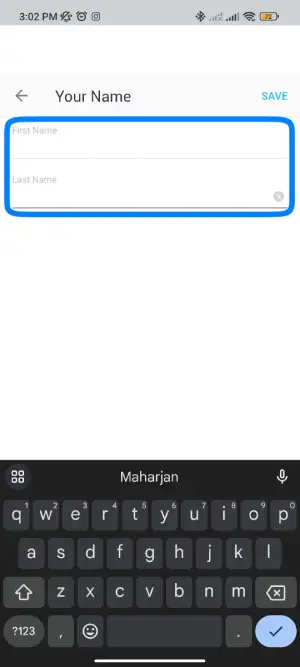
7. Finally, click on SAVE.
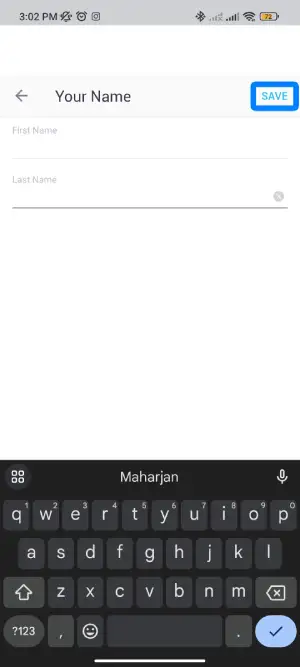
How To Change Your Kik Username On Kik?
We are sorry to tell you that Kik doesn’t allow you to change your Kik username once you have created an account. But you can change your display name that appears in your friends’ contact lists and notifications.
If you want to change your username, then you can create a Kik account and register it with a new account.
Kik Support: Website!
In Conclusion
The information provided in this article, Profile Management on Kik, is based on Kik Help Support 2023. In this article, you can learn about how to change your background picture, display name, profile picture, and username. Follow the step-by-step procedure; I hope you will understand every step I have mentioned above.
Was this article helpful? If you have any questions regarding this article, you can leave a comment in our comment section below, and for more related articles, please visit our official website Online Help Guide.
Thank You.