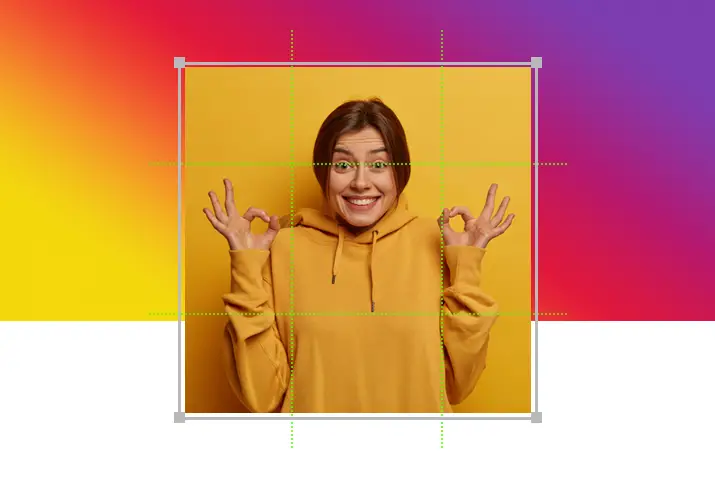People are used to posting single pictures only on Instagram. But sometimes, when you visit someone’s profile, you can find an image in a grid format. It makes your post unique and stylish. So, you may wonder how to post-split pictures on Instagram.
Instagram does not have the in-built feature of splitting the picture and posting. But it is possible to do so by using third-party tools. In addition, it is beneficial for business accounts to post-split images on Instagram as it tells a story. So, here is a guide on how to post-split pictures on Instagram.
Different Third-Party Tools To Post Split Pictures on Instagram
It is very simple to post-split pictures on Instagram with the help of different third-party tools. People find it fascinating when they see split images on your Instagram account. Of course, you can also learn other exciting ways, such as posting full pictures on Instagram. But, here are the different tools you can use to post-split images on Instagram.
Planoly
Planoly is a free mobile app available on Android and iOS platforms that lets users manage their posts and content visually before posting it on Instagram. In the Planoly app, there is a splitter tool that allows splitting images across your Instagram grid or in a carousel post. The following are the steps to use the Planoly app to post-split pictures on Instagram.
Step 1: Tap On ‘+’ Icon
Tap on the ‘+’ icon at the bottom of your screen.
Step 2: Upload Photo
Upload a high-resolution photo from your content.
Step 3: Tap On The Grid Icon
Tap on the grid icon at the bottom right of your image.
Step 4: Choose To Split
Choose the options to split your image into two, three, four, six, or nine shots.
Step 5: Tap On Split
After choosing the correct option, tap on the ‘Split’ option at the bottom.
Step 6: Choose How You Want To Upload
You can either choose to ‘Upload As Corousel’ or ‘Upload As Posts.’ Now your image has been split and added to your ‘Planoly’ grid.
Step 7: Schedule Post
You can schedule your post on Instagram. Toggle on the ‘schedule’ option, choose the date on the calendar, and click on ‘Ok.’
Step 8: Save Post
Now tap on the ‘Save’ button, and then your split picture will be automatically posted on Instagram on the scheduled date.
Step 9: Post On Instagram
Else you can directly post on Instagram without scheduling.
PineTools
Pine Tool is a desktop app to split your image to post it on Instagram. You can split your image into two, three, four, six, eight, or nine. When you post four, six, or eight photos in 2 x 2, 2 x 3, or 2 x 4 formats, you need to coordinate the content. Otherwise, small screen users can’t figure out the effect. So, you have to closely monitor your split pictures while posting them from your PC. The following are the steps to post-split images on Instagram using Pine Tool.
Step 1: Go To Browser
Go to any browser and open pinetools.com/split-image
Step 2: Click On ‘Browse’ Icon
Click on the ‘Browser’ icon under ‘Input image’ in the middle of the page.
Step 3: Choose Image File
Now choose your image to split and open.
Step 4: Select The Options
You can select the options for how you want your image to split vertically, horizontally, or both ways on the right panel. You can also choose the number of rows, columns, and file types.
Step 5: Split The Image
After selecting all the options, you can click on ‘Split Image’ at the bottom of the page.
Step 6: Download Image
Now your image will be downloaded separately on the split format, with each photo labeled in posting order.
Step 7: Upload On Instagram
Then you can upload the image on Instagram according to the label.
PhotoSplit
PhotoSplit is also available on Android and iOS platforms to post-split pictures on Instagram. But it allows you to post only the first two photos for free, and then it costs $11.99 (one-time cost). On the other hand, it is straightforward to use for beginners, and it has the grid options of 1 x 2, 1 x 3, 2 x 3, 3 x 3, and 4 x 3. So, you can choose which one is best for you. Here are the steps to post-split pictures on Instagram with the PhotoSplit app.
Step 1: Open PhotoSplit App
Open the PhotoSplit app on your device.
Step 2: Choose Photo
Tap on the ‘Choose Photo’ button and select your photo.
Step 3: Choose Your Grid Option
Choose the grid option from the options at the bottom.
Step 4: Adjust Your Photo
You can move, zoom, or rotate your image to adjust.
Step 5: Split Your Photo
After adjusting, tap on the ‘Split’ button at the top right side of the screen.
Step 6: Save Post
Now you can see the numbered pictures aligned to post. Finally, you can tap on the ‘Save’ button on the top right to save the post.
Step 7: Post On Instagram
Also, you can tap on each image on the grid and post it on Instagram directly from the PhotSplit app.
ImageSplitter
ImageSplitter is a free desktop app by Chron to post-split pictures on Instagram. The grid options include 3 x 1, 3 x 3, 3 x 4, 3 x 5, 3 x 6 and it gives helpful recommendations for sizes and examples for your photo. So, you can choose the best option to post with a grid. The following are the step-by-step guides to post-split pictures on Instagram.
Step 1: Open ImageSplitter
Open your browser and type https://postcron.com/image-splitter/en/ on the address bar.
Step 2: Click On Upload Image
Click on the ‘Upload Image’ button in the middle of the page.
Step 3: Select Or Drag Your Image File
Then double click to select the image or drag the image file on the box.
Step 4: Choose Grid Size
It will give you recommendations on the best size for different types of grid options. You can choose the number of columns and rows accordingly from the left panel.
Step 5: Adjust Image
You can drag the grid to show the exact part of the image.
Step 6: Split Image
After adjusting the image, you can click on the ‘Split Image’ button.
Step 7: Download Image
Now your image will be processed and downloaded on the zip file with individual posts. Each file will be labeled with a number to post.
Step 8: Upload To Instagram
Finally, you can upload each image on Instagram following the order.
9Square
9Square is an Android app to post-split pictures on Instagram. It is used to get the big square idea on your Instagram feed. You can flip your photo horizontally or vertically, crop, and rotate with the grid option. Below are the steps to follow to post-split pictures on Instagram.
Step 1: Open 9Square App
Open the 9Square App on your Android device.
Step 2: Tap To Upload
You can tap on the picture icon to upload your picture to split.
Step 3: Choose Your Grid Preset
You can choose the grid preset from 3 x 1, 3 x 5, or 2 x 1, 2 x 5.
Step 4: Crop The Image
Then tap on the ‘Crop’ option on the top right.
Step 5: Save Image
You can either save the image or directly post it on Instagram. Tap on the ‘Save All’ option to save the photos on your device.
Step 6: Upload To Instagram
Tap On the ‘Instagram’ option on the bottom right to directly post it on Instagram.
Instant Squares
Instant Squares is also an Android app to post-split pictures on Instagram. You can easily split photos into various squares and rectangles within 30 seconds. It gives you size options like 3 x 1, 3 x 2, 3 x 3 up to 3 x 9. So, here are the steps to post-split pictures on Instagram.
Step 1: Open Instant Squares
Open the Instant Squares app on your Android device.
Step 2: Upload Photo
Upload your photo to post-split pictures on Instagram.
Step 3: Choose Your Photo Edit
There are two options ‘a grid photo’ or ‘a swipeable panorama.’ Choose ‘grid photo’ to split your picture.
Step 4: Position Your Photo
You can drag the grid to crop, rotate or flip the image from the options below. Also, you can select the size of the split from the bottom right corner.
Step 5: Preview Image
Now tap on the ‘Next step’ button from the top and preview your split image.
Step 6: Save Image
You can now save each piece of an image or save all from the option at the top.
Step 7: Share On Instagram
Also, you can directly share it on Instagram by tapping on the ‘Share’ icon at the top. Each image is labeled so you can post accordingly.
Negative Aspects Of Post Split Pictures on Instagram
With every positive aspect, there is a negative aspect as well. So, while posting split pictures on Instagram, there are a few things you need to keep in mind. The following are the negative aspects of post-split images on Instagram.
Looks Good Only Every Third Post
After slicing an image into nine pieces and posting, when you post a new picture, it will destroy the lineup of the photograph. So, you have to add another few photos to make the lineup correct. Therefore, the split pictures on Instagram are only effective for every 3rd post.
Your Existing Customer Will Be Confused
Suppose you have a business account and promote some products on your Instagram by split pictures. Then, your existing customer will be confused with the split images that make no sense. They will have to go to your profile to see the masterpiece of your image.
Bad For Engagement
You cannot expect someone to comment on your piece of the split image. The likes and comments on those split pictures will be very low compared to the full image. So, it is not a good idea for engagement on Instagram.
It Gives No Context
When you see a part of a split picture on Instagram, it gives you a zero context of the post. So, your followers will be less interested in your post and might unfollow you soon. So, better think before posting split pictures on Instagram.
FAQs
There may be some frequently asked questions on the topic of how to post-split pictures on Instagram. So, here are some answers to those queries below.
What Is Instagram Carousel?
An Instagram carousel is a post with multiple photos or videos that can view by swiping left or right. You can add up to 10 photos or videos in a single post on a feed.
Is Instagram Grid A Good Idea?
Yes, the Instagram grid is an excellent way to showcase your work if you are a photographer. Also, you can make your post stylish by post-split pictures on Instagram.
Conclusion
Thus, if you want to post-split pictures on Instagram, various platforms have different tools. You can choose any of them according to your preference and use them efficiently. However, there are a few negative aspects of posting split pictures on Instagram. So, you have to use them wisely and effectively.