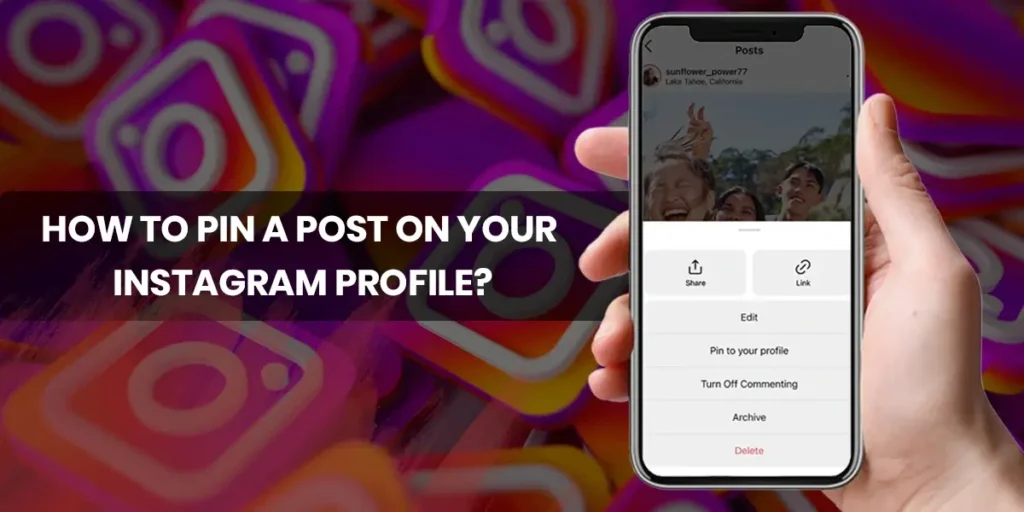Instagram updates its new feature on a regular basis, as well as the platform itself, to fix errors and improve the user experience. Instagram has introduced a new tool that allows you to pin posts on your Instagram profile. If you want to express yourself in a unique way and highlight certain posts on Instagram, you should learn how to pin photos. This article will walk you through the process of learning more about Pin a Post On your Instagram Profile.
To pin a post on Instagram, open your Instagram account and click on your profile section. Choose the post you’d like to pin. Then, select the ‘pin to your profile’ option from the three dots. On your profile, you can pin up to three posts. Now, the pinned posts will appear at the top of your profile grid, with a pin icon highlighting those from others.
In this article, I’ll show you how to easily pin any of your favorite Instagram posts to your profile. Any post, including Instagram Reels, can be pinned. It’s essentially a pin tool for feeds, and it’s available to users all over the world. This tool lets you choose which of your posts should be the first to be seen by other users. We’ll show you how to pin photos, videos, and Reels to your Instagram profile in this article.
What Does It Mean To Pin A Post To A Profile On Instagram?
It means you can put any number of posts at the top of your feed, up to three. Even if you upload another post, it will stay in the same place. Instagram Grid Pinning is a new feature that was announced in June 2022 and allows you to pin your favorite photos to the top of your feed. Any post, including Instagram Reels, can be pinned.
It’s essentially a pin tool for feeds, and it’s available to people all around the world. This tool lets you choose which of your posts should be the first to be seen by other users. Even if you share another recent post on your feed, the pinned posts stay at the top. Unless you update the pinned posts, the layout will remain the same. Instagram’s Grid Pinning function is designed to help creators to take complete control over their profiles.
How To Pin A Post To The Top Of Your Instagram Profile?
On both iPhone and Android, the functionality of pinning a post to an Instagram profile is available. Up to three Instagram posts can be pinned to the top of your profile. However, the methods are nearly identical for both operating systems. To pin a post to your profile, follow these steps:
- Pin Posts On Instagram Profile From Android
- Pin Posts On Instagram Profile From iPhone
Pin Posts On Instagram Profile From Android
You can pin posts on your Instagram profile from Android by the following step-by-step guide.
Step 1: Locate The Instagram App
To begin with, open the Instagram app on Android.
Step 2: Go To Your Profile
Now, go to your Instagram profile.
Step 3: Choose The Post
Choose the post you want to pin to your profile from this list.
Step 4: Tap On Three Dot Icon
In the top-right area, tap the vertical three-dot symbol.
Step 5: Tap On Pin To Your Profile
Tap “Pin to your profile” from the pop-up menu that opens. Instagram will now pin the post to your profile, where it will be visible to everyone who visits your page.
Step 6: Pin Post Will Be Visible
A visual pin symbol will appear in the upper right corner of pinned posts to signify that you have pinned them. This pin can be seen by you and everyone who visits your profile.
Pin Posts On Instagram Profile From iPhone
To pin your post on your Instagram profile from your iPhone, follow the steps below.
Step 1: Launch The Instagram App
To begin, open the Instagram app on your iPhone device.
Step 2: Go To Your Profile
Now, go to your Instagram profile.
Step 3: Select The Post
Choose the post you want to pin to your profile from this list.
Step 4: Tap On The Three Dot Menu
Select “Pin to your profile” from the horizontal three-dot menu.
Step 5: Pin Post Will Be Visible
A pin symbol, similar to the one found in the Android app, indicates pinned Instagram posts.
Alternatively, you can also long-press and hold a photo to bring up the “Pin to Profile” option in the pop-up menu. How it works is as follows:
How To Unpin A Post To The Top Of Your Instagram Profile?
You can remove pinned posts on Instagram from the top of your profile at any time. When you unpin a post, it will reappear in your profile grid in its original location. You can remove a post from Android and iPhone on the top of your profile, following these steps:
- Unpin Posts On Instagram Profile On Android
- Unpin Posts On Instagram Profile On iPhone
Unpin Posts On Instagram Profile On Android
To remove a post from the top of your profile, do read the following steps:
Step 1: Launch Instagram App
Firstly, open the Instagram app.
Step 2: Go To Your Profile
Then, go to your Instagram profile.
Step 3: Open The Post
After that open the post that you have already pinned in your feed.
Step 4: Tap The Three Dot Icon
Press and hold the vertical three-dot symbol
Step 5: Choose Unpin From Profile
Then select “Unpin from profile” from the drop-down menu. If you delete all of the pinned posts, your feed will revert to its previous state of alphabetical order.
Unpin Posts On Instagram Profile On iPhone
You can unpin post on your Instagram profile on your iPhone, then do follow the step-by-step guide:
Step 1: Locate The Instagram App
To begin, open the Instagram app.
Step 2: Open The Post
Then, go to your Instagram profile and open the post that is already pinned.
Step 3: Tap On The Three Dot Icon
Now, tap on the three horizontal dot icons.
Step 4: Choose Unpin To Your Profile
Choose “Unpin from profile” from the drop-down menu that displays.
Alternatively, you can also long-press and hold a post to bring up the “Unpin from Profile” option. On your iPhone, this is the simplest way to delete pinned photos and videos from your Instagram profile.
What Are The Advantages Of Pinning Your Instagram Posts?
Believe me when I say that pinning your Instagram pictures can help you achieve a lot.
Look over the following articles where the advantages of pinning posts on Instagram. Let’s get started.
Pinning Your Instagram Posts Will Gain More Visibility
When you pin your posts, you’re telling your visitors that you want them to see them first. This implies that your postings will be the first thing that they see. As a result, your post’s exposure will improve, which might lead to further benefits. Visitors are more likely to interact with your pinned content.
Pinning Reels To Create More Sales
Even if you don’t offer things, this function can help you promote your services. Place the posts at the top of the page and see how people interact with them. Your services will catch their attention if you display them on top of your stream. It’s great to get additional leads or perhaps sales if they decide to subscribe to your services.
Pinning Your Instagram Post Will Be A Reminder
If you have an Instagram Business account, you may use this function to show off your greatest items to customers. You simply need to create one product post and then pin it for good. Customers, whether new or returning, don’t have to browse to locate your greatest goods. Everything is on the top feed.
Pinning Helps You To Boost Your Content
This functionality will also come in handy if you are a maker. This feature will be your best buddy in achieving a high level of interaction in your posts. Assume you already have a high engagement rate on your content. However, you desire a higher level of participation. Simply pin your content to encourage greater interaction from visitors.
Pinning Helps For A Better Understanding Of What You Are Offering
By pinning your content, you also assist your readers to understand you in a flash. “Ah, this account is giving out a free digital marketing lesson”. “The new dresses are already on sale then,” says the narrator. As well as other receptive initial impressions. This feature allows you to quickly introduce visitors to your offerings without having to explain any additional stuff.
Frequently Asked Questions(FAQs)
Here are some queries about pinning photos on Instagram. So here are some frequently asked questions in the below article.
How Many Instagram Posts Can You Pin?
Instagram is now allowing users to pin pictures, videos, and Reels to their profiles. You may presently pin up to three posts to your Instagram profile. If you try to pin a fourth photo or video, the oldest pinned post will be replaced.
Why Is The Instagram Function Of Pinning A Post Not Working?
However the ability to pin posts to your profile has been handed out to all users worldwide, if you don’t see the option to pin a post, you probably don’t have access to it yet. Close the Instagram app and check your app store to see if there’s a newer version available. Sit tight if those troubleshooting alternatives don’t work, and consider pinning your favorite stories to your highlights. Make sure you’re running the most recent version of Instagram. If the option to “Pin to your profile” does not show, log out of the app and then sign back in.
Can I Use Instagram Website To Pin Photos?
You can’t pin photographs or videos from Instagram’s website right now, as of writing this post. Pins from the mobile app, however, will display at the top of the web version as well.
Conclusion
So that’s how you can pin your favorite Instagram photos, videos, and Reels to the top of your profile. The option to pin posts will be helpful for Instagram creators interested in highlighting certain moments or occasions on their profiles. However, you can also unpin your post both on iPhone and Android. Meanwhile, if you are sored of seeing just pinning posts in your Instagram feed, head to our guide on how to download Instagram videos on PC, Android, and iOs.