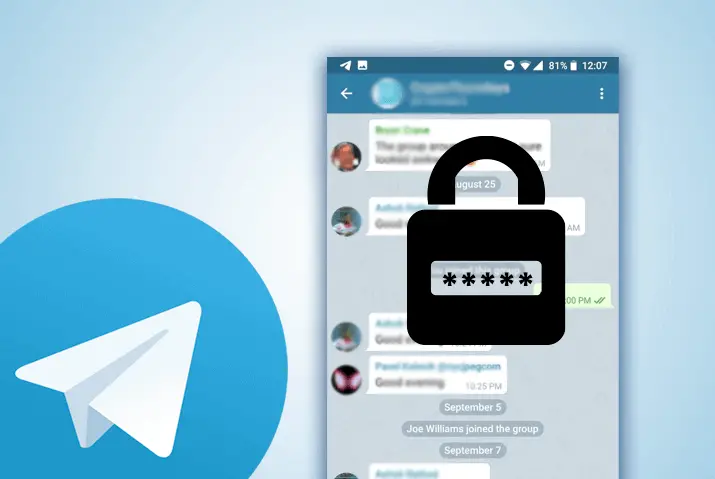Are your friends irritating you by reading your private messages on Telegram without permission, or are you scared that someone can go through your chats on Telegram? You don’t have to worry about it because you can start a secret encrypted conversation or password lock your telegram chats to protect your chats from your friends so that no one can access your telegram account chats without the passcode.
Creating passcode lock chats on telegram has straightforward steps. To do so, Go to the Menu, Tap Settings, choose Privacy and Security, Tap Passcode Lock, Enable Passcode, Enter Passcode, Re-enter your passcode, and be Done.
There you go. These are the quick steps to create a passcode lock, but the steps may vary according to your device.
Today in this article, we will guide you on how to set a passcode lock on your telegram chats according to iPhone, Android, and PC/Mac devices. Stay with us and read the full article.
How to Set a Passcode Lock for Telegram Chats on Android
If you are using the Telegram application on your Android device, here is the step-by-step procedure to set a passcode lock for Telegram chats.
- Open the Telegram app on your Android device.
- Tap on the Three Horizontal Lines from the top left corner.
- Go to Settings.
- Tap Privacy and Security.
- Now under “Security,” tap Passcode Lock.
- Tap the toggle button of the passcode lock.
- Enter 4–digit passcode in the text field.
- Re-enter passcode.
- Done.
Now, once you set the passcode lock using an Android device, you need to click on the lock icon from the chat section to activate the passcode-protected chats, or it will automatically be activated once you set a passcode.
How to Set a Passcode Lock for Telegram Chats on iPhone
If you are using the Telegram application on your iPhone device, here is the step-by-step procedure to set a passcode lock for Telegram chats.
- Open the Telegram application on your iPhone device.
- Tap on Settings from the bottom navigation bar.
- Go to Privacy and Security.
- Now, tap Passcode & Face ID.
- Tap on Turn Passcode On.
- And enter a 6–digit passcode.
- Again Re-enter the passcode.
- Done.
Now, once you set the passcode lock using iPhone, you need to click on the lock icon from the chat section to activate the passcode-protected chats, or it will automatically be activated once you set a passcode.
How to Set a Local Password Lock for Telegram Chats on PC and Mac
If you are using Telegram on your Mac or Windows device, here is the step-by-step procedure to set a passcode lock for Telegram chats.
- Open Telegram Desktop.
- Click on the Three Horizontal Lines from the top left corner.
- Go to Settings (Gear icon).
- Click on the Privacy and Security.
- And scroll down to the Local passcode.
- Click on the Turn on local passcode.
- Enter the passcode and again re-enter the same passcode in the text field.
- Finally, click on the SAVE button.
Once you set the passcode lock, you may need to click on the lock icon from the chat section to activate the passcode-protected chats otherwise, it will automatically activate once you set a passcode.
How to Set Auto-lock for Telegram chats using Android and iPhone
If you are irritated with the lock system every time you close or minimize the Telegram app, then you can also choose a timer to lock your chats on Telegram, which will auto-lock your chats according to the timer you set.
To do so, follow the steps mentioned below.
[Note: While setting up passcode lock using both the iPhone and Android device, you will see some settings to set auto-lock for telegram. You can customize the setting.]
- Open the Telegram app.
- Go to the Settings.
- Tap on the Privacy and Security.
- Under “Security,” tap Passcode Lock.
- Tap the toggle button of the passcode lock.
- Enter the passcode in the text field.
- Now under “Passcode,” you will see Auto-lock
- Tap on the Auto-lock
- Select Time for auto lock telegram chats
- Finally, click on the Done button to save the changes.
There you go; this is how you can set Auto-lock for Telegram chats using Android and iOS devices.
Besides, if you still find this process irritating, then you can start a secret conversation without your friends with whom you talk about personal and important things.
How to Create a Secret Conversation on Telegram
If you think setting up a passcode lock to protect your Telegram messages is irritating every time you open the telegram application.
You need to enter a passcode or fingerprint to get access to your account.
Then you also get the option to start a secret encrypted conversation with your friends as well, which will disappear after a few hours according to the destruction time you have selected.
In our previous article, we guided on step by step procedure on how to start an encrypted secret chat with someone on Telegram
In Conclusion
Lastly, if you want to protect your chats from your friends or family, you can either password-lock your Telegram chats or start an encrypted conversation with your telegram friends.
We have mentioned step by step procedure to set a password to lock your Telegram chats using various devices.
You can follow the steps according to your device.
Besides, if you have any queries or suggestions regarding this article, then you can leave a comment in our comment section below.
And for more helpful guidance on Telegram, you can go to the Telegram Tips from our official website.
Thank You.