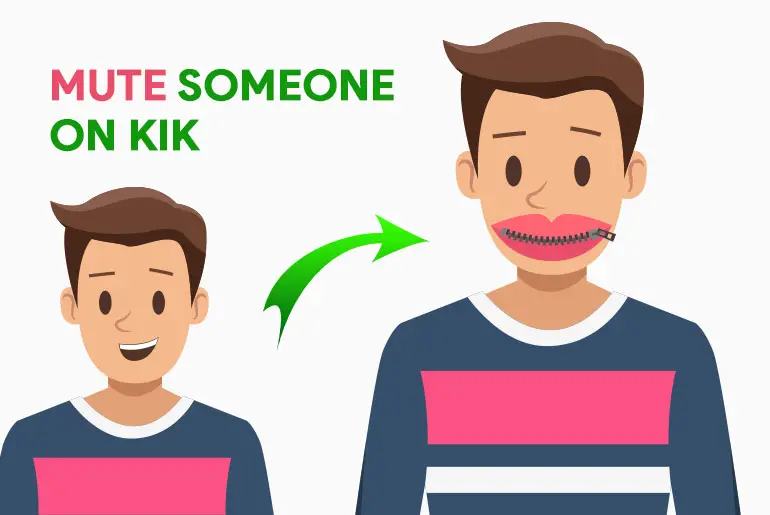Kik is a popular chat app to connect and meet new people worldwide. Enjoy continuous conversations with friends and favorite contacts. Yet, unwanted messages can be bothersome. Learn to mute such chats easily. Open Kik, long-tap a profile, and select “mute.” Discover the step-by-step process and effects of muting conversations on Kik.
Answer:
To mute an individual chat on Kik, open the app, long-press the person’s profile, and tap ‘Mute.’ Choose to mute for 1 hour, until a specific time, or indefinitely. Muting prevents notifications without blocking messaging abilities, and the muted person will not know they have been muted.
Sounds quite simple, right? Now, let us head to the step-by-step process to mute a conversation on Kik. You will also know what happens when you mute a conversation on Kik. So, make sure to read the whole article!
What Does Mute Mean On Kik?
Mute on Kik is the best way to put all incoming messages on hold. In other words, you can still receive a message, but you won’t get any alerts or notifications. This is an ideal process when you are talking to someone on call and do not want to get disturbed by other Kik messages.
Moreover, it is very helpful to shut down those irritating messages from people who are constantly sending you new messages every single minute. This way, you can carry on with your business and reply to them whenever you are free.
Also Read: How To Remove Friends From Kik?
When Should You Mute Someone on Kik?
There are a few common situations where muting a chat on Kik can be very useful:
- If someone is constantly messaging you and it’s becoming disruptive or distracting, muting them can give you a break from the notifications. This is especially helpful if it’s late at night and you’re trying to sleep.
- If you’re in a group chat that’s very active, muting it temporarily can let you focus without the barrage of notifications. You can catch up on messages later when you have time.
- If someone is sending you unwanted spam or harassing messages, muting them can make the messages stop popping up while still preserving a record of what was sent.
- If you need uninterrupted focus time to study, work, or spend time with family, muting active chats can silence distractions.
Basically, any situation where a chat becomes overly disruptive to your day is a good occasion to use the muting function for a temporary break from the noise. It’s a great tool for controlling when and how often you engage.
Also Read: How To Logout From Kik Messenger Safely Without Deleting Messages?
What Happens If You Mute Someone On Kik?
When you mute someone on Kik, then they can still send you messages. However, you will not get a push message notification on your device.
You can view their messages and reply to them whenever you want, just like you have done in the previous days.
The single benefit of muting someone’s chat on Kik is that you will not be disturbed time and again by receiving unwanted notifications. You can get rid of those annoying notification sounds. Besides you can also change the message notification sound on Kik if you want.
Now, if you are thinking about muting conversations on Kik, you can either mute a specific chat or all of the messages at once. If you want to know how to do so, then keep reading the article.
Also Read: How To Tell If Someone Deleted Kik?
How To Mute Specific Chat On Kik?
If you plan to get rid of Kik’s new message notification or any notification sound or do not want to get disturbed by receiving unwanted messages, then you can mute specific chats on Kik. This means you have to mute a specific person on Kik so that you won’t get their message notification.
Note: In order to mute someone on Kik, you must have them on your friends list first. To be more precise, you cannot mute a person on Kik who is not on your friend’s list.
To mute an individual or a specific chat on Kik, here are a few simple steps.
Also Read: How To Send Pictures On Kik From Camera Roll?
How To Mute Someone On Kik On Android?
To mute a chat in Kik on Android, follow the steps mentioned below:
Step 1: Open Kik App
First, open your Kik app on Android. You can use any Android device, but it’s better if you use the latest one.
If you haven’t downloaded the Kik app on Android, you can download it from here.
Step 2: Long Tap On The Individual’s Profile
Now, here you can see all your friend’s profiles, including their chat sessions. So, choose an individual profile that you want to mute or, let’s say, don’t want to get a message notification on your device.
After that, long tap on that specific profile.
Step 3: Tap On Mute
Next, tap on the mute option. Now, it will provide you with three options to mute that person on Kik. This means you can mute that specific person’s message notification for 1 hour, until a specific time on that day, or forever. Therefore, choose your options accordingly or with your preferred choice.
Note: If you choose the forever option, then you will not get any Kik message notification from that person. You have to open the Kik app to check their messages or want to have further conversations.
Also Read: Why Is Kik Password Reset Not Working?
How To Mute Someone On Kik On iOS?
To mute a chat on Kik on iPhone, follow the steps mentioned below:
Step 1: Open Kik App
First, tap on the Kik app on your iPhone. If you haven’t downloaded Kik on your iPhone, download it from here.
Step 2: Swipe Left On Individual Profile
Choose the specific chat or person’s profile you want to mute. Then swipe left on their profile.
Step 3: Tap On Mute
Next, choose the mute option, which will show you the timescale to mute that person. You can mute a person for an hour, a particular time, or forever. So, choose according to your preference.
Also Read: How to Reduce The Size Of Kik App?
How To Unmute A Chat On Kik?
If you are done muting a conversation on Kik and want to receive Kik message notifications again from muted conversations, then you must unmute a chat. When you unmute a chat, you will once again receive a push message notification from Kik.
To unmute a chat on Kik, reverse the process that you followed above to mute someone on Kik. Quite simple.
However, if you are still confused, then you can follow the process mentioned below.
- Open the Kik app on your device.
- Long-tap on an individual profile for (Android users) and swipe left for (iOS users).
- Next, tap on the unmute option.
This is how you unmute a specific person on Kik. In case you do not receive a Kik message notification, to know why, follow the link Kik notifications are not working.
Also Read: How To Fix When Message Is Unsent In Kik?
How To Mute All Chat On Kik?
You should know that Kik has a feature allowing you to mute all messages or chat sessions simultaneously. This way, you do not have to visit individual profiles to mute all of them on Kik. You can save a lot of time and can focus on your other work.
But remember, by doing this, you will not receive any Kik message notifications from any chats. All your Kik messages will be muted. So, think carefully before you decide to mute every conversation on Kik.
However, if you plan to mute a person on Kik, then you can look at the steps mentioned above. Simple, scroll up!
Now, to mute all chats on Kik, follow the steps below.
Note: The following process is the same for Android and iOS users.
Step 1: Open Kik App
First of all, open the Kik app on your devices, either Android or iOS.
Step 2: Tap on Settings
Tap on the Settings (gear icon) located at the upper right corner of the screen. This is where you can manage all of your Kik account’s settings.
Step 3: Tap On Notifications
Next, tap the notifications option to mute all new and recent chats.
Step 4: Tap On In-app Alerts
In this section, you can mute all the ongoing messages on Kik. In other words, you can mute all of the messages from the friends who are on your Kik friend list.
Step 5: Disable Show Notifications
Finally, disable the show notifications option.
- Point To Be Noted
In case you want to mute new chats or disable notifications for all new chats, you will have to disable the Mute New Chats option.
Also Read: How To Clear Kik Cache On iPhone And Android?
How To Tell If You Have Been Muted On Kik?
Sorry to say, but there is no way for you to determine whether you have been muted by someone on Kik. Once someone mutes you on Kik, you will not receive any notification regarding this action.
You have no control over this situation within the Kik app. The decision to mute or unmute conversations with you on Kik Messenger rests solely with the other individual.
It’s important to note that muting someone on Kik is distinct from blocking them. Muting does not impact the flow of conversation from both sides.
Muting a person solely disables message notifications from Kik, which you normally receive when someone sends you a new message. However, you can still engage in conversations with that person at your convenience. So, no need to worry about that!
Also Read: How To Kik Not Working?
What Happens When You Mute a Group Chat?
Muting a Kik group chat turns off notifications from every member of that group. You won’t get alerted for any new messages sent while the chat is muted. However, you can still open the group, view all messages, and send your own that others will see.
Muting is handy for calming overly active groups, so you don’t leave the conversation entirely but don’t get bombarded with constant notifications. It silences the chat so it doesn’t distract you while allowing you to dip in and out when convenient. All previous messages remain visible in the history, and only new notifications are disabled.
Also Read: Is Kik Safe And Private? | Increase Privacy And Security
Frequently Asked Questions
Here are some frequently asked questions about
Can I still send messages to someone I muted on Kik?
Muting someone on Kik does not prevent you from sending or receiving messages from that person. When you mute a chat, you stop getting notification sounds/banners for new messages from that contact. You can continue to send and receive messages as normal, and you just won’t get notified about new messages until you unmute the chat.
What’s the difference between muting and blocking on Kik?
Blocking someone on Kik completely prevents them from contacting you or seeing your profile and status updates. Muting is less severe – it simply mutes notifications from a specific chat. The muted person can still send messages that you can read anytime, and they’ll still see your profile and status normally. Muting is useful for quieting annoying chatters while blocking is for completely shutting out contact.
Does the other person know if I mute them on Kik?
No, no indication is given to a person when you mute their chat on Kik. You won’t get any confirmation message, and the muted person will not receive any notification about being muted. They may only realize this if they notice you have suddenly stopped responding to their messages. Muting is completely silent.
Can I mute group chats on Kik?
Yes, the mute function works for entire group chats and individual conversations. If a group chat is getting noisy, you can mute it by opening the chat, tapping the group name at the top, and selecting “Mute.” This will silence that group’s notifications while allowing you to read and send messages.
If I mute someone on Kik, will their messages be deleted?
No, muting a chat does not delete any previous message history. All messages exchanged before muting will remain visible in the chat, but you will not get notified about any new messages until you unmute the conversation. Muting pauses notifications without removing existing messages.
Conclusion
Lastly, Kik is an incredible social messaging application that can captivate your attention for hours. You can converse with anyone you prefer, including individuals from around the globe.
However, this is occasionally where challenges may arise, as you could receive new message notifications at inconvenient moments. This is precisely when the mute feature proves to be useful. Therefore, kindly follow the abovementioned process to mute one or all of your conversations on Kik.
Should you have any inquiries or suggestions, please don’t hesitate to share them in the comments section below. Until then, looking forward to the next article!