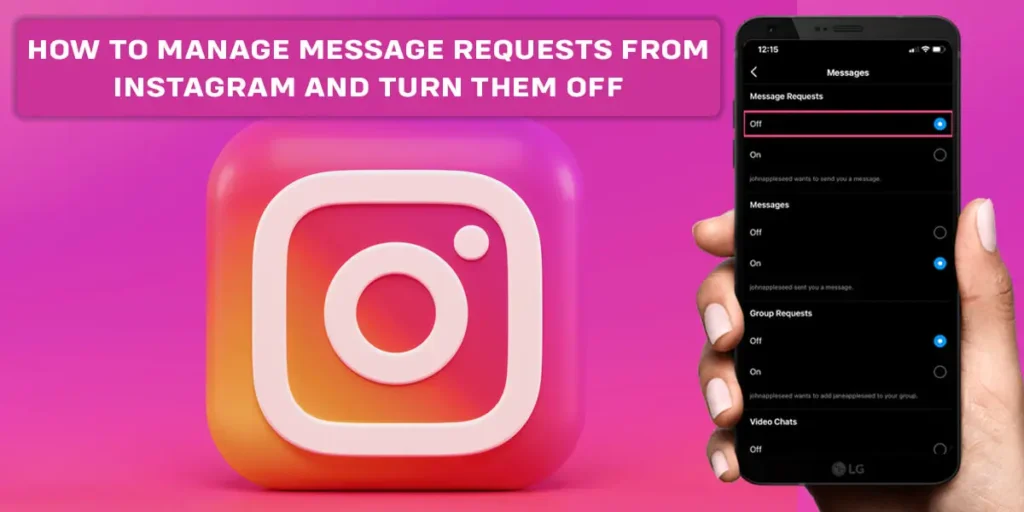On Instagram, you can send messages just as on Facebook Messenger. However, message requests appear when someone messages you who you don’t follow on Instagram or who isn’t on your contact list. You’re undoubtedly reading this page because you want to know how to manage and turn Instagram message requests. It is a feature that will stop users you are not following from bothering you with messages you don’t want to read or react to.
Answer:
To manage and turn off Instagram message requests;
1. launch the app and tap on the three-dot icon in the top left corner of the main screen.
2. Select “Messages” and “Message Requests” from the menu.
3. Select “Others on Facebook” or “Others on Instagram” under “Message Controls.”
4. Tap on Others and then Don’t receive requests.
This article teaches you how to turn off Instagram message requests and notifications for them. It also explains how to limit group invites to people you know.
What Is An Instagram Message Request?
You can receive a direct message from any other Instagram user whose profile is public if it is not private. If you use Instagram frequently, you may already know the service’s unique messaging feature. Messages from users you don’t follow by default wind up in a separate area designated for requests.
Instagram keeps the message in a different folder called “Message Requests” when it comes from a user you’re not following. You can accept or remove a message request after reading it. However, Instagram doesn’t notify the sender unless you agree to it. The feature is useful, but if you get a lot of Instagram message requests, things can go wrong.
What Does An Instagram Message Request Look Like?
The arrow will display a red number above it to signify messages that contacts have sent you. Take note of this. The arrow will remain white when you get a message from a user you don’t follow. Message requests will show up just beneath the search bar on the right side.
Where Does The Message Requests Come From?
Specific message kinds go in your message request folder. Importantly, it’s where communications from individuals you don’t follow or have on your contact list appear. These messages might come from spambots or strangers who want to chat.
Disabling this option makes sense if you wish to use Instagram with more security. You will only get communications you know in this manner. Instagram will notify the other user if you disable the function, “Your messages cannot deliver your username to [username]. They reject any requests for fresh messages “if they attempt to message you.
How To See And Manage Message Requests From Instagram?
On Instagram, those that you don’t follow can message you directly. These messages appear in the Instagram direct message folder as requests, unlike messages sent by your contacts. Here’s how to see and manage Instagram message requests on Instagram.
Step 1: Locate The Instagram App
First, open your Instagram app and log in to your Instagram account.
Step 2: Select The Arrow
Select the arrow in the top right corner of your Instagram feed. You may see your direct messages here. The arrow will display a red number above it to signify messages that contacts have sent you.
Take note of this; the arrow will remain white when you get a message from a user you don’t follow.
Step 3: Click On The Request
Requests for messages will appear on the right side, directly below the search box. To view your message requests, click the “request” text.
Step 4: Tap On The Message
Now, select the message by clicking on it.
Step 5: Choose Accept, Delete Or Block Message
You’ll be given the option to “Accept,” “Delete,” or “Block” the message and user at this point. Please note that it won’t be recognized as viewed until you accept a message request.
To reply to the message, click “Accept.” The notice will vanish if you select “Decline.”
You can ignore the notification, ban the account, or report the individual after clicking “Block.” You can still access the conversation through the user’s profile even if you ignore a message since you won’t be alerted when they message you directly.
However, if you want to add a TikTok link in the Instagram bio, then do read how to add a TikTok link in the Instagram bio on our website.
What Happens If You Accept Instagram’s Message Requests?
When you approve a message request on Instagram, it will transfer the message to your direct messages page, where you may call or chat with the sender. If you are online, they can also check your activity status. They can’t view your posts or stories if your Instagram profile is private at this time. They won’t appear on your friend’s list until they follow you and you accept them and follow the request.
On Instagram, non-followers who send you message requests won’t be able to view anything on your profile, though. You can tap on each button to reject or block the message if you so want. The notice will vanish when you tap “Decline.” However, if you choose “Block,” they won’t be able to locate you on Instagram again or even view your photos.
Why Would You Turn Off Message Requests?
You might wish to disable or turn off message requests on Instagram for a few reasons. The most frequent reason is that you don’t want to hear from individuals you aren’t following. For business accounts, messages from strangers are welcome, but some individuals detest spending time filtering out spam and unnecessary messages.
As a result, you can disable message requests to stop getting communications from strangers. If you are public and several strangers are contacting you directly, you should disable message requests. Trying to keep up with everyone’s communications may be distracting. If you need to create an Instagram business account, then learn how to create an Instagram business account.
How To Turn Off Message Requests On Instagram?
The default setting on Instagram exists. Messages sent to you by users you don’t follow will go in the Requests area. You may, however, turn them off if you don’t want to receive messages from Instagram users you don’t know. Here’s how to do it.
Step 1: Launch The Instagram App
To begin with, open the Instagram app on your device.
Step 2: Go To Your Instagram Profile
It would be best to head on your profile picture to open the Account options.
Step 3: Tap On The Three Dot Icon
Next, tap on the three-dot icon in the top right corner of your screen.
Step 4: Go To The Settings
From the list of options, go to ‘Settings. ‘
Step 5: Select Privacy
On the Settings page, select the Privacy option.
Step 6: Click On Messages
Then, click on the messages from the privacy page.
Step 7: Tap On’ Others on Facebook’ or ‘Others on Instagram’
Select “Others on Facebook” or “Others on Instagram” under “Message Controls.”
Step 8: Choose Don’t Receive Requests
Select the “Don’t receive Requests” option on the following page. The “Others on Facebook” and “Others on Instagram” options require the same action.
What Happens If You Turn Off Instagram’s Message Requests?
Instagram users who do not follow you won’t be able to message you if you turn off message requests once. If your account is open to the public, people will still be able to view your images and profile but not send you a message. To get messages from someone, you must first follow them.
Can Instagram Message Requests Be Turned Back On?
Keep in mind that anyone wishing to contact you will no longer be able to do so as your messages will now block all incoming messages. Therefore, in the future, you might wish to enable message requests. You must undo all the changes to activate and manage Instagram message requests. Follow the instructions above and choose the On button in the last step to allow message requests to pass to reverse the changes.
How Long Does A Message Request On Instagram Remain Active?
Four weeks after the message’s expiration, the message is automatically removed, something you may have noticed that Instagram does.
How To Disable Message Requests Notifications On Instagram?
You can easily disable request notifications if they annoy you more than the actual messages. You can turn off push notifications for private or direct message requests if you choose not to receive them. In this article, I’ll guide you through how to disable message request notifications on Instagram. Let’s get started:
Step 1: Launch The Instagram App
First of all, open the Instagram app on your device.
Step 2: Go To Your Instagram Profile
Then, go to your Instagram profile.
Step 3: Go To The Settings
Navigate to the Instagram app’s Settings page.
Step 4: Tap On The Notification
After that, tap on the notification option from the list.
Step 5: Select Messages
Then, click on the messages from the notification page.
Step 6: Choose The Off Option
Choose the Off option under the message request.
All done. When you get a new message request, Instagram will no longer notify you. However, you may find the open requests in the Message requests area.
How Can You Disable Group Invites On Instagram?
Group messaging is another opportunity for a stranger you are not following to communicate secretly with you. Here’s how to set a group invitation limit.
Step 1: Run The Instagram App
To begin, open the Instagram app.
Step 2: Navigate To Your Profile
After that, navigate to your Instagram profile.
Step 3: Tap On The Hamburger Icon
Tap on the hamburger icon at the right corner of the screen.
Step 4: Click On The Settings
Then, click on the setting page.
Step 5: Tap On Privacy
Now, from the setting, tap on Privacy.
Step 6: Select Messages
Tap on Messages from the privacy page.
Step 7: Tap On The “Who Can Add You To Groups”
Tap on the “Who can add you to groups” link under Group Chats.
Step 8: Click On Only People You Follow On Instagram
Now, click Instagram’s “Only people you follow” option to limit group invitations to only those you know.
Does Instagram Message Request Ever Expire?
No, Instagram message requests never expire. Instagram won’t erase Instagram message requests unless you respond to them. These favorable terms to the message request, rejecting it, and deleting it. Message requests on Instagram are transferred to your main direct messages when you accept them. Conversely, ignoring or deleting the message request will make it go away forever.
Why Do You Keep Getting Random Instagram Message Requests?
Message requests appear when you get a message from someone you do not follow on Instagram or who is not on your contact list. As you may be aware, you must accept message requests before they display on your chat list. Instagram’s new Messenger feature includes specific functionality.
Why Do Certain Messages End Up In Message Requests?
If you get a message from someone not linked on Facebook, you will receive a message request. Facebook message requests, also known as connection requests, are a method for Facebook to filter messages sent to users by persons with whom they are not friends.
Frequently Asked Questions(FAQs)
Here are some of the frequently asked questions related to the subject topic in the article below:
How Can I Know If Someone Ignored My Message Request?
Send the recipient a message from your account while simultaneously asking someone else to send the same message. Watch both accounts’ delivery icons closely. The other person has ignored you if their delivery symbol goes from Sent to Delivered while yours remains at Sent.
How Do You Message Someone On Instagram Who Doesn’t Follow You?
Yes, you can send messages to whomever you choose, but if you are not a follower of that person, you must ask their permission to view their messages. To display the message, you should push the button.
Can I Direct Message Someone On Instagram Who Is Not A Follower?
You can send them a direct message, but it can land up in their message requests folder, in which case they might not notice it until they check the folder. There is no Direct Notification of Messages in that Folder from Instagram.
Can Someone See When You Open Their Instagram Messaging Request?
When you receive a message, put your phone in Airplane Mode, open Messenger, and read away without being concerned that the person on the other end may discover what you have read.
Is It Possible To Read A Message Request Without The Sender’s Knowing?
Thanks to a clever method, anybody can read Instagram messages without the sender being aware. However, you may view a friend’s direct messages (DMs) using Instagram’s new Restrict function without causing the “Seen” symbol to appear. As a result, Instagram says, “They won’t be able to see when you’re online or if you’ve seen their messages.”
How Do I Turn Off My Instagram Activity Status For Direct Messages?
The following actions should be followed if you wish to hide your last seen or activity status:
- Access to the Instagram app
- Tap on your profile icon.
- Tap on the three lines in the top right corner.
- Open the settings
- Click on privacy.
- Turn off your activity status by tapping the button next to it.
Conclusion
As you can see, turning off message requests on Instagram is a simple task. Follow the instructions given above, and you’ll be fine. As previously stated, if you disable Instagram message requests, those you do not follow will be unable to send you a message. If people visit your profile, they will still see a Message button; perhaps Instagram will gray it out in the future.
However, remember that this will only stop others from directly texting you. It doesn’t prevent them from contacting you in other ways, such as through comments on your postings. You can also read how to view someone’s profile picture on Instagram.