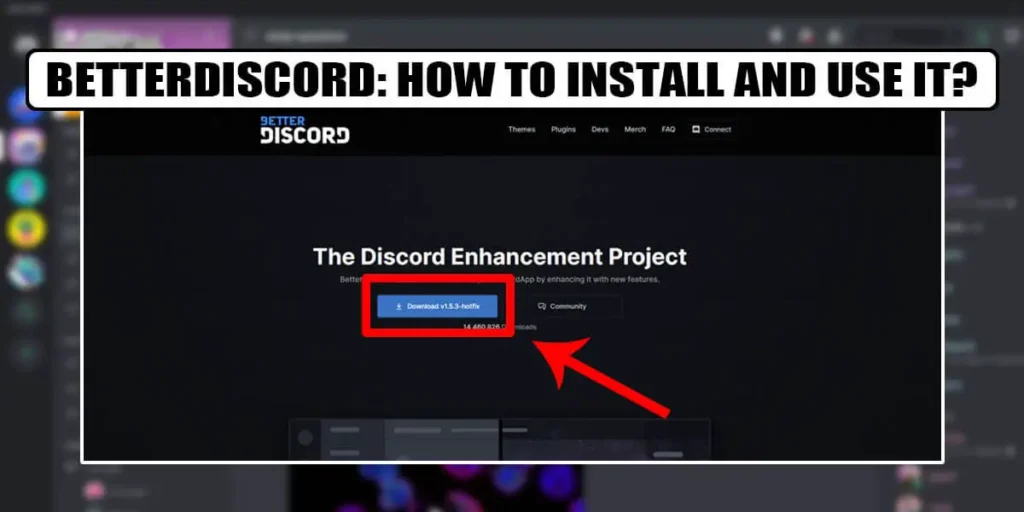Are you wondering why there is such a buzz about BetterDiscord and its add-ons? Discord users are increasingly using BetterDiscord as you can get the feel of premium Discord with the help of it. Discord users can customize their experience even more and utilize custom themes thanks to this addon. So, do you also want to learn about how to install and use BetterDiscord? If yes, then this is just the article for you.
Answer:
You can get BetterDiscord from the BetterDiscord website. The installation process is very quick and simple. Go to the website, download the setup, and add your discord account to it. After the installation process is complete, you can add different themes and plugins by downloading them from the official website of BetterDiscord and modifying your discord account completely. This article explains
1: What Is BetterDiscord?
2: How To Install BetterDiscord?
3: How To Use BetterDiscord?
4: How To Install Themes And Plugins In BetterDiscord?
5: What To Do If Better Discord Is Not Working?
6: Best Features Of BetterDiscord
7: Is Using BetterDiscord Safe?
If you want to learn the step-to-step guide on how you can install and use the BetterDiscord and make your discord account look more appealing then continue reading this article. I have provided all the possible ideas that I have performed in this article below. Have a good reading!
What Is BetterDiscord?
A group of volunteer developers and firmware engineer Zack Rauen founded BetterDiscord in 2015. Just a few months after the debut of the original Discord, they released BetterDiscord. The most recent version is 1.5.3-hotfix.
BetterDiscord is an add-on that enables you to manually change the look and function of your Discord client. To enhance your overall Discord experience, use this tool to install themes and plugins available on the BetterDiscord website.
Many of the features that were developed in BetterDiscord have now been included in the original Discord, even though features like minimal mode and basic UI customizing are not available on the original Discord. The latter, nevertheless, continues to innovate better as it adds more ground-breaking features.
How To Install BetterDiscord?
BetterDiscord is only presently accessible on desktop and laptop computers. There are many duplicates of it, including the mobile phone-compatible Bluecord. But they usually miss several elements that BetterDiscord offers right now.
Below I have mentioned a step-to-step guide on how you can install BetterDiscord
Step 1: Open Any Browser On Your Device
Firstly, open any browser that you want. (Google, Mozilla, Opera, etc)
Step 2: Visit BetterDiscord Website
Type “betterdiscord.app” in the search bar of your browser and press enter.
Step 3: Select On Download
After you are inside the website, you will see a download option. Press on it.
Step 4: Click On The Installer Setup
Once the download is completed, open the BetterDiscord setup folder and double-click on it to install.
Step 5: Agree On The License Agreement
After double-clicking on the setup, accept the license agreement and click on the Next button.
Step 6: Press On Install BetterDiscord
You will be asked to choose action after you agree on the license agreement. Press on install BetterDiscord and press on Next on the menu bar.
Step 7: Choose The Discord Versions
Choose which version of BetterDiscord you want to install depending on the Discord version you are using. Click the Default option if you’re unsure which to pick.
Step 8: Restart Your Discord/Device
Once you have completed all of the above steps, restart your discord app. If the setup is not installed yet, try restarting your device.
Step 9: Check For Additional Settings On Your Discord Account
After restarting the discord app, go to the setting section of your profile. You will notice that there are a lot of new settings added to your profile at the left-hand side navigational pan
How To Use BetterDiscord?
After you have installed the BetterDiscord, you must have noticed a variety of settings, including a lot of extensions and plugins inside the setting section of your user profile. You can add themes and plugins now after you have installed BetterDiscord.
I have mentioned the steps that you can follow and use the BetterDiscord app to its fullest.
Step 1: Open The Discord App
Open the discord app on your device first.
Step 2: Create A Server
After you are in your discord account, create a server by clicking on the “+” icon on the navigational panel on the left side of your screen.
Step 3: Name Your Server
After clicking on the “+” icon, name your server and select your region.
Step 4: Invite Your Friends
After creating your server, you are now allowed to invite your friends to your server. You can directly invite them or just copy the link that Discord has provided you right after creating your server.
Step 5: Now Use The Function Of Better Discord
After you have completed all the above procedures, you can now head towards using the functions that BetterDiscord has to offer.
Step 6: Head Towards Settings
Press on the “⚙️” icon right beside your name on the home page of your discord account.
Step 7: Go To The BetterDiscord Settings Section
At the navigational panel on the left side of your screen, scroll down until you see the BetterDiscord section.
Step 8: Modify The Settings
After you reach the BetterDiscord setting section in the navigational panel, modify the settings as you like. To modify your server, you can utilize a variety of plugins and extensions.
How To Install Themes And Plugins In BetterDiscord?
After installing the BetterDiscord app, you must have noticed the difference in setting from the earlier discord app. Inside the setting section, there must be a new section inside the navigational panel at the left-hand side of your screen named BetterDiscord.
There you will see the Themes and Plugins option inside the BetterDiscord setting bar. You might have wondered how you can use those settings and modify your Discord account. Don’t worry!
I have provided all the essential guides for you to download and apply themes and plugins in your discord account. Have a look below.
Step 1: Open Any Browser
Open any browser that you use on your device (Google, Mozilla, Opera, etc)
Step 2: Visit The BetterDiscord Website
Head over to the BetterDiscord website by searching “betterdiscord.app” in the search bar of your browser.
Step 3: Click On Themes/Plugins
Inside the website, select themes/ plugins whichever you are willing to add to your discord.
Step 4: Download The One You Like
You can either search for the theme/ plugins according to your preference. Or you can simply download the most popular themes/ plugins. You will receive a warning with the message “This type of file can harm your device” after pressing on download, just click on the keep option there.
Step 5: Move The Downloaded File
After the completion of the download. Move the downloaded file to the path “C:\Users\Username\AppData\Roaming\BetterDiscord\themes”
Step 6: Open Discord
After you have moved the CSS file, open the discord application.
Step 7: Go To User Settings
After you get into the discord app, go to the user settings section.
Step 8: Go To Themes
Scroll down in the navigational panel. There you will see “Themes” press on that.
Step 9: Turn On The Theme
After you press on the theme in the navigational panel, you will see the theme that you downloaded earlier. Turn it on.
What To Do If Better Discord Is Not Working?
Corrupted files, slow internet connections, firewall issues, interruptions from third-party apps, and server downtime are the main reasons why Better Discord isn’t working. These are significant, but other more subtle problems also contribute to BetterDiscord not working.
Below I have provided some of the solutions that I performed myself when my BetterDiscord was not working. Have a look and find the possible solutions.
Solution 1: Restart Discord/Log Out And Login To Discord
Restarting Discord is the very first action that you must perform in this type of situation. BetterDiscord and its themes and plugins will all be refreshed when Discord is restarted, so make sure to do this before you perform any other solutions.
Restart Discord On Windows
Firstly open the Task Manager by pressing the “Ctrl+Shift+Esc” keys altogether on your keyboard. After the task manager opens, search for discord and right-click on it. Then a small pop-up menu will appear, click on the end task on it. Once completed the above steps, relaunch Discord to check if the issue is fixed or not.
Restart Discord On macOS
To restart the discord on macOS press the “Command+Option+Esc” keys altogether on your keyboard together. On the list shown there, select discord and click the Force Quit option to close the Discord app completely. Then relaunch the discord app to see whether it is working or not.
Solution 2: Use The Installer To Resolve BetterDiscord Problems
One of the best ways to fix the issue is to use the BetterDiscord and BandagedBD installers. BetterDiscord can be repaired using the same installers that are used to install it.
Check the BetterDiscord folder and see if your device already has these installers or simply click the below links to download.
After you have successfully downloaded the installers follow the below methods to repair your BetterDiscord.
By Using BandagedBD Repair BetterDiscord
Check all the problems you’re having with your BetterDiscord by selecting Repair on stable from the left side of the screen. Click on the Repair button to finish the repair process and the Discord app will automatically launch after the process is completed.
By Using BetterDiscord Installer Repair BetterDiscord
Select the Discord app from the folder location after choosing the Repair BetterDiscord option. Then click on the repair BetterDiscord option and wait for the process to be completed.
You’ll get a popup message after the process is finished telling you to reinstall BetterDiscord. After choosing “Yes”, restart your computer. Open the Discord program to see if the problem has been resolved.
Solution 3: Remove Custom Themes & Plugins
Custom plugins and themes can prevent BetterDiscord’s efficient operation. To see if these add-ons are the problem, you can uninstall or turn them off. To do so follow the below step-to-step guide.
Step 1: Open The Discord App
Open the discord app on your device.
Step 2: Go To User Settings
Click on the “⚙️” icon at the bottom of your screen to go to the user settings section.
Step 3: Scroll Down To BetterDiscord Setting
Inside the user setting tab, scroll on the navigational panel at the left side of your screen towards the BetterDiscord setting section
Step 4: Click On Plugins/Themes
In the BetterDiscord setting section, select either plugins or themes whichever you want to turn off.
Step 5: Delete The Plugins/Themes
After you are inside the preferred folder, you can delete them by clicking on the delete icon in red color. Or simply change the folder to store the add-ons so you can add them back if they are not the problem.
After following the above steps simply, restart the Discord application and see if BetterDiscord is now operational.
Solution 4: Delete “bdstorage.json” File
Additionally, there is a fix for Windows users. See whether the problem is resolved by attempting to remove the bdstorage.json file. This technique has been considered by several users as a credible option for BetterDiscord not working. To do so follow the below method.
Step 1: Open You Run Dialog Box
To open the run dialog box press “Win+R” altogether on your keyboard.
Step 2: Type “%AppData%”
Inside the search bar type “%AppData%” and press enter.
Step 3: Go To BetterDiscord Folder
Search for the BetterDiscord folder in it and look for the bdstorage.json file.
Step 4: Move The “bdstorage.json” File
After you find the bdstorage.json file, move it to somewhere else from the BetterDiscord folder.
Once finished, restart Discord to verify if the problem has been resolved. If the problem still exists, you can return the bsdtorage.json file to its original location and proceed to the next repair.
Solution 5: Reinstall BetterDiscord
You can also attempt reinstalling Better Discord. Because there’s a risk that the better discord files that are already there become corrupted. As a result, it is not operating properly. You can also choose to completely reinstall the Discord software if you want to.
You can repair all the corrupted files by reinstalling the tool. Additionally, the most recent version of Discord will be updated for your benefit. To uninstall the BetterDiscord app follow the below steps.
Step 1: Open Any Browser
On your device, open any browser that you have (Google, Mozilla, Opera, etc)
Step 2: Download BetterDiscord Installer
Use the BetterDiscod installer which you can download from “Github’s page” for Windows or Mac.
Step 3: Launch The Installer
Launch the installer after it has been downloaded.
Step 4: Choose To Uninstall BetterDiscord.
Then on the following page, a pop-up menu will appear. Select on Uninstall BetterDiscord option.
Step 5: Check Mark The Required Options
Mark the Remove from Stable option together with the other two under the Additional options to make sure no file data is stored on your computer.
Step 6: Click On Uninstall
After you have checked all the options, finally click on uninstall. Once finished, restart the BetterDiscord installer to complete the installation of BetterDiscord.
Or can directly uninstall the discord app and reinstall it.
Solution 6: Report to BetterDiscord Support
If the above methods don’t work, then you can contact their help if BetterDiscord continues not to function properly. Your complaints can be addressed in a specific channel on BetterDiscord’s official Discord server.
- Firstly, join the BetterDiscord support channel on your discord.
- Visit its FAQ section to see if the problem has already been fixed for someone else there.
- If not, you should contact support, report the problem you’re having, and wait for a response.
Best Features Of BetterDiscord
Some of the best features that BetterDiscord has are mentioned below.
- Emojis and emotes are included in Better Discord directly from Twitch.tv.
- By adding themes and plugins, you can quickly modify the platform to your desire.
- Use the minimal mode to focus on certain channels, such as voice channels or others.
- You can add plugins or make your plugins of choice, using CSS as your programming language.
- You also have the option to include a rhythm bot to play background music.
Is Using BetterDiscord Safe?
So many discord users are concerned that if using BetterDiscord is safe or not. The answer is that BetterDiscord is safe for you to use. However, Discord add-ons and plugins from third parties are against the ToS, and using one puts you at risk of being banned. This contains plugins such as Beautiful Discord, that introduce unique themes.
If you decide to install third-party themes, you should take precautions because they can be infected with viruses. You should only download themes from BetterDiscord’s official server to avoid this.
Frequently Asked Questions (FAQs)
Here are some of the frequently asked questions related to BetterDiscord and Discord that people ask for. Read the below queries to know more.
Can BetterDiscord Ban You?
Although it doesn’t happen often, Discord has the authority to ban users that utilize BetterDiscord. Use BetterDiscord only if you’re okay with the possibility of having your Discord account suspended or banned since it’s against the Terms of Service.
Why Is BetterDiscord Not Allowed?
Although BetterDiscord is a fantastic plugin used by many, it violates the Discord TOS and has even been used to compromise security. We can only get rid of it if we implement the modifications that people want to see. It’s frequently used for plugins and themes.
Can Deleted Conversations Be Viewed In BetterDiscord?
Discord administrators and server owners who want to view deleted communications must use third-party plugins and programs like Better Discord. After installing the app, you’ll be able to view all deleted Discord communications. However, a message that was deleted before the installation of BetterDiscord won’t be visible to you.
How To Make A Rules Channel In Discord?
You must first create a rules channel in your server to create a rules channel in Discord. After doing so, open Discohook, create a webhook, and then add rules to the embed area. Make sure the privacy setting for the channel is set to read-only.
What Are Some Of The Top Discord Themes And Plugins?
Some of the top themes are ClearVision, Dark Matter, Discord+, etc., and plugins are ShowHiddenChannels, CallTimeCounter, and many more, which will be available on BetterDiscord’s official website for you to download.
How Can I Change Discord Background Theme?
On Discord, users can choose between a light or dark background theme; there are no built-in alternatives for changing the background. Therefore, a third-party application is required. You must download BetterDiscord to change the background theme or color.
Conclusion
In this way, the installation process, methods, and fixes for the BetterDiscord not working problem are all completed. BetterDiscord is the best alternative if you want to make your Discord server more appealing and improved.
Using BetterDiscord is secure and simple. In my opinion, BetterDiscord is a great thing to download and try out as you can try out and find various amusing things in it.
I hope you found what you are looking for in this article. Don’t forget to share the article with friends who you think need this information. Additionally, read some of our other Discord Tips to learn more about Discord in detail.