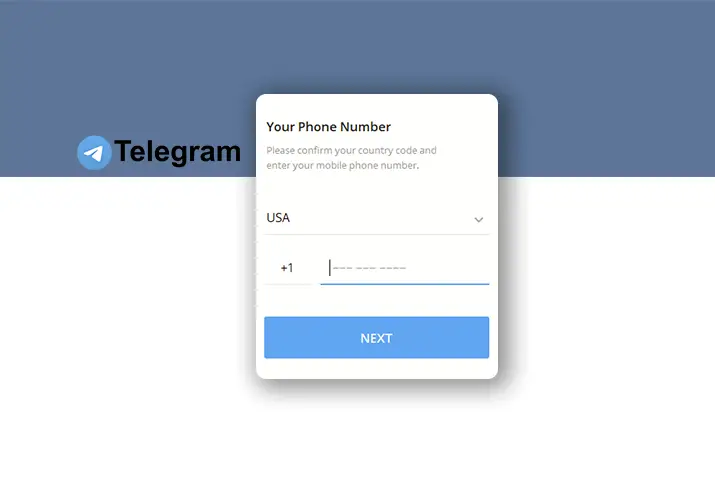Have you been chatting with your friends and family members with non-stop texts? Do you feel bored with all those boring stickers? Why don’t you switch to using Telegram? With its end-to-end message encryption, the secret messages you share with people are safe. After downloading Telegram on your respective devices, you may find some difficulties logging in to your Telegram account because they all have different techniques. So, now, how do you log in to your Telegram account?
Answer:
To log into your Telegram account on mobile, enter your country and phone number to receive a login code via SMS. For desktop access, scan the QR code displayed using your mobile app or enter your number to get an SMS code. To log in via the web, simply provide your phone number to obtain an OTP login code via text message. Following these steps allows for smooth account access across all platforms.
Creating a Telegram account for the first time is straightforward – you only need to supply your phone number. However, as someone who uses Telegram regularly across multiple devices, I’ve found that remembering how to log back in can sometimes be tricky. This guide provides clear and simple instructions for both “creating a new account” and navigating the different “log in” processes, whether on mobile, desktop, or online. Even readers completely new to the platform should be able to understand exactly what they need to do in an easy-to-follow, step-by-step manner.
What Is Telegram?
Telegram is a popular cloud-based messaging app known for emphasizing security and privacy. Founded in 2013, it allows users to send messages, photos, videos, and files across devices. Messages are encrypted client-side, so Telegram servers cannot access their contents, making it more secure than platforms like WhatsApp. Users can also create groups and channels and use bots. The cloud-based service means messages and media are accessible on phones, tablets, and computers and can be shared with groups of up to 200,000 members. Regular updates have introduced new features, driving strong worldwide adoption as an alternative to apps with potentially less privacy.
Also Read: Why Am I Unable To Make Calls On Telegram?
How to Log In To Your Telegram Account?
As someone who uses Telegram regularly, ensuring my account is easily accessible no matter the device is key. Here are the simple methods to log into your Telegram account:
Methods:
- Mobile Application: Open the app and provide your phone number to receive a verification code via SMS. Enter the code to log in.
- Desktop Version: You have two options: scan the QR code displayed on your mobile app or directly enter your number to receive an SMS code.
- Web: Head to the Telegram website and supply your phone number. You’ll receive an OTP code by text to enter and complete the login process.
Helpful Tips: The mobile app QR scan is faster than entering your number for desktop login. Make sure your phone is handy when logging into new devices to receive codes quickly.
So, let’s learn how to log in to your Telegram account on your various devices! Following these basic steps will keep you seamlessly signed in wherever you are.
Also Read: How To Fix Telegram Auto Download Not Working?
How to Log In To Your Telegram Account From Your Mobile Application? [Android and iOS]
As soon as you’ve downloaded Telegram on your cellphone, you’d have to log in before you start to use it. There’s no login button on the Telegram application.
Still, you can log in to your Telegram account the same way as creating an account after every time you log out.
So, here are the steps to log in to your Telegram account:
Step 1: Tap On “Start Messaging”
As soon as you open up your Telegram mobile application, you’ll see a blue icon with the “Start Messaging” button. Tap on that.
Step 2: Enter Your “Country” And “Phone Number”
You’ll now see a form with two options: One to select your country and the second to enter your phone number.
Tap on the “Country” option to get a list of countries to choose from. Select your country from the list.
Next, enter your cell phone number. (Please don’t enter your landline number. You don’t want to lose your code somewhere in between the telephone wire, do you? 😉 )
Step 3: Enter The Code
This is the final step, where you type in the code that has just been sent to your cellphone via SMS.
Also Read: How To Fix Telegram Voice Messages Not Working?
How To Log In To Your Telegram Account From The Desktop Version? [Windows and macOS]
Now that you’ve downloaded the desktop version of Telegram for your PC or macOS from your official Telegram page, you can log in to your Telegram account. This time, you have two different ways to log in.
So, how do you exactly log in to your Telegram account from the desktop version?
Method 1- By Scanning the QR Code
This method is probably the easiest way to log in to your desktop version of Telegram.
For this method, you need to be logged in to your Telegram mobile application first.
This way, you can scan the QR code of your desktop version of Telegram from your mobile version of Telegram. Here’s how you do it:
Step 1: Download And Open The Desktop Version Of Telegram
You need to get a desktop version of Telegram on your Windows computer or macOS first.
Now, open the program on your big device.
Step 2: Click On “Start Messaging”
Now, you’ll see a blue icon with the same command, “Start Messaging.” Click on that.
Step 3: Open Telegram On Your Phone
On your cellphone, open Telegram.
Step 4: Go To “Settings”
On your cellphone’s left-side menu bar, tap “Settings.”
Step 5: Tap On “Devices”
Next, tap on the option “Devices” under “Settings.”
Step 6: Press On “Scan QR Code”
You’ll see “Scan QR Code” in blue font. Press on that.
Step 7: Scan the QR Code On Your Device
Now, you’ll get a QR Code scanner on your cellphone.
Hold your cell phone over the QR code that appears on your PC or Mac.
You’ll now be logged in to your Telegram account.
Method 2- Telegram Login With Phone Number
For this method, you don’t need to scan the QR code; instead, you can log in using your phone number directly.
Step 1: Open The Desktop Version Of Telegram
Open the Telegram program on your Windows computer or macOS.
Step 2: Go To “Start Messaging”
You’ll see a blue icon with the same command, “Start Messaging.” Click on that.
Step 2: Next, Click On “or log in using your phone number.”
Click on “or log in using your phone number,” which is in blue font.
Step 3: Enter The Code In Your Previous Telegram App Or Click On “Send code via SMS.”
You’ll need to type in the code given in your previous Telegram App.
If you think it’s too lengthy, click “Send code via SMS.”
A code will be sent to your SMS.
Step 4: Type In Your Code
Type in the code – the code given in your previous Telegram app or the code sent to your cellphone via SMS. You’ll now be redirected to Telegram.
Also Read: How To Fix Telegram Secret Chat Not Working?
How To Log In To Your Telegram Account From The Web?
Don’t want to download the application or software of Telegram on your devices? Or are you experimenting with Telegram’s web version before downloading the real app?
You can log in to your Telegram account from your web.
The following are how you can log in to your Telegram account quite easily:
Step 1: Go To Telegram Web
Firstly, Go to the official website of Telegram web on your browser.
Step 2: Enter Your “Country” And “Phone Number”
After a while, you’ll be given a small form to fill up.
Click on “Country” and select your country from the list.
Type in your “Phone Number.”
Step 3: Click On “Next”
Click on the “Next” arrow. Shortly after, you’ll be sent an OTP code on your cellphone. Wait for it.
Step 4: “Enter your Code.”
After you’ve received an OTP code on your cellphone, type your code number under “Enter your Code.”
Step 5: Click On “Next”
Now that you’ve entered your code click on “Next.”
You’re now logged in to your Telegram account from the web using your browser. How easy was that?
Also Read: How To Fix Telegram Bots are Not Responding?
Tips For New and Experienced Users to Stay Logged In Telegram
Here are some important tips for both new and experienced Telegram users to help stay securely logged into their Telegram account across multiple devices:
- Enable two-step verification for an extra layer of security when logging into your Telegram account from a new device. This requires entering a code sent to your verified phone number every time you log in from an unknown place.
- Turn on the “Keep me logged in” setting, which allows your account to stay logged in on all of your linked devices, so you don’t need to log in each time you use Telegram on a device. This is convenient if you use Telegram on multiple phones, tablets, or computers.
- Make sure to regularly update the Telegram app to the latest version, as updates include fixes for potential security vulnerabilities that could impact your account if not patched. Updating helps keep your account and messages secure.
- Even with two-step verification enabled, set a secure password for your Telegram account that differs from any other service, and don’t share it with others. This provides an additional layer of protection if your password is to be compromised elsewhere.
By following these tips, users can securely access their Telegram account from multiple devices at once without having to log in repeatedly and log out of their active sessions. Two-step verification and updating apps are particularly important to prevent unauthorized account access.
Also Read: How To Auto Forward Messages In Telegram?
How To Create A Telegram Account?
You must create an account before logging in to your Telegram account. You need to have your phone number to create your new Telegram account.
Telegram is a popular cloud-based messaging app that lets you easily connect and chat with friends and family. Setting up an account only takes a few simple steps.
Step 1: Download the Telegram App
Go to the Google Play Store or Apple App Store and search for “Telegram Messenger.” Download and install the app.
Step 2: Open the Telegram App
Once installed, open the Telegram app. You will see their logo page.
Step 3: Click “Start Messaging.”
Below the logo, click “Start Messaging” to begin the signup process.
Step 4: Enter Phone Number
You will be prompted to enter your phone number, including country code. Click next.
Step 5: Verify Account
An SMS with a verification code will be sent. Enter the 5-digit code to verify your number.
Step 6: Add Profile Details
Provide your name, photo, and other details to complete your profile.
Step 7: Review and Allow Permissions
Review your entries and click next. Grant necessary permissions.
Your Account is Ready
You will see a “Welcome” message. You can now use Telegram!
Relate Article: How to create a new account on Telegram?
Frequently Asked Questions
Can you log in to your Telegram account without using your phone number?
Sadly, No. You would need your cellphone number to log in to your Telegram account.
You don’t need any mailing address to log in, however.
Up to how many accounts can you use on Telegram?
You can use up to three accounts with different phone numbers on Telegram.
Can you log in to your Telegram account on multiple devices?
Sure, yes! Telegram is like any other messaging app where you can log in to your account on multiple devices.
Conclusion
As someone using Telegram for a long time across different devices, I wanted to create a helpful guide for new and experienced users to understand the sometimes complex login procedures. Through my extensive experience logging into Telegram on mobile, desktop, and the web, I discovered that the various methods, depending on the platform, could confuse me.
In this article, I aimed to simplify the steps for logging in on each device type. Based on my feedback, breaking down the processes into clear, separated points in an easy-to-understand manner has proved to be an excellent refresher. As someone very familiar with Telegram, highlighting tips like the quicker QR code scan for desktop login is important.
Following the outlined approaches ensures my account remains accessible anywhere, anytime. I hope this guide makes the login experience clear and simple for all so everyone can take advantage of Telegram’s great messaging features wherever and whenever needed.