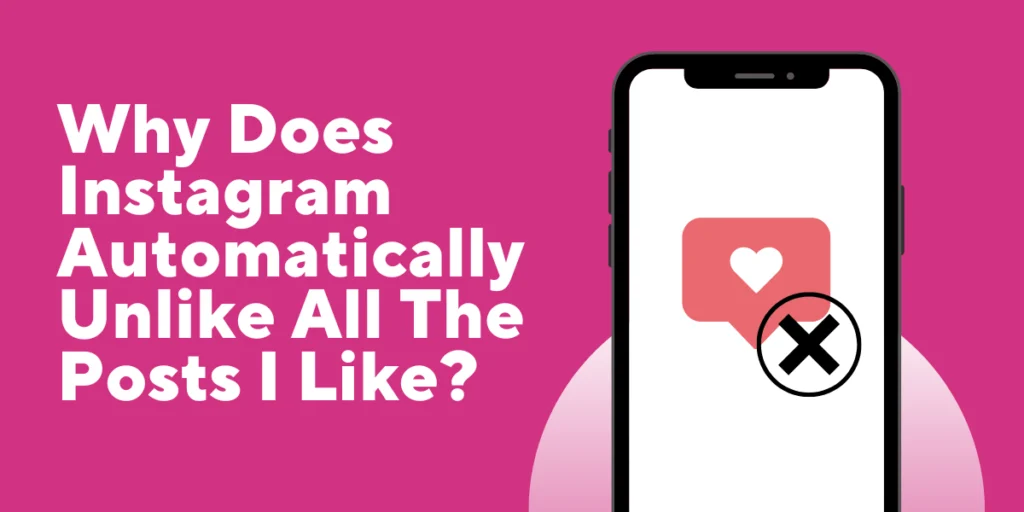Are you wondering why Instagram automatically unlikes the likes you’ve given to various posts? Understanding why Instagram automatically unlikes the posts you previously engaged with can be perplexing. It’s frustrating to see your interactions disappear without any apparent reason.
Answer:
To fix Instagram’s automatic unliking issue: sign in/out, troubleshoot internet, check for account block, force stop app, clear cache, update app, restart device, reinstall app, update firmware, reset device, report to Instagram support.
In this article, we’ll delve into the possible explanations behind Instagram’s automatic unliking behavior, shedding light on the factors that may influence this phenomenon. Discover the underlying mechanisms that govern this feature and gain insights into how you can navigate this situation effectively.
Understanding Instagram’s Unliking Behaviour
Instagram’s unliking behavior refers to the phenomenon where Instagram automatically removes the likes you have given to posts. While the exact reasons behind this behavior are not publicly disclosed by Instagram, several factors may contribute.
One possible explanation is that Instagram periodically conducts audits or spam detection algorithms to maintain the integrity of its platform. During these audits, Instagram may identify and remove likes that are considered suspicious or violating its community guidelines. It could include likes from inactive or fake accounts, accounts engaged in spamming activities, or engagement manipulation.
Another factor that can lead to automatic unliking is when the user who posted the content deletes their post or entire account. In such cases, Instagram automatically removes any likes associated with that post.
It’s important to note that Instagram’s unliking behavior may also be influenced by technical glitches or bugs in the system. These issues can result in likes disappearing without any deliberate action from Instagram or the user.
Overall, while the exact mechanism behind Instagram’s unliking behavior remains undisclosed, it is a combination of efforts to combat spam and maintain the authenticity of interactions on the platform and occasional technical factors.
Why Does Instagram Automatically Unlike All The Posts I Like?
Instagram does not automatically unlike all the posts you like as a default behavior. Likes on Instagram typically remain intact unless certain circumstances arise. If you want to see comments you liked on Instagram and notice that your likes are disappearing, there could be a few potential reasons:
Instagram Temporarily Blocked Your Account From Liking Posts Due To Aggressive Liking Pattern
Instagram may temporarily block your account from liking posts due to an aggressive liking pattern. It means that Instagram has detected excessive or abnormal liking behavior from your account, which can be seen as spammy or violating their terms of service. Such aggressive liking patterns often involve rapidly liking many posts within a short period.
Instagram implements this temporary block to maintain a fair and authentic user experience. Instagram aims to create a more genuine environment for users to connect and interact by discouraging spam and improper engagement practices.
If your account has been temporarily blocked from liking posts, it usually lasts for a specific duration, ranging from a few hours to a few days. You cannot like or interact with posts using your account during this time.
To prevent encountering such blocks in the future, it is important to use Instagram in a manner that aligns with its guidelines. Avoid excessively and rapidly liking posts, which can trigger the system’s algorithms and lead to temporary blocks. It’s advisable to maintain a more natural and moderate liking behavior.
If you have been blocked, it is best to wait until the block is lifted and resume liking posts within the recommended limits. Engaging in organic and meaningful interactions will help you avoid similar issues and ensure a positive experience on the platform.
Unstable Internet Connection
An unstable internet connection can be frustrating and disrupt your online activities, including your experience on platforms like Instagram. When your internet connection is unstable, the connection between your device and the internet service provider is experiencing interruptions or fluctuations.
It can result in slow loading times, frequent disconnections, and difficulty accessing online content.
In the context of Instagram, an unstable internet connection can manifest in various ways:
Slow Loading:
Photos, videos, and stories may take longer, or Instagram couldn’t refresh the feed altogether. It can hinder your browsing experience and make viewing and interacting with posts challenging.
Uploading Issues:
Posting photos or videos may become problematic due to inconsistent connection. You may need help uploading content, experiencing delays, or encountering errors.
Interactivity Problems:
When your internet connection is unstable, actions like liking, commenting, or following/unfollowing other accounts may not register properly or take longer to process. It can result in delays or incomplete interactions on Instagram.
Outdated Instagram App
Using an outdated or un-updated version of the Instagram app can lead to various issues and limitations in your experience. When you have an outdated Instagram app, you may encounter the following problem:
Compatibility Issues:
Older app versions may not have new features, functionalities, and updates. It can prevent you from accessing Instagram’s latest tools and improvements.
Performance Problems:
Outdated apps can be prone to performance issues such as slow loading times, freezing, or crashes. These problems can affect your overall usage and enjoyment of the app.
Security Risks:
Older versions of the apps may have vulnerabilities that could compromise the security of your account or expose your personal information. Updating the latest version will give you the latest security patches and protections.
Bugs In The App’s Code
Bugs in the app’s code can significantly impact the functionality and user experience of the Instagram app. These bugs are software errors or flaws that can cause unexpected behaviors, crashes, or malfunctions within the app.
Corrupted Cache Or Installation Files
Corrupted cache or installation files can also contribute to the Instagram app’s performance and functionality issues. Cache files are the temporary data stored on your device to help load app content more quickly, while installation files are those responsible for installing or updating the app.
When these files become corrupted, they can lead to various problems.
Outdated Device Software
Using outdated device software can impact the performance and compatibility of the Instagram app. When your device’s software is not current, it may lead to various issues.
Outdated device software can affect your experience with the Instagram app through compatibility problems, performance issues, and missing security updates.
Glitches On The Device
Glitches on your device can directly impact the performance of the Instagram app and cause various issues. Glitches refer to unexpected and temporary malfunctions or errors within the device’s operating system or hardware.
The Instagram app crashes and freezes; there will be display and UI issues and performance degradation in the app once the device faces glitches.
How Do I Fix Instagram Automatically Unliking The Posts I Liked?
There are some solutions to the problem of Instagram automatically unliking the likes that you did on the posts. The solutions to the problems are:
Sign In And Sign Out Of Instagram Account
- From the home screen or app library, launch the Instagram app,
- In the global navigation menu, click on your profile,
- In the top right corner of the app’s screen, tap the three horizontal line menu icons,
- From the menu options, select settings,
- Tap log out from the logins header,
- The last step is to log in to your Instagram account using your credentials.
Troubleshoot The Internet Connection
- To update the network on your device, turn on and off Airplane mode from the Quick Access menu,
- Switch from using mobile data to a Wi-Fi network,
- Unplug your router/modem from the power supply for a brief period, then plug it back in to restart it,
- To address any issues on their end, phone or email your internet service provider (ISP), and then check to see if Instagram stops disliking your posts.
Check Your Account Block
Instagram may have temporarily restricted your account from like posts due to your account’s aggressive liking, which is one of the most frequent reasons why your posts get automatically disliked by the app.
If so, you must refrain from using Instagram for 24 to 48 hours while the interim restrictions are in effect. Try contacting Instagram support to discuss the problem if it still exists after that time.
Force Stop The App
You can force-stop the app on your device.
On Android:
- From the home screen or app library, access settings,
- Select apps once more by tapping the settings menu’s apps option,
- In the list of apps, look for Instagram and hit it,
- On the app info screen, click Force Stop,
On iOS:
- To open the app switcher on your iPhone, swipe up from the home screen,
- To discover Instagram, swipe right,
- To force stop or quit the Instagram app, swipe up
Clear Instagram Cache
Clearing out the Instagram cache can also help to solve the issue.
On Android:
- Open settings from the home screen or app drawer of your Android device,
- Go back to apps and select apps,
- Pick Instagram from the available apps,
- To access the app’s data information, tap storage,
- When prompted, select clear cache and then click OK.
On iOS:
- From the home screen of your iPhone or iPad, open settings,
- Click on general, then select iPhone storage,
- You can choose Instagram from the list of apps,
- Select the offloaded app,
- To confirm, tap the offloaded app once again.
Update The Instagram App
- From the home screen or app library, access the Google play store or App Store,
- Utilize the search feature to look up Instagram,
- Tap update after opening the app page.
Restart The Device
You can restart the device to solve the issues that you are facing with the Instagram app.
On Android:
- On your device, hold down the power button until the power menu opens,
- Wait for your Android smartphone to restart after selecting restart,
- Launch Instagram and check to see if it continues to unlike posts.
On iOS:
- Press the slide/volume down button till the slider appears on the screen,
- Wait for your iOS device to shut off after dragging the slider to power it off,
- Once the Apple logo appears, hold down the side key and wait for the home screen to appear,
- Start Instagram, and the app will fix the bugs this time.
Reinstall The App
- On the home screen of your device, tap and hold the Instagram app until a menu displays,
- Choose to uninstall,
- From the home screen of your iOS or Android device, open the App Store or Google play store,
- Loof for the Instagram application,
- Open the app page, choose “Install,” run the program, then log in.
Update Device Firmware
Updating the device firmware will also help in solving the issue faced.
On iOS:
- Launch settings,
- Tap on general,
- Tap on Software Update,
- To download and install, tap on it,
- If prompted, enter your passcode and adhere to any additional instructions,
- Your iPhone will automatically restart after the update has finished,
- Launch the Instagram app after that to be sure the problem has been fixed.
On Android:
- Start the settings,
- Tap Software Update at the bottom of the Settings menu after scrolling down,
- To download and install, click,
- To upgrade your device and solve the Instagram unliking posts problem, tap Install Now.
Reset The Device
You can reset the Instagram page as well as follow the steps below to reset the device:
On Android:
- Select Settings,
- Tap General & Backup, then choose Reset,
- Reset factory data is your option,
- Tap Reset Device at the bottom of the screen as you scroll down,
- To validate the action and ensure the Instagram issue has been fixed, tap Delete All.
On iOS:
- Start the settings,
- Scroll down to General under the main Settings and hit it,
- Select Reset from the General menu’s bottom section as you scroll down,
- Select Erase All Content and Settings,
- Whenever prompted, enter your passcode,
- After selecting Erase iPhone, you’re done.
Report The Problem To Instagram Help
You can report the problem to the Instagram help center if all the above troubleshooting methods do not work.
On Your iOS Or Android:
- Open the Instagram app from the Home screen or App Library,
- At the upper right of the app’s screen, tap your Profile symbol, then tap the Hamburger icon,
- From the menu, choose Settings,
- Click help,
- Then click Report a Problem,
- Press Report a Problem once more,
- In the text field, enter your problem, and then press Next,
- As you wait for the Instagram developers to investigate the bug, tap Send Report.
Frequently Asked Questions (FAQs)
Some of the most frequently asked questions about Instagram automatically unliking the posts you liked and other issues regarding the app are as follows:
Is It Normal For Instagram To, Unlike The Posts I Previously Liked?
No, it is not normal behavior for Instagram to automatically unlike the posts you have previously liked. However, there can be instances where Instagram’s systems or algorithms may mistakenly remove your likes.
What Triggers Instagram To Automatically, Unlike The Posts I’ve Interacted With?
The exact triggers or reasons for Instagram automatically unliking posts may vary. It could result from system updates, detection of suspicious or spammy activities, or efforts to combat fake engagement. Instagram’s algorithms continuously evolve to improve the user experience and maintain the platform’s integrity.
Can I Prevent Instagram From Automatically Unliking The Posts I’ve Liked?
You have limited control over Instagram’s automatic unliking behavior as a user. However, you can minimize the likelihood of unliking by avoiding activities that may trigger suspicious or aggressive engagement patterns, such as excessively liking posts within a short period.
Does Instagram Provide Any Notification Or Explanation For The Automatic Unliking Behaviour?
Instagram typically does not provide specific notifications or explanations for individual cases of automatic unliking. The unliking process often occurs silently in the background, and users may only notice the change when reviewing their liked posts.
Are There Any Limitations Or Restrictions On The Number Of Posts I Can Like To Avoid Automatic Unliking?
Instagram does have certain limitations and restrictions on activities like liking to prevent spamming or misuse of the platform. However, the exact thresholds or specific numbers are not publicly disclosed. Engaging with posts naturally and genuinely is generally advised to avoid triggering any automated actions by the platform.
Conclusion
In conclusion, various causes, including technical issues, algorithmic updates, and efforts to maintain the authenticity of engagement on the site, can be blamed for the automatic unliking behavior seen on Instagram. Instagram does not often delete likes from posts automatically. However, users may encounter this phenomenon as a result of system updates or for other causes.
Users might need to fully understand the reasons and precise procedures behind Instagram’s unliking process. However, users can reduce the possibility of automatic unliking by responding to postings truly and naturally.