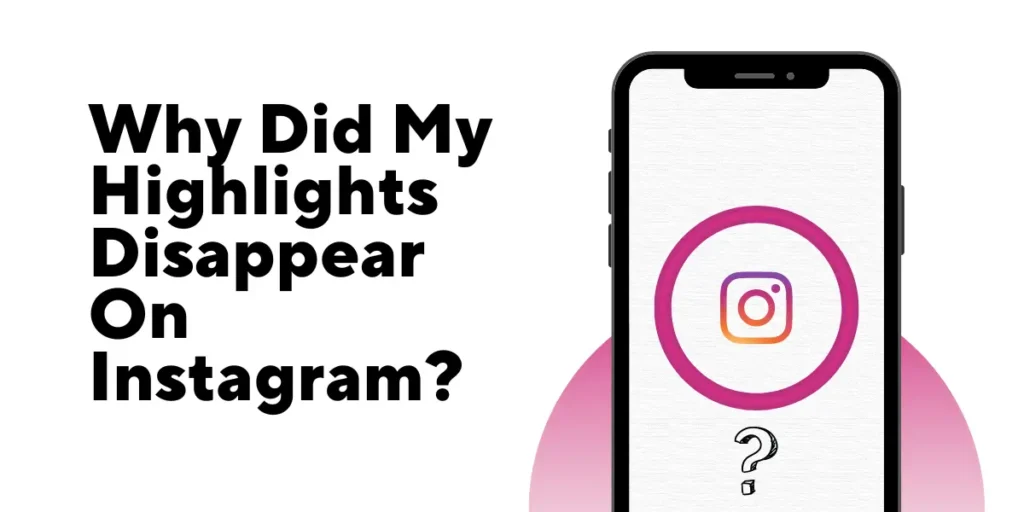Are you wondering why your highlights suddenly disappeared on Instagram? If your cherished highlights have mysteriously vanished, you’re not alone in this perplexing situation. Understanding why highlights disappear on Instagram can help you regain control over your content and ensure your profile showcases your best moments.
Answer:
If your Instagram highlights disappeared, it could be due to accidental deletion, app updates, technical issues, privacy settings, or content violations. To fix this, check settings, enable save to archive, recover deleted highlights, back up, clear cache, and contact support if needed.
In this article, we’ll delve into the potential reasons behind the disappearance of your highlights on Instagram, shedding light on the possible causes and offering practical solutions to retrieve or prevent such occurrences. So, let’s explore the fascinating world of Instagram highlights and unravel the mystery behind their sudden disappearance.
Reasons For Highlights Disappearing On Instagram?
There might be several reasons why your Instagram highlights disappear. Some of them are as follows:
1. Accidental Deletion
While browsing your profile, it’s possible that you inadvertently tapped on the “Delete Highlight” option for one or more of your highlights. This action permanently removes the highlights from your profile. Double-check your profile to ensure that you have yet to delete them accidentally.
2. Instagram Update
Instagram frequently updates its app, adding new features and changing the user interface. Sometimes, these updates affect how you access or view your highlights. So it’s worth checking if recent changes to the app caused your highlights to disappear or move their location temporarily. Refer to Instagram’s official documentation or search for relevant information about recent updates.
3. Account Or App Issue
Occasionally, technical issues can occur with the Instagram app or your account. These issues might result in the temporary disappearance of your highlights. To troubleshoot this, try logging out of your Instagram account and then logging back in.
Alternatively, you can uninstall the app from your device and reinstall it. These steps can sometimes resolve minor glitches or cache-related issues.
4. Privacy Settings
Instagram provides privacy settings that allow you to control who can view your content. For example, if your highlights are private, they will only be visible or available to your approved followers. First, verify that your privacy settings are properly configured. To do this step, go to your profile settings and check the privacy settings for your highlights. Ensure that they are set to public or the desired privacy level.
5. Content Violation
Instagram has community guidelines to maintain a safe and respectful user environment. If your highlights contained content that violated these guidelines, Instagram might have removed them. Common violations include explicit or offensive content, copyright infringement, or spam. Review Instagram’s community guidelines to ensure your highlights comply with their policies.
6. Glitch & Bugs
Glitches related to Instagram app updates and caching errors are the most common temporary bugs that can make Highlights disappear. Specifically, Highlights may vanish when the app has connectivity issues syncing with Instagram’s servers after an update.
Highlights really glitched
by u/Anonymusredditerrr in Instagram
Caching errors that corrupt or cause out-of-sync cached Highlights data on your device can also lead to Highlights failing to load properly. While highly frustrating for users, these bugs that interrupt communication between the Instagram app, servers, and device storage tend to be short-lived, and Highlights typically reappear when the glitch is fixed after some time or troubleshooting. So the problem stems from the app malfunctioning, not your Highlights being permanently erased in most cases.
–
If none of the above reasons apply to your situation, it is recommended to contact Instagram’s support team for further assistance. They will have access to your account details and can provide personalized guidance to help resolve the issue.
Also Read: Cool And Aesthetic Names For Instagram Highlight
How To Fix Instagram Highlights Disappearing?
If you’re facing the issue of disappearing highlights on Instagram, there are several steps you can take to troubleshoot and potentially solve the problem:
1. Check Your Internet Connection
First, you need to check the internet connection and fix the issue if it persists. For example, to address Instagram highlights disappearing, start by checking your internet connection. Then, disconnect and reconnect to your Wi-Fi or mobile data to refresh the connection.
Test your internet speed using online tools or apps to ensure it meets the minimum requirements. If the issue persists, connect your device to a different network or restart your router or modem.
Consider reducing network congestion by using Instagram during off-peak hours. A stable internet connection is vital for a seamless experience on Instagram and can help prevent highlights from disappearing.
2. Check Your Account And App
Start by ensuring you are using the latest version of the Instagram app. Outdated versions may have bugs or compatibility issues that can cause highlights to disappear. Update the app to the latest version available in your device’s app store.
Additionally, try logging out of your Instagram account and then logging back in. It can refresh your account settings and resolve any temporary glitches.
3. Enable Save To Archives
To enable the “Save to Archives” feature on Instagram, follow these steps:
- Open the Instagram app on your device,
- Log in to your account,
- Tap on your profile icon located at the bottom right corner of the screen to go to your profile page,
- In the top right corner of your Instagram profile, tap on the three horizontal lines to access the menu,
- From the menu, select “Settings” at the bottom of the list,
- In the Settings menu, scroll down and select “Privacy,”
- Within the Privacy settings, look for the “Story” section and tap on it,
- In the Story settings, you’ll find an option called “Save to Archive,”
- Enable the toggle switch next to it.
Once you’ve enabled the “Save to Archive” feature, your Instagram story will automatically be saved to your private archive. You can access your story archive by tapping the clock icon (highlighted with a downward arrow) at the top right corner of your profile page.
In addition, it will allow you to view and repost any past stories later.
4. Recover Deleted Highlights
If you accidentally deleted your highlights, there may still be a way to recover them. Instagram allows you to restore recently deleted content within a specific time frame. To do it, go to your profile, tap on the three horizontal lines in the top right corner, select “Settings,” then choose “Account” and “Recently Deleted.” From there, you can browse through the deleted items and restore the ones you want.
5. Backup Your Highlights
To prevent future mishaps, consider creating regular backups of your highlights. You can save the content locally on your device or use third-party apps that allow you to download and store your Instagram stories and highlights.
This way, even if your highlights disappear, you will have a copy of them saved elsewhere.
6. Clear Instagram App Cache And Data
You must further clear the app cache and data to fix the disappearing Instagram highlights.
On Android,
To clear the Instagram app cache and data on an Android device, you can follow these steps:
- Open the Settings app on your Android device,
- Scroll down and tap on “Apps” or “Applications,” depending on your device,
- In the list of installed apps, locate and tap on “Instagram,”
- On the Instagram app info page, you’ll see options such as “Storage,” “Permissions,” and “Notifications.”
- Tap on “Storage,”
- You will now see two options, “Clear Cache” and “Clear Data,”
- To clear the app cache, tap on “Clear Cache,” this will remove temporary files and data stored by the Instagram app,
- If you want to clear all app data, including your login information and app settings, tap on “Clear Data,”
Clearing the data will log you out of the Instagram app, and you will need to log in again when you open it. After completing these steps, your device will clear the Instagram cache data on your Android device. It can help resolve issues related to storage, performance, or app glitches. However, remember that clearing app data will remove any personalized settings or preferences you may have configured within the app.
On iOS,
To clear the Instagram app cache and data on an iPhone, you have to follow these steps:
- Open the “Settings” app on your iPhone,
- Scroll down and find the list of installed apps,
- Tap on “Instagram” in the list,
- On the Instagram app settings page, you’ll see information about the app and its permission,
- Tap on “Offload App” or “Delete App”
- Confirm your selection by tapping “Offload App” or “Delete App” again if prompted,
- Once the app is offloaded or deleted, go to the App Store on your iPhone,
- Search for “Instagram” in the App Store and reinstall it.
Following these steps will effectively clear the cache and data linked with the Instagram app on your iPhone. Then, reinstalling the app ensures a fresh installation, which can help resolve any performance issues or glitches related to the app’s cache. However, remember that this process will log you out of the Instagram app, and you’ll need to log in again with your credentials after reinstalling it.
7. Enable Automatic Date & Time
Enabling automatic date and time sync fixes inaccurate manual device date settings that confuse Instagram into prematurely archiving Highlights before one year expires. Instagram relies on the device’s current date to determine when to archive Highlights at the one-year mark, so incorrect manual device dates can cause premature archiving, and automatic sync ensures Instagram has the right date information.
8. Contact Instagram Support
If none of the above steps fixes the issue, it’s recommended to contact Instagram’s support team for further assistance. First, explain the problem you’re experiencing, including when and how your highlights disappeared.
They can investigate the issue specific to your account and provide personalized guidance or insights on recovering your missing highlights.
Also Read: How To Get Instagram Highlights Without A Name?
Tips to Prevent Instagram Highlights Disappearance
Here are some tips to prevent Instagram Highlights from disappearing in the future:
1. Keep Instagram updated – Install app updates as soon as they become available to avoid bugs that may cause Highlights issues. Updates often fix glitches.
2. Be careful deleting Stories – Don’t mass delete old Stories as they make up your Highlights. Accidentally deleting Stories removes content from Highlights.
3. Check account settings – Ensure your account is public and Highlights are visible to give followers access. Privacy changes can hide Highlights.
4. Know privacy options – Use Instagram’s privacy features intentionally, like archiving old Highlights or restricting accounts that can view. Don’t let settings hide Highlights accidentally.
5. Back up Highlights – Download your Highlights to your camera roll so you have backup copies if they disappear in the app.
6. Troubleshoot issues – If Highlights disappear, try restoring them quickly by reinstalling Instagram or clearing the cache.
Also Read: How To Fix Instagram Highlights Not Loading?
Frequently Asked Questions
Some of the frequently asked questions about “highlights disappear on Instagram” and other queries about the app are as follows:
Can A Temporary Internet Glitch Cause My Instagram Highlights To Disappear?
Yes, a temporary internet glitch can affect your highlights’ visibility. Let’s say your internet connection is unstable or experiences disruptions, and it may prevent the proper loading or display of your highlights.
Is It Possible For Instagram To Remove Highlights Without Any Prior Notice Or Explanation?
Generally, Instagram doesn’t remove highlights without any valid reason. However, if your highlights violated Instagram’s community guidelines, contained offensive or inappropriate content, or infringed upon copyright regulations, Instagram may take action and remove them.
Are There Any Known Bugs Or Technical Issues Related To Disappearing Highlights On Instagram?
While Instagram strives to provide a smooth user experience, occasional bugs or technical issues may arise. They can affect the visibility or accessibility of highlights.
Why Did My Highlights Disappear On Instagram Even Though I Didn’t Delete Them?
There could be several reasons behind this. A technical glitch or a persisting issue with your account or the Instagram app. It’s also worth checking your privacy settings or if any recent updates have affected your highlights.
Are There Any Specific Privacy Settings That Could Lead To My Highlights Disappearing?
Yes, if your highlights are private, they will only be visible to your approved followers. So, if you have recently changed your privacy settings to private, your highlights may no longer be visible to the general public.
Conclusion
In conclusion, understanding why your highlights disappear on Instagram is essential for maintaining a curated and engaging profile. The sudden disappearance of highlights can be frustrating, whether it’s due to accidental deletion, app updates, privacy settings, or content violations.
You can address and recover your missing highlights by troubleshooting internet connections, reviewing privacy settings, and seeking support from Instagram. Remember to regularly back up your highlights and stay informed about any platform changes that may impact their visibility.
Keeping a watchful eye on your highlights ensures that your Instagram profile showcases your most memorable moments for everyone to enjoy.