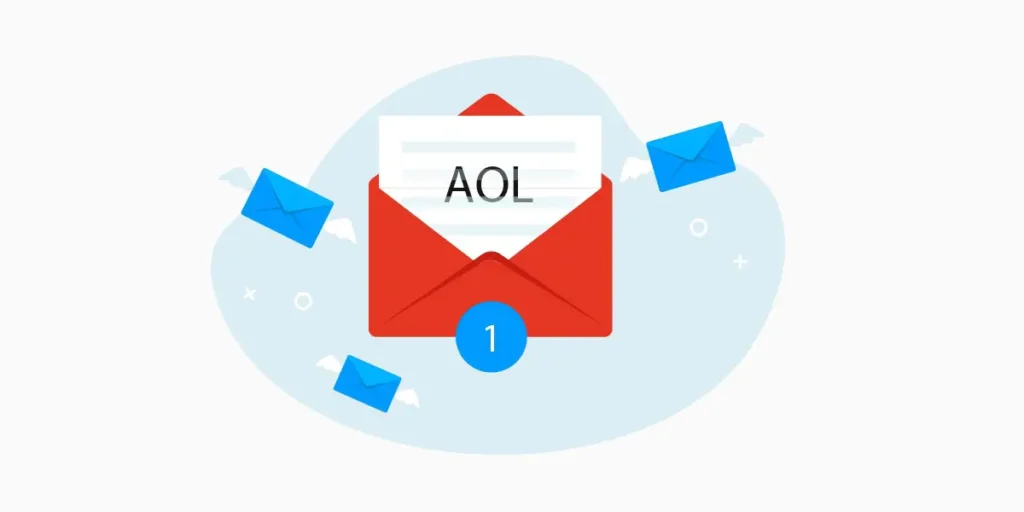Some people want to access their two accounts mail into the single Webmail – as they do not have time to open each and every mail accounts when they have a busy schedule. Suppose you use two different mails account (AOL and Google). You continuously use your Gmail for your daily work, but you only check or use your AOL account once a week. And one day, when you check your AOL mail then, you saw a message from your boss about the work. At that moment, you know, you are in trouble, and nobody wants to get in such kind of situation. So, there is a way where you can import your AOL mail to Gmail without losing any important emails. Today I will explain all steps by steps on how to import AOL email to Gmail in this article.
You can either consolidate your email or switch from your AOL account. Gmail fetcher utility automatically signs in into your AOL account and quickly transfers your new messages and contact. In this way, you will not miss any new message or email from your AOL account.
If you want all of your mails on Gmail at once. Then keep continue reading this article and follow the procedure.
Also Read: How to Access AOL Email In Window Mail
: How to Recover Your AOL Mail Password
Advantage of Importing Emails to Another Mail
We can get lots of advantages when we connect both mail account as one. It not only helps to see both mail account messages at once but also provides other few benefits.
- Save time to open each account to check messages.
- Fastest way
- A convenient way to see emails in case we forgot our other mail password.
- Won’t need to remember both account’s login credentials.
How To Import AOL Messages to Gmail
When you import all the AOL email to Gmail then, you still can read your emails on your AOL email account. Google only copies your mail and keeps it in its database.
Note: Your AOL draft messages and spam folders are not imported into your Gmail.
- Open your browser and type gmail.com that will redirect you to its Gmail page.
- Now, login with your email ID and password in order to get into your Gmail account.
- After that, select the setting gear, which is at the upper right corner of the Gmail page.
- Now, select on the “Settings” in the drop-down menu that open the settings page.
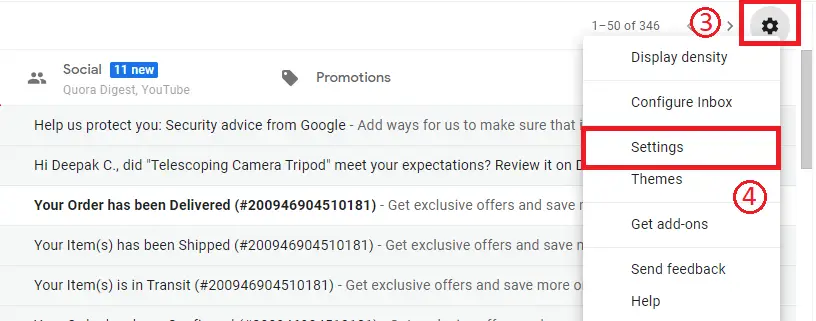
- On the settings page, there are lots of options, and among them, select on the “Accounts and Import” tab beside the inbox tab.
- Search for the Import mail and contacts, and then click on the “Import from another address” which redirects you to the next page and opens the dialogue box.
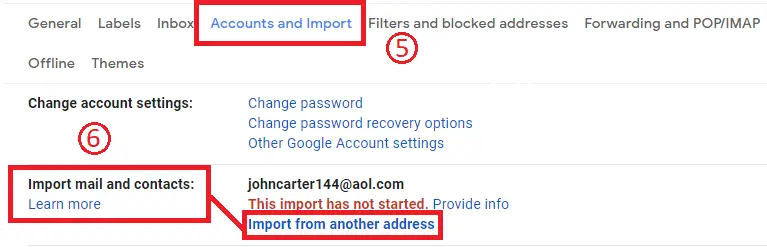
- Now, enter your AOL email address in the text field, which is under the “What account do you want to import from?”
- Now click on the “Continue” button after accepting the terms and conditions at the end for the further process.
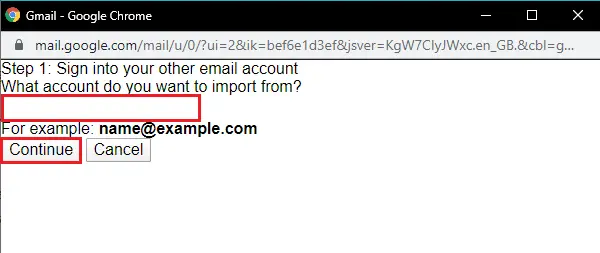
- After that, enter your AOL mail password for importing your messages and contact from your AOL mail. Once you have entered the password, then click on the “Continue” button.
- Now, select the “Import contact” and “Import mail,” which import all your contact and messages of your AOL mail to Gmail inbox.
Note: You can also select Import new mail for the next 30 days where your mail automatically imports to your Gmail inbox for a month. - Finally, click on the “Start import” button at the end of the page.
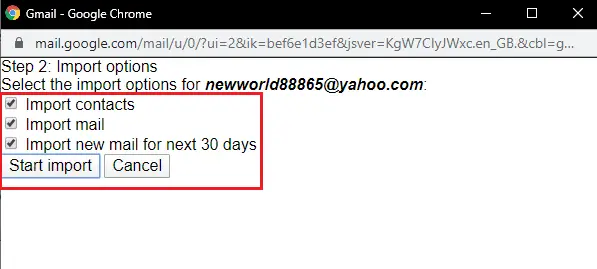
Now you have imported all your new mail from your AOL account to Gmail inbox. And you can easily check your AOL email without opening your AOL account.
Besides that, if you don’t want to import your AOL email to your Gmail inbox, then you can also change that process. So, I have explained all the steps down below to Stop importing your AOL email into the Gmail inbox.
How Can You Stop Importing Your AOL Email to Gmail Inbox?
- Once again, log in with your email ID and password into your Gmail account.
- After that, select the settings gear which is at the upper right corner of the page.
- Now, choose the “Settings” in the drop-down menu that opens the settings page of your Gmail account.
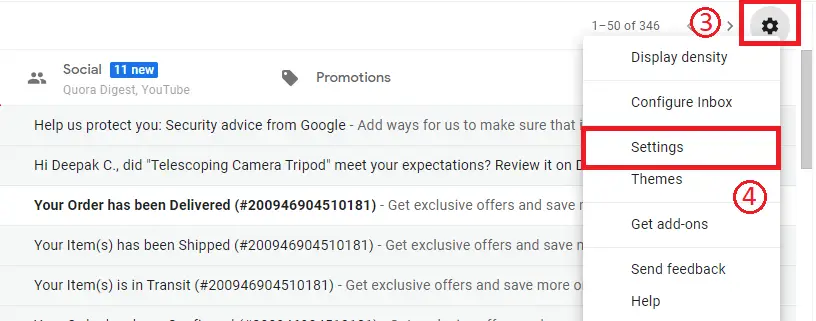
- Now, select the “Accounts and Import” tab, which is just beside the inbox tab.
- Search for the “Import from another address,” and then click on the “Stop” option in order to stop getting an email from your AOL account.
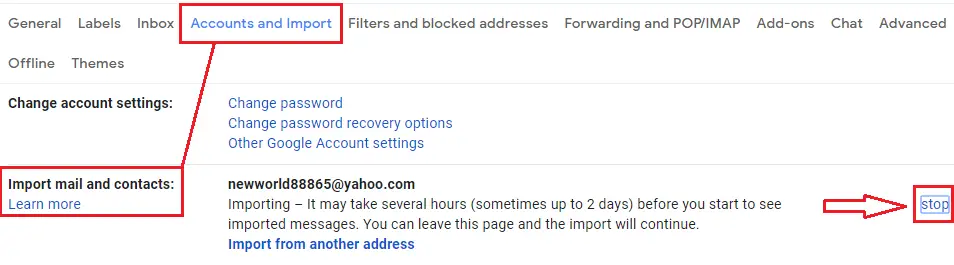
- Finally, click the “Ok” button to remove the email address from where you don’t want to import your mail.
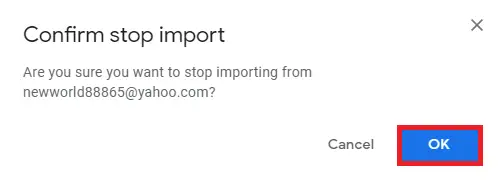
Why Can’t I See Imported Messages into Gmail?
If you can’t see any messages on your Gmail account which you have imported from AOL then don’t worry. Stop keep continuously checking your inbox. That’s because it can take several hours or even 1 or 2 days to complete the import process. So, keep calm, and wait!
You can check your AOL messages by login into your account if there is an urgent situation.
Conclusion
Now you can import all your AOL email to your Gmail inbox with the help of steps. So you can check both your AOL new mail and Gmail mail at once inside one single page. Overall, you will not miss any important emails from your AOL account. Besides that, you have also learned to remove email addresses in case you don’t want to receive mail from AOL in your Gmail account.
Was this article helpful for you? For any further query about the article, leave a comment in the comment section down below. We will solve your problem and help you to import your AOL new mail successfully. And also do check out our other online related guide on Onlinehelpguide.
Thanks for taking the time to read our article!